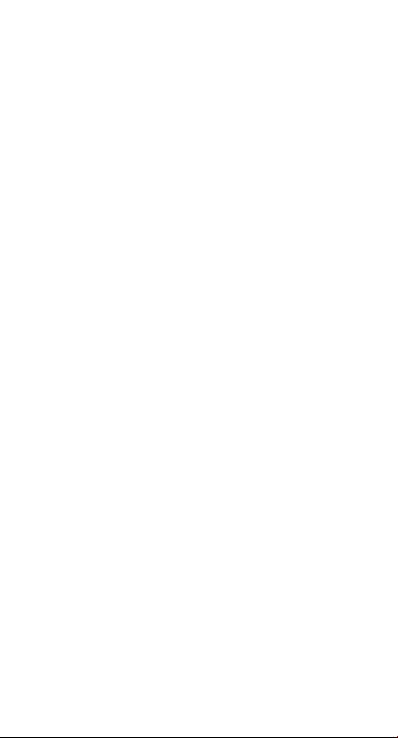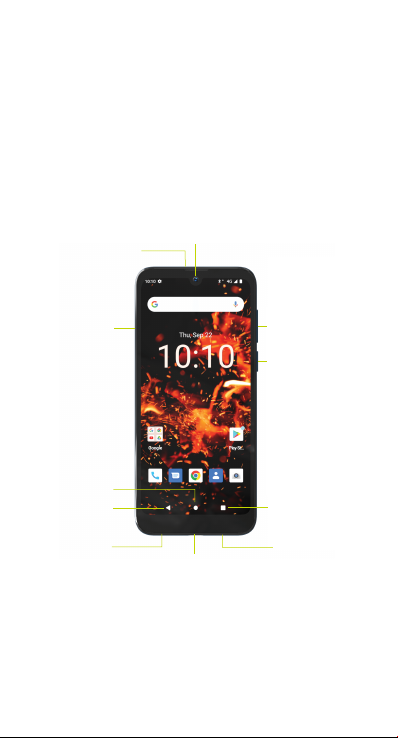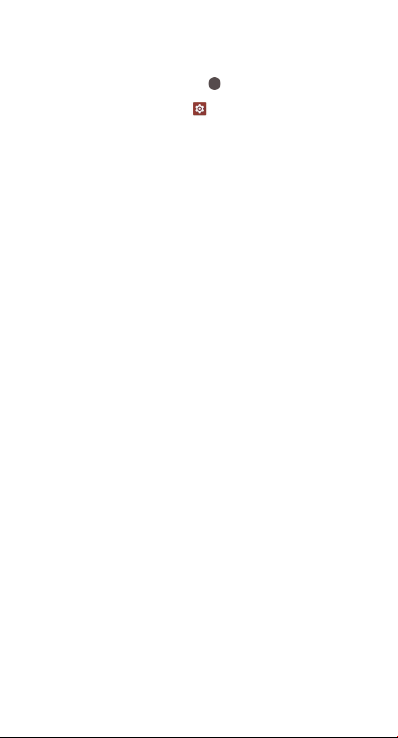8
Using On-screen Gestures
Use the on-screen gestures to move
around the screen, open menus, select
items, zoom in or out on web pages, and
more.
• Tap - To open an app, select a menu
item, press an on-screen button, or to
enter a character using the keyboard
on the screen, tap it with your finger.
• Touch and hold - Touch and hold an
item or the screen for more than 2
seconds to access available options.
• Drag - To move an item, touch and hold
it and drag it to the target position.
• Double-Tap - Double-tap on a web
page or image to zoom in. Double-tap
again to return.
• Swipe - Swipe to the left or right
on the screen to scroll left or right.
Swipe upwards or downwards to scroll
through a web page or a list of items.
• Spread and Pinch - Spread two
fingers apart on a web page, map, or
image to zoom in on a part. Pinch to
zoom out.