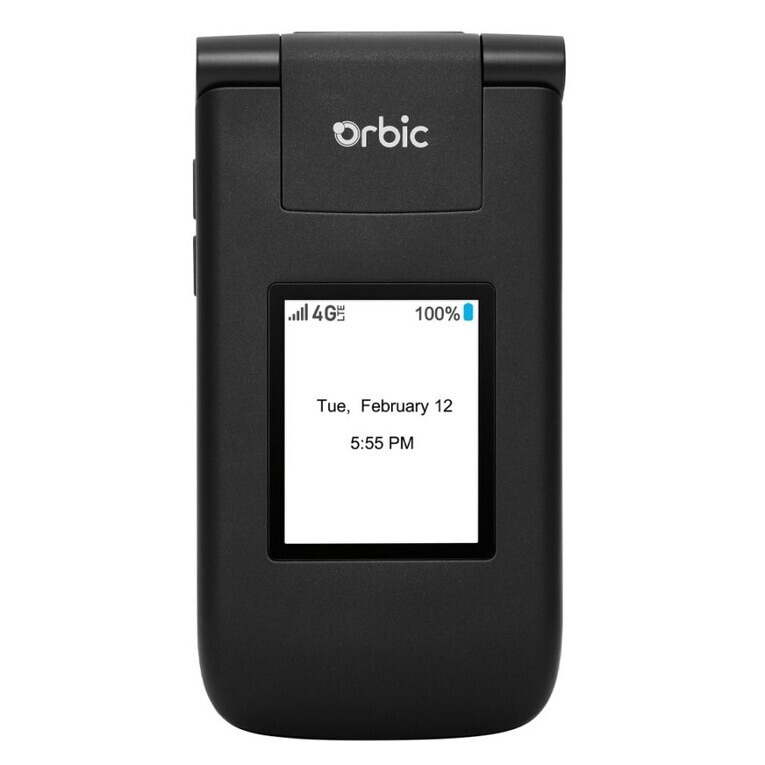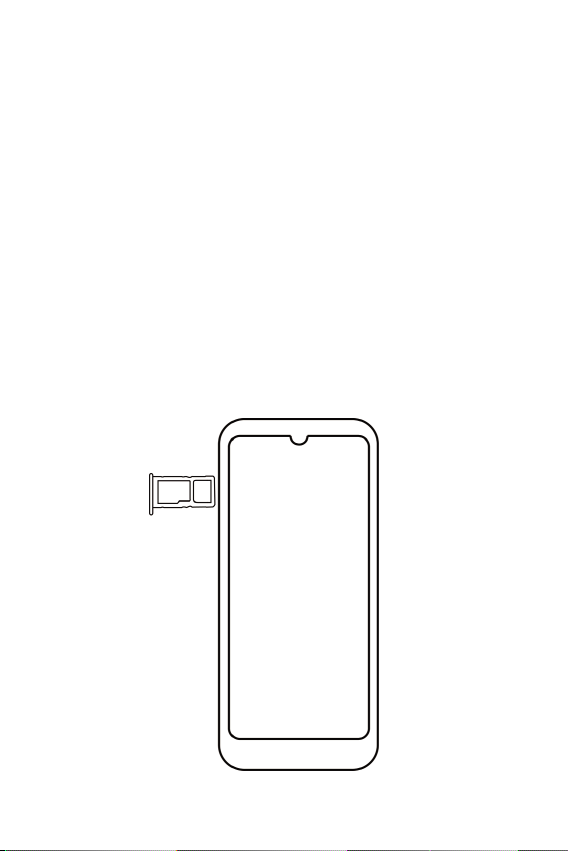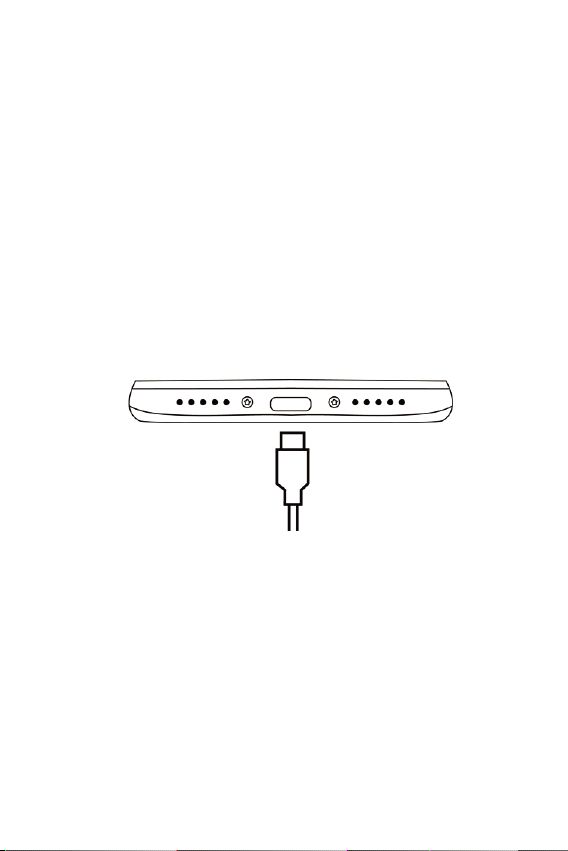4
Creating an Event ...................................................................48
Editing/Deleting an Event...................................................48
Calendar Settings...................................................................48
Clock............................................................... 49
Set the Alarm ............................................................................49
Photos ............................................................ 50
Sharing Albums, Photos, or Videos..............................50
Deleting Albums, Photos, or Videos.............................50
Editing Photos..........................................................................50
Getting Connected ...................................... 51
Wi-Fi................................................................................................51
Bluetooth.....................................................................................52
USB Cable ..................................................................................53
Chrome........................................................... 54
Opening Chrome.....................................................................54
Accessing or Searching the Web page.......................54
Using Browser Options........................................................54
Downloading Files..................................................................55
Using Bookmarks ...................................................................55
Chrome Settings.....................................................................56
Settings ..........................................................57
Network & internet................................................................57
Connected devices................................................................60
Apps................................................................................................61
Notications..............................................................................62
Battery..........................................................................................63
Storage .........................................................................................63
Sound ............................................................................................63
Display...........................................................................................65
Wallpaper ....................................................................................66
Accessibility...............................................................................66
Security ........................................................................................68
Privacy.......................................................................................... 72
Location.......................................................................................73
Safety & emergency .............................................................74
Passwords & accounts........................................................74