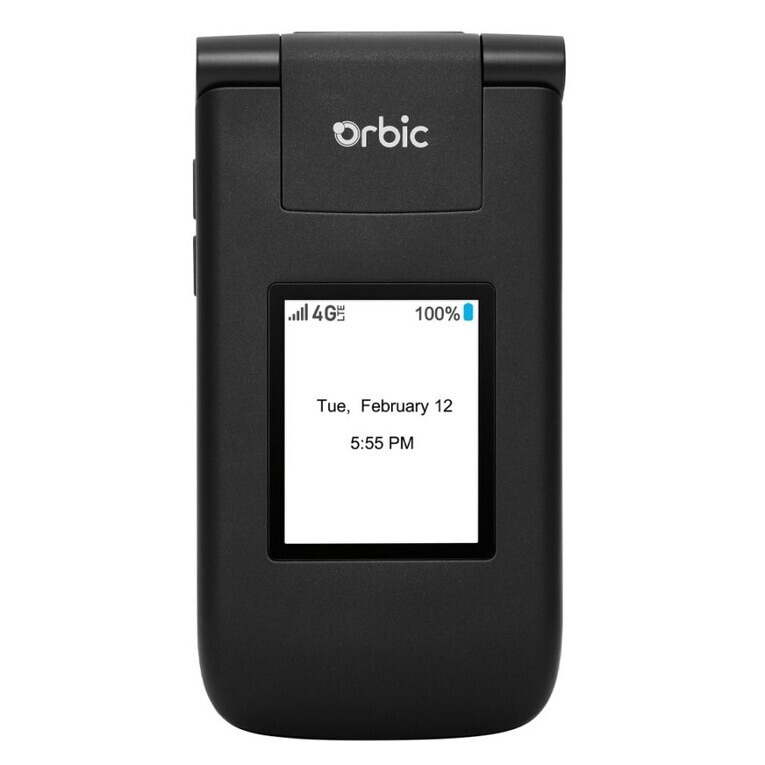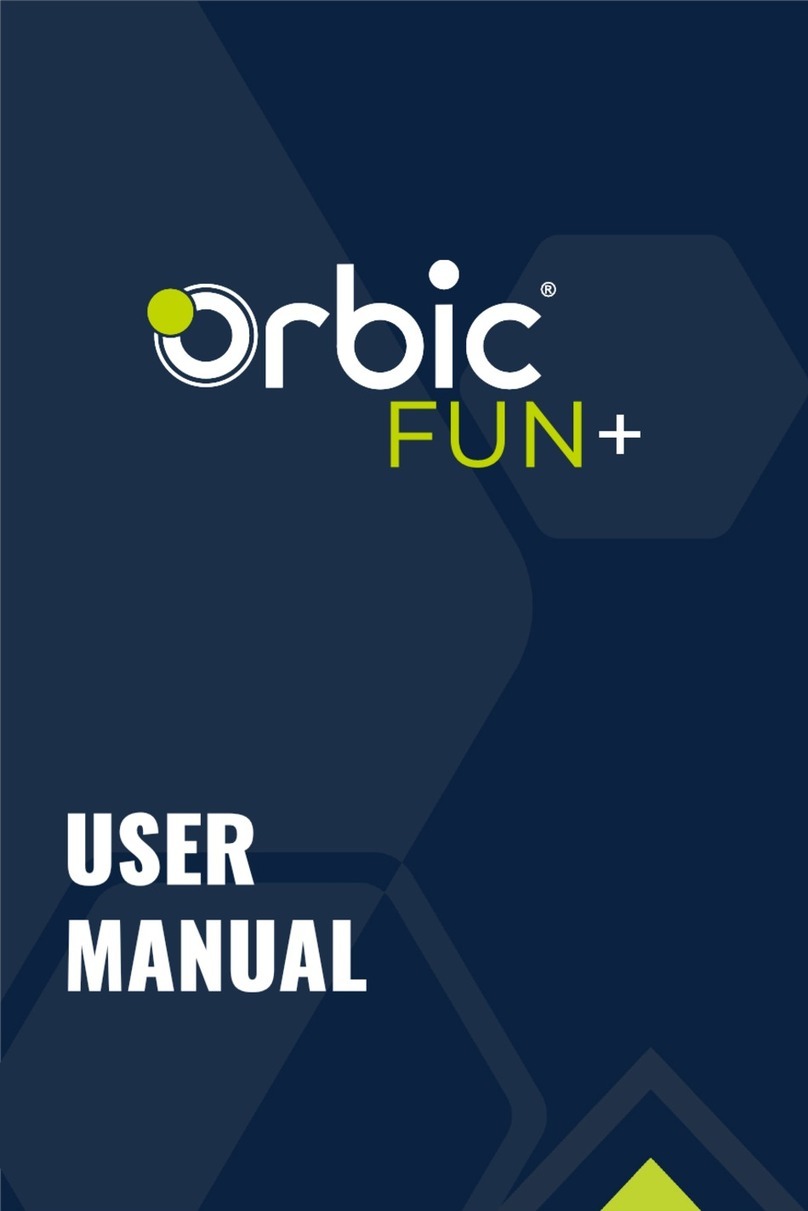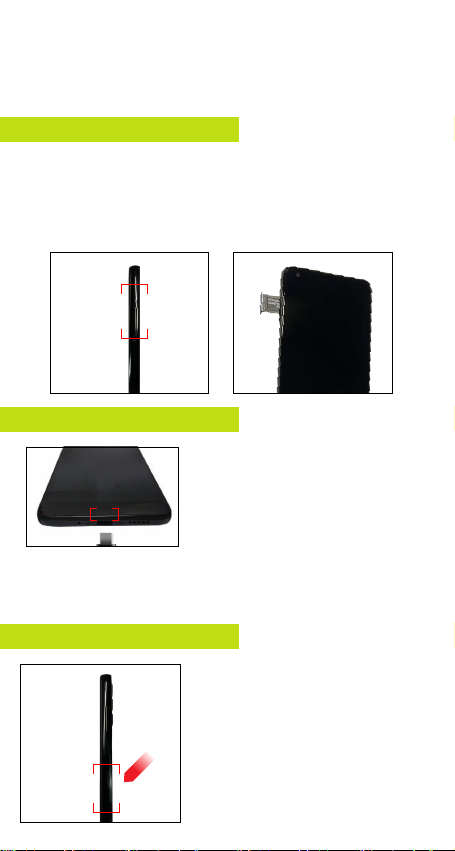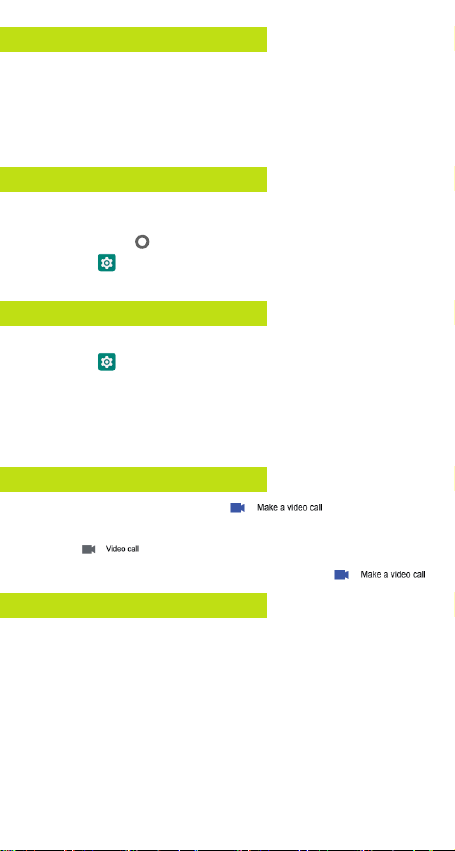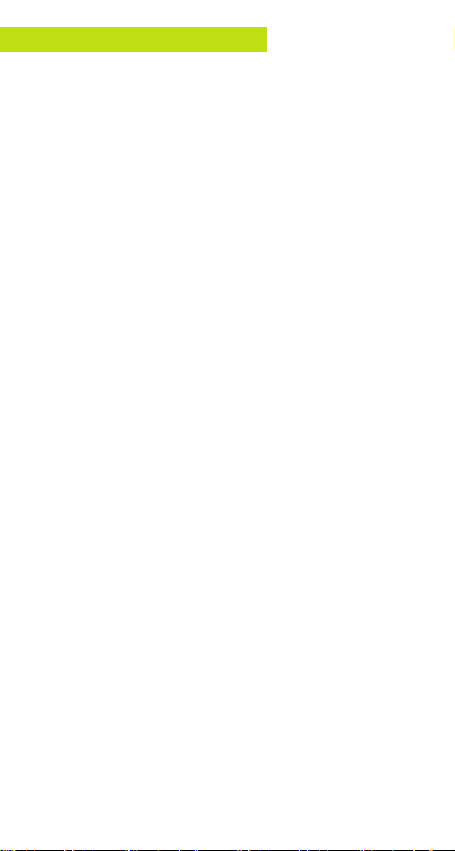Additional information
Your wireless device and third-party services
Verizon Wireless is the mobile carrier associated with this
wireless device, but many services and features offered through
this device are provided by or in conjunction with third parties.
Verizon Wireless is not responsible for your use of this device or
any non-Verizon Wireless applications, services and products,
including any personal information you choose to use, submit
or share with others. Specific third-party terms and conditions,
terms of use and privacy policies apply. Please review carefully
all applicable terms, conditions and policies prior to using this
wireless device and any associated application, product or
service.
Hearing aid compatibility information
This phone has been tested and rated for use with hearing aids
for some of the wireless technologies that it uses. However, there
may be some newer technologies that have not been tested yet
for use with hearing aids. It is important to try the different features
of this phone thoroughly and in different locations, using your
hearing aid or cochlear implant, to determine if you hear any
interfering noise. Ask your service provider or the manufacturer
of this phone for information on hearing aid compatibility. If
you have questions about return or exchange policies, ask your
service provider or phone retailer.
OM_QSG_VZ_V6