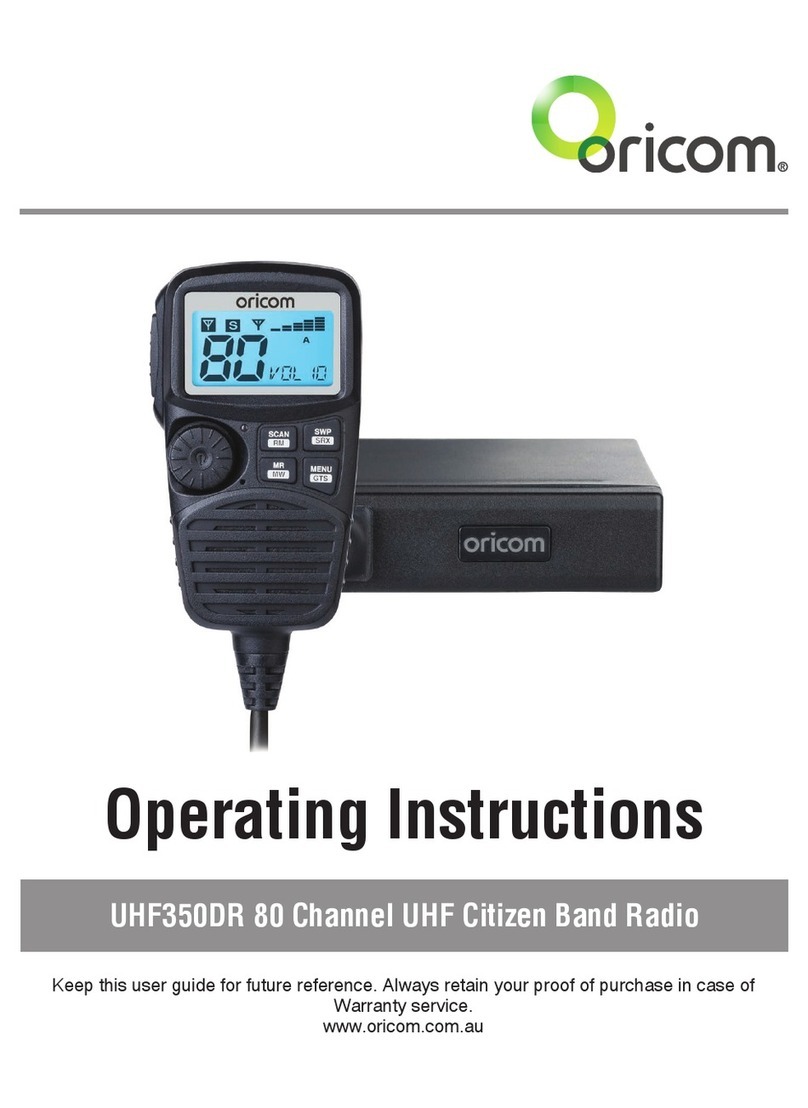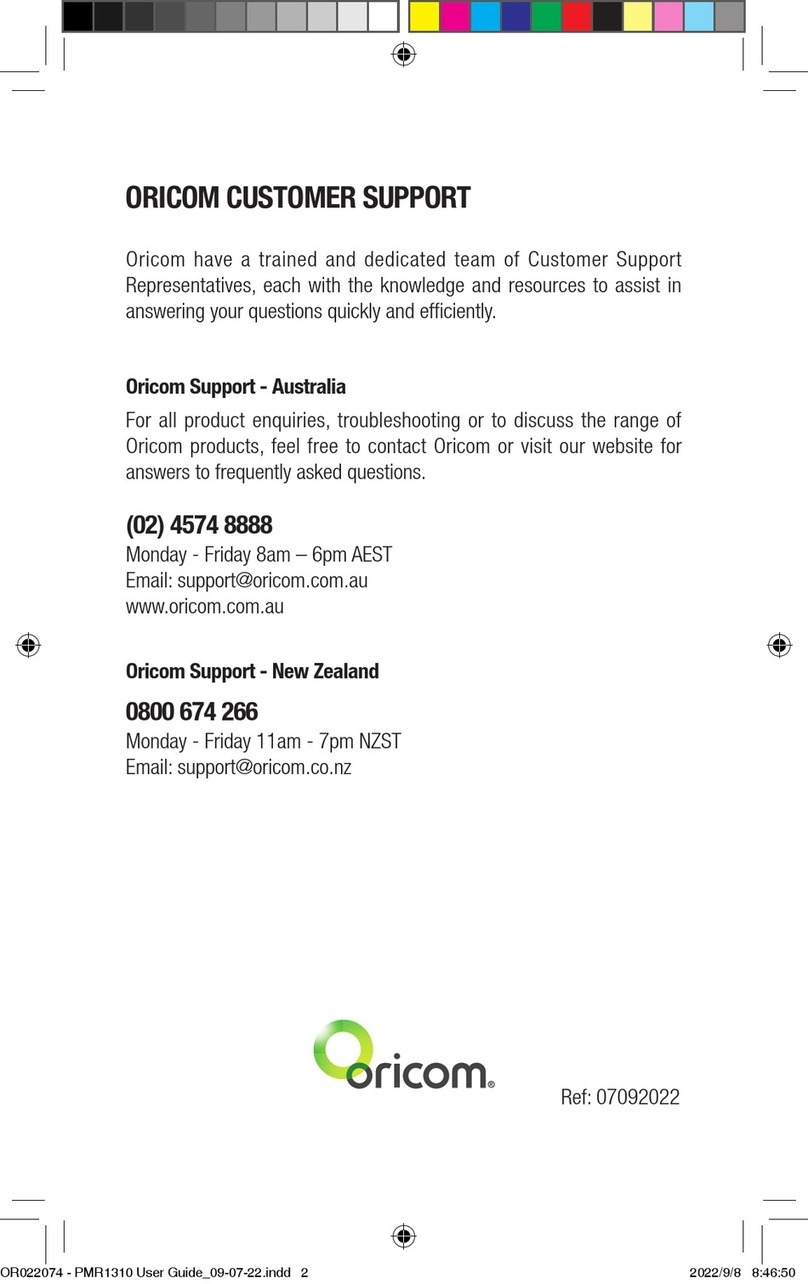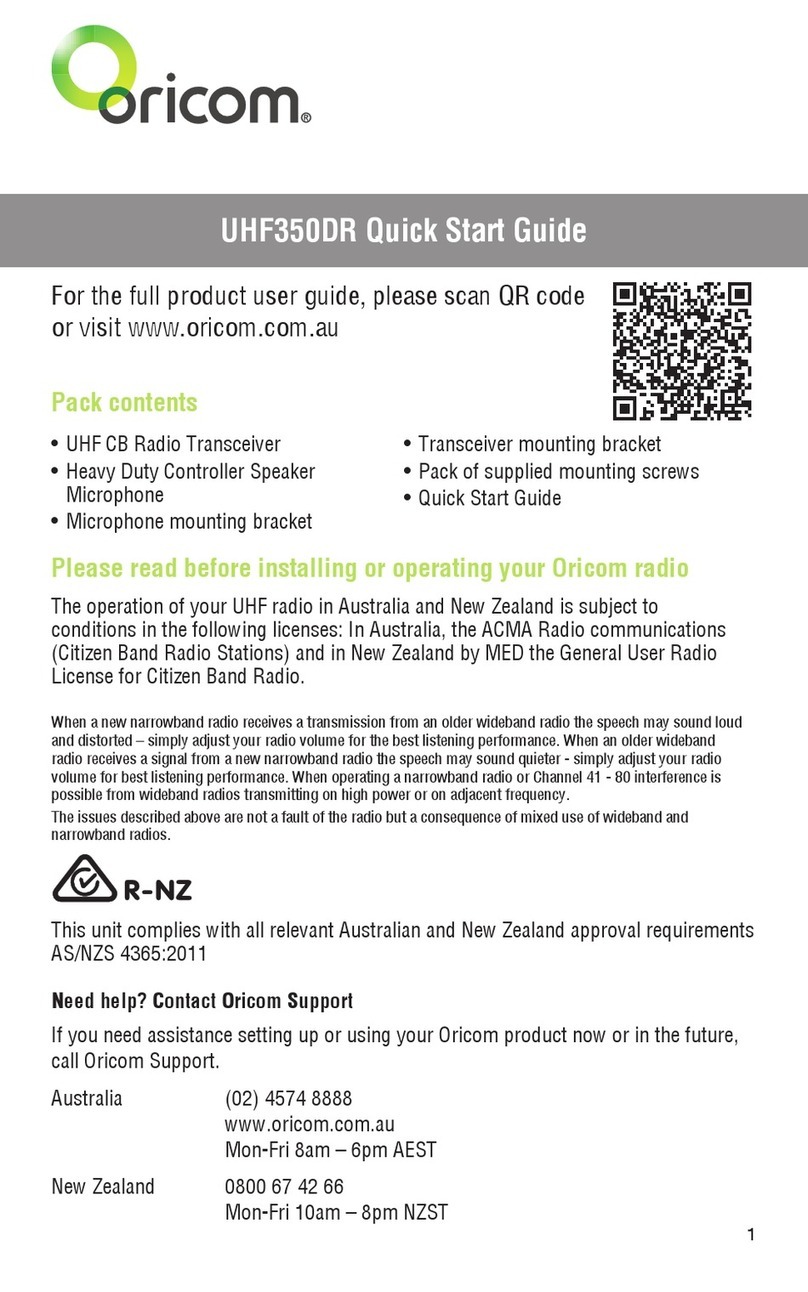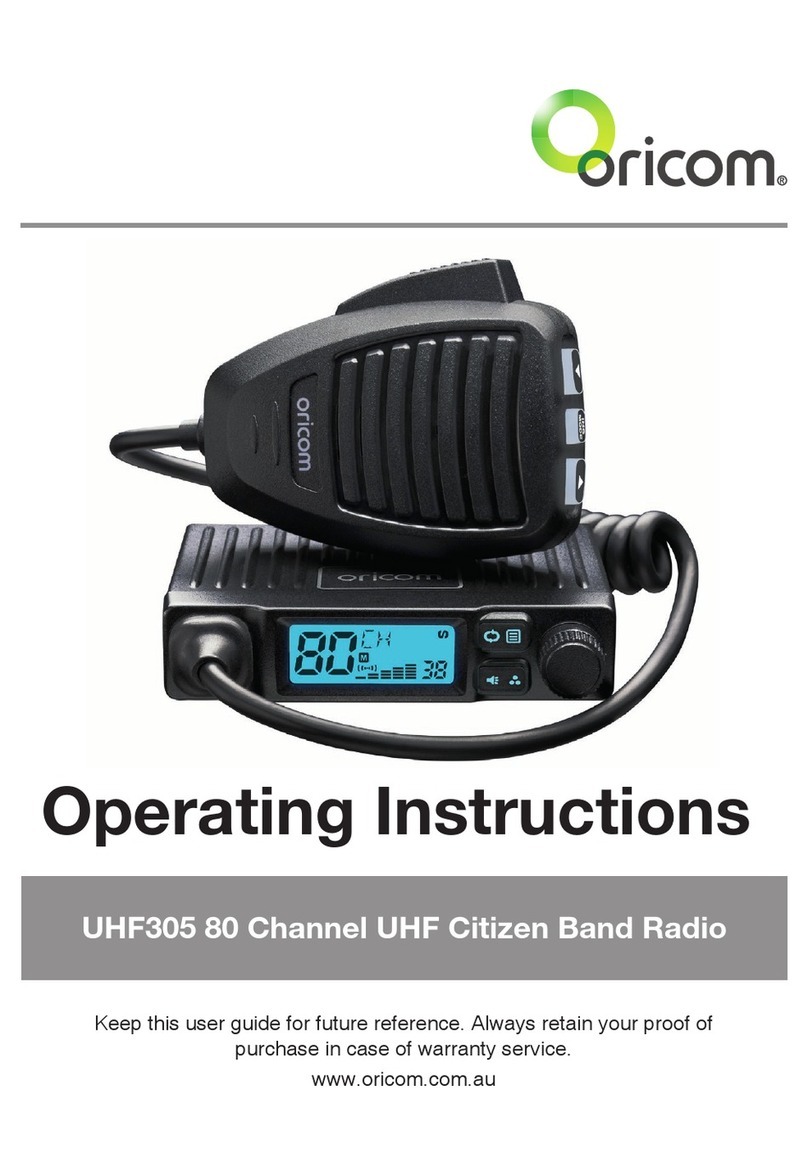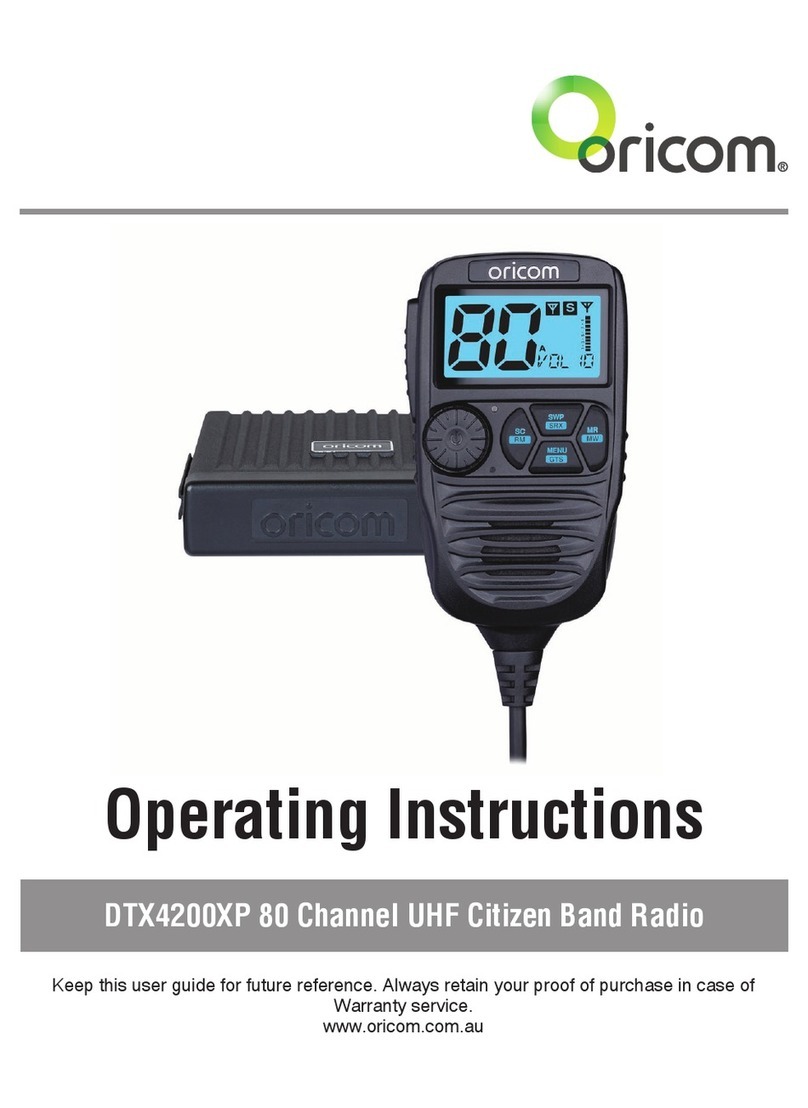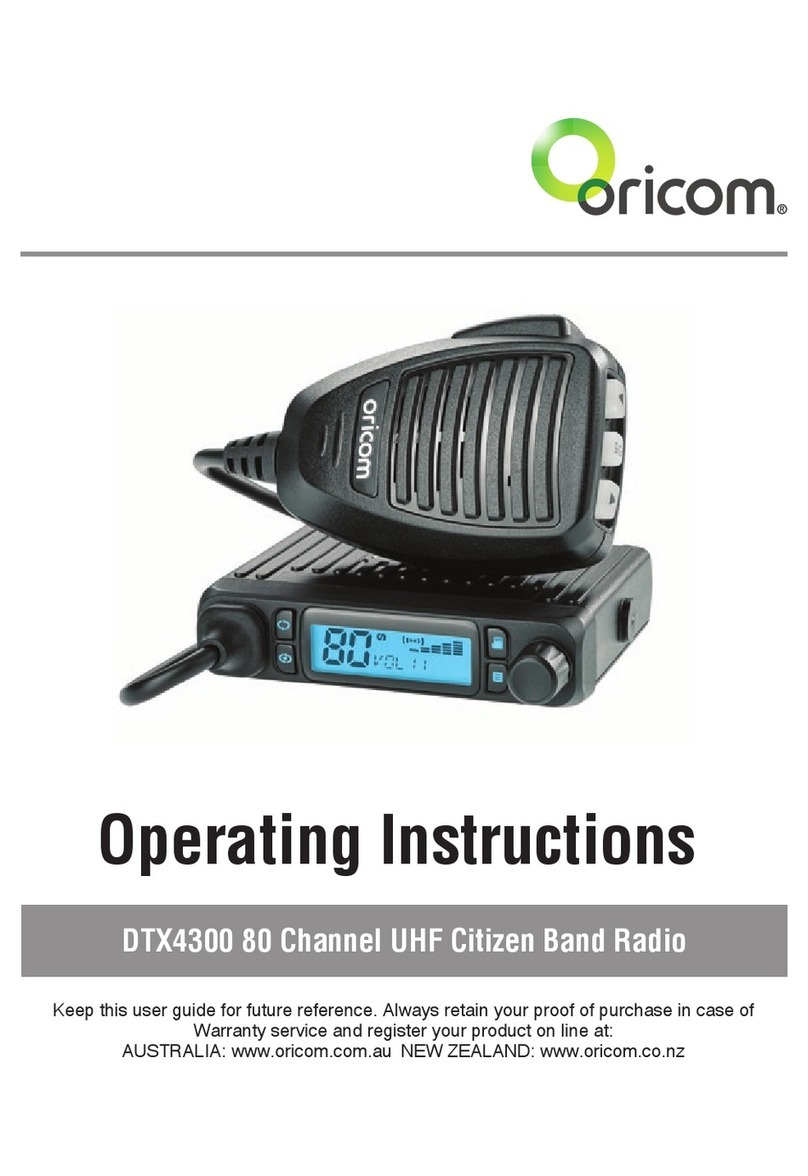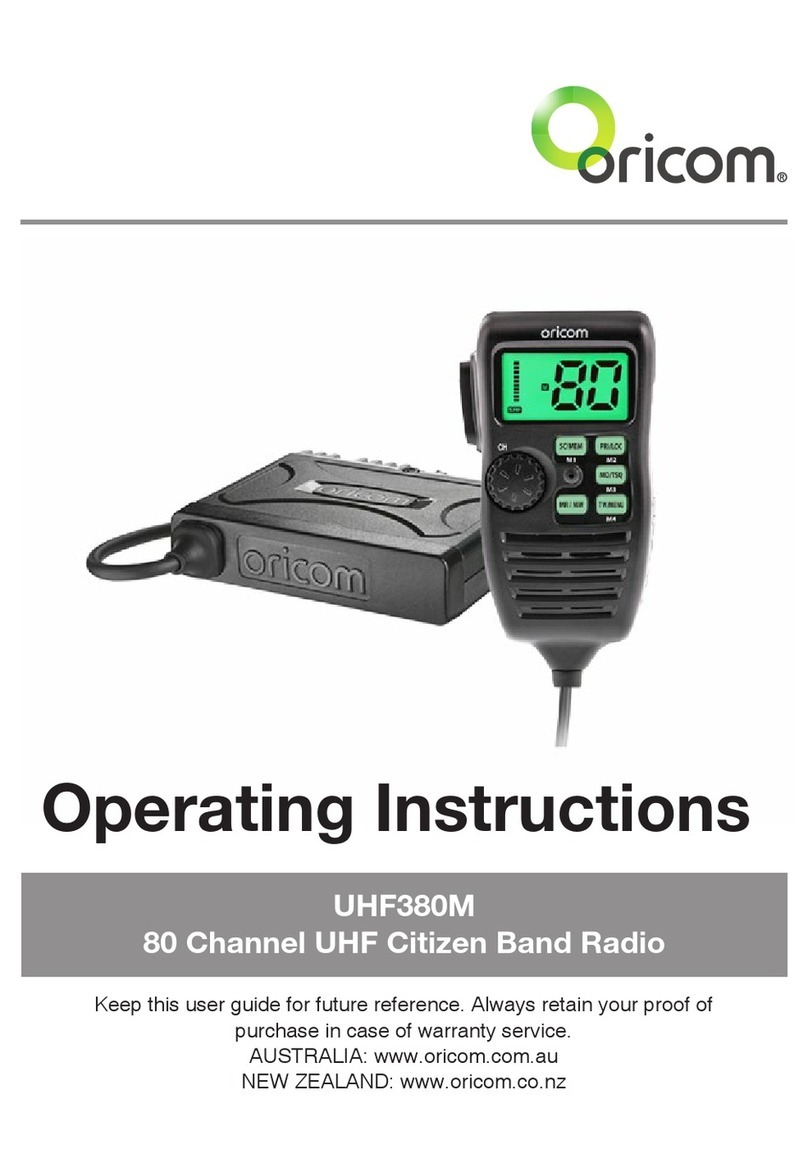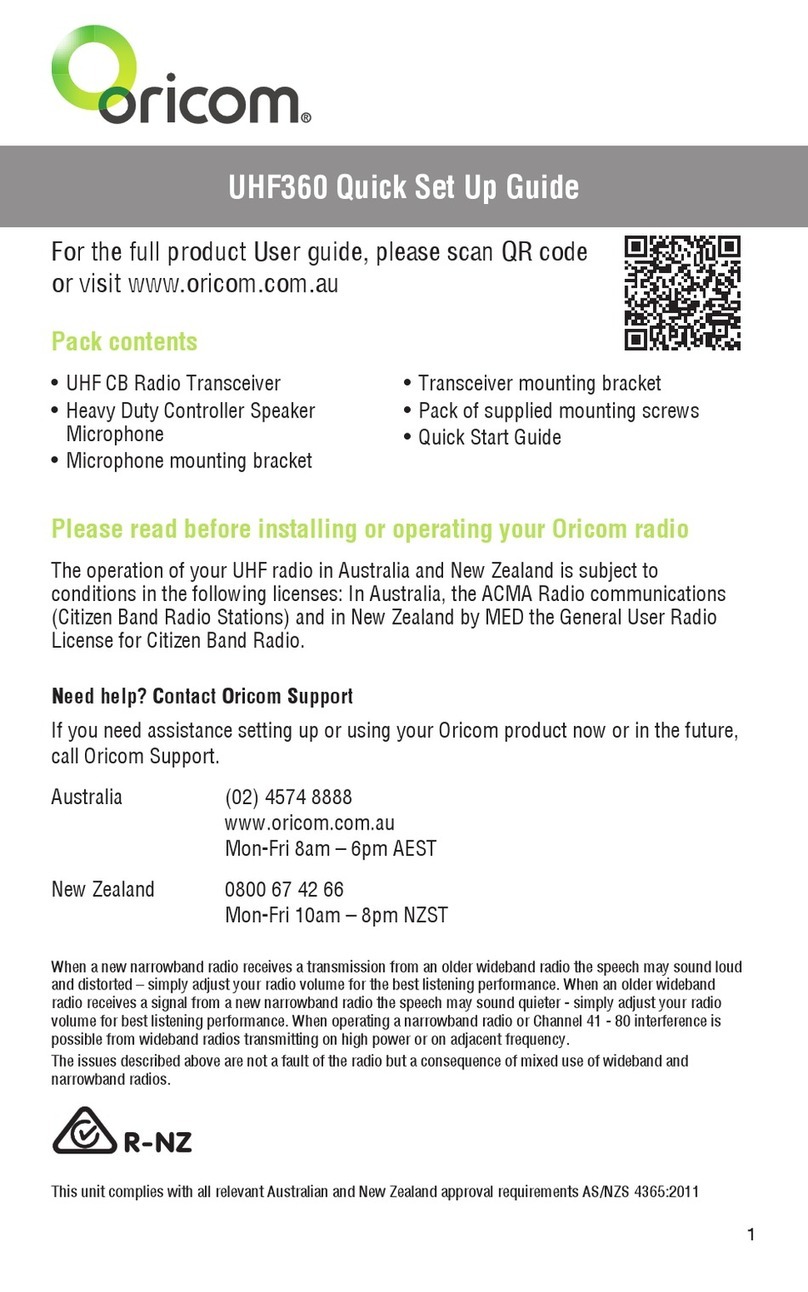This unit complies with all relevant Australian and New Zealand approval requirements
AS/NZS 4365:2011
Why has the ACMA increased the number of available UHF CB channels?
To provide additional channel capacity within the UHF CB Band the ACMA will over the next 5 years change the
majority of the current wideband 40 channel use to narrowband 80 channel use.
During this time wideband channel use will be gradually phased out as users upgrade their existing radio’s.
This means that the new Oricom narrowband radio you have purchased will have more channels than older
wideband radios. Some of these channels are locked and cannot be used, (see the attached channel chart for more
information).
When will this take place?
Early in 2011 new AS/NZS Standards came into effect allowing operators to use additional narrowband channels
and also use narrowband transmissions on some current wideband channels. This increased the number of
channels up to 80, 75 of which are useable voice channels.
What issues may users experience during the transition phase?
When a new narrowband radio receives a transmission from an older wideband radio the speech may sound loud
and distorted – simply adjust your radio volume for the best listening performance. When an older wideband radio
receives a signal from a new narrowband radio the speech may sound quieter - simply adjust your radio volume
for best listening performance. When operating a narrowband radio or Channel 41 - 80 interference is possible
from wideband radios transmitting on high power or on adjacent frequency.
The issues described above are not a fault of the radio but a consequence of mixed use of wideband and
narrowband radios.
It is expected that as older wideband radios are removed from service that this issue will be resolved. Most radios
in use will be narrowband eliminating this issue.
This information is current at time of printing. For further up to date information please visit www.acma.
gov.au
Oricom Connecting you now.
Need Help?
If you need assistance setting up or using your Oricom product now or in the future, call Oricom Support.
Australia 1300 889 785
www.oricom.com.au
Mon-Fri 8am – 6pm AEST
New Zealand 0800 67 42 66
www.oricom.co.nz
Mon-Fri 10am – 8pm NZST
UHF088-UG.indd 2 2012-2-8 15:44:41