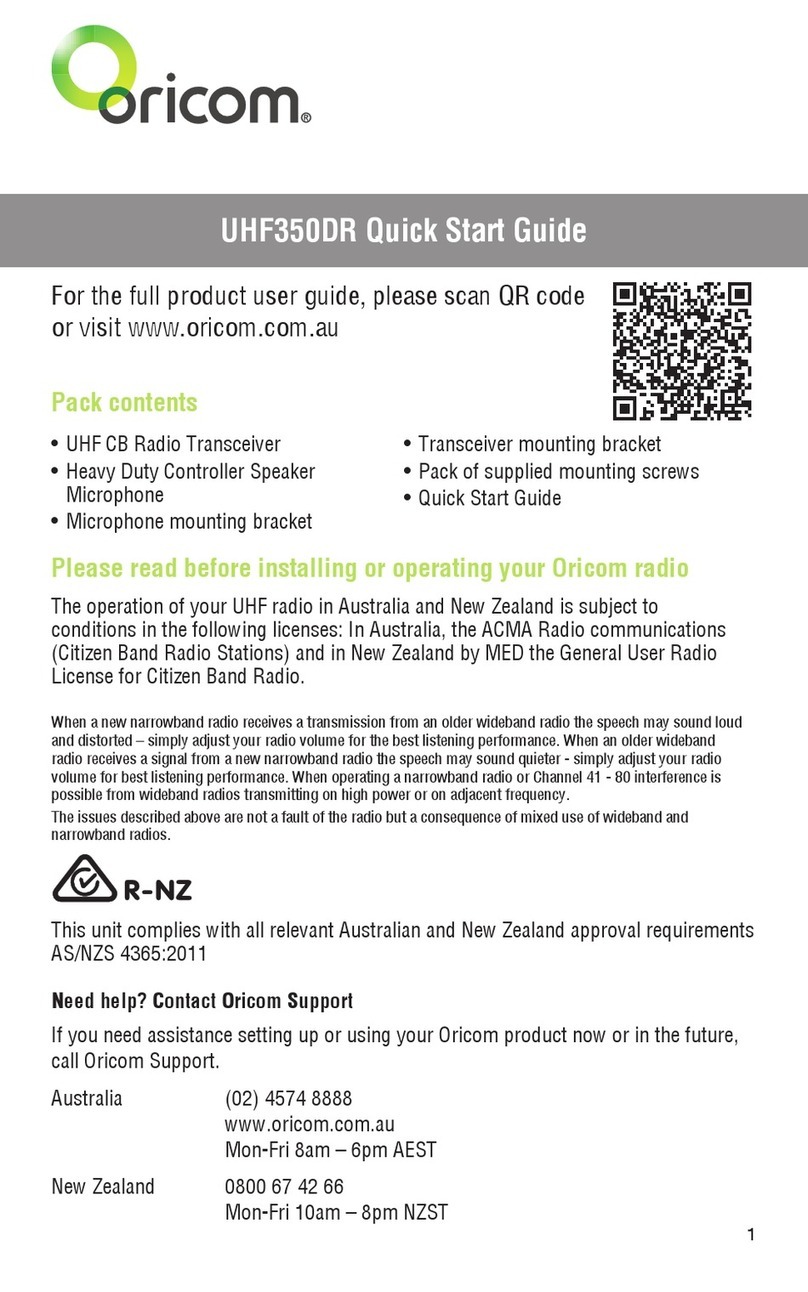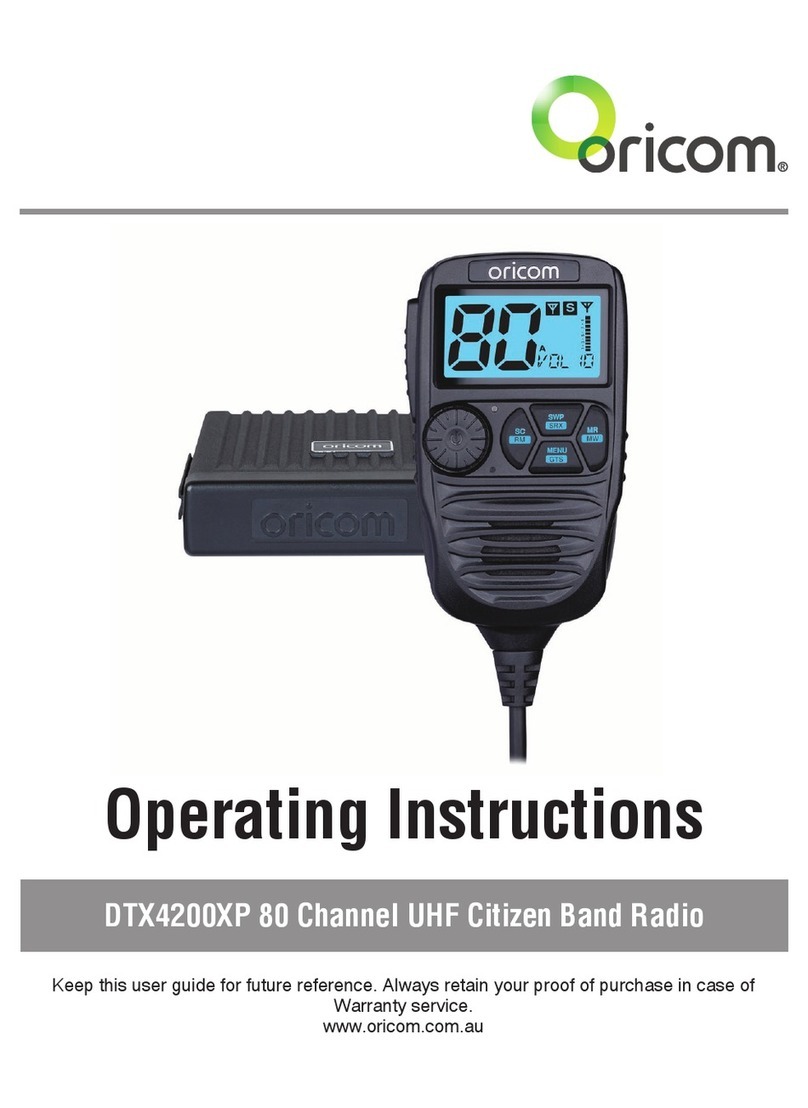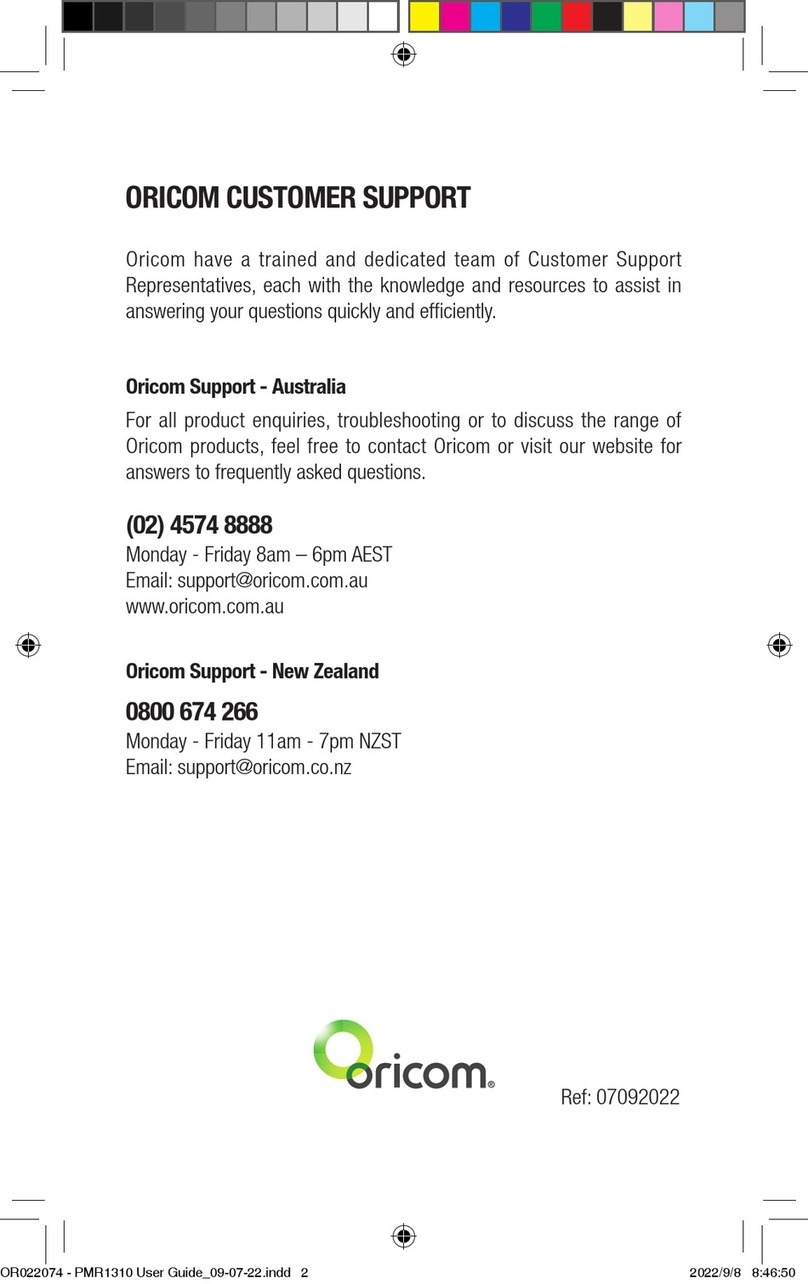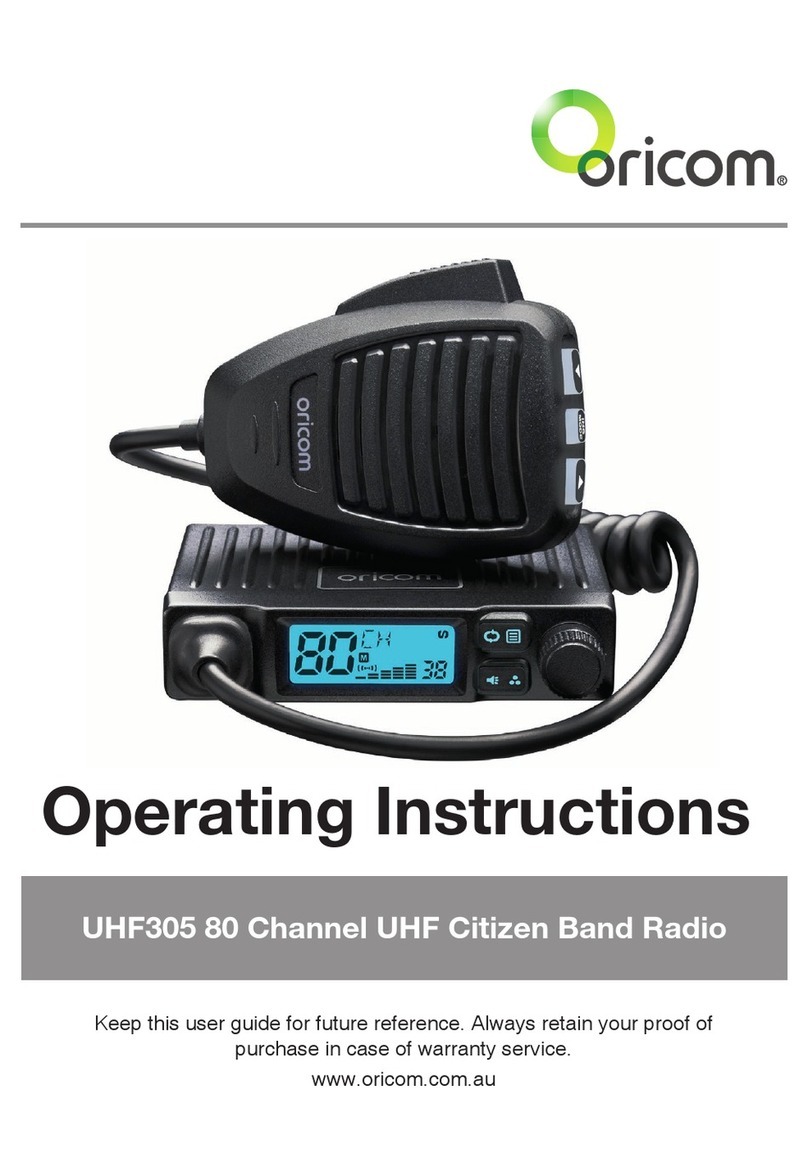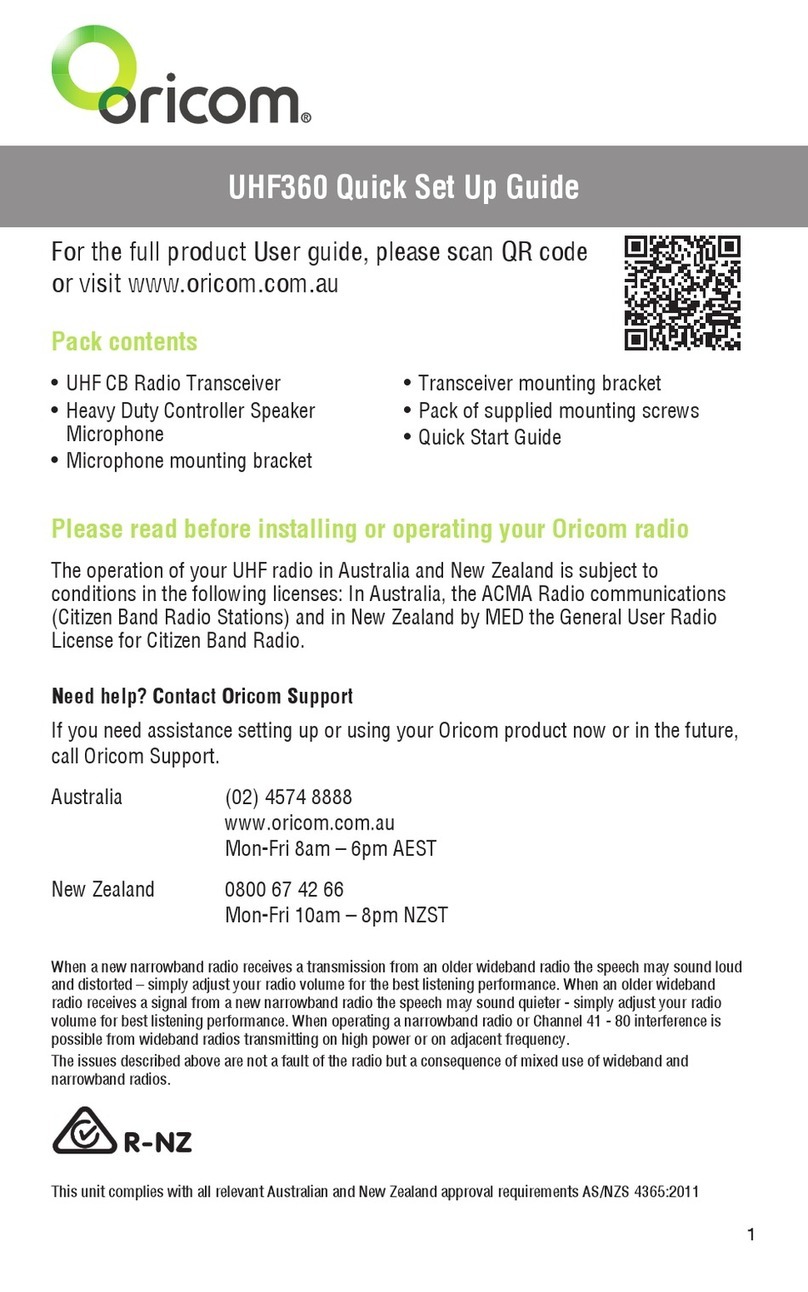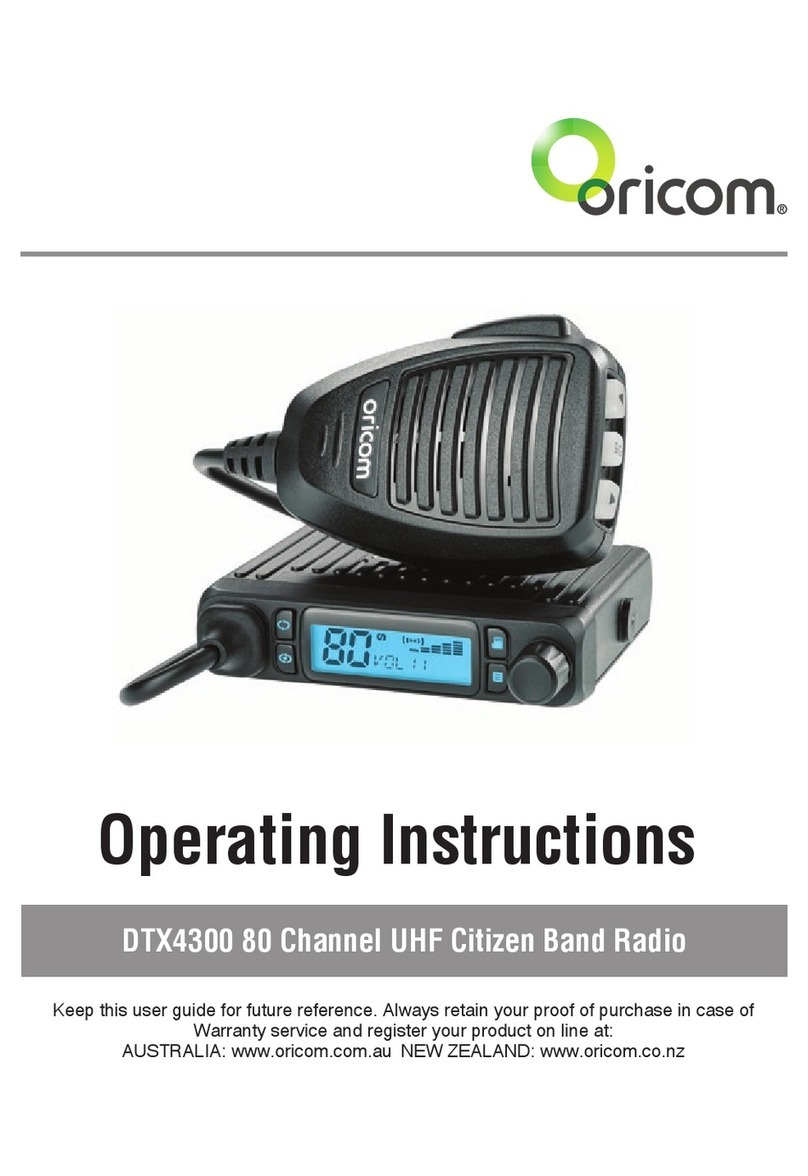Safety Information and Warnings
6
WARNING
Potentially Explosive Atmospheres
Turn your radio OFF when in any area with a potentially
explosive atmosphere. Sparks in such areas could cause
anexplosionorreresultingininjuryorevendeath.
NOTE: Areas with potentially explosive atmospheres are
often, but not always clearly marked. They include fueling
areas such as below deck on boats; fuel or chemical
transfer or storage facilities; areas where the air contains
chemicals or particles, such as grain, dust, or metal
powders; and any other area where you would normally be
advised to turn off your vehicle engine.
Blasting Caps and Areas
To avoid possible interference with blasting operations, turn
your radio OFF near electrical blasting caps or in a “blasting
area” or in areas posted: “Turn off the two way radio.”
Obey all signs and instructions.
Exposure to Radio Frequency Energy
Your Oricom two-way radio complies with Australian
Communications Authority Radio communications
(Electromagnetic Radiation-Human Exposure) Standard, 2003.
To assure optimal radio performance and make sure
human exposure to radio frequency electromagnetic energy
is within the guidelines set out in the above standards
always adhere to the following procedures.
Transmit and Receive Procedure
Your two-way radio contains a transmitter and a receiver.
To control your exposure and ensure compliance with the
general population/uncontrolled environment exposure
limits, always adhere to the following procedure:
• Transmitnomorethan50%ofthetime.
• Toreceivecalls,releasethePTTbutton.
• Totransmit(talk),pressthePushtoTalk(PTT)button.
Transmitting50%ofthetime,orless,isimportantbecause
the radio generates measurable RF energy exposure
only when transmitting (in terms of measuring standards
compliance).
Always hold the radio approximately 5cm in front of your
mouth with the antenna pointing away from your head.