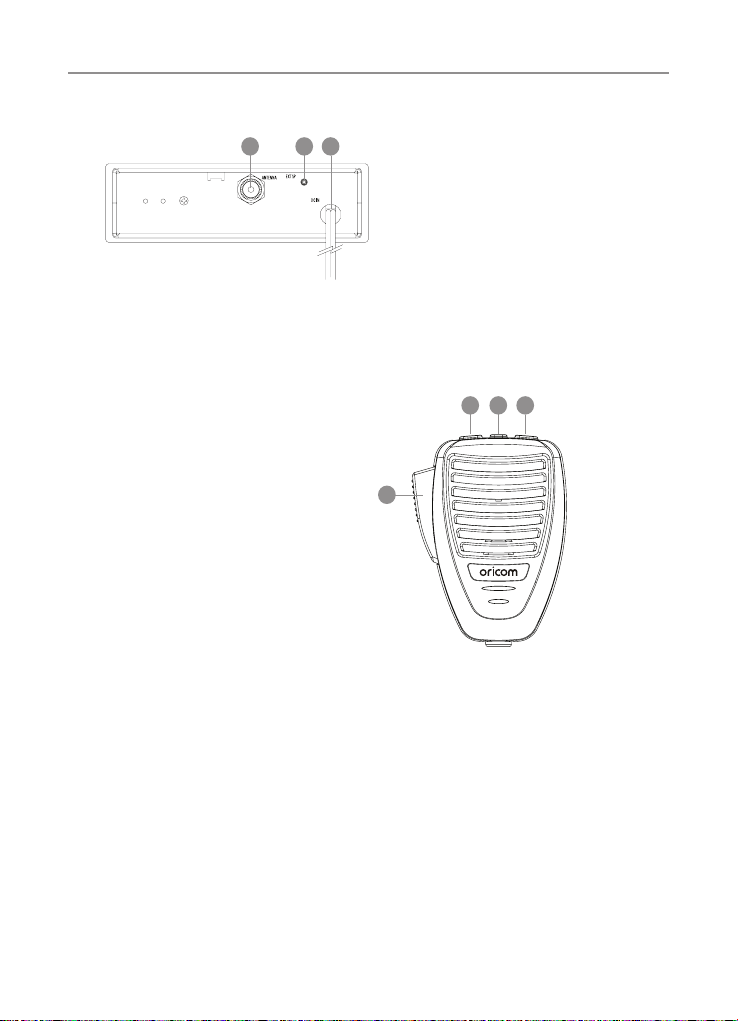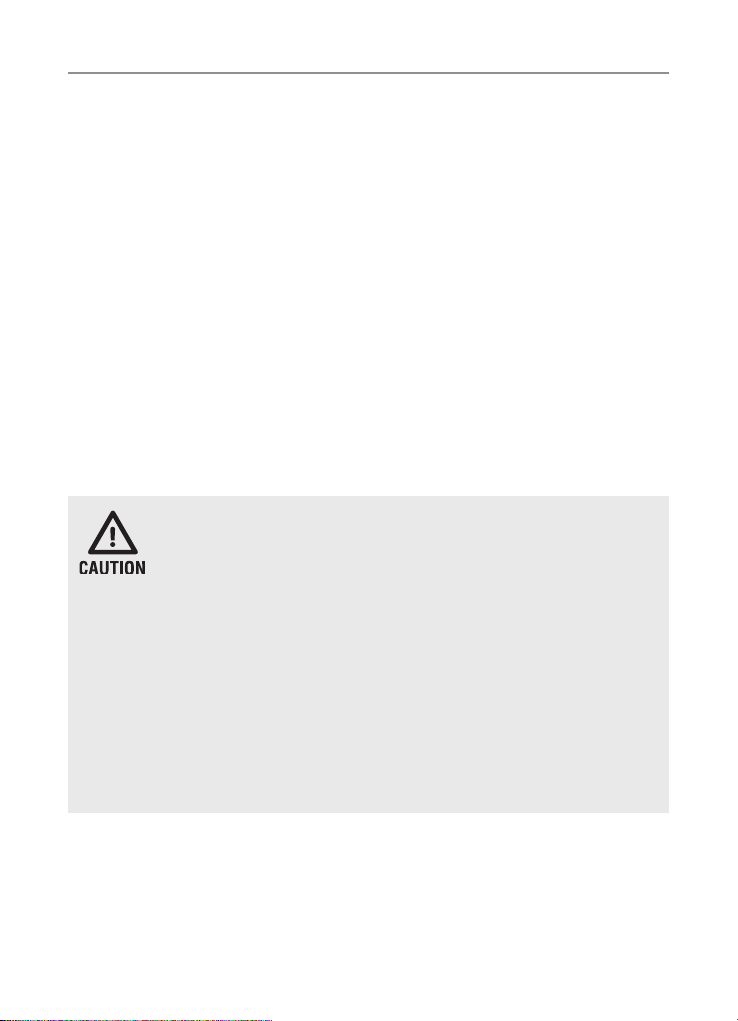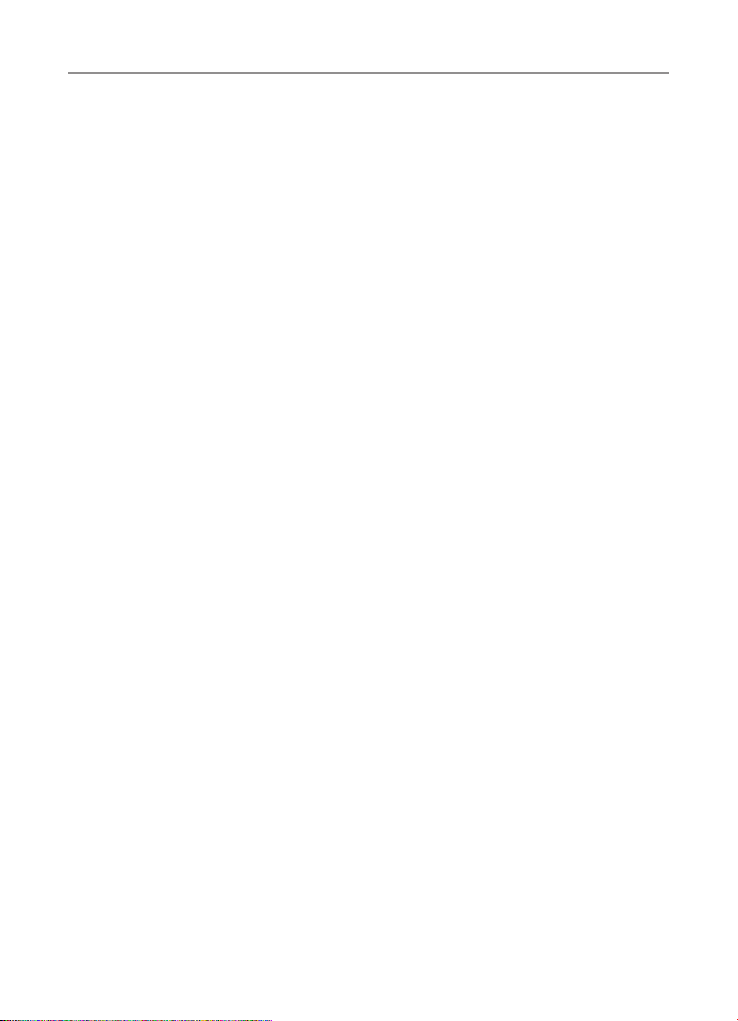Oricom UHF098 User manual
Other Oricom Radio manuals

Oricom
Oricom UHF395 User manual

Oricom
Oricom UHF180F User manual

Oricom
Oricom PMR795 User manual

Oricom
Oricom UHF305 User manual

Oricom
Oricom UHF098 User manual

Oricom
Oricom UHF5400 User manual

Oricom
Oricom UHF400R User manual

Oricom
Oricom UHF088 User manual

Oricom
Oricom UHF182X User manual

Oricom
Oricom UHF360 User manual

Oricom
Oricom DTX4200X User manual
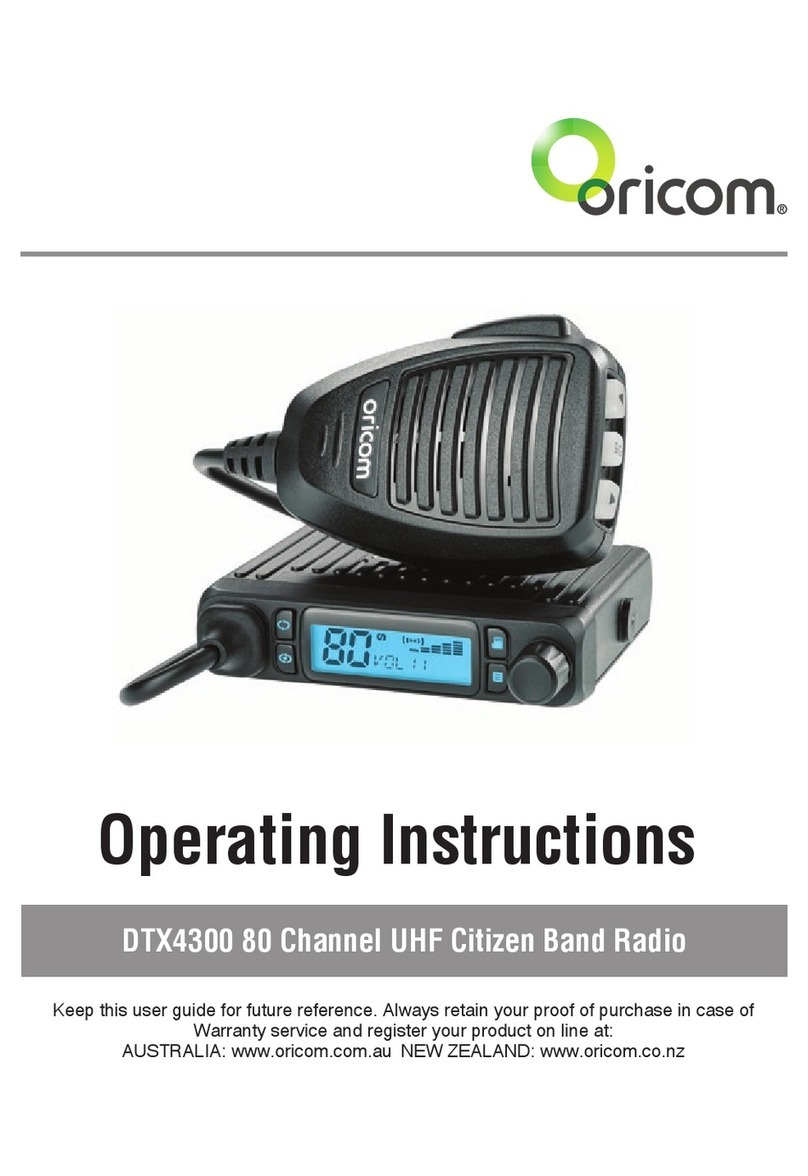
Oricom
Oricom DTX4300 User manual

Oricom
Oricom DTX4000 User manual
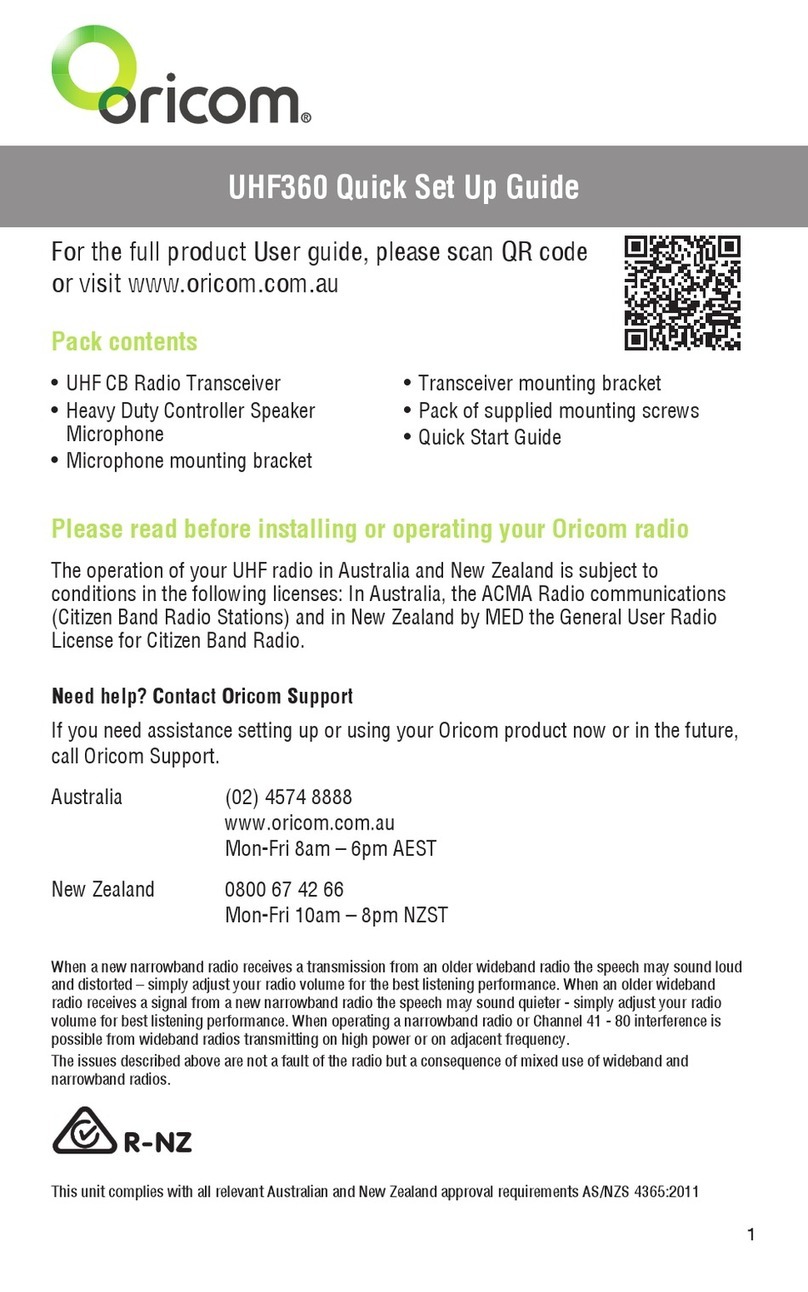
Oricom
Oricom UHF360 User manual

Oricom
Oricom UHF058 User manual

Oricom
Oricom UHF030 User manual
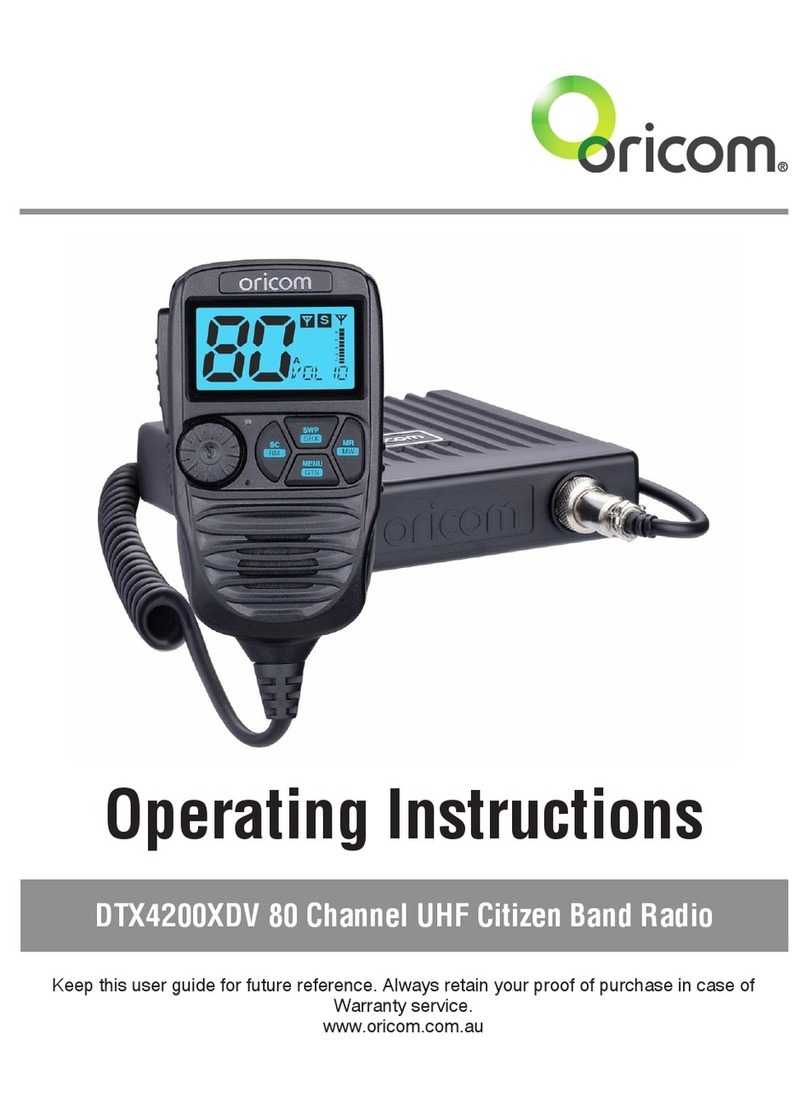
Oricom
Oricom DTX4200XDV User manual

Oricom
Oricom DTX4200X User manual
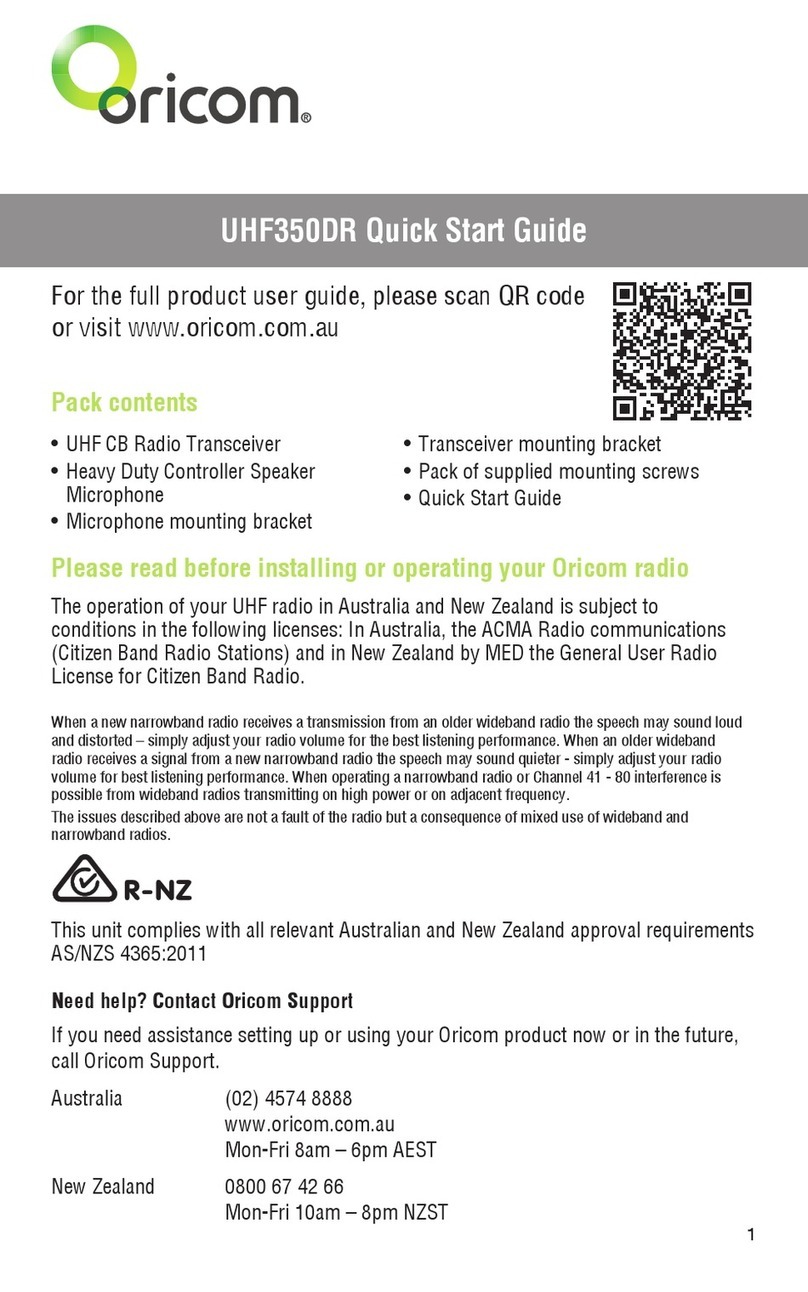
Oricom
Oricom UHF350DR User manual

Oricom
Oricom UHF025 User manual