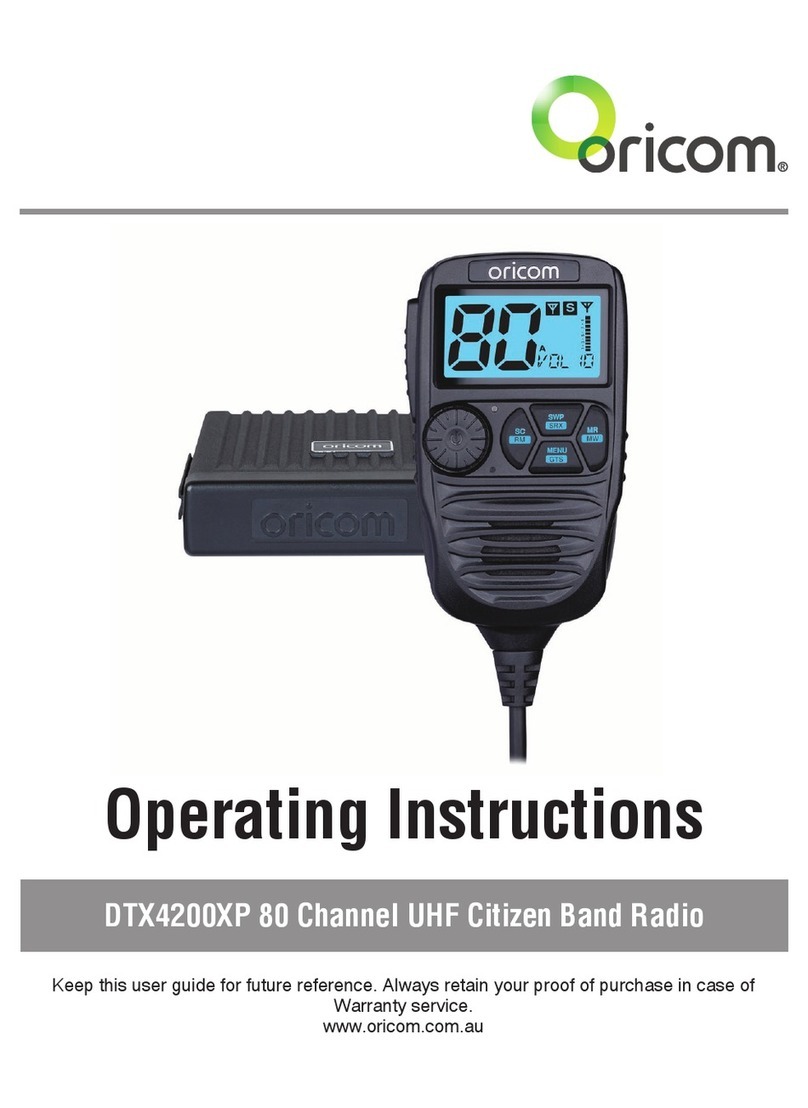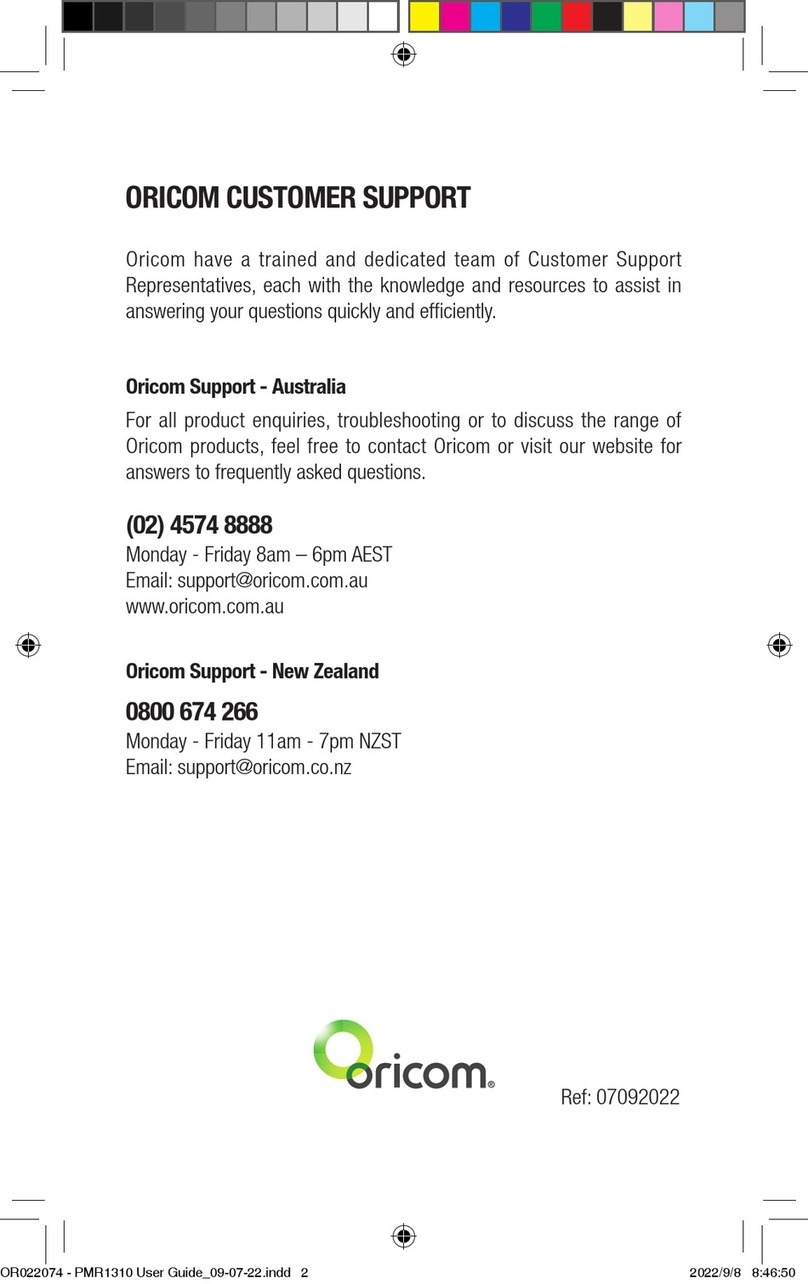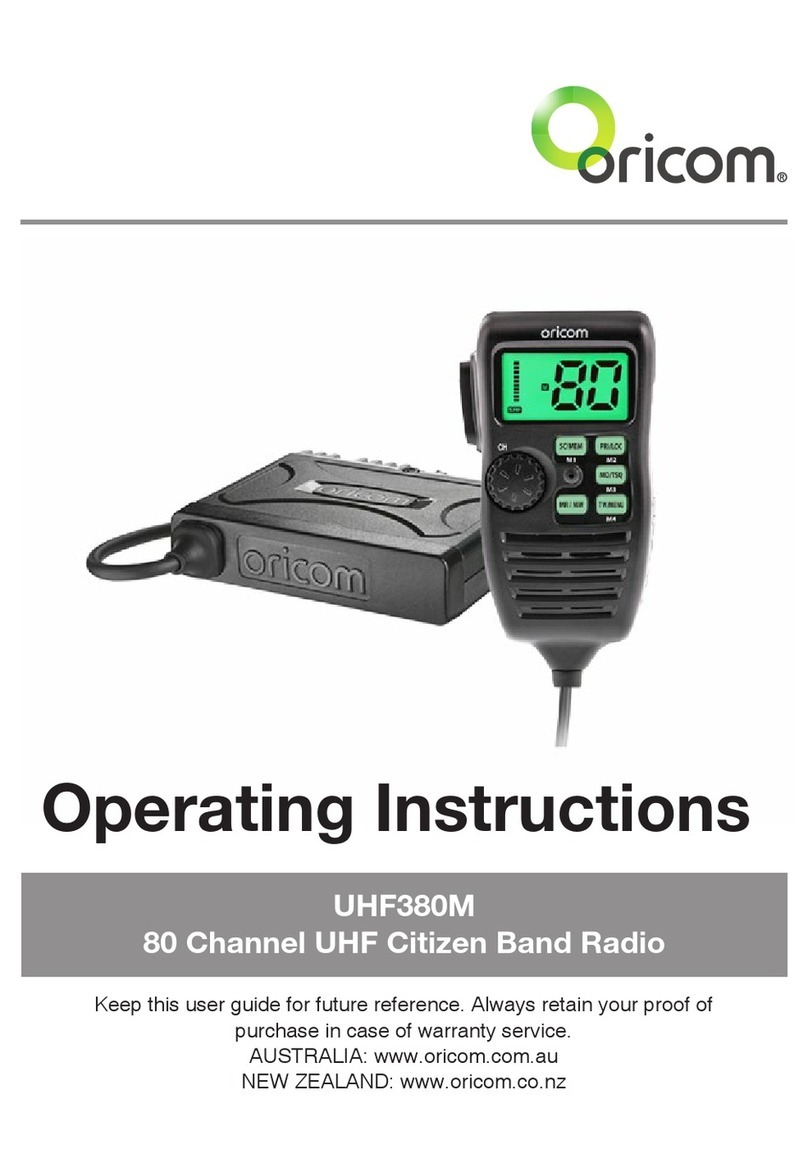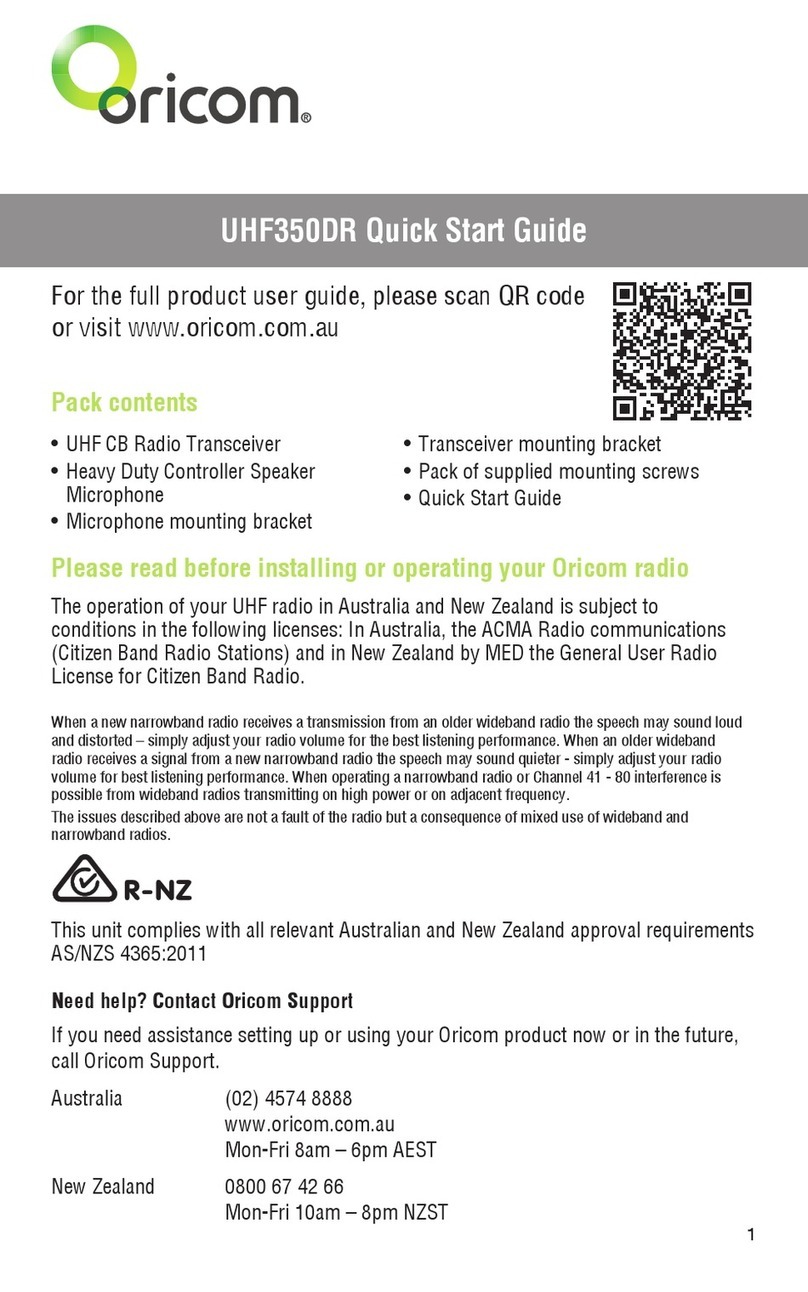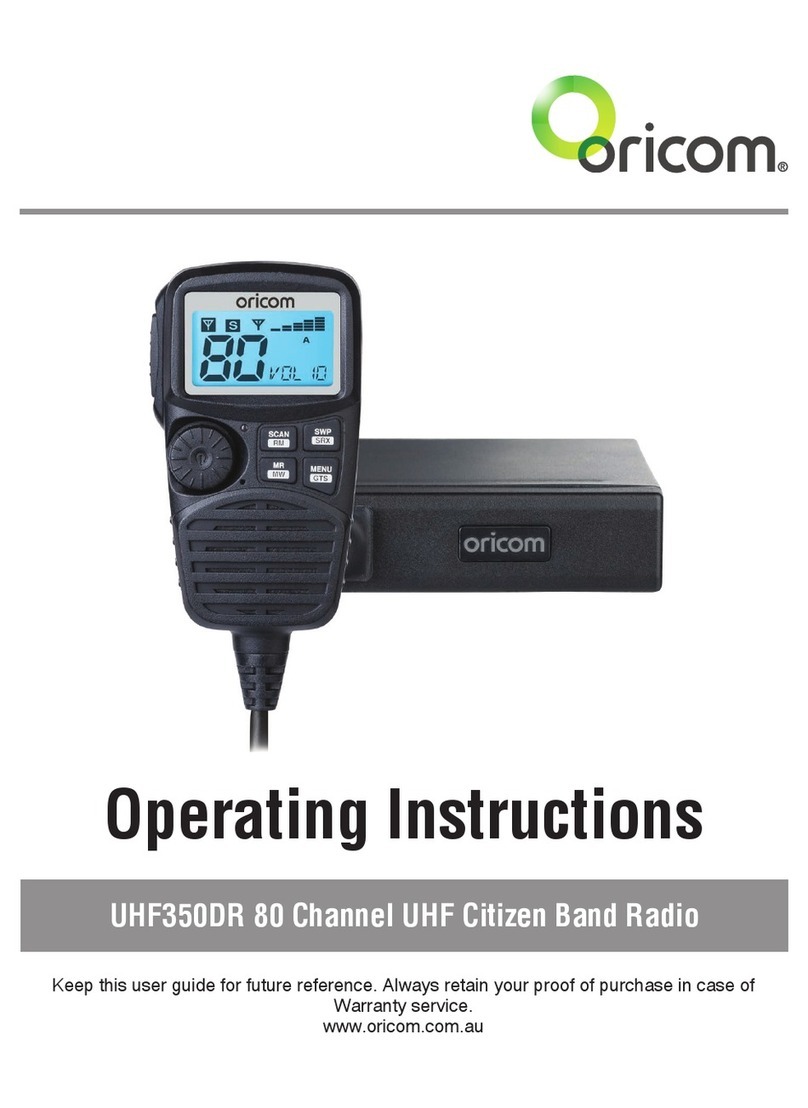6
WARNING
To ensure optimal radio performance and to make sure
human exposure to radio frequency electromagnetic
energy is within the guidelines set out in the above
standards, always adhere to the following procedures:
Transmit and Receive Procedure
Your two-way radio contains a transmitter and a receiver.
To control your exposure and ensure compliance with the
general population/uncontrolled environment exposure
limits, always adhere to the following procedures:
• Transmit no more than 50% of the time.
• To receive calls, release the PTT button.
• To transmit (talk), press the Push to Talk (PTT) button.
Transmitting 50% of the time, or less, is important
because the radio generates measurable RF energy
exposure only when transmitting (in terms of measuring
standards compliance).
Always hold the radio approximately 5cm in front of your
mouth with the antenna pointing away from your head.
Radio Operation and EME Exposure
Unauthorized antennas, modications, or attachments
could damage the radio and violate compliance. Do NOT
hold the antenna when the radio is "IN USE."
Holding the antenna reduces the effective range.
Do not use the radio if the antenna is damaged. If a
damaged antenna makes contact with your skin, a minor
burn can result.
If you wear a radio on your body when transmitting,
always t the radio on the belt clip (supplied). Always
ensure the radio and its antenna is at least 5cm from your
body when transmitting.
Electromagnetic Interference/Compatibility
Nearly every electronic device is susceptible to
electromagnetic interference (EMI).
Safety Information and Warnings