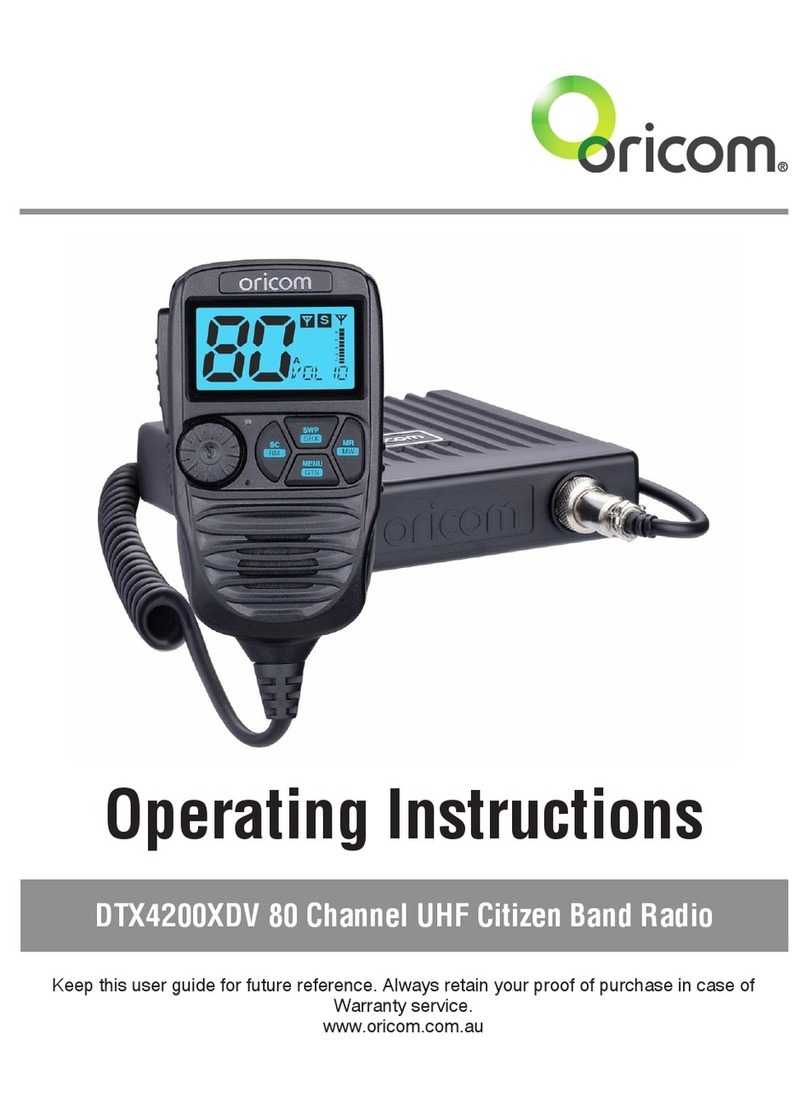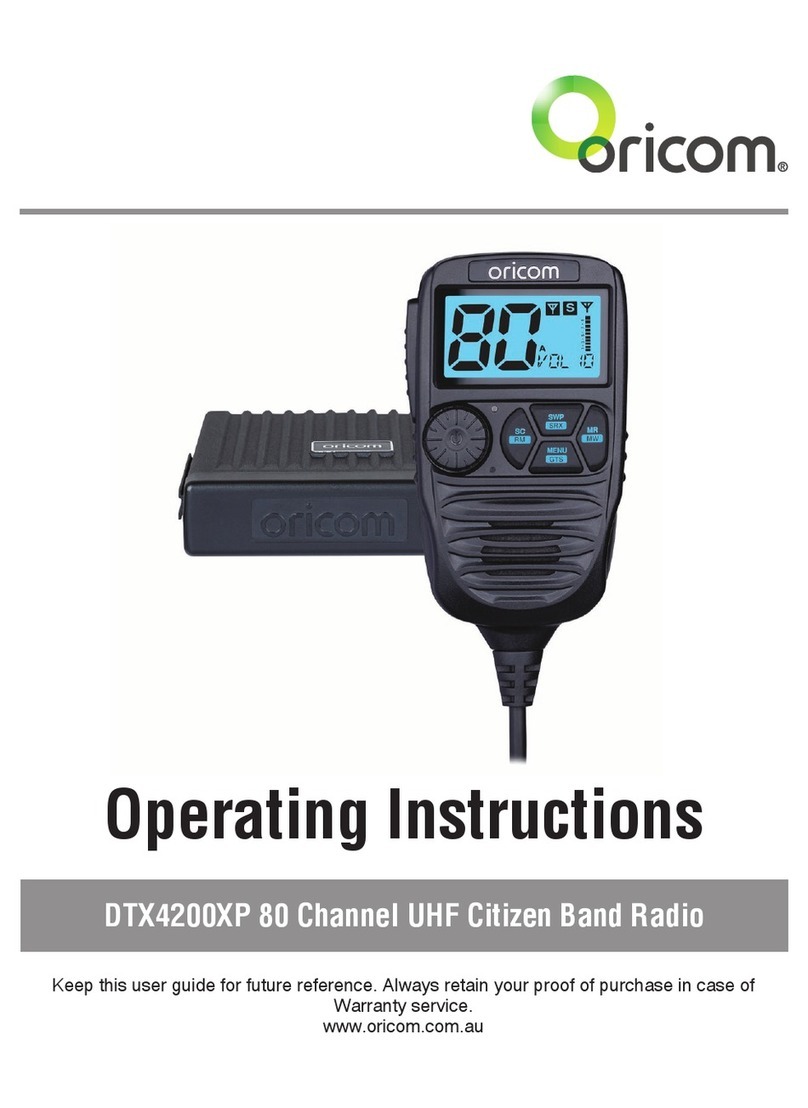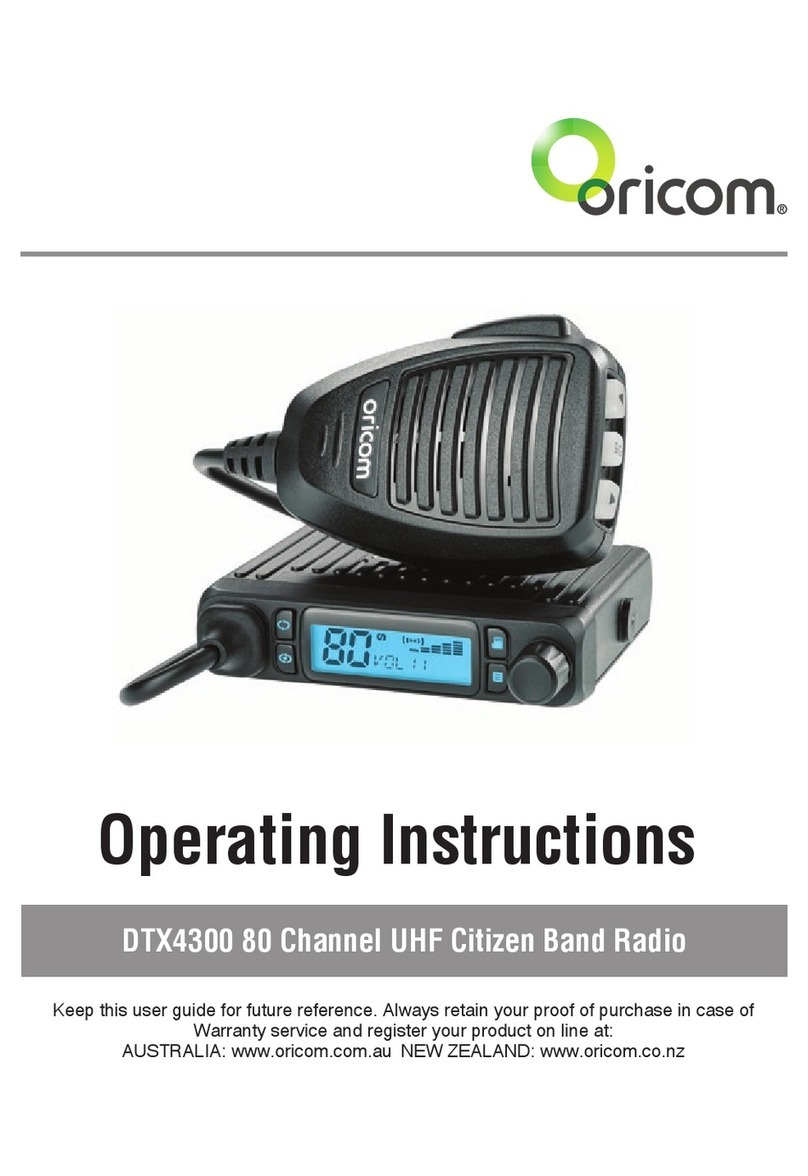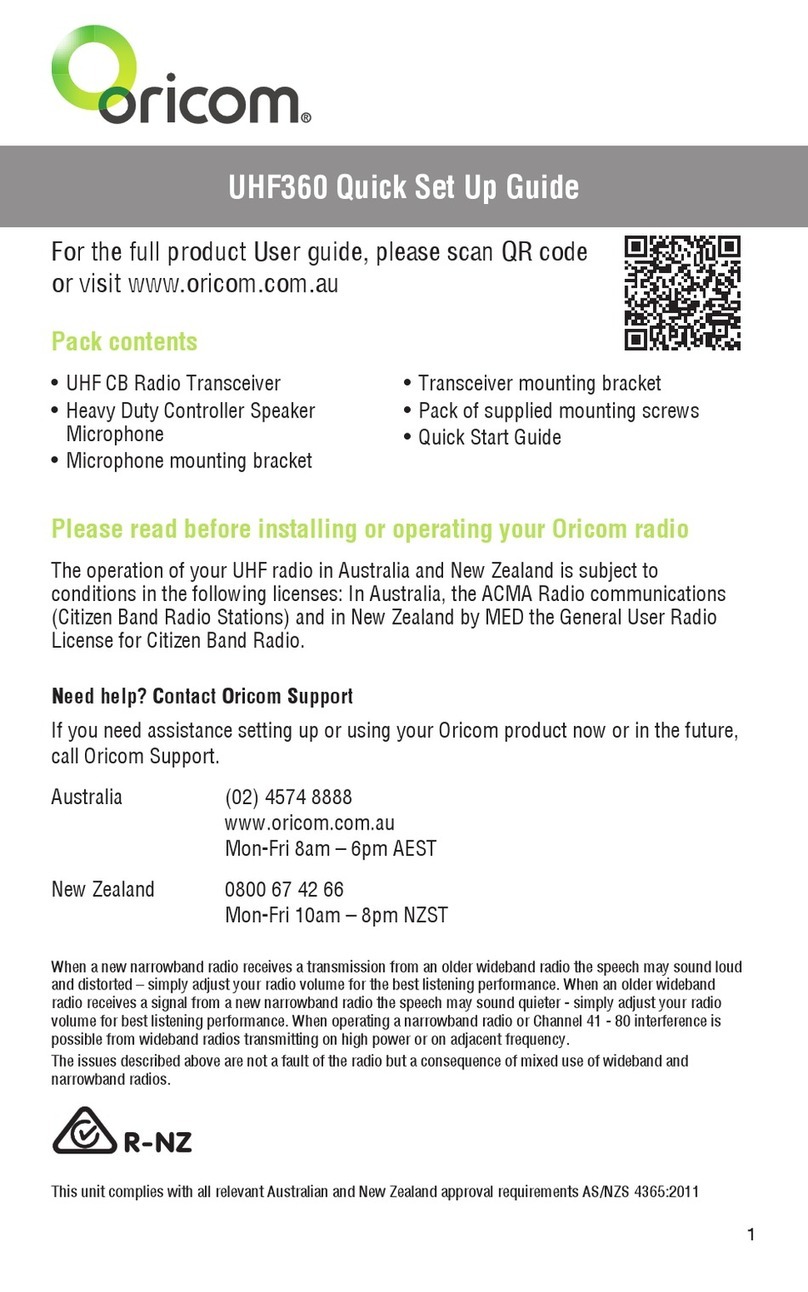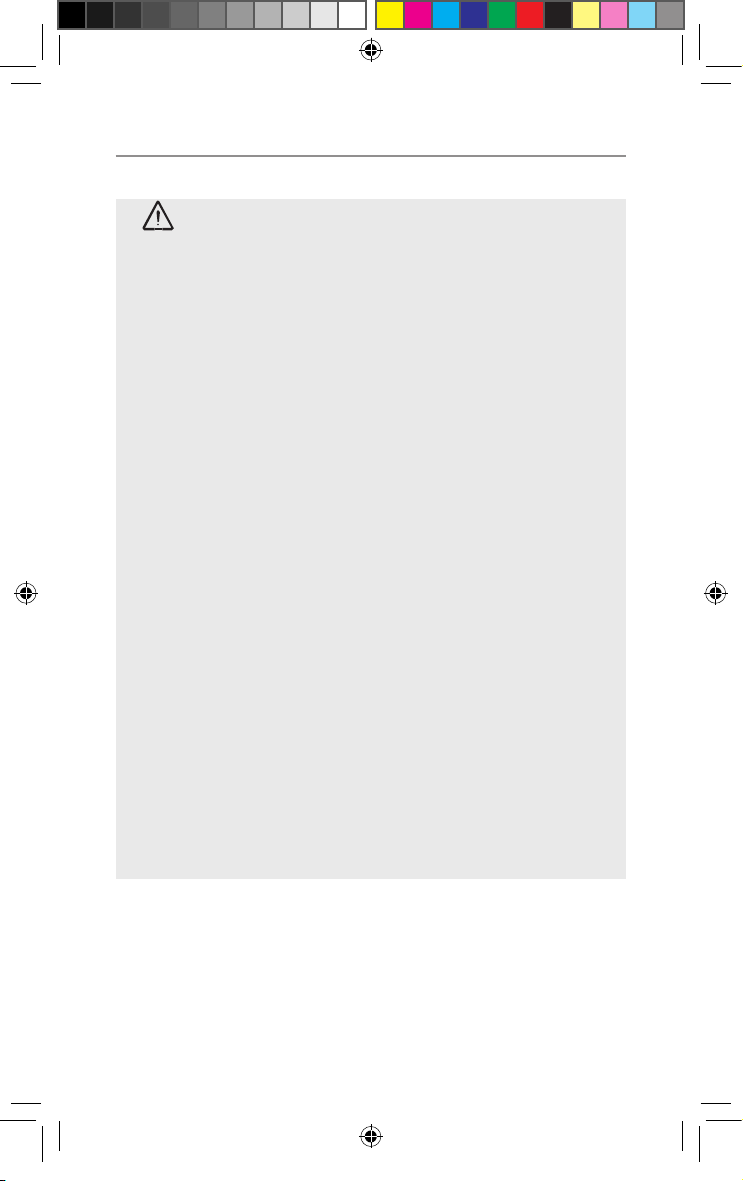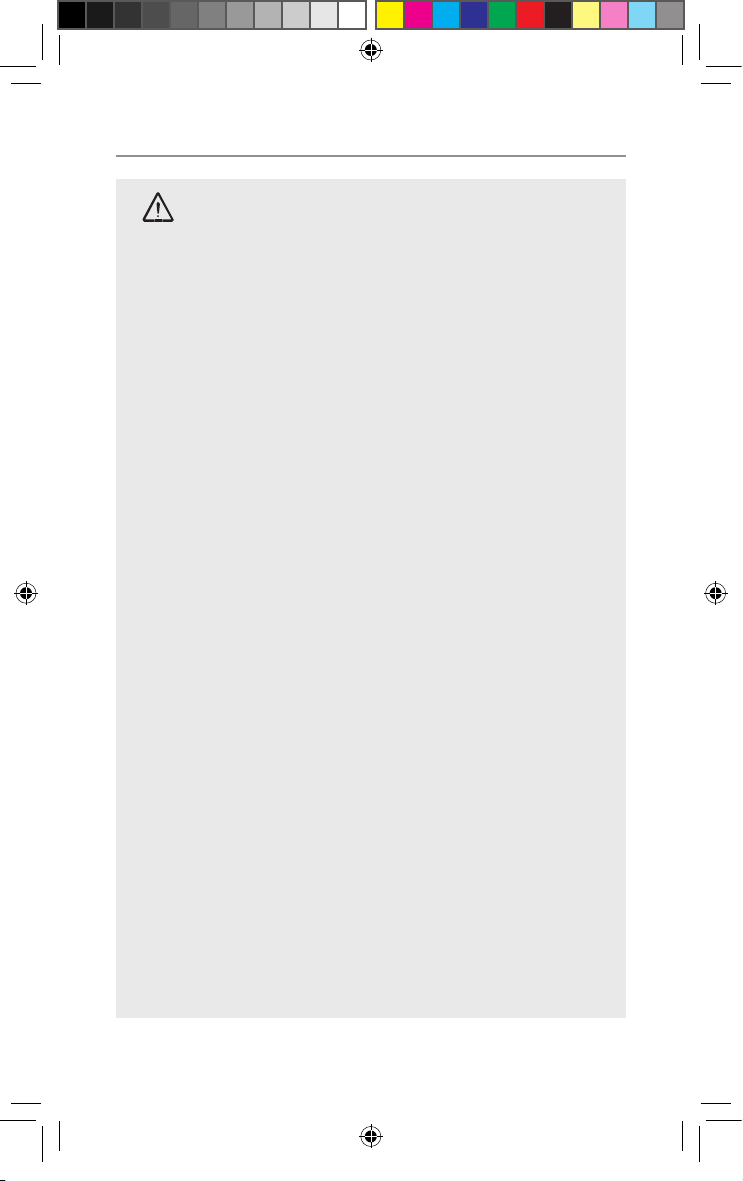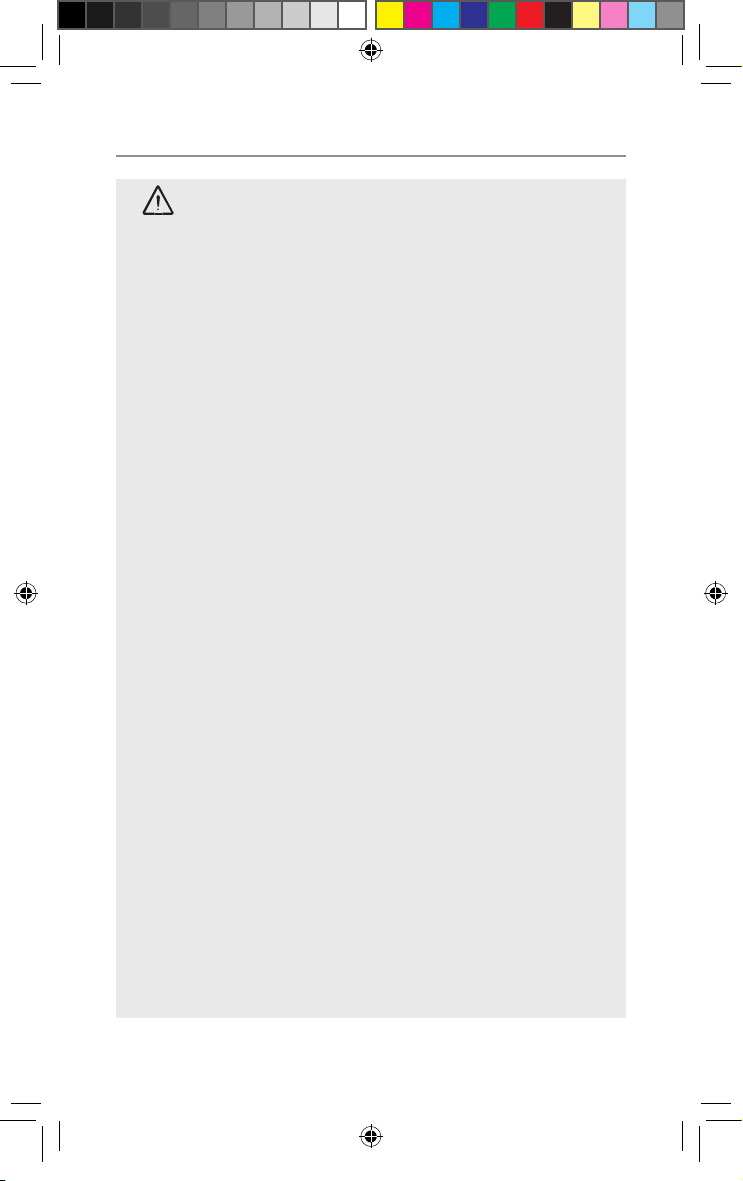5
Safety Information and Warnings
WARNING
•Use only the batteries supplied with the product.
Improper use, or use of unapproved batteries may
present a risk of re, explosion, or other hazard, and
may invalidate any approval or warranty.
•Exercise extreme care when handling batteries in order
not to short the battery with conducting materials such
as rings, bracelets and keys. The battery or conduction
material may overheat explode and or cause burns
• Never replace or charge the battery in a potentially
explosive atmosphere (such as where gas is leaking) as
contact sparking may occur while installing or removing
the batteries cause a re or an explosion.
• Do not modify, cut, unwrap, disassemble, crush, bend,
puncture, heat or damage the battery.
• If a battery leaks, do not let the battery liquid touch skin
or eyes. If this happens, immediately ush the affected
areas with water, and seek medical assistance. Released
electrolyte is corrosive and may cause damage to the
eyes and skin. It may be toxic if swallowed.
• Do not immerse or expose the battery to water or other
liquids.
• If you believe the batteries are damaged, remove product
from the charger and stop using the product. Contact
Oricom for assistance.
• Never use damaged batteries as they may explode.
• Remove batteries when they are no longer able to hold a
charge and when the equipment will not be used for an
extended period of time
Dispose of the batteries according to local regulations,
never in your household rubbish.
OR022074 - PMR1310 User Guide_09-07-22.indd 5 2022/9/8 8:46:51