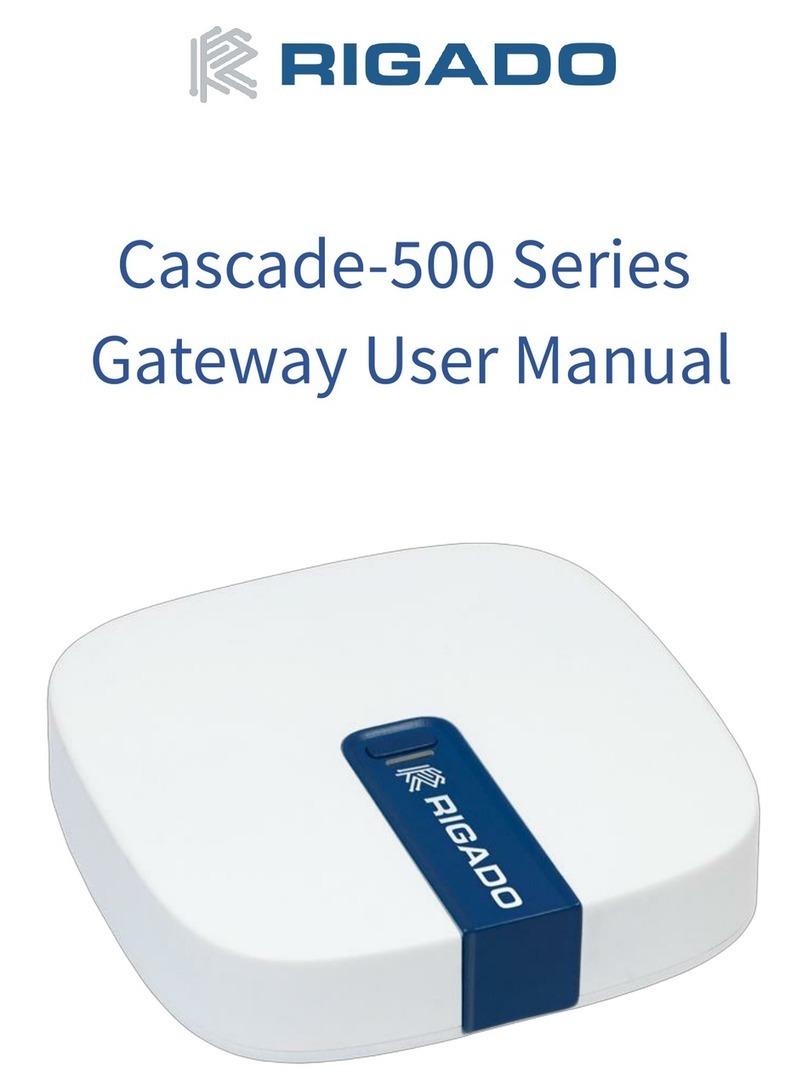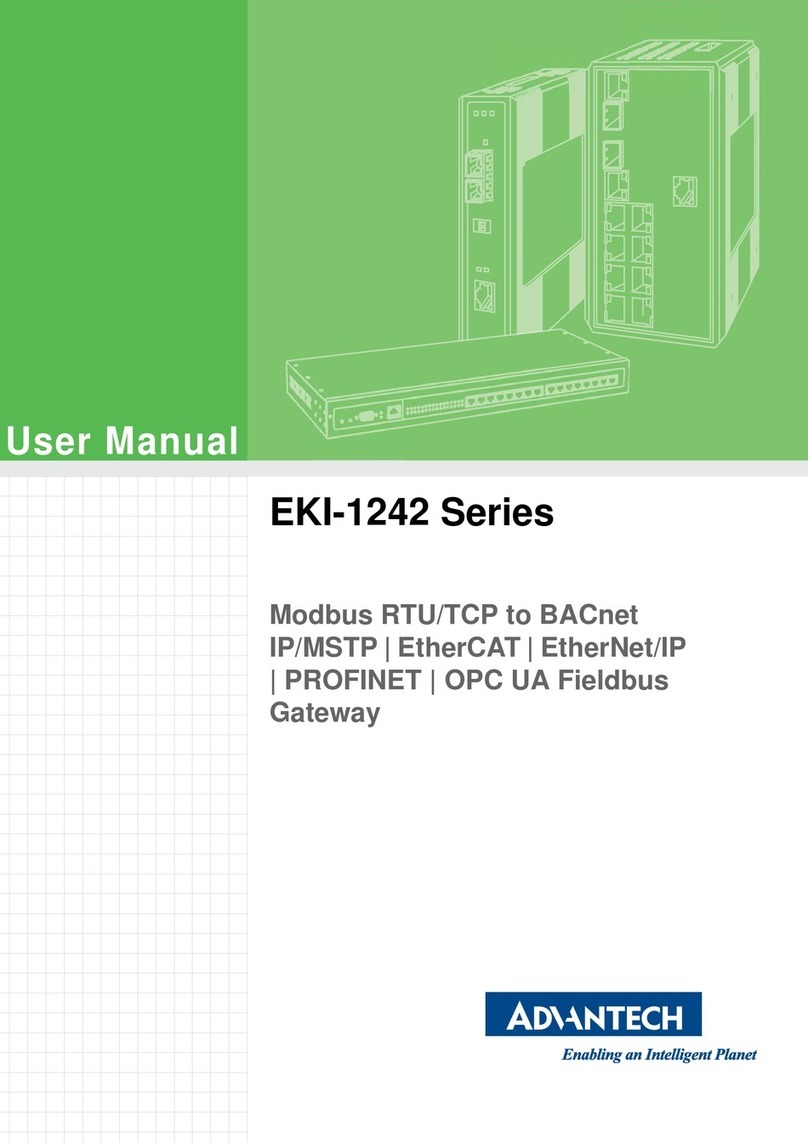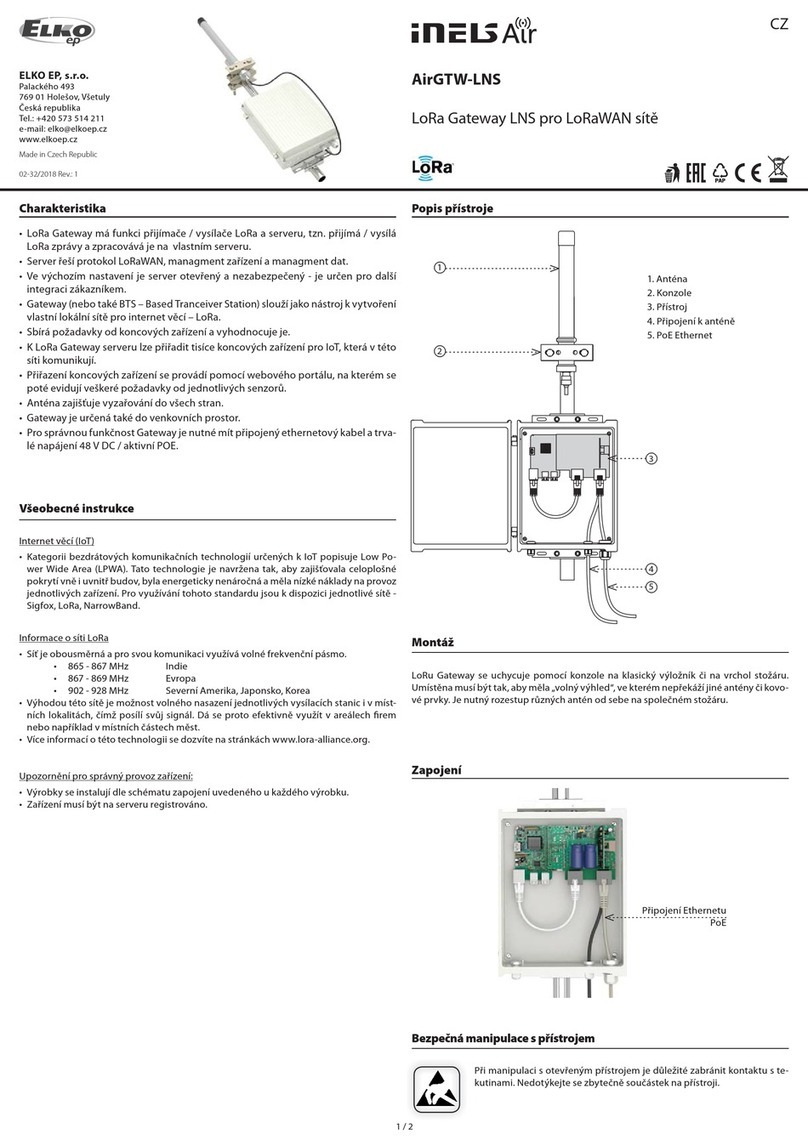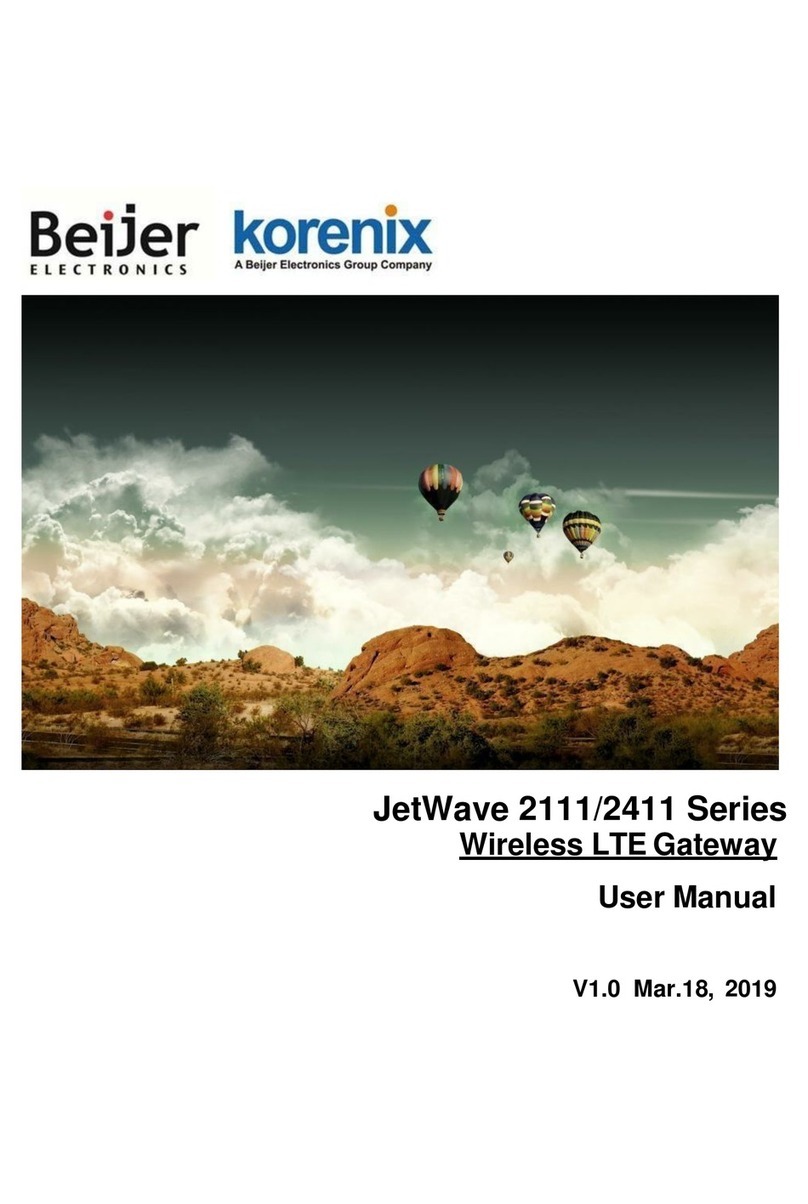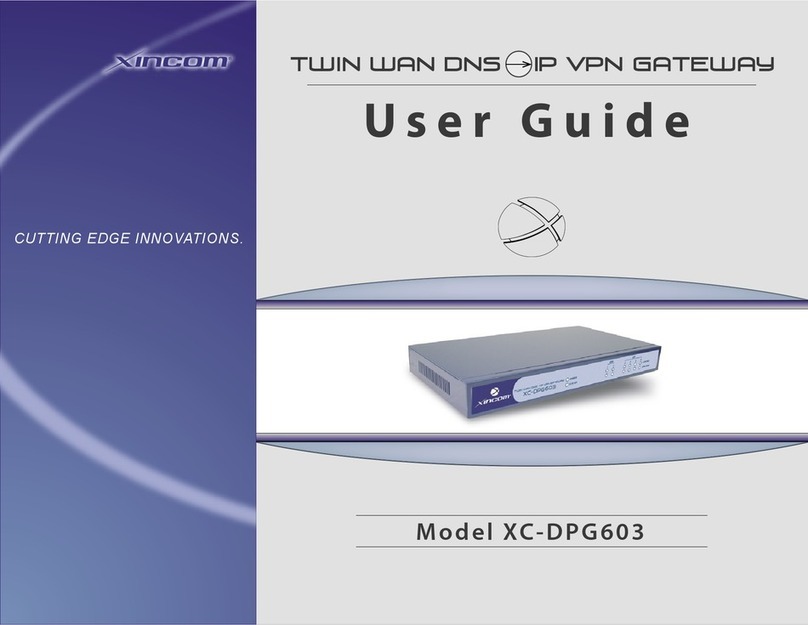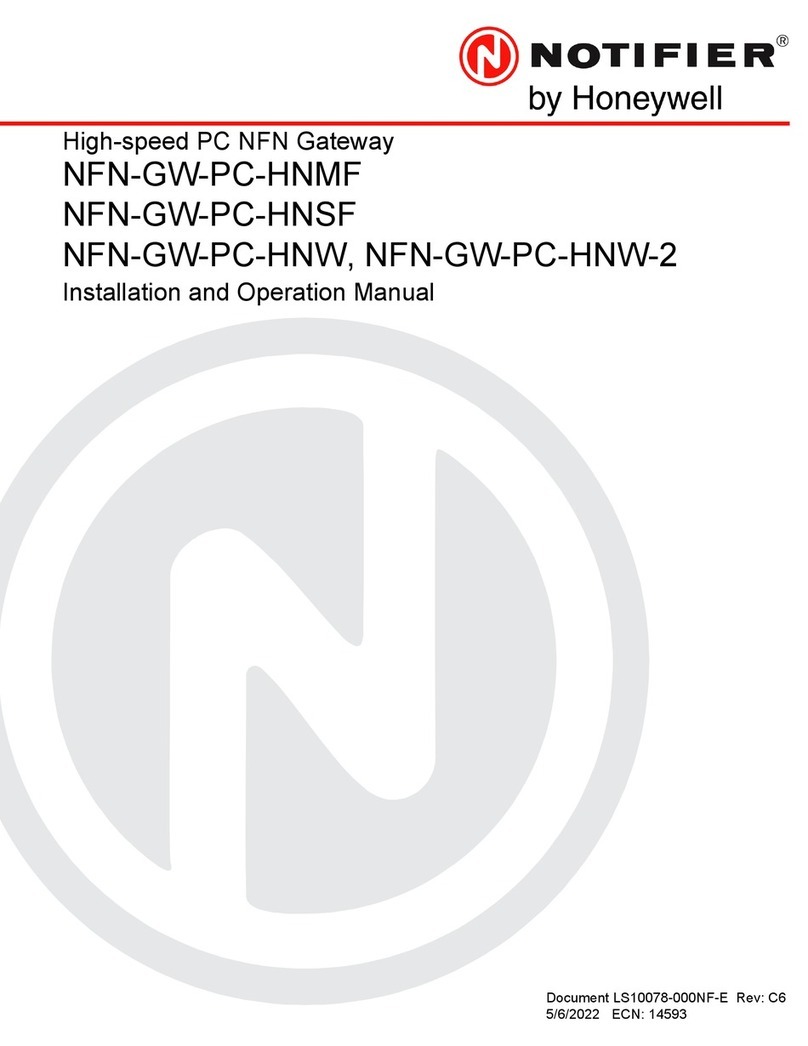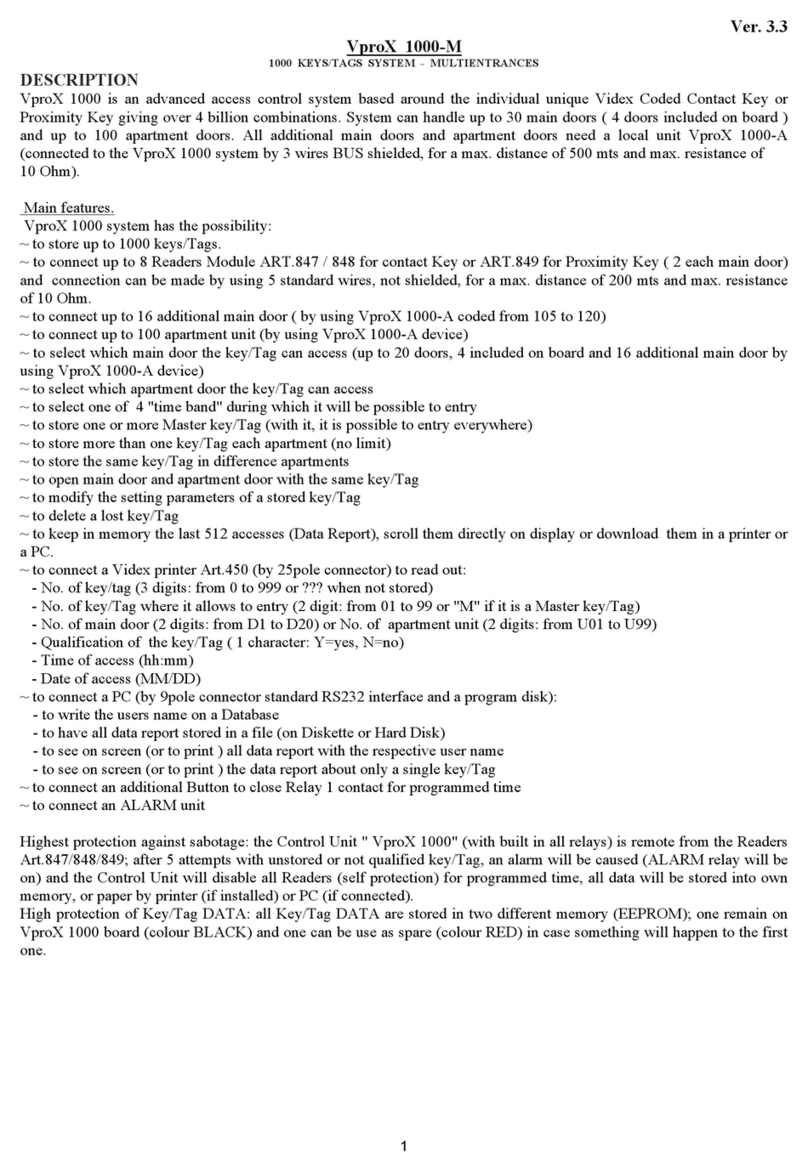ORiNG IMG-W6121+-4G-M12 User manual

I
IM
MG
G-
-W
W6
61
12
21
1+
+-
-M
M1
12
2
I
In
nd
du
us
st
tr
ri
ia
al
l
C
Ce
el
ll
lu
ul
la
ar
r
M
M2
2M
M
G
Ga
at
te
ew
wa
ay
y
w
wi
it
th
h
I
IE
EE
EE
E8
80
02
2.
.1
11
1
a
a/
/b
b/
/g
g/
/n
n
U
Us
se
er
r
M
Ma
an
nu
ua
al
l
V
Ve
er
rs
si
io
on
n
1
1.
.1
1
J
Ja
an
nu
ua
ar
ry
y,
,
2
20
01
15
5
w
ww
ww
w.
.o
or
ri
in
ng
g-
-n
ne
et
tw
wo
or
rk
ki
in
ng
g.
.c
co
om
m

TGAR-1062/2062/1662 Series User Manual
ORing Industrial Networking Corp. 1
COPYRIGHT NOTICE
Copyright © 2015 ORing Industrial Networking Corp.
All rights reserved.
No part of this publication may be reproduced in any form without the prior written consent of
ORing Industrial Networking Corp.
TRADEMARKS
is a registered trademark of ORing Industrial Networking Corp.
All other trademarks belong to their respective owners.
REGULATORY COMPLIANCE STATEMENT
Product(s) associated with this publication complies/comply with all applicable regulations.
Please refer to the Technical Specifications section for more details.
WARRANTY
ORing warrants that all ORing products are free from defects in material and workmanship for a
specified warranty period from the invoice date (5 years for most products). ORing will repair or
replace products found by ORing to be defective within this warranty period, with shipment
expenses apportioned by ORing and the distributor. This warranty does not cover product
modifications or repairs done by persons other than ORing-approved personnel, and this
warranty does not apply to ORing products that are misused, abused, improperly installed, or
damaged by accidents.
Please refer to the Technical Specifications section for the actual warranty period(s) of the
product(s) associated with this publication.
DISCLAIMER
Information in this publication is intended to be accurate. ORing shall not be responsible for its
use or infringements on third-parties as a result of its use. There may occasionally be
unintentional errors on this publication. ORing reserves the right to revise the contents of this
publication without notice.
CONTACT INFORMATION
ORing Industrial Networking Corp.
3F., No.542-2, JhongJheng Rd., Sindian District, New Taipei City 23148, Taiwan (R.O.C.)
Tel: +886-2-2218-1066 // Fax: +886-2-2218-1014
Website: www.oring-networking.com
Technical Support
E-mail: support@oring-networking.com
Sales Contact
E-mail: sales@oring-networking.com (Headquarters)
sales@oring-networking.com.cn (China)

TGAR-1062/2062/1662 Series User Manual
ORing Industrial Networking Corp. 2
Tables of Content
Getting Started.................................................................................................1
1.1 About the IMG-W6121+-3G/4G-M12.............................................................................1
1.2 Software Features...........................................................................................................1
1.3 Hardware Features..........................................................................................................1
Hardware Overview .........................................................................................2
2.1 Bottom Panel ...................................................................................................................2
2.1.1 Ports and Connectors.....................................................................................................2
2.1.2 Front Panel LEDs..........................................................................................................2
2.2 Top Panel.........................................................................................................................3
Hardware Installation......................................................................................4
3.1 Wall Mounting..................................................................................................................5
3.2 Pole Mounting..................................................................................................................7
Cables and Antenna........................................................................................9
4.1 Ethernet Pin Definition ....................................................................................................9
4.2 Serial Port Pin Definition.................................................................................................9
4.3 Wireless Antenna...........................................................................................................10
4.4 Cellular Antenna ............................................................................................................10
Management .................................................................................................. 11
5.1 Network Connection......................................................................................................11
5.2 Configuration..................................................................................................................12
5.2.1 Basic Setting................................................................................................................12
WAN....................................................................................................................................12
LAN.....................................................................................................................................15
DHCP...................................................................................................................................16
DHCP Client List..................................................................................................................18
Wireless LAN.......................................................................................................................18
Serial Setting........................................................................................................................23
Remote Management ............................................................................................................23
Service Mode........................................................................................................................25
TCP Server Mode .................................................................................................................26
TCP Client Mode..................................................................................................................27
UDP Client Mode .................................................................................................................28
DDNS ..................................................................................................................................29
Date & Time.........................................................................................................................30
5.2.2 Networking Setting......................................................................................................30
Wireless Setting....................................................................................................................30
Advanced .............................................................................................................................30
MAC Filter...........................................................................................................................33

TGAR-1062/2062/1662 Series User Manual
ORing Industrial Networking Corp. 3
NAT Setting..........................................................................................................................34
Virtual Server .......................................................................................................................34
DMZ ....................................................................................................................................35
NAT Setting –UPnP.............................................................................................................35
Firewall Setting ....................................................................................................................36
IP Filter ................................................................................................................................36
MAC Filter...........................................................................................................................37
Custom Rules .......................................................................................................................37
Vpn Setting...........................................................................................................................38
Open Vpn.............................................................................................................................38
Routing Setting.....................................................................................................................41
PPTPVPN............................................................................................................................42
PPTP Client..........................................................................................................................43
IPSec VPN ...........................................................................................................................45
VRRP...................................................................................................................................45
Routing Protocol...................................................................................................................47
Routing Topography .............................................................................................................49
Load Balance Rule................................................................................................................50
5.2.3 System Tools ...............................................................................................................50
Login Setting........................................................................................................................50
M2M Restart ........................................................................................................................51
Firmware Upgrade................................................................................................................52
Save/Restore Configurations.................................................................................................52
Miscellaneous.......................................................................................................................53
Event Warning......................................................................................................................54
E-mail ..................................................................................................................................55
SMS.....................................................................................................................................57
5.2.4 System Status ..............................................................................................................58
System Info ..........................................................................................................................58
System Log...........................................................................................................................59
Traffic Statistics....................................................................................................................59
Wireless Link List.................................................................................................................60
Technical Specifications...............................................................................61
Compliance..............................................................................................63

IMG-W6121+-3G-M12 User Manual
ORing Industrial Networking Corp. 1
Getting Started
1.1 About the IMG-W6121+-3G/4G-M12
The IMG-W6121+-3G/4G-M12 is an innovative IEEE802.11 a/b/g/n WLAN access point VPN
gateway with two RS-232 serial ports and one 10/100/1000Base-T(X) port. The combination
of two serial ports and one Ethernet port allows the device to connect to serial devices and
networked devices at the same time. The device can be configured to connect to the Internet
by dialing up the 3.5G/4G cellular modem. Therefore, it can be used in various applications
through WLAN connections. With an IP-67 waterproof casing and PoE support,
IMG-W6121+-3G-M12 can be deployed in harsh outdoor environments where power supply
is difficult to come by. Furthermore, the device can also transfer SSL encryption data to five
host PCs simultaneously for backup purposes.
1.2 Software Features
High-speed air connectivity for up to 300Mbps
High security with support for WEP/WPA/WPA-PSK(TKIP,AES)/
WPA2/WPA2-PSK(TKIP,AES)/802.1X/RADIUS authentication
Support Open VPN, PPTP VPN
Versatile modes with redundant multiple host devices
Supports 5 host devices: Virtual COM, TCP Server, TCP Client mode
Supports 4 IP ranges: UDP
Event warning by Syslog, e-mail, and SNMP trap
1.3 Hardware Features
1 x 10/100 /1000Base–T(X) PoE port (P.D.)
3.5G HSUDPA or 4G LTE modem included
2 x RS-232 serial ports
IP-67 grade waterproof casing
Casing: IP-67
Operating temperature: -25 to 70°C
Storage temperature: -40 to 85°C
Operating humidity: 5% to 95%, non-condensing
Dimensions: 250 (W) x 220 (D) x 87 (H) mm (9.84 x 8.66 x 3.4 inch)

IMG-W6121GT+-M12 User Manual
ORing Industrial Networking Corp. 2
Hardware Overview
2.1 Bottom Panel
2.1.1 Ports and Connectors
The series is equipped with the following ports and features on the front panel.
Port
Description
10/100/1000Base-T(X) Ethernet
ports with M12 connectors
1 x 10/100/1000 Base-T(X) port supporting
auto-negotiation.
SIM card slot
1 x SIM card slot
RS232 serial port
2 x serial port
2.1.2 Front Panel LEDs
LED
Color
Status
Description
PWR
Green
On
Power is supplied over Ethernet
Serial 1/2
Green
Blinking
Transmitting data
ETH
Green
On
Port is linked
1. Serial ports
2. Power LED
3. Serial port 1 status LED
4. Serial port 2 status LED
5. WAN status LED
6. WLAN status LED
7. Ethernet port status LED
8. SIM card
9. Ethernet port
10. 3G/4G antenna connector

IMG-W6121GT+-M12 User Manual
ORing Industrial Networking Corp. 3
Blinking
Transmitting data
WLAN
Green
On
WLAN is activated
Blinking
Transmitting data
WAN
Green
On
Modem is connected
2.2 Top Panel
On the top panel sits a SIM card slot and a cellular antenna connector, as show as below.
1. Wi-Fi antenna connector

IMG-W6121GT+-M12 User Manual
ORing Industrial Networking Corp. 4
Hardware Installation
Before installing the device, make sure you have all of the package contents available and a
PC with Microsoft Internet Explorer 6.0 or later, for using web-based system management
tools.
Wheninstalled outdoors, make sure the connectors on the panel are facing down
to prevent water intrusion.
Do not remove the water-proof casing, and avoid touching or moving the device
when the antennas are transmitting or receiving.
When installing the device, make sure to keep the radiating at a minimum
distance of 20 cm (7.9 inches) from all persons to minimize the potential for
human contact during normal operation.
Do not operate the device near unshielded blasting caps or in an otherwise
explosive environment unless the device has been modified for such use by
qualified personnel.
The device can be fixed to a pole or the wall using the supplied mounting plate. Make sure
the connectors on the bottom panel are facing down when installing to prevent water
intrusion.
Mounting plate

IMG-W6121GT+-M12 User Manual
ORing Industrial Networking Corp. 5
3.1 Wall Mounting
Wall-mount Measurements (Unit = mm)
Follow the steps below to install the device to the wall.
Step 1: Attach the mounting plate to the back of the device using four screws. The plate can
be attached vertically or horizontally to the device based on the space available.

IMG-W6121GT+-M12 User Manual
ORing Industrial Networking Corp. 6
Step 2: Hold the device upright against the wall
Step 3: Insert four screws through the large opening of the keyhole-shaped apertures at the
top and bottom of the plate and fasten the screw to the wall with a screwdriver.

IMG-W6121GT+-M12 User Manual
ORing Industrial Networking Corp. 7
Instead of screwing the screws in all the way, it is advised to leave a space of about
2mm to allow room for sliding the device between the wall and the screws.
3.2 Pole Mounting
You can mount the device to a pole using adjustable steel band straps included in the kit.
When installing the device to a pole:
Step 1: Attach the mounting plate to the back of the device using four screws. The plate can
be attached vertically or horizontally to the device based on the space available.

IMG-W6121GT+-M12 User Manual
ORing Industrial Networking Corp. 8
Step 2: Thread the two supplied metal mounting straps through the large slots on the
mounting plate and then put the straps around the pole.

IMG-W6121GT+-M12 User Manual
ORing Industrial Networking Corp. 9
Cables and Antenna
4.1 Ethernet Pin Definition
The device has one 10/100/1000 Base-T(X) Ethernet port. According to the link type, the
device uses CAT 3, 4, 5, 5e, UTP cables to connect to any other network device (PCs,
servers, switches, routers, or hubs). Please refer to the following table for cable
specifications.
Cable
Type
Max. Length
Connector
10Base-T
Cat. 3, 4, 5 100-ohm
UTP 100 m (328 ft)
RJ45
100Base-T(X)
Cat. 5 100-ohm UTP
UTP 100 m (328 ft)
RJ45
1000Base-T(X)
Cat 5e,6
UTP 100 m (328 ft)
RJ45
4.2 Serial Port Pin Definition
PIN
Definition
1
BI_DC+
2
BI_DD+
3
BI_DD-
4
BI_DA-
5
BI_DB+
6
BI_DA+
7
BI_DC-
8
BI_DB-

IMG-W6121GT+-M12 User Manual
ORing Industrial Networking Corp. 10
4.3 Wireless Antenna
The device provides two N-type female connectors for Wi-Fi antennas. You can also use
external RF cables and antennas with the connectors.
4.4 Cellular Antenna
The device provides one cellular connector for 3G and 4G antennas. External RF cables and
antennas can also be used with the connector.

IMG-W6121GT+-M12 User Manual
ORing Industrial Networking Corp. 11
Management
5.1 Network Connection
Before installing the gateway, you need to be able to access the gateway via a computer
equipped with an Ethernet card or wireless LAN interface. To simplify the connection, it is
recommended to use an Ethernet card to connect to a LAN.
Please Follow the steps below to install and connect the gateway to PCs:
Step 1: Select a power source. The device is powered via the PoE (Power over Ethernet)
port, so there is no need for additional power cords..
Step 2: Connect a computer to the device. Use either a straight-through Ethernet cable or
cross-over cable to connect the ETH1 port of the gateway to a computer. Once the LED of
the LAN port lights up, which indicates the connection isestablished, the computer will initiate
a DHCP request to retrieve an IP address from the VPN gateway.
Step 3: Configure the device on a web-based management utility. Open a web browser on
your computer and type http://192.168.10.1 (default gateway IP of the device) in the address
box to access the web page. A login window will pop up where you can enter the default login
name admin and password admin. For security reasons, we strongly recommend you to
change the password. Click on System Tools > Login Setting after logging in to change the
password.

IMG-W6121GT+-M12 User Manual
ORing Industrial Networking Corp. 12
After you log in successfully, a Web interface will appear, as shown below. On the left hand
side of the interface is a list of functions where you can configure the settings. The details of
the configurations will be shown on the right screen.
5.2 Configuration
On top of the Home screen shows information about the firmware version, uptime, and WAN
IP address.
Label
Description
Firmware
Shows the current firmware version
Uptime
Shows the elapsed time since the Gateway is started
Wan IP
Shows WAN IP address
5.2.1 Basic Setting
This section will guide you through the general settings for the gateway.
WAN
This page allows you to configure WAN settings. Different WAN connection types will have

IMG-W6121GT+-M12 User Manual
ORing Industrial Networking Corp. 13
different settings.
WAN Connection Type as Modem/3G
Label
Description
APN
Enter theAPN value (optional)
User Name
Enter the user name provided by your ISP
Password
Enter the password provided by your ISP
Ping Test Site
Type a link in the field to test your Internet connection
PIN
Enter a PIN code if you want to perform PIN check
Auto Connect
Check to start connections when the gateway boots up
Reconnect on Failure
Check to allow for reconnection when links fail

IMG-W6121GT+-M12 User Manual
ORing Industrial Networking Corp. 14
Radio Type
Select a type of radio from the list which includes GSM, UMTS,
and LTE
UIM Status
Shows the status of SIM card
Operations
Click Connect to start modem/3G connections or Disconnect to
shut down connections
Link Status
Shows the status of connections
Modem Status
Shows information about the modem
WAN Connection Type as Wireless Client

IMG-W6121GT+-M12 User Manual
ORing Industrial Networking Corp. 15
Label
Description
Obtain an IP address
automatically
Select this option if you want the IP address of the WAN port to
be assigned automatically by the DHCP server in your network.
Use the following IP
address
Select this option if you want to assign an IP address to the
WAN port manually. You should set IP Address, Subnet Mask,
and Default Gateway according to IP rules.
Obtain DNS server
address automatically
Obtains a DNS server address from a DHCP server. If you have
chosen to obtain an IP address automatically, this option will be
selected accordingly.
Use the following DNS
server addresses
Specifies a DNS server address manually. You can enter two
addresses as the primary and secondary options.
Peer AP SSID
Enter the SSID of the AP you want to connect as a client
Site Survey
Click the button to browse available sites if you do not know the
SSID. Alist of available sites will be displayed.
Security Options
Select the security type used by the client you want to connect.
You can choose WEP which will encrypt data transmitted on the
WLAN or WPA-PSK/WPA2-PSK which uses a pre-shared key
for authentication.
Use Modem/3G as
backup connection
Enable this option if you want to use modem/3G as a backup
connection when main connection is lost.
Enter your account username and password in the
corresponding fields.
Type a website address such as www.google.com in Ping Test
Site to use it to check if the connection is alive or lost.
LAN
This page allows you to configure the IP settings of the LAN for the gateway. The LAN IP
address is private to your internal network and is not visible to Internet.

IMG-W6121GT+-M12 User Manual
ORing Industrial Networking Corp. 16
Label
Description
Gateway Name
Enter the name of your gateway
IP Address
The IP address of the LAN. The default value is 192.168.10.1
Subnet Mask
The subnet mask of the LAN. The default value is 255.255.255.0
LLDP Protocol
LLDP is a vendor-neutral protocol used by network devices for
advertising their identity, capabilities, and neighbors on a LAN. You
can enable or disable LLDP protocol.
DHCP
DHCP is a network protocol designed to allow devices connected to a network to
communicate with each other using an IP address. The connection works in a
client-server model, in which DHCP clients request an IP address from a DHCP server.
The gateway comes with a built-in DHCP (Dynamic Host Control Protocol) server which
assigns an IP address to a computer (DHCP client) on the LAN automatically. The gateway
can also serve as a relay agent which Sunday will forward DHCP requests from DHCP clients
to a DHCP server on the Internet.
The IP allocation provides one-to-one mapping of MAC address to IP address. When a
computer with a MAC address requesting an IP address from the gateway, it will be assigned
with the IP address according to the mapping. You can choose one from the client list and
add it to the mapping list.
Other manuals for IMG-W6121+-4G-M12
1
This manual suits for next models
1
Table of contents
Other ORiNG Gateway manuals

ORiNG
ORiNG IGMG-P83244GC+-D4G User manual

ORiNG
ORiNG IMG-111 User manual
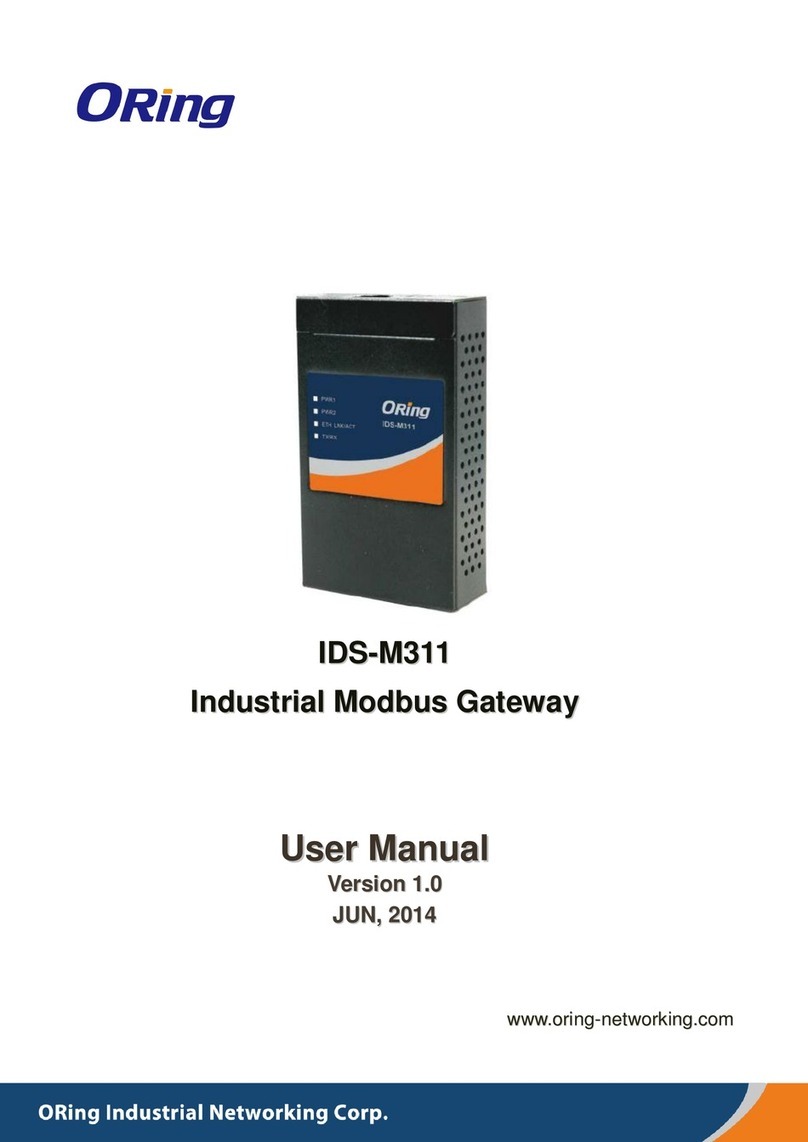
ORiNG
ORiNG IDS-M311 User manual
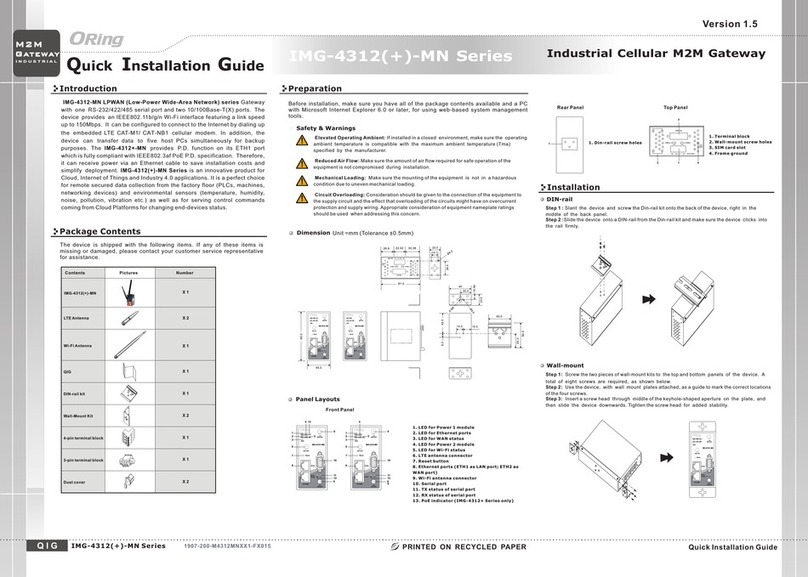
ORiNG
ORiNG IMG-4312-MN Series User manual

ORiNG
ORiNG RDS-3086 User manual
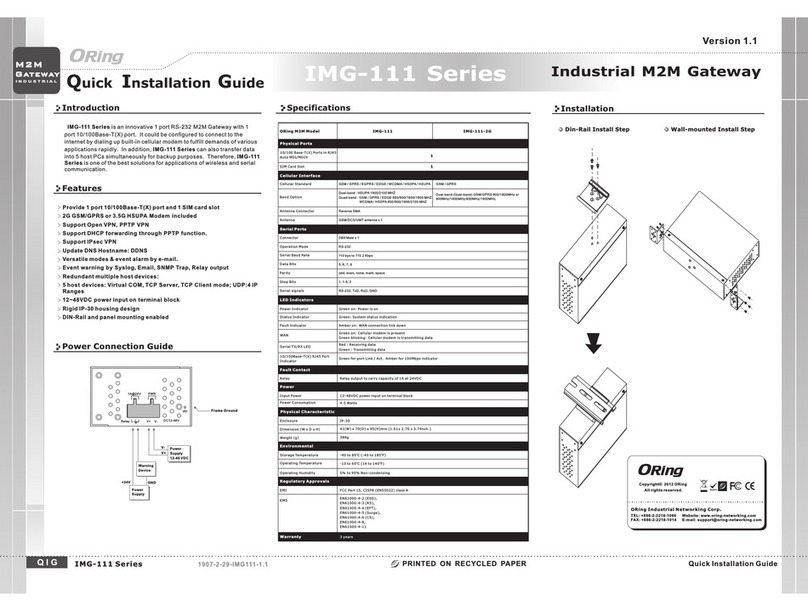
ORiNG
ORiNG IMG-111-2G User manual

ORiNG
ORiNG IMG-W6121+-4G-M12 User manual
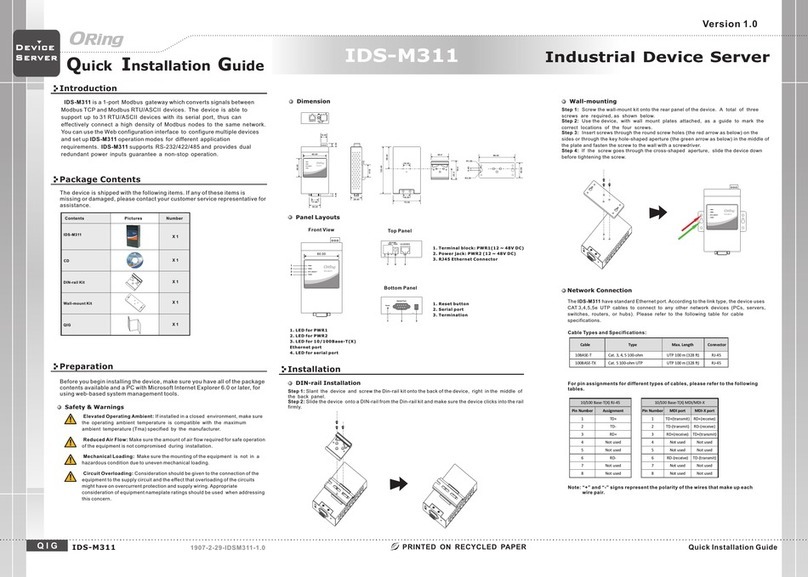
ORiNG
ORiNG IDS-M311 User manual

ORiNG
ORiNG IGMG-P83244GC+-D4G User manual

ORiNG
ORiNG IMG-4312D+-D4G User manual