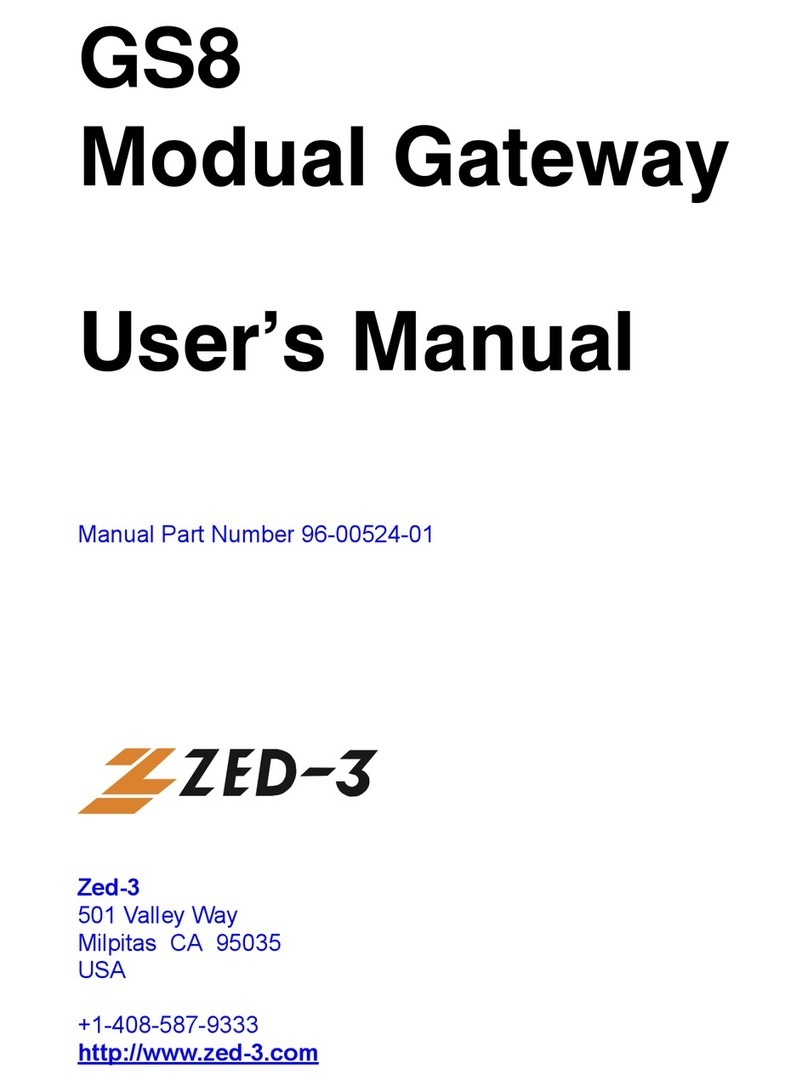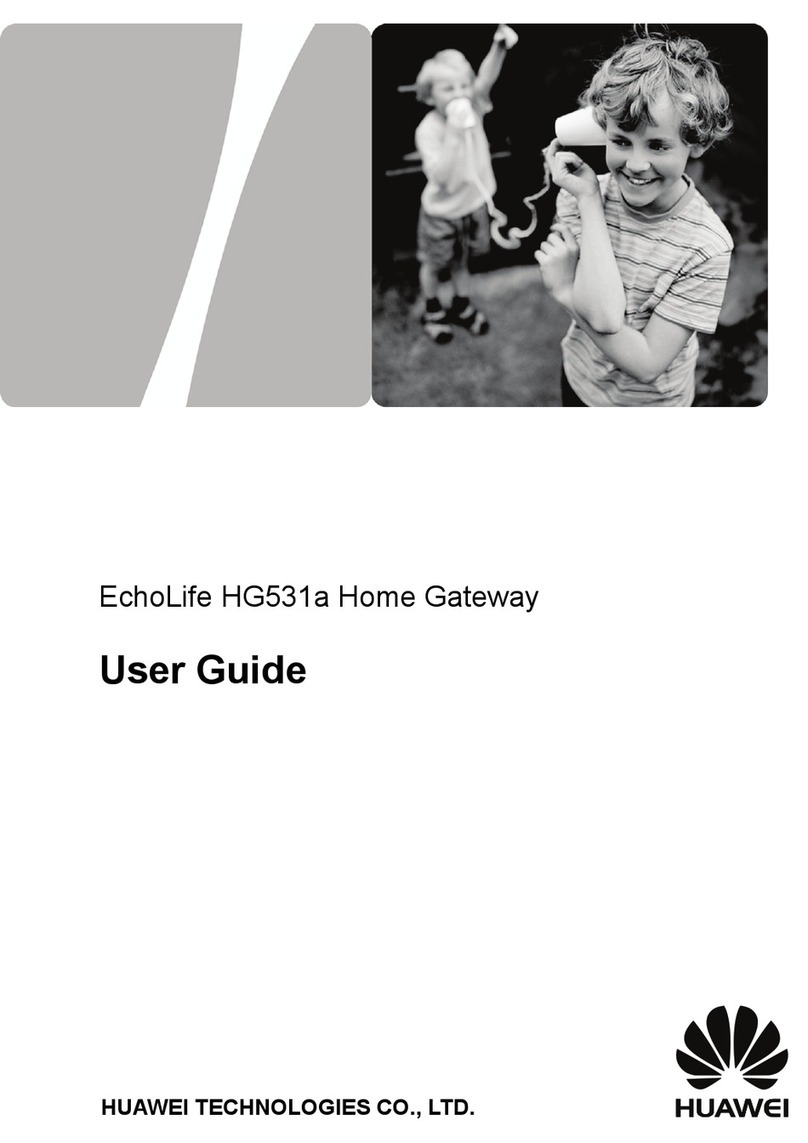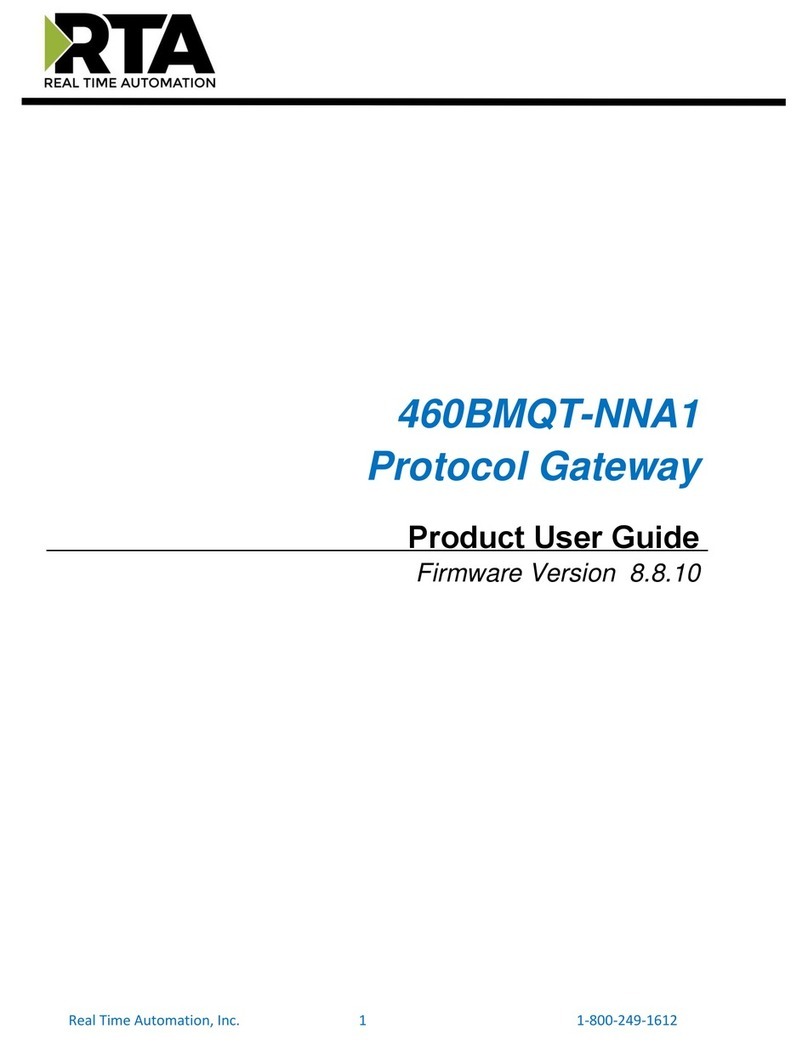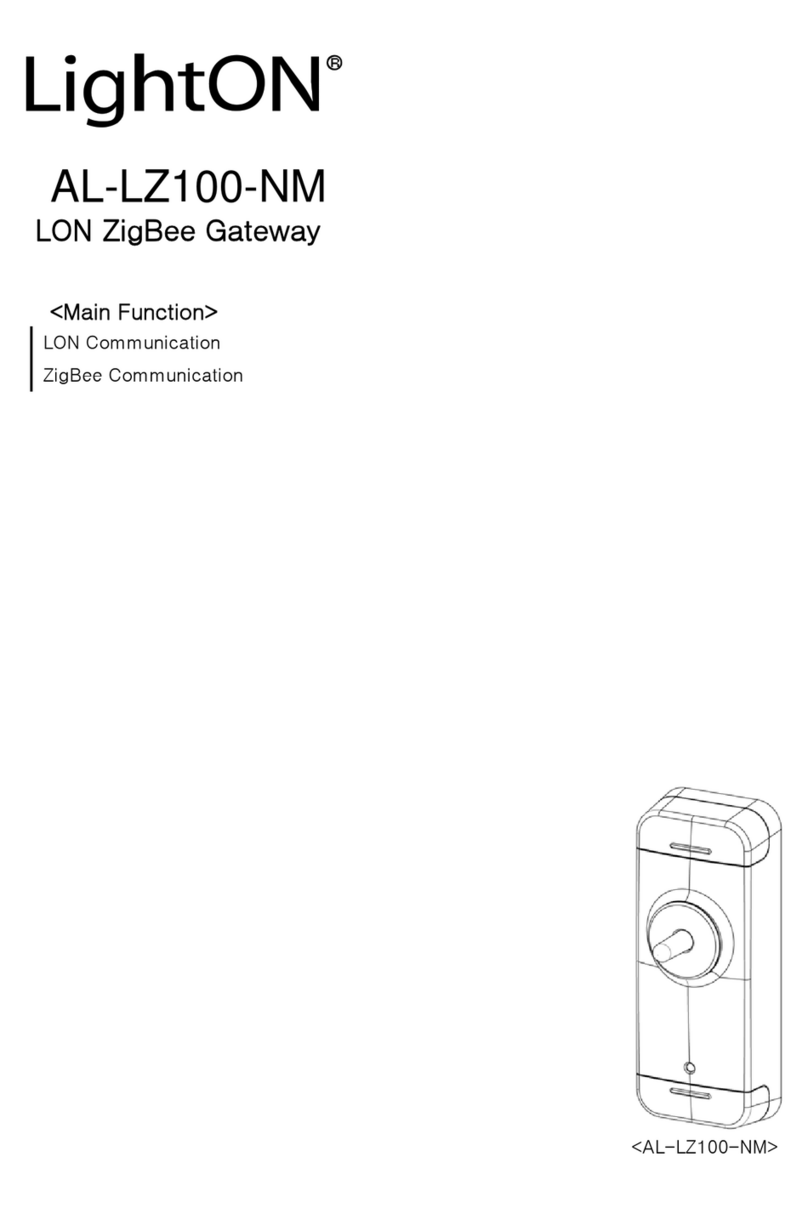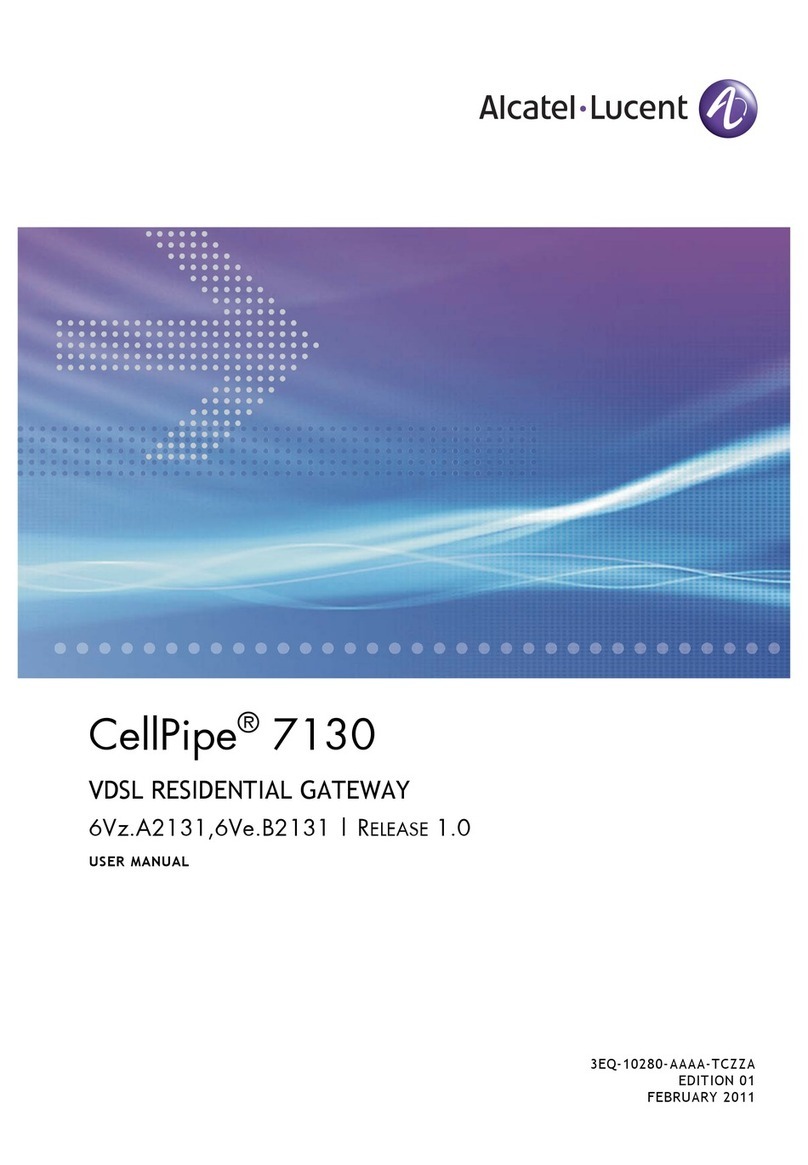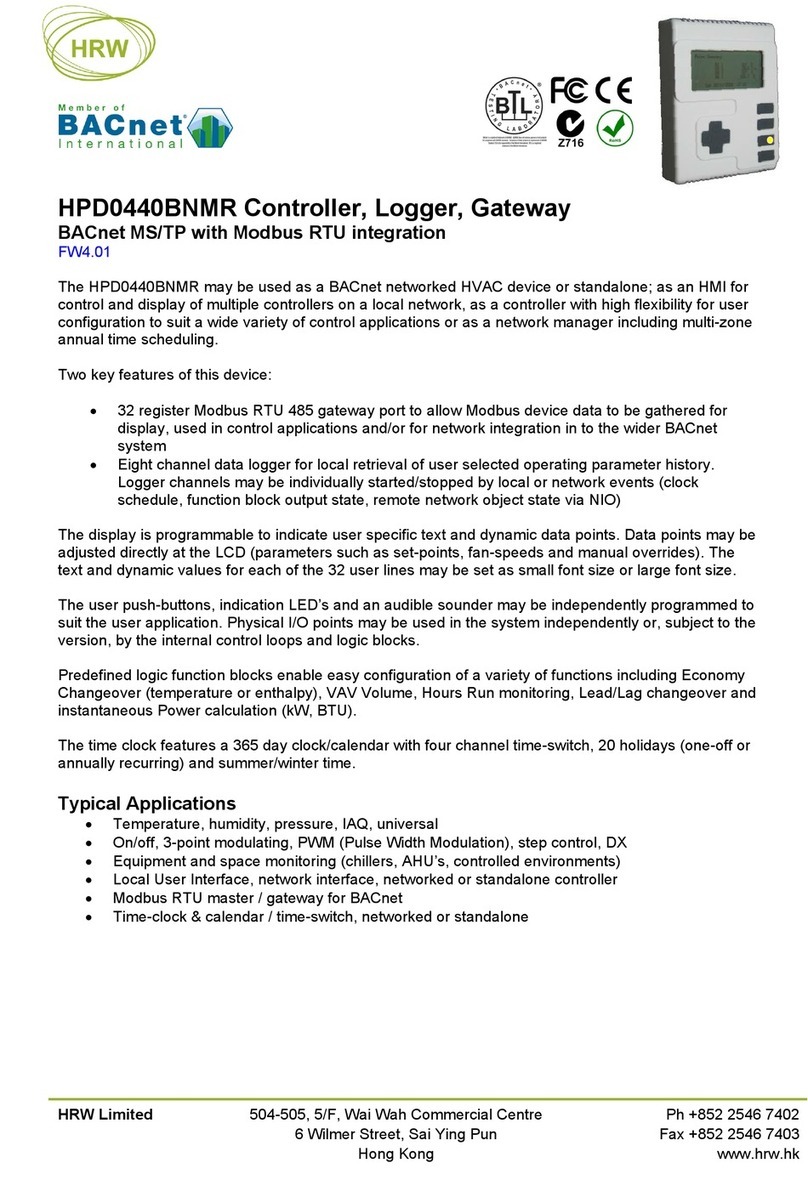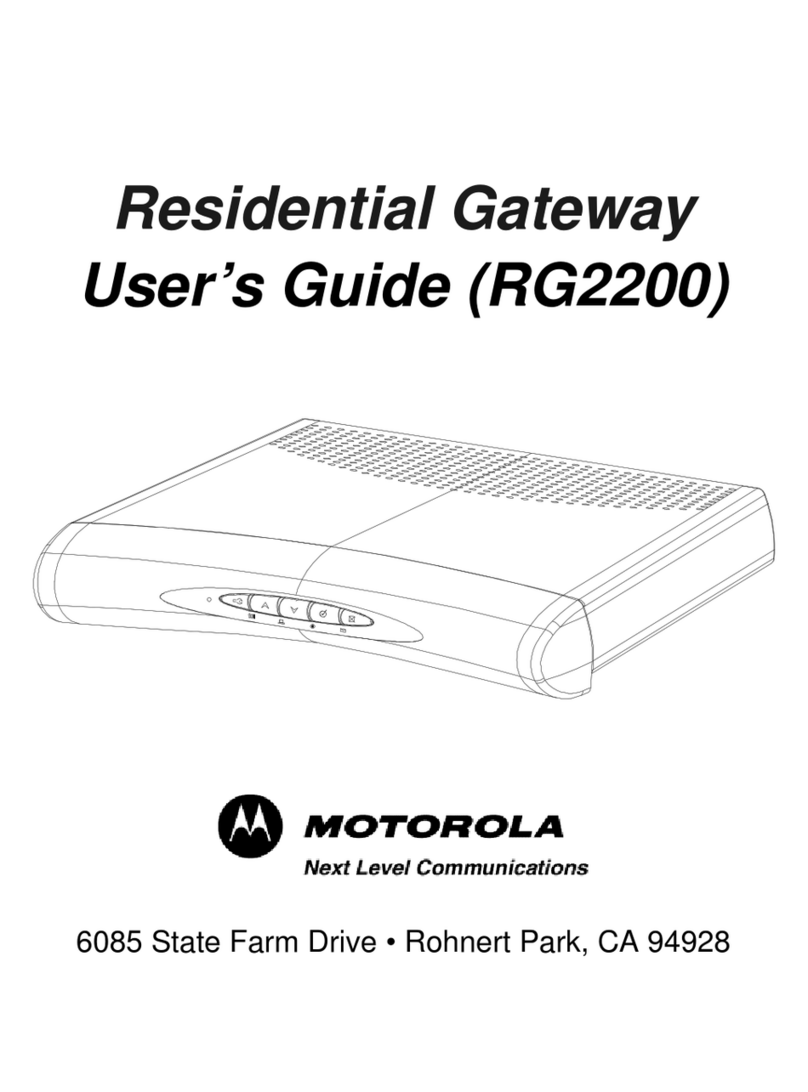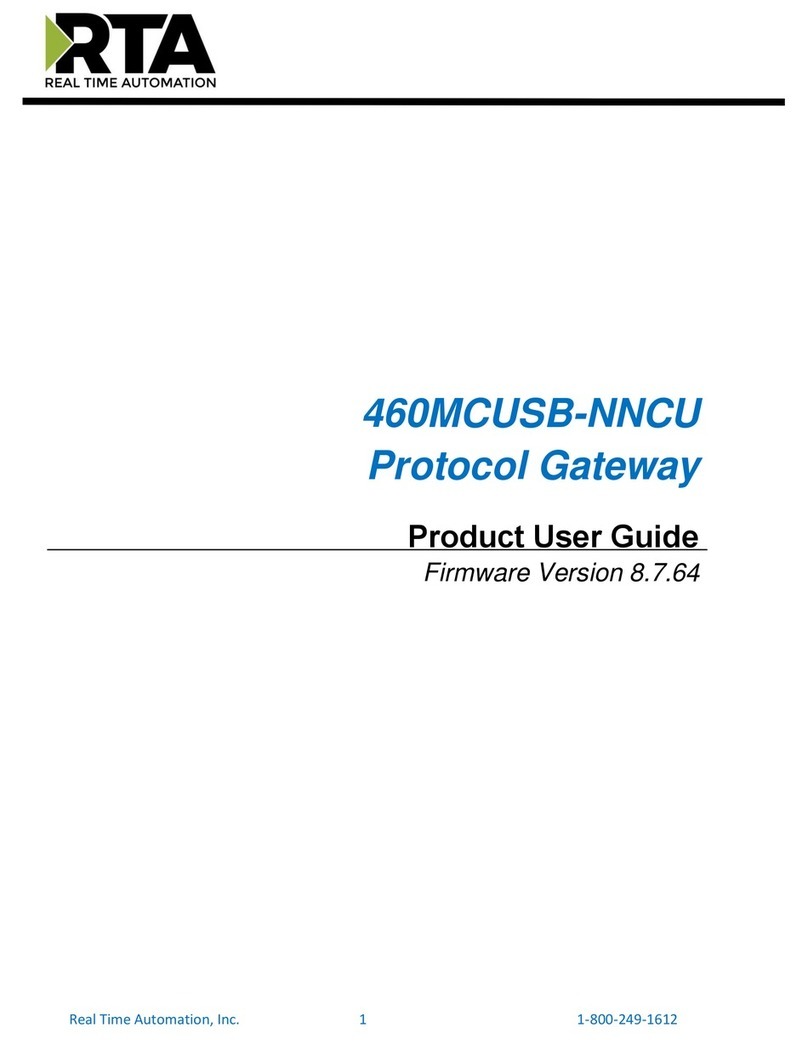ORiNG IDS-M311 User manual

I
ID
DS
S-
-M
M3
31
11
1
I
In
nd
du
us
st
tr
ri
ia
al
l
M
Mo
od
db
bu
us
s
G
Ga
at
te
ew
wa
ay
y
U
Us
se
er
r
M
Ma
an
nu
ua
al
l
V
Ve
er
rs
si
io
on
n
1
1.
.0
0
J
JU
UN
N,
,
2
20
01
14
4
w
ww
ww
w.
.o
or
ri
in
ng
g-
-n
ne
et
tw
wo
or
rk
ki
in
ng
g.
.c
co
om
m

IDS-M311 Series User Manual
ORing Industrial Networking Corp
1
COPYRIGHT NOTICE
Copyright © 2014 ORing Industrial Networking Corp.
All rights reserved.
No part of this publication may be reproduced in any form without the prior written consent of
ORing Industrial Networking Corp.
TRADEMARKS
is a registered trademark of ORing Industrial Networking Corp.
All other trademarks belong to their respective owners.
REGULATORY COMPLIANCE STATEMENT
Product(s) associated with this publication complies/comply with all applicable regulations.
Please refer to the Technical Specifications section for more details.
WARRANTY
ORing warrants that all ORing products are free from defects in material and workmanship for
a specified warranty period from the invoice date (5 years for most products). ORing will repair
or replace products found by ORing to be defective within this warranty period, with shipment
expenses apportioned by ORing and the distributor. This warranty does not cover product
modifications or repairs done by persons other than ORing-approved personnel, and this
warranty does not apply to ORing products that are misused, abused, improperly installed, or
damaged by accidents.
Please refer to the Technical Specifications section for the actual warranty period(s) of the
product(s) associated with this publication.
DISCLAIMER
Information in this publication is intended to be accurate. ORing shall not be responsible for its
use or infringements on third-parties as a result of its use. There may occasionally be
unintentional errors on this publication. ORing reserves the right to revise the contents of this
publication without notice.
CONTACT INFORMATION
ORing Industrial Networking Corp.
3F., NO.542-2, Jhongjheng Rd., Sindian District, New Taipei City 231, Taiwan, R.O.C.
Tel: + 886 2 2218 1066 // Fax: + 886 2 2218 1014
Website: www.oring-networking.com
Technical Support
E-mail: support@oring-networking.com
Sales Contact
E-mail: sales@oring-networking.com (Headquarters)
sales@oring-networking.com.cn (China)

IDS-M311 Series User Manual
ORing Industrial Networking Corp
2
Table of Content
Getting Started...............................................................................................3
1.1 About IDS-M311 ...................................................................................................3
1.2 Software Features ................................................................................................3
1.3 Hardware Specifications .......................................................................................3
Hardware Overview........................................................................................4
2.1 Top Panel.............................................................................................................4
2.1.1 Ports and Connectors.......................................................................................4
2.2 Front Panel...........................................................................................................4
2.2.1 LED..................................................................................................................5
2.3 Bottom Panel........................................................................................................5
Hardware Installation.....................................................................................6
2.4 DIN-rail Installation ...............................................................................................6
3.2 Wall Mounting.......................................................................................................7
3.3 Wiring...................................................................................................................8
3.3.1 Grounding ............................................................................................................9
3.3.2 Redundant Power Inputs.......................................................................................9
3.4 Connection...........................................................................................................9
3.4.1 Cables..................................................................................................................9
Applications .................................................................................................12
Management.................................................................................................13
5.1 Network Configuration....................................................................................14
5.1.1 IP Configuration..............................................................................................14
5.2 Port Serial Setting...........................................................................................15
5.2.1 Serial Configuration........................................................................................15
5.2.2 Service Mode.............................................................................................16
5.3 System Tools..................................................................................................17
5.3.1 SNTP Configuration........................................................................................17
5.3.2 Login Setting..................................................................................................19
5.3.3 Load Default...............................................................................................19
5.3.4 Save/Restore Config ..................................................................................20
5.3.5 Firmware Upgrade......................................................................................20
5.3.6 Restart Device............................................................................................21

IDS-M311 Series User Manual
ORing Industrial Networking Corp
3
Getting Started
1.1 About IDS-M311
IDS-M311 is a 1-port Modbus gateway which converts signals between Modbus TCP and
Modbus RTU/ASCII devices. The device is able to support up to 31 RTU/ASCII devices with its
serial port, thus can effectively connect a high density of Modbus nodes to the same network.
You can use the Web configuration interface to configure multiple devices and set up
IDS-M311 operation modes for different application requirements. IDS-M311 supports
RS-232/422/485 and provides dual redundant power inputs guarantee a non-stop operation.
1.2 Software Features
Operation modes includes RTU Master, RTU Slave, ASCII Master, ASCII Slave
Supports up to 16 TCP connections and 32 requests simultaneously
Convert between Modbus TCP and Modbus RTU/ASCII
Configurable by Web Interface
Various Windows O.S. supported: Windows NT/2000/ XP/ 2003/VISTA(32/64bit)/
Windows 7(32/64bit)
1.3 Hardware Specifications
Dual DC power inputs
1xRS-232/422/485 software selectable serial port
DIN-rail and Wall mount enabled
Redundant DC power inputs
Operating Temperature: -10 to 60oC
Storage Temperature: -40 to 85oC
Operating Humidity: 5% to 95%, non-condensing
Casing: IP-30
Dimensions: 72(W) x 29.4(D) x 123.4(H) mm (2.83x1.16x4.86 inch.)

IDS-M311 Series User Manual
ORing Industrial Networking Corp
4
Hardware Overview
2.1 Top Panel
2.1.1 Ports and Connectors
The device provides the following ports on the top panel. The Ethernet port on the device use
RJ-45 connectors
Port
Description
Copper port
1 x 10/100Base-T(X) port
Power connector
1 three-pin dual power connector
2.2 Front Panel
1. LED for PWR1.
2. LED for PWR2
3. LED for 10/100Base-T(X) Ethernet port
4. LED for serial port
1. Terminal block: PWR1 (12 ~ 48V DC)
2. Power jack: PWR2 (12 ~ 48V DC)
3. RJ45 Ethernet Connector

IDS-M311 Series User Manual
ORing Industrial Networking Corp
5
2.2.1 LED
LED
Color
Status
Description
PW1/2
Red
On
Power module activated
Blinking
DHCP servers do not respond properly
Green
On
Power is on and function normally
ETH
LNK/ACT
Green
On
Port running at 100Mbps
Amber
On
Port running at 10Mbps.
TX / RX
Red
On
Receiving data
Green
On
Transmitting data
2.3 Bottom Panel
1. Serial port
2. Reset button

IDS-M311 Series User Manual
ORing Industrial Networking Corp
6
Hardware Installation
2.4 DIN-rail Installation
The device comes with a DIN-rail kit to allow you to fasten the device to a DIN-rail in any
environments.
DIN-rail Kit Measurement (unit = mm)
Installing the device on the DIN-rail is easy. First, screw the Din-rail kit onto the back of the
device, right in the middle of the back panel. Then slide the device onto a DIN-rail from the
Din-rail kit and make sure the device clicks into the rail firmly.

IDS-M311 Series User Manual
ORing Industrial Networking Corp
7
3.2 Wall Mounting
Besides Din-rail, the device can be fixed to the wall via a wall mount panel, which can be found
in the package.
Wall-Mount Kit Measurement (unit = mm)
To mount the device onto the wall, follow the steps:
1. Attach the wall-mount kit to the back of the device using the three DIN-rail screw holes.
2. Use the device, with wall mount plates attached, as a guide to mark the correct locations of
the four screws.
3. Insert screws through the round screw holes (the red arrow as below) on the sides or
through the key hole-shaped aperture (the green arrow as below) in the middle of the plate and
fasten the screw to the wall with a screwdriver.
4. If the screw goes through the key hole-shaped aperture, slide the device down before
tightening the screw.

IDS-M311 Series User Manual
ORing Industrial Networking Corp
8
Note: Instead of screwing the screws in all the way, leave about 2 mm to allow
room for sliding the wall mount panel between the wall and the screws.
3.3 Wiring
ATTENTION
1. Be sure to disconnect the power cord before installing and/or wiring your
devices.
2. Calculate the maximum possible current in each power wire and
common wire. Observe all electrical codes dictating the maximum
current allowable for each wire size.
3. If the current goes above the maximum ratings, the wiring could
overheat, causing serious damage to your equipment.
4. Use separate paths to route wiring for power and devices. If power wiring
and device wiring paths must cross, make sure the wires are
perpendicular at the intersection point.
5. Do not run signal or communications wiring and power wiring through the
same wire conduit. To avoid interference, wires with different signal
characteristics should be routed separately.
6. You can use the type of signal transmitted through a wire to determine
which wires should be kept separate. The rule of thumb is that wiring
sharing similar electrical characteristics can be bundled together
7. You should separate input wiring from output wiring
8. It is advised to label the wiring to all devices in the system
WARNING
Do not disconnect modules or wires unless power has been switched off or
the area is known to be non-hazardous. The devices may only be connected
to the supply voltage shown on the type plate.

IDS-M311 Series User Manual
ORing Industrial Networking Corp
9
3.3.1 Grounding
Grounding and wire routing help limit the effects of noise due to electromagnetic interference
(EMI). Run the ground connection from the ground pin on the power module to the grounding
surface prior to connecting devices.
3.3.2 Redundant Power Inputs
The device has two sets of power inputs in the form of DC power jack and terminal. The power
input connectors are located on the top panel alongside the Ethernet port. Follow the steps
below to wire the power input on the terminal block.
Step 1: insert the negative/positive wires into the V-/V+ terminals, respectively.
Step 2: to keep the wires from pulling loose, use a small flat-blade screwdriver to tighten the
wire-clamp screws on the front of the terminal block connector.
3.4 Connection
3.4.1 Cables
10/100BASE-T(X) Pin Assignments
The device has a standard Ethernet port. According to the link type, the device uses CAT 3, 4,
5,5e UTP cables to connect to any other network devices (PCs, servers, switches, routers, or
hubs). Please refer to the following table for cable specifications.
Cable Types and Specifications:
Cable
Type
Max. Length
Connector
10BASE-T
Cat. 3, 4, 5 100-ohm
UTP 100 m (328 ft)
RJ-45
100BASE-TX
Cat. 5 100-ohm UTP
UTP 100 m (328 ft)
RJ-45
With 10/100Base-T(X) cables, pins 1 and 2 are used for transmitting data, and pins 3 and 6 are
used for receiving data.
10/100 Base-T(X) RJ-45 Pin Assignments :
Pin Number
Assignment
1
TD+
2
TD-
3
RD+
4
Not used
5
Not used

IDS-M311 Series User Manual
ORing Industrial Networking Corp
10
6
RD-
7
Not used
8
Not used
The device also supports auto MDI/MDI-X operation. You can use a cable to connect the
device to a PC. The table below shows the 10/100Base-T(X) MDI and MDI-X port pin outs.
10/100 Base-T(X) MDI/MDI-X PinAssignments:
Pin Number
MDI port
MDI-X port
1
TD+(transmit)
RD+(receive)
2
TD-(transmit)
RD-(receive)
3
RD+(receive)
TD+(transmit)
4
Not used
Not used
5
Not used
Not used
6
RD-(receive)
TD-(transmit)
7
Not used
Not used
8
Not used
Not used
Note: “+” and “-” signs represent the polarity of the wires that make up each wire pair.
DB9 console port wiring
The device can be connected to a serial device using a DB9 cable. The DB9 connector
supports RS232 / RS422 / RS485 operation modes. Please refer to the following table for the
pin assignments of the DB9 connector.

IDS-M311 Series User Manual
ORing Industrial Networking Corp
11

IDS-M311 Series User Manual
ORing Industrial Networking Corp
12
Applications
IDS-M311 enables Modbus serial slaves to be integrated with existing Modbus TCP networks
and serial masters to access Modbus TCP slaves.
Since most modern PLCs and host computers support Modbus TCP over Ethernet, you can
use the IDS-M311 to access discrete Modbus RTU/ASCII devices for data collection and
control. The IDS-M311 supports Modbus TCP with up to 16 simultaneous connections.
Supported serial interfaces include RS-232 and RS-422/485, selectable through software. The
serial port can be connected to one RS-232 or RS-422 serial device, or to 32 RS-485 serial
devices.
The IDS-M311 can be used in several applications, including linking Ethernet masters with
multiple serial slaves, serial masters with multiple Ethernet slaves, Modbus TCP masters with
ASCII and RTU slaves, and serial master with serial slaves over Internet.
Connect Modbus/TCP Master to Serial Modbus/RTU or Modbus/ASCII Slaves
Connect Modbus Serial Masters to Modbus/TCP Slaves

IDS-M311 Series User Manual
ORing Industrial Networking Corp
13
Management
The device can be managed via a built-in web server which supports Internet Explorer
(Internet Explorer 5.0 or above versions) and other Web browsers such as Chrome. Therefore,
you can manage and configure the device easily and remotely. You can also upgrade firmware
via a Web browser. The Web management function not only reduces network bandwidth
consumption, but also enhances access speed and provides a user-friendly viewing screen.
Note: By default, IE5.0 or later version do not allow Java applets to open sockets. You need to modify the browser
setting separately in order to enable Java applets for network ports.
Management via Web Browser
Follow the steps below to manage your device via a Web browser
System Login
1. Launch an Internet Explorer.
2. Type http:// and the IP address of the device. Press Enter.
3. A login screen appears.
4. Type in the username and password. The default username and password is
admin.
5. Press Enter or click OK, the management page appears.
Note: you can use the following default values:
IP Address: 192.168.10.1
Subnet Mask: 255.255.255.0
Default Gateway: 192.168.10.254

IDS-M311 Series User Manual
ORing Industrial Networking Corp
14
User Name: admin
Password: admin
After logging in, you will see the information of the device as below.
On the left hand side of the management interface shows links to various settings. Clicking on
the links will bring you to individual configuration pages.
5.1 Network Configuration
This page allows you to configure the network functions of the device.
5.1.1 IP Configuration
This page shows the general information of the device. You can assign an IP for the device
manually or have the DHCP server assign the IP automatically. Select “Static IP” if you are
using a fixed IP address. Click Apply after you complete configuration.
Label
Description
IP Configuration
Choose to use a static or DHCP-assigned IP. If you choose

IDS-M311 Series User Manual
ORing Industrial Networking Corp
15
DHCP, the following fields will gray out.
IP Address
Enter the IP address that identifies the server on the TCP/IP
network
Netmask
Enter a subnet mask for the device.
Gateway
Enter the IP address of the router that provides network access
outside the server’s LAN
DNS Server 1/2
Enter the IP address of the primary and secondary domain name
server
5.2 Port Serial Setting
5.2.1 Serial Configuration
This page allows you to configure serial port parameters.
Label
Description
Port Alias
Enter the COM port number that modem is connected to
Interface
Choose an interface for your serial device. Available interfaces
include RS-232, RS-422, RS-485-2W, and RS-485-4W.
Baud Rate
Choose a baud rate in the range between 110 bps and 11520 bps
Data Bits
Choose the number of data bits to transmit. You can
configure data bits to be 5, 6, 7, or 8. Data is transmitted as a
series of five, six, seven, or eight bits (five and six bit data formats
are used rarely for specialized communications equipment).
Stop Bits
Choose the number of bits used to indicate the end of a byte. You
can configure stop bits to be 1 or 1.5(2). If Stop Bits is 1.5, the

IDS-M311 Series User Manual
ORing Industrial Networking Corp
16
stop bit is transferred for 150% of the normal time used to transfer
one bit. Both the computer and the peripheral device must be
configured to transmit the same number of stop bits.
Parity
Chose the method of detecting errors in transmission. Parity
control bit modes include None, Odd, Even, Mark, and Space.
None means parity checking is not performed and the parity bit is
not transmitted.
Odd means the number of mark bits in the data is counted, and
the parity bit is asserted or unasserted to obtain an odd number of
mark bits.
Even means the number of mark bits in the data is counted, and
the parity bit is asserted or unasserted to obtain an even number
of mark bits.
Flow Control
Choose XOFF to tell the computer to stop sending data
or XON to tell the computer to begin sending data again
5.2.2 Service Mode
This page allows you to configure the parameters for individual operation modes.
Label
Description
Service Mode
Choose an operation mode for the serial port. You can configure a
serial port as Modbus Master or Modbus Slave mode. Available
options include RTU Slave Mode, RTU Master Mode, ASCII Slave
Mode, and ASCII Master Mode.
RTU Slave Mode: Modbus TCP masters will control Modbus RTU

IDS-M311 Series User Manual
ORing Industrial Networking Corp
17
Slaves
RTU Master Mode: Modbus RTU masters will control Modbus
TCP slaves
ASCII Slave Mode: Modbus TCP master will control Modbus
ASCII Slaves
ASCII Master Mode: Modbus RTU masters will control Modbus
TCP slaves
TCP Server Port
Enter the TCP server port number
Max Connection
The maximum number of simultaneous connections supported.
The maximum is 32.
Connection Timeout
Set a value for connection timeout. The unit is in seconds.
5.3 System Tools
This link allows you to set up system parameters, including system time and
authentication data.
5.3.1 SNTP Configuration
SNTP (Simple Network Time Protocol) is a protocol able to synchronize the time on your
system to the clock on the Internet. It will synchronize your computer system time with a server
that has already been synchronized by a source such as a radio, satellite receiver or modem.
Label
Description
Device Name
Enter the model name of the device
Device
Description
Enter the description for the device

IDS-M311 Series User Manual
ORing Industrial Networking Corp
18
SNTP
Enable or disable SNTP function
Time Zone
Choose the time zone according to the location of the device
Local Time
Set up the local time
Time Server
Enter the address of the time server
The following table lists different location time zones for your reference.
Local Time Zone
Conversion from UTC
Time at 12:00 UTC
November Time Zone
- 1 hour
11 am
Oscar Time Zone
-2 hours
10 am
ADT - Atlantic Daylight
-3 hours
9 am
AST - Atlantic Standard EDT - Eastern
Daylight
-4 hours
8 am
EST - Eastern Standard CDT - Central
Daylight
-5 hours
7 am
CST - Central Standard MDT - Mountain
Daylight
-6 hours
6 am
MST - Mountain Standard PDT - Pacific
Daylight
-7 hours
5 am
PST - Pacific Standard ADT - Alaskan
Daylight
-8 hours
4 am
ALA - Alaskan Standard
-9 hours
3 am
HAW - Hawaiian Standard
-10 hours
2 am
Nome, Alaska
-11 hours
1 am
CET - Central European FWT - French
Winter MET - Middle European MEWT -
Middle European Winter SWT - Swedish
Winter
+1 hour
1 pm
EET - Eastern European, USSR Zone 1
+2 hours
2 pm
BT - Baghdad, USSR Zone 2
+3 hours
3 pm
ZP4 - USSR Zone 3
+4 hours
4 pm
ZP5 - USSR Zone 4
+5 hours
5 pm
ZP6 - USSR Zone 5
+6 hours
6 pm
WAST - West Australian Standard
+7 hours
7 pm
CCT - China Coast, USSR Zone 7
+8 hours
8 pm
JST - Japan Standard, USSR Zone 8
+9 hours
9 pm

IDS-M311 Series User Manual
ORing Industrial Networking Corp
19
EAST - East Australian
+10 hours
10 pm
Standard GST Guam Standard, USSR
Zone 9
IDLE - International Date Line NZST - New
Zealand Standard NZT - New Zealand
+12 hours
Midnight
5.3.2 Login Setting
This page allows you to set up login account and password. You can also change your
password in this page.
Label
Description
Login Name
Enter a user name for login
Old Password
Enter the existing password that is used to log in
New Password
Enter a new password that will be used to log in
Confirm New Password
Retype the new password to confirm
5.3.3 Load Default
You can reset the system to its factory settings. Simply click on Reset which will bring you to
the Reboot button. Once the device is restarted, it will be restore to factory default settings.
Other manuals for IDS-M311
1
Table of contents
Other ORiNG Gateway manuals

ORiNG
ORiNG IGMG-P83244GC+-D4G User manual

ORiNG
ORiNG IMG-111 User manual

ORiNG
ORiNG IMG-4312D+-D4G User manual
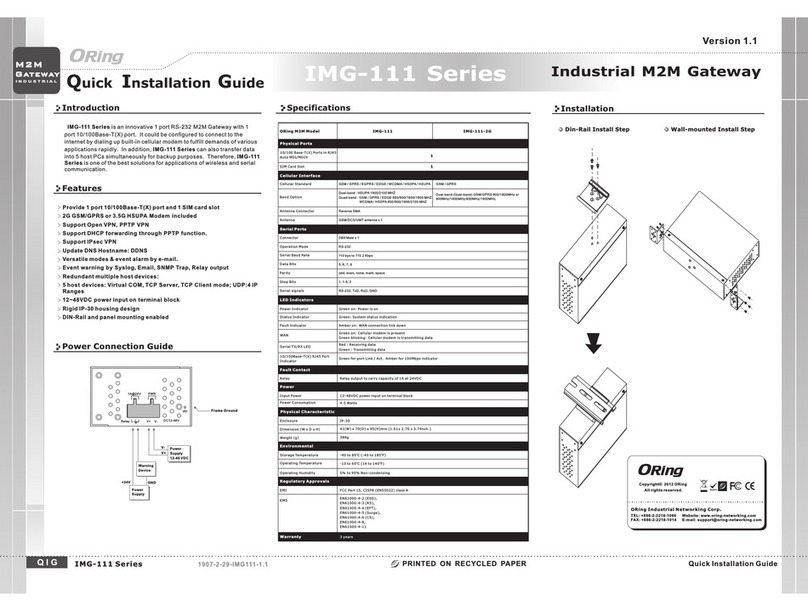
ORiNG
ORiNG IMG-111-2G User manual
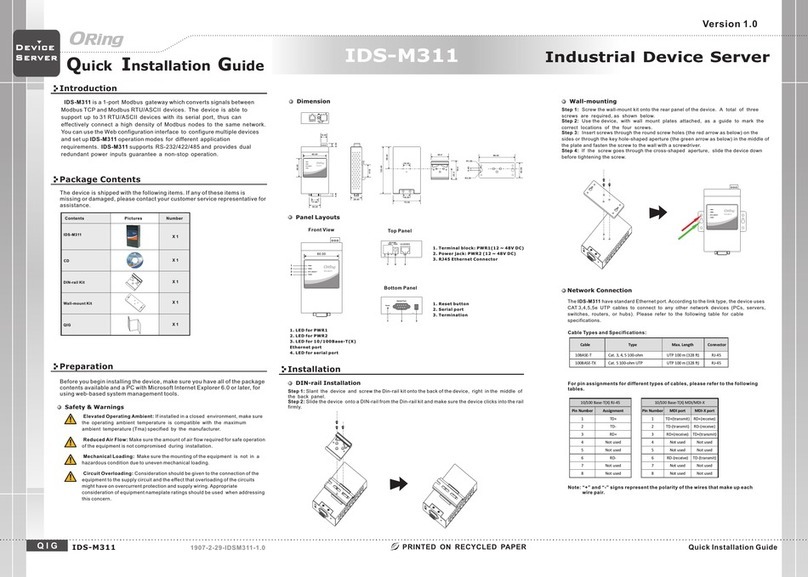
ORiNG
ORiNG IDS-M311 User manual

ORiNG
ORiNG IMG-W6121+-4G-M12 User manual

ORiNG
ORiNG RDS-3086 User manual

ORiNG
ORiNG IMG-W6121+-4G-M12 User manual

ORiNG
ORiNG IGMG-P83244GC+-D4G User manual
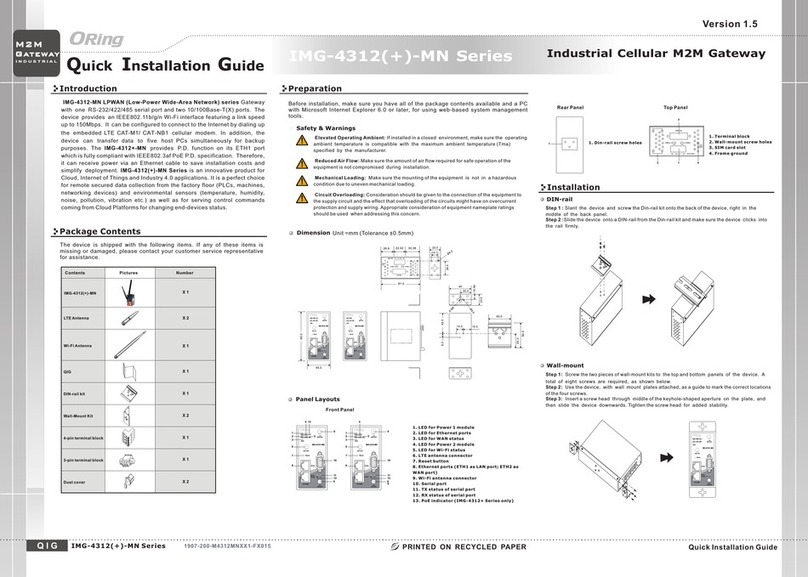
ORiNG
ORiNG IMG-4312-MN Series User manual