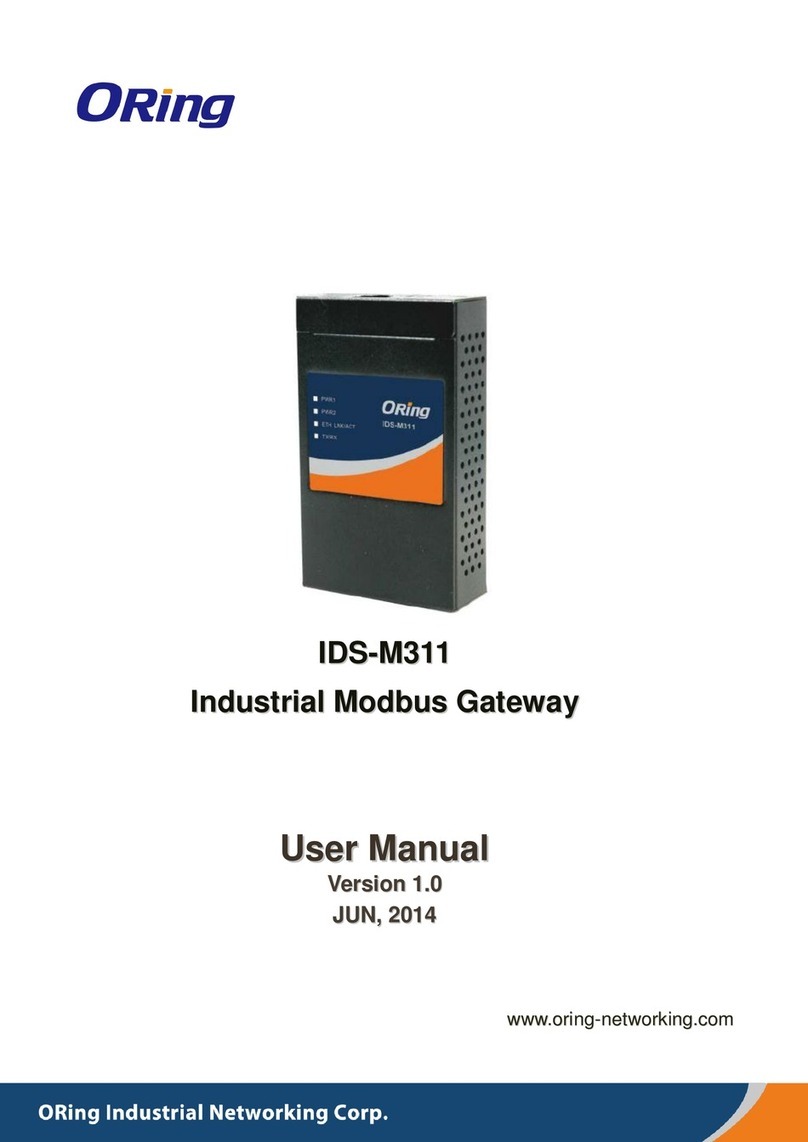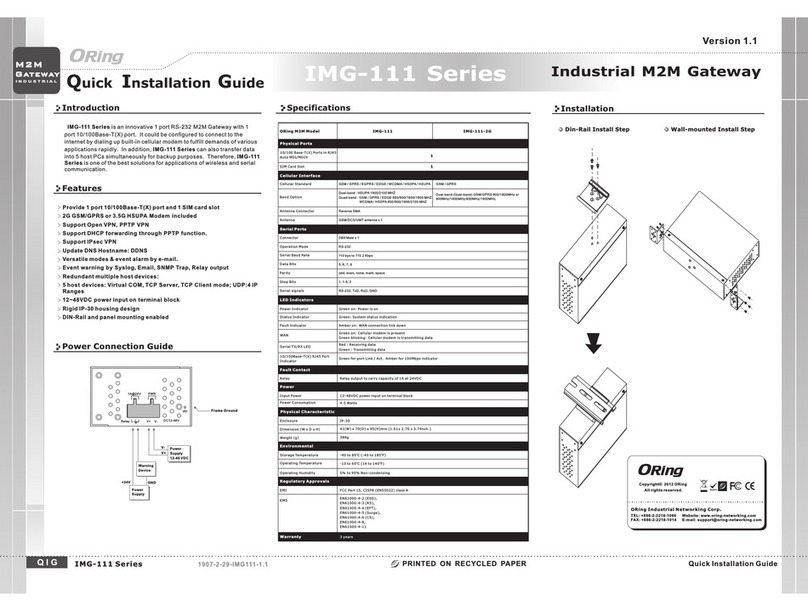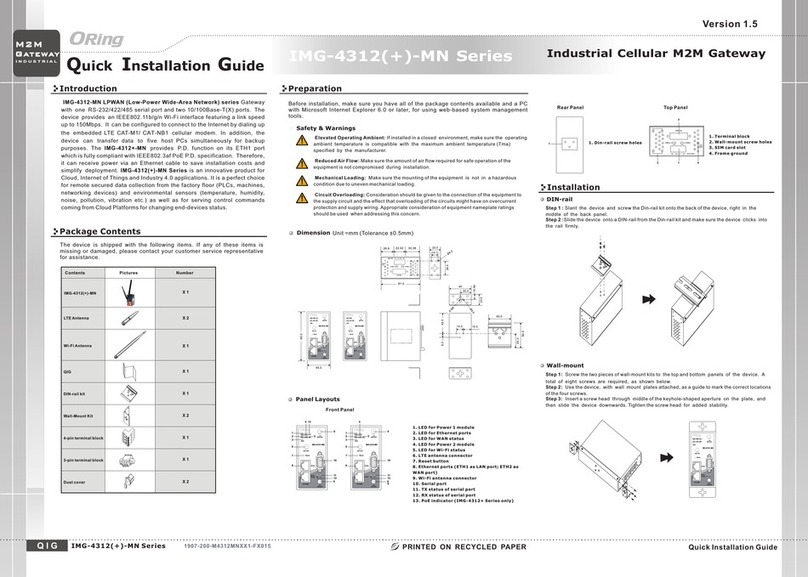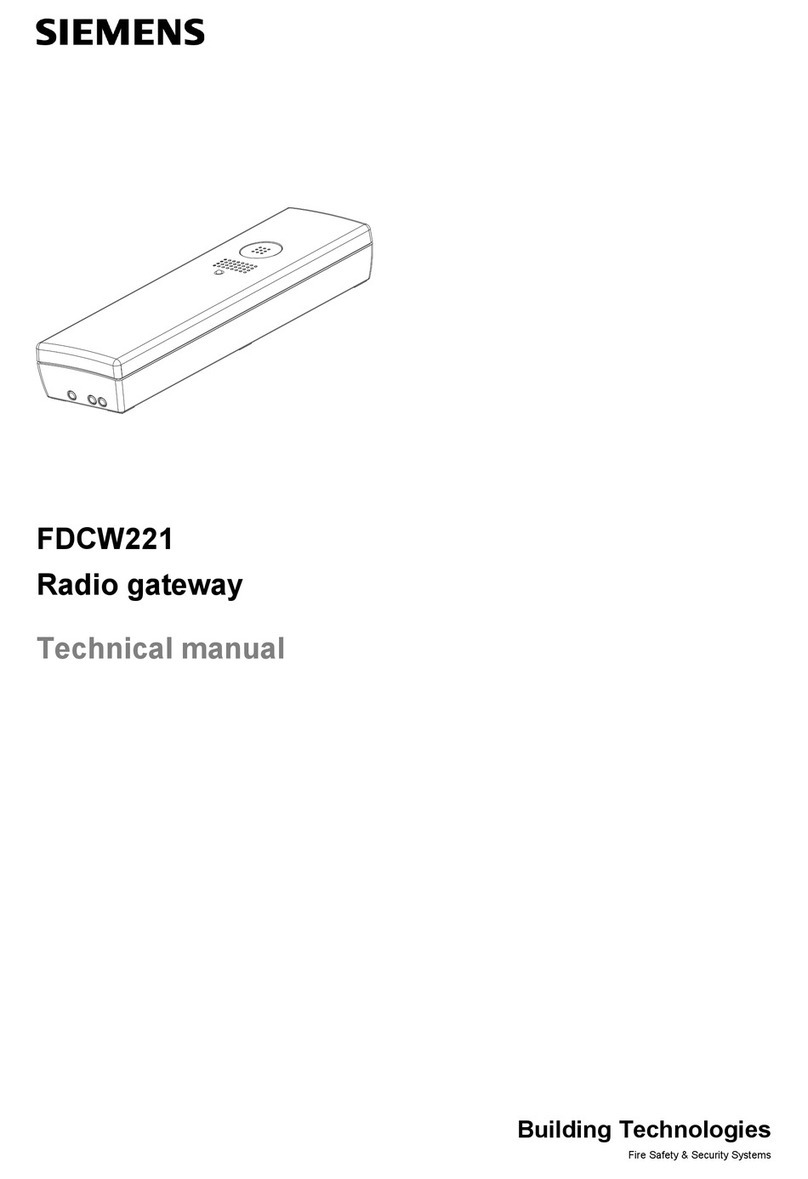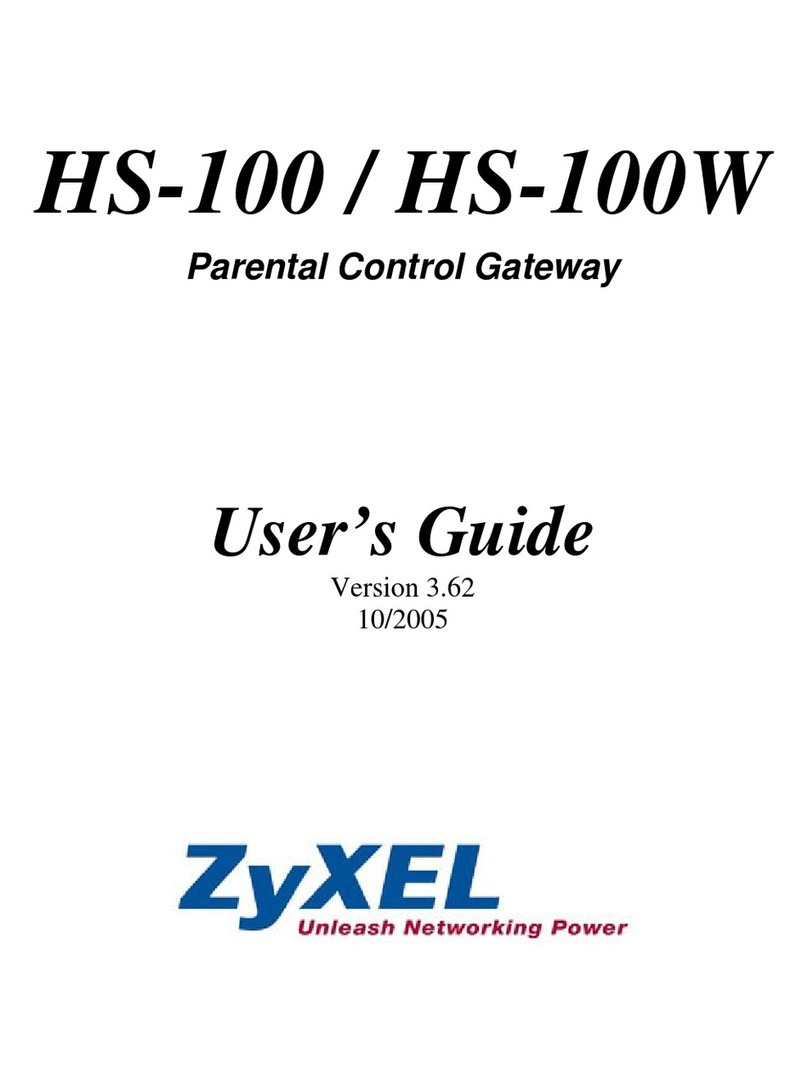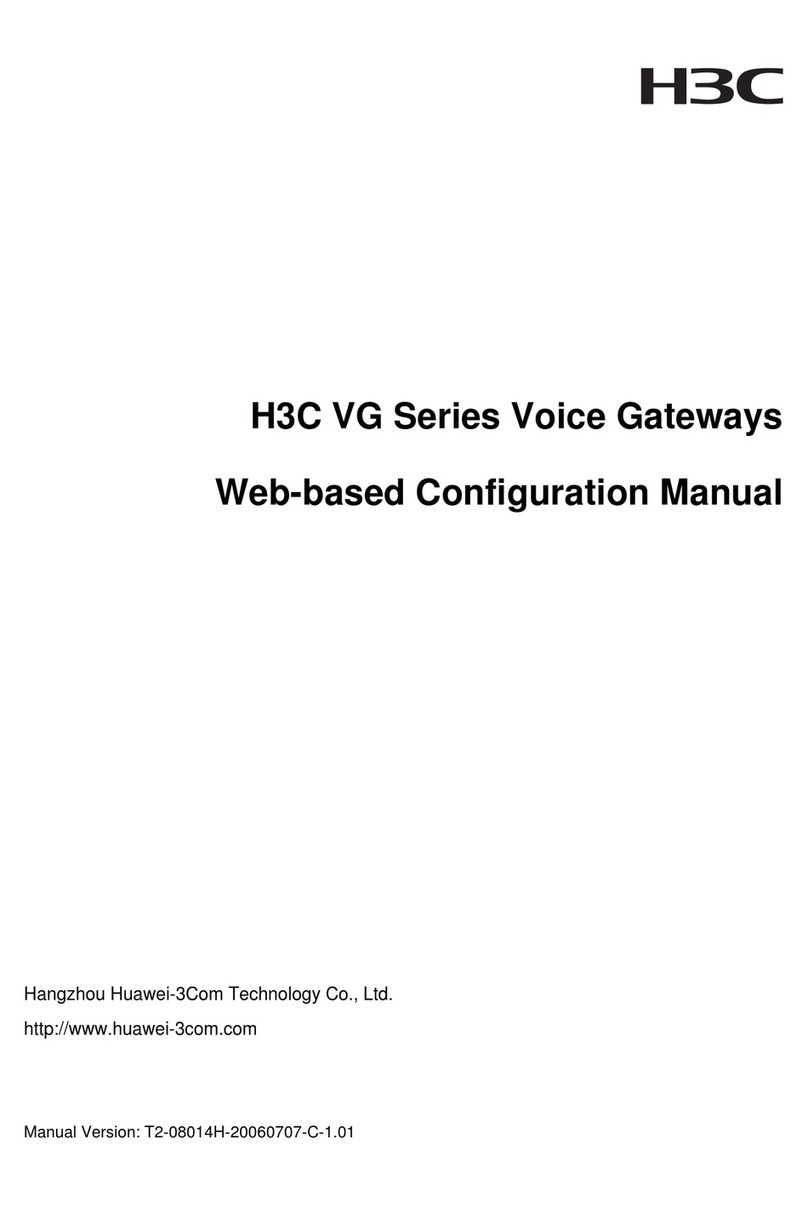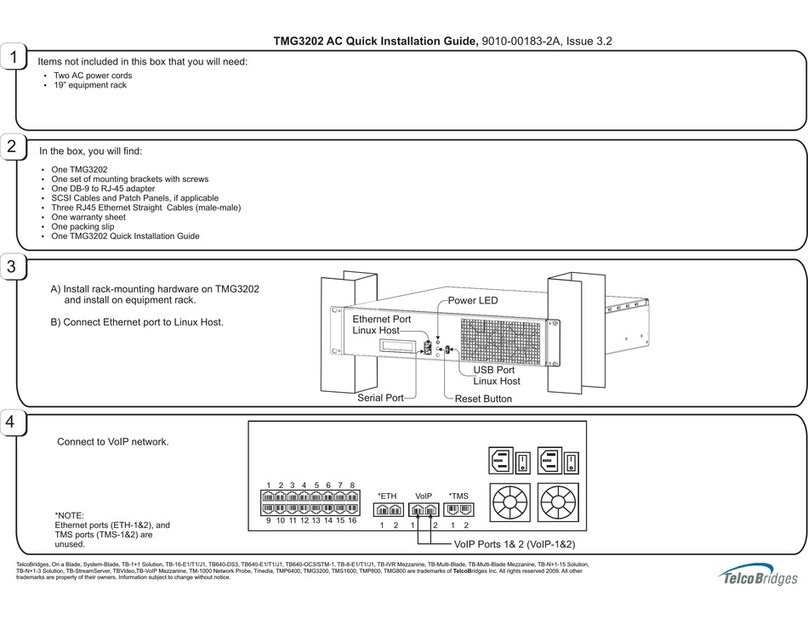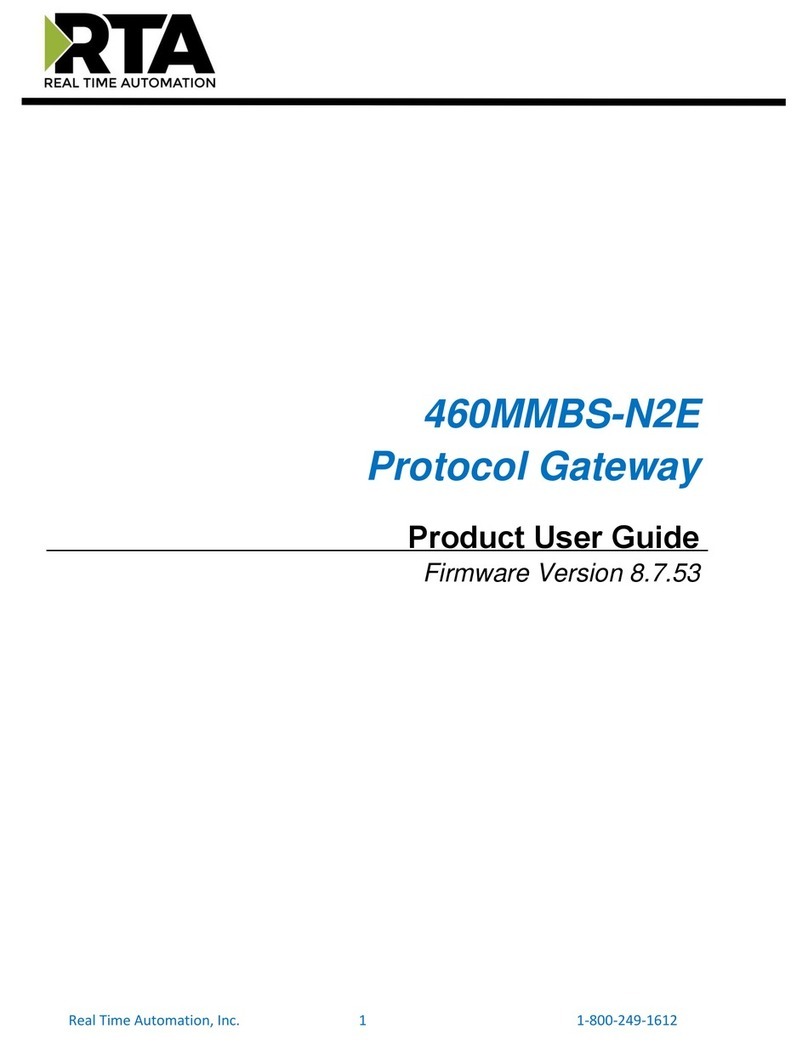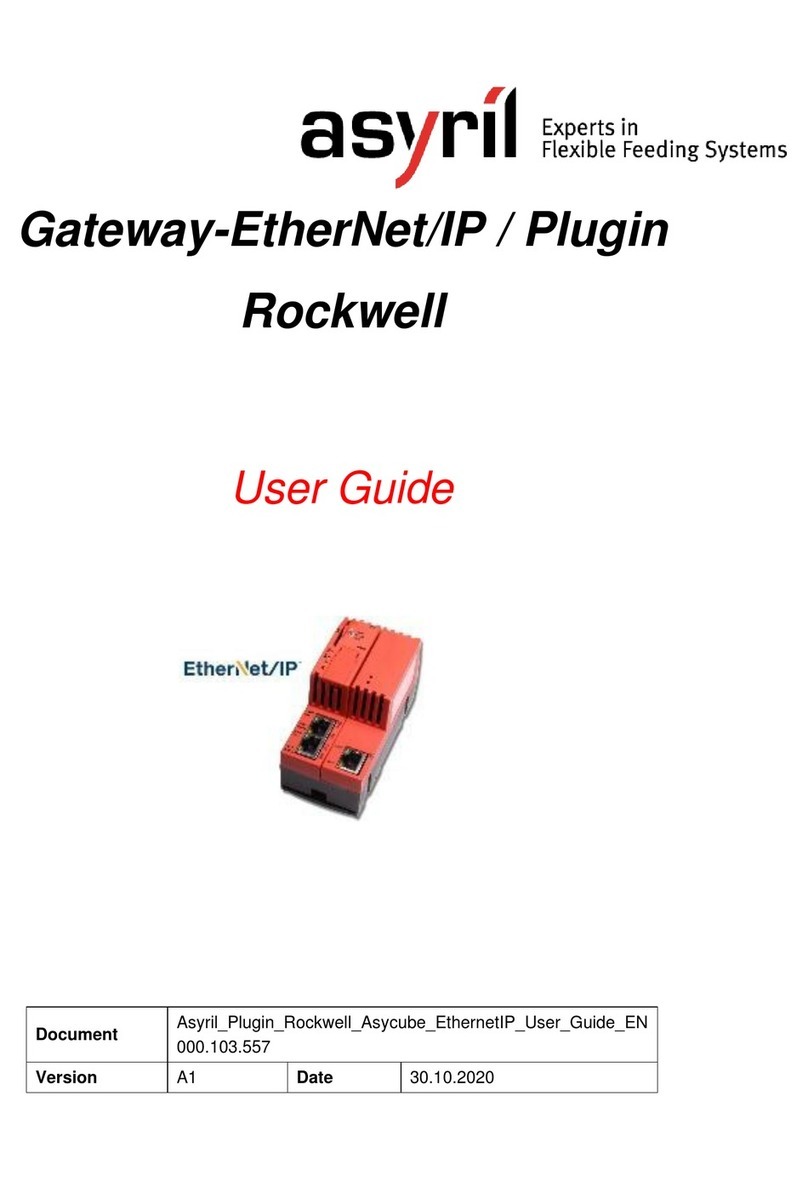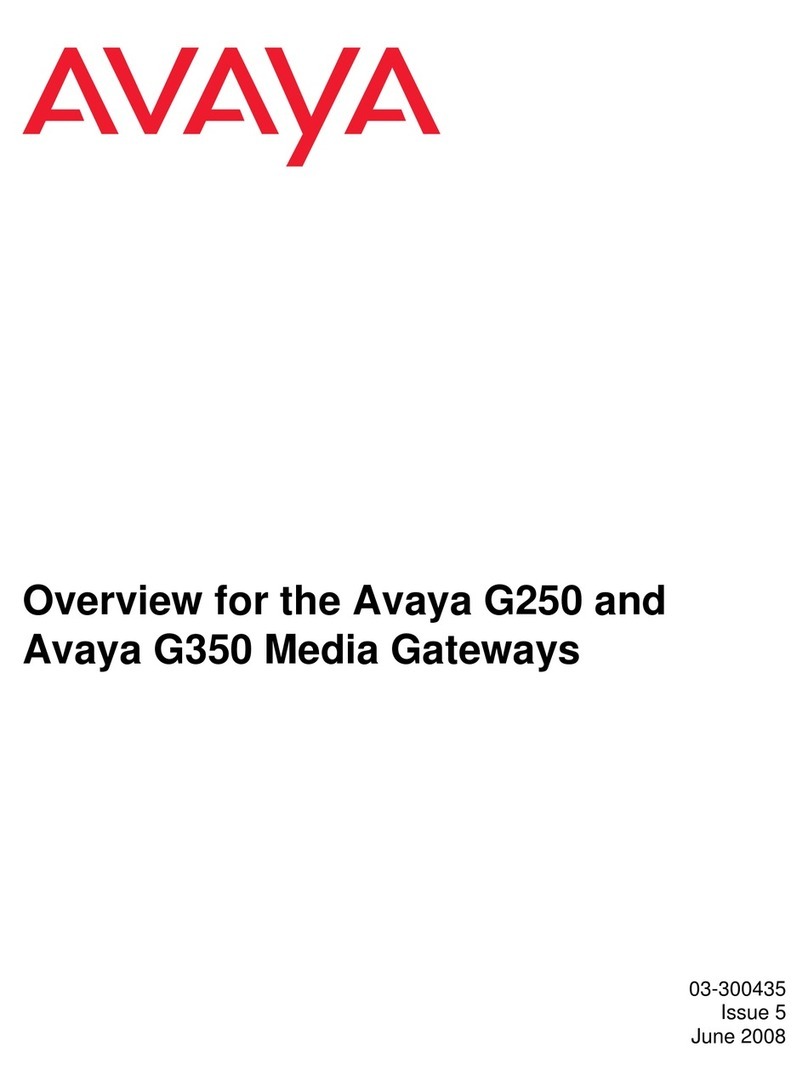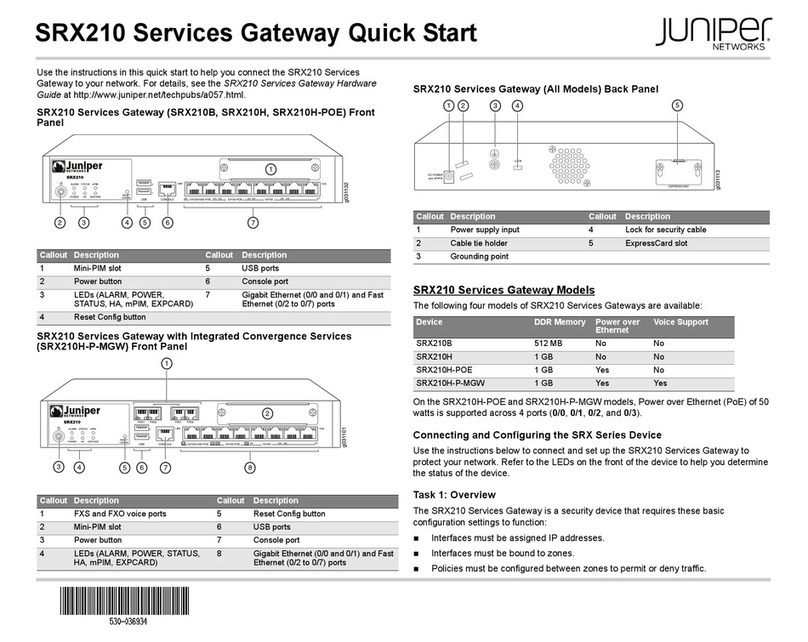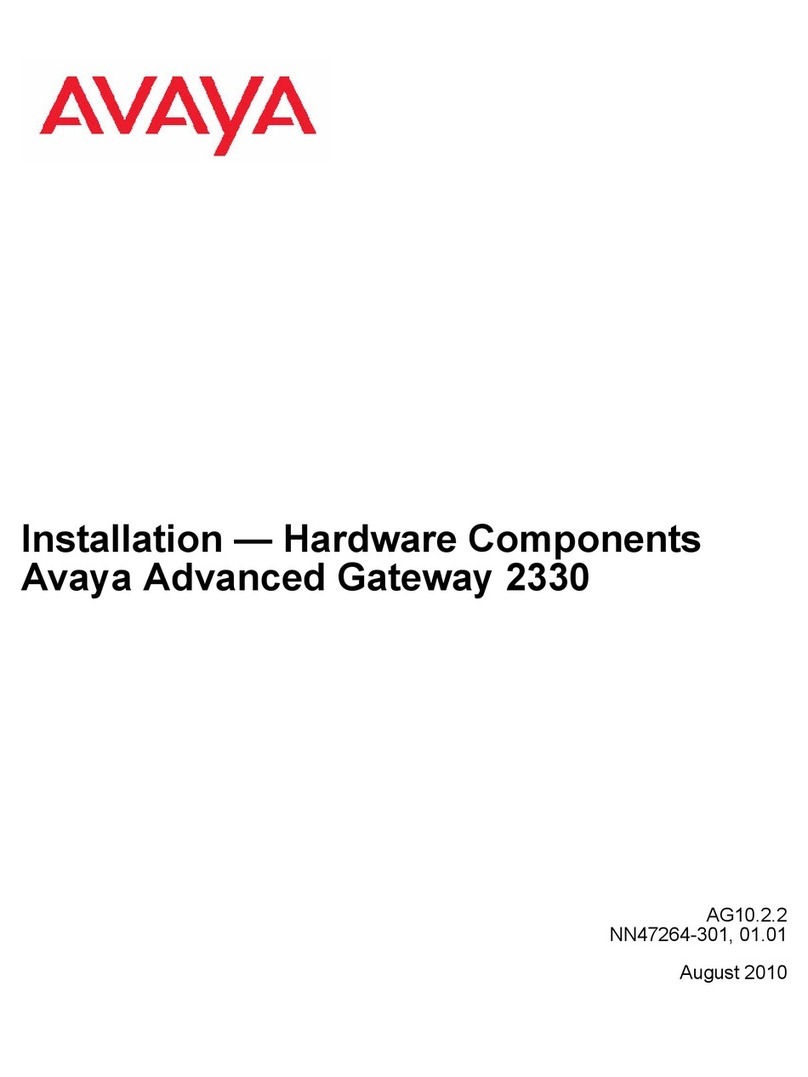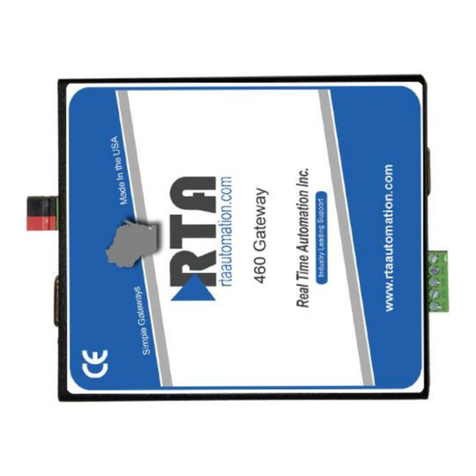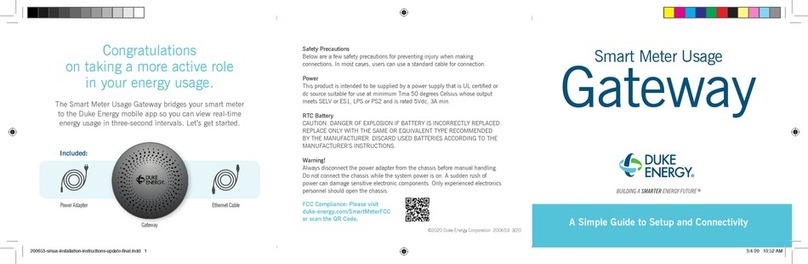Quick Installation Guide
Version 1.0
Quick Installation Guide
Introduction
PRINTED ON RECYCLED PAPER
QIG
is a 1-port Modbus gateway which converts signals between
Modbus TCP and Modbus RTU/ASCII devices. The device is able to
support up to 31 RTU/ASCII devices with its serial port, thus can
effectively connect a high density of Modbus nodes to the same network.
You can use the Web configuration interface to configure multiple devices
and set up operation modes for different application
requirements. supports RS-232/422/485 and provides dual
redundant power inputs guarantee a non-stop operation.
IDS-M311
IDS-M311
IDS-M311
Package Contents
The device is shipped with the following items. If any of these items is
missing or damaged, please contact your customer service representative for
assistance.
Preparation
Before you begin installing the device, make sure you have all of the package
contents available and a PC with Microsoft Internet Explorer 6.0 or later, for
using web-based system management tools.
Elevated Operating Ambient:
Reduced Air Flow:
Mechanical Loading:
Circuit Overloading:
If installed in a closed environment, make sure
the operating ambient temperature is compatible with the maximum
ambient temperature (Tma) specified by the manufacturer.
Make sure the amount of air flow required for safe operation
of the equipment is not compromised during installation.
Make sure the mounting of the equipment is not in a
hazardous condition due to uneven mechanical loading.
Consideration should be given to the connection of the
equipment to the supply circuit and the effect that overloading of the circuits
might have on overcurrent protection and supply wiring. Appropriate
consideration of equipment nameplate ratings should be used when addressing
this concern.
Safety & Warnings
Dimension
Panel Layouts
Front View
IDS-M311
IDS-M311
1907-2-29-IDSM311-1.0
Contents
DIN-rail Kit
CD
IDS-M311
Pictures Number
X1
X1
X1
QIG
X1
X1
Wall-mount Kit
Top Panel
1. LED for PWR1
2. LED for PWR2
3. LED for 10/100Base-T(X)
Ethernet port
4. LED for serial port
Installation
Step 1:
Step 2:
Slant the device and screw the Din-rail kit onto the back of the device, right in the middle of
the back panel.
Slide the device onto a DIN-rail from the Din-rail kit and make sure the device clicks into the rail
firmly.
DIN-rail Installation
Step 1:
Step 2:
Step 3:
Step 4:
Screw the wall-mount kit onto the rear panel of the device. A total of three
screws are required, as shown below.
Use the device, with wall mount plates attached, as a guide to mark the
correct locations of the four screws.
Insert screws through the round screw holes (the red arrow as below) on the
sides or through the key hole-shaped aperture (the green arrow as below) in the middle of
the plate and fasten the screw to the wall with a screwdriver.
If the screw goes through the cross-shaped aperture, slide the device down
before tightening the screw.
Wall-mounting
Network Connection
The have standard Ethernet port. According to the link type, the device uses
CAT 3,4,5,5e UTP cables to connect to any other network devices (PCs, servers,
switches, routers, or hubs). Please refer to the following table for cable
specifications.
IDS-M311
Industrial Device Server
Device
Server
Device
Server
IDS-M311
45.0
50.0
25.3
5.45
R1.55
96.00
R3.50
58.00
123.40
18.00
18.00
72.00
33.6
29.40
9.00
17.80
30.20
15.40
5.00
60.00
48.00
40.00
ETH
AutoMDI/MDIX
GV+V-
-
+
PWR1
12-48VDC
PWR2
PWR1
PWR2
ETH LNK/ACT
TX/RX
IDS-M311
60.00
PWR1
PWR2
ETH LNK/ACT
TX/RX
1
2
3
4
ETH
Auto MDI/MDIX
GV+V-
-
+
PWR1
12-48VDC
PWR2
12 3
1. Terminal block: PWR1(12 ~ 48V DC)
2. Power jack: PWR2 (12 ~ 48V DC)
3. RJ45 Ethernet Connector
Bottom Panel
12
1. Reset button
2. Serial port
3. Termination
IDS-M311
PWR1
PWR2
ETH LNK/ACT
TX/RX
Cable Types and Specifications:
For pin assignments for different types of cables, please refer to the following
tables.
10/100 Base-T(X) MDI/MDI-X
Pin Number MDI port MDI-X port
1TD+(transmit)RD+(receive)
2TD-(transmit)RD-(receive)
3 RD+(receive) TD+(transmit)
4NotusedNotused
5NotusedNotused
6 RD-(receive) TD-(transmit)
7NotusedNotused
8NotusedNotused
Note: “+” and “-” signs represent the polarity of the wires that make up each
wire pair.
10/100 Base-T(X) RJ-45
Pin Numb er Assignment
1TD+
2TD-
3RD+
4Notused
5Notused
6RD-
7Notused
8Notused
Cable Type Max. Length Connector
10BASE-T Cat. 3, 4, 5 100-ohm UTP 100 m (328 ft) RJ-45
100BASE-TX Cat. 5 100-ohm UTP UTP 100 m (328 ft) RJ-45
Serial Port
Reset
3