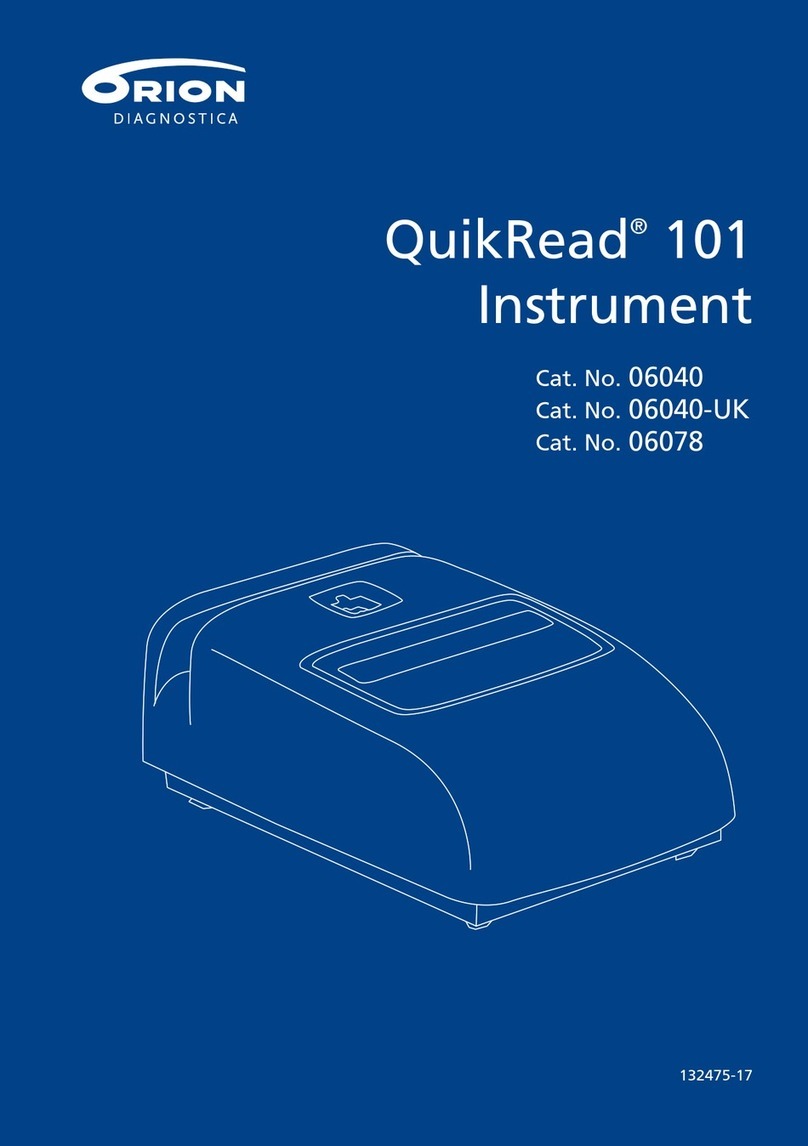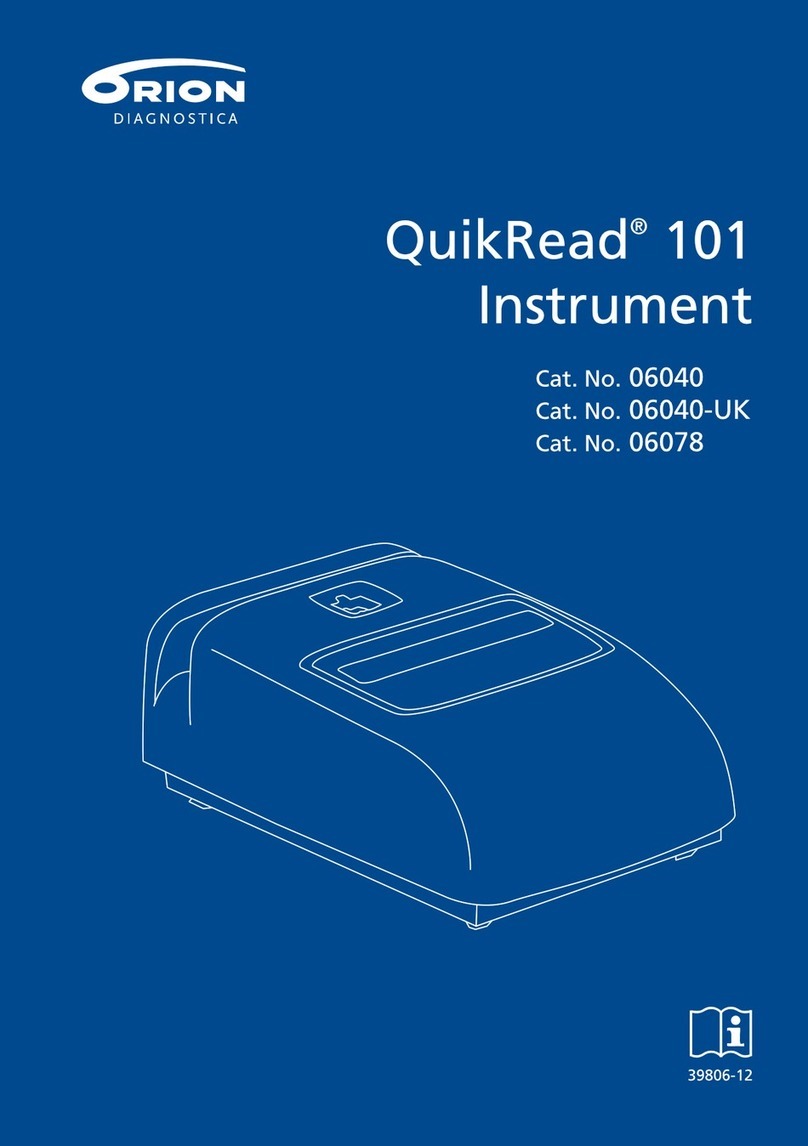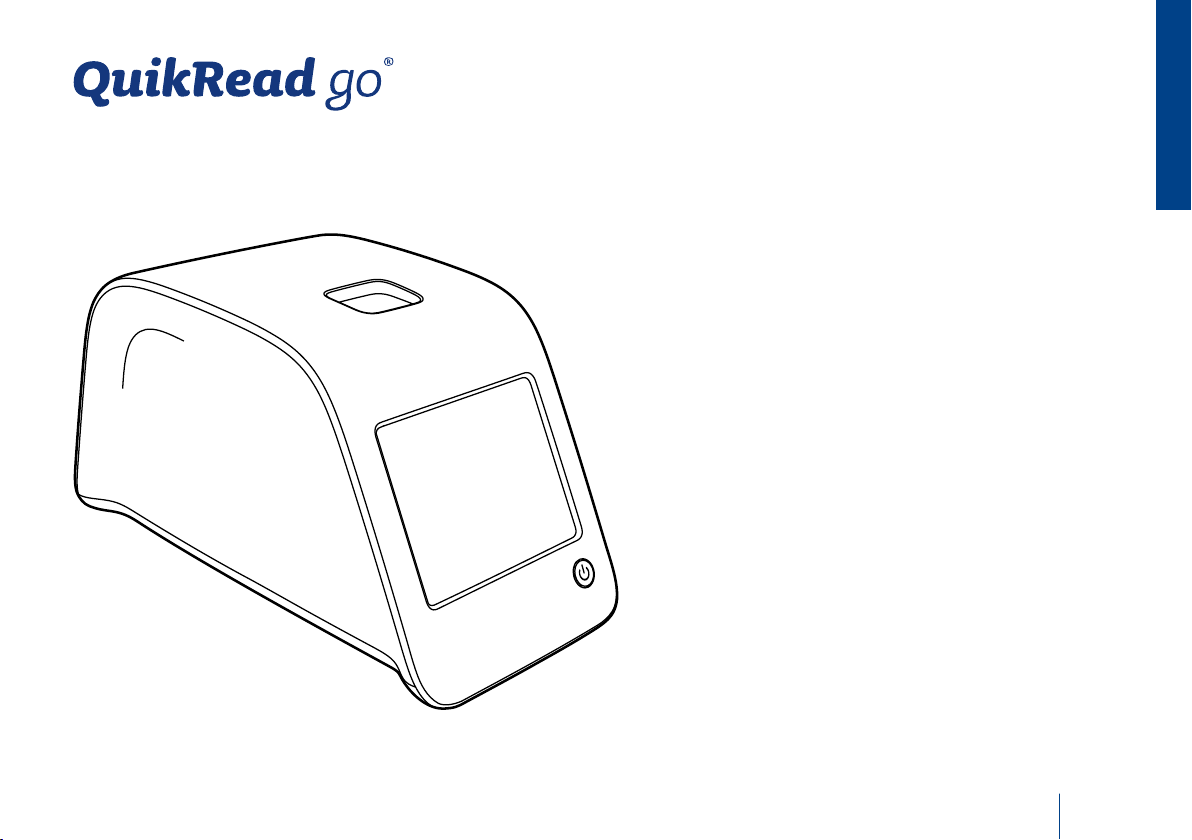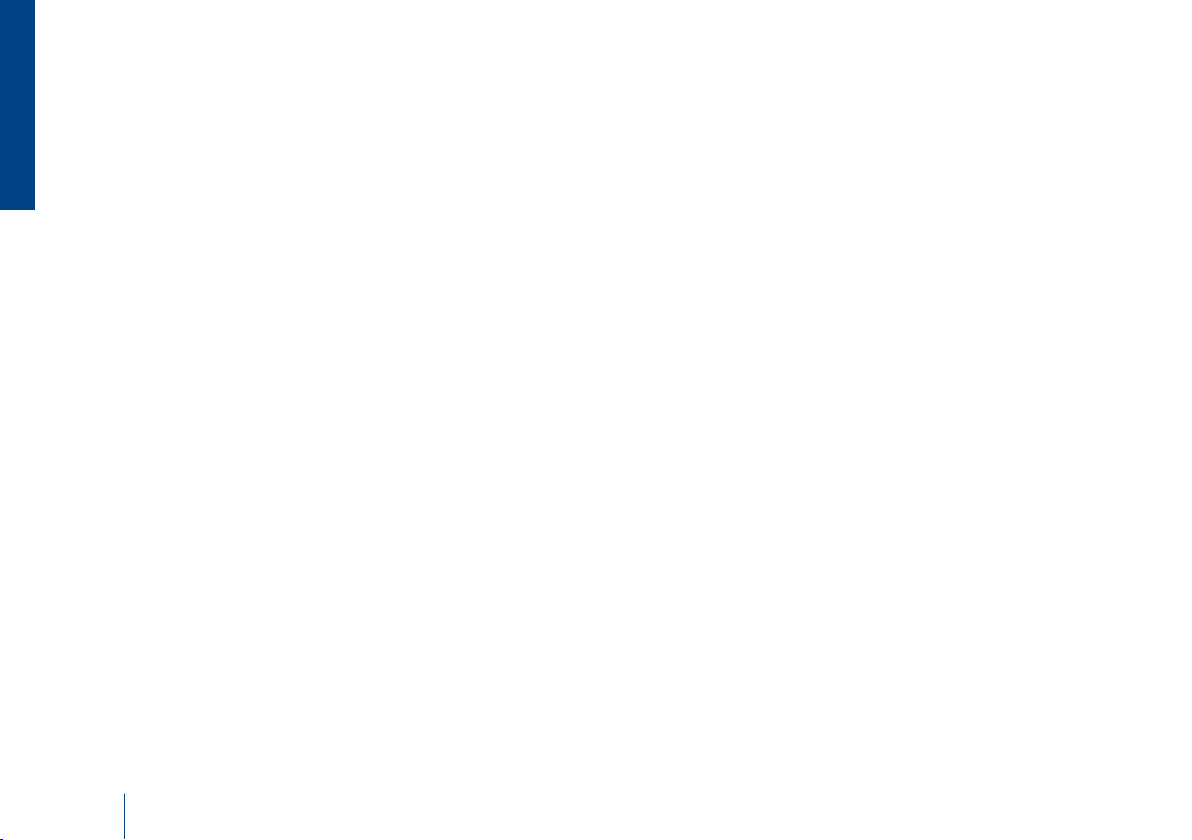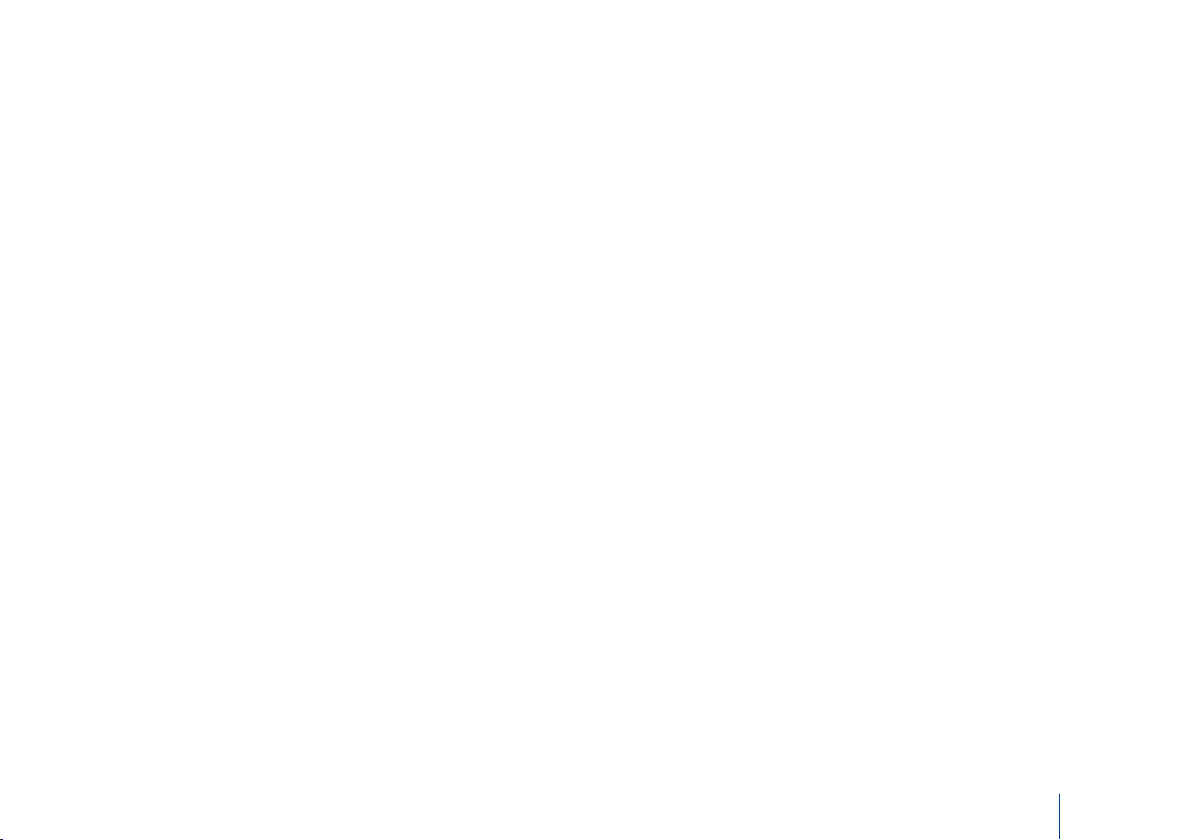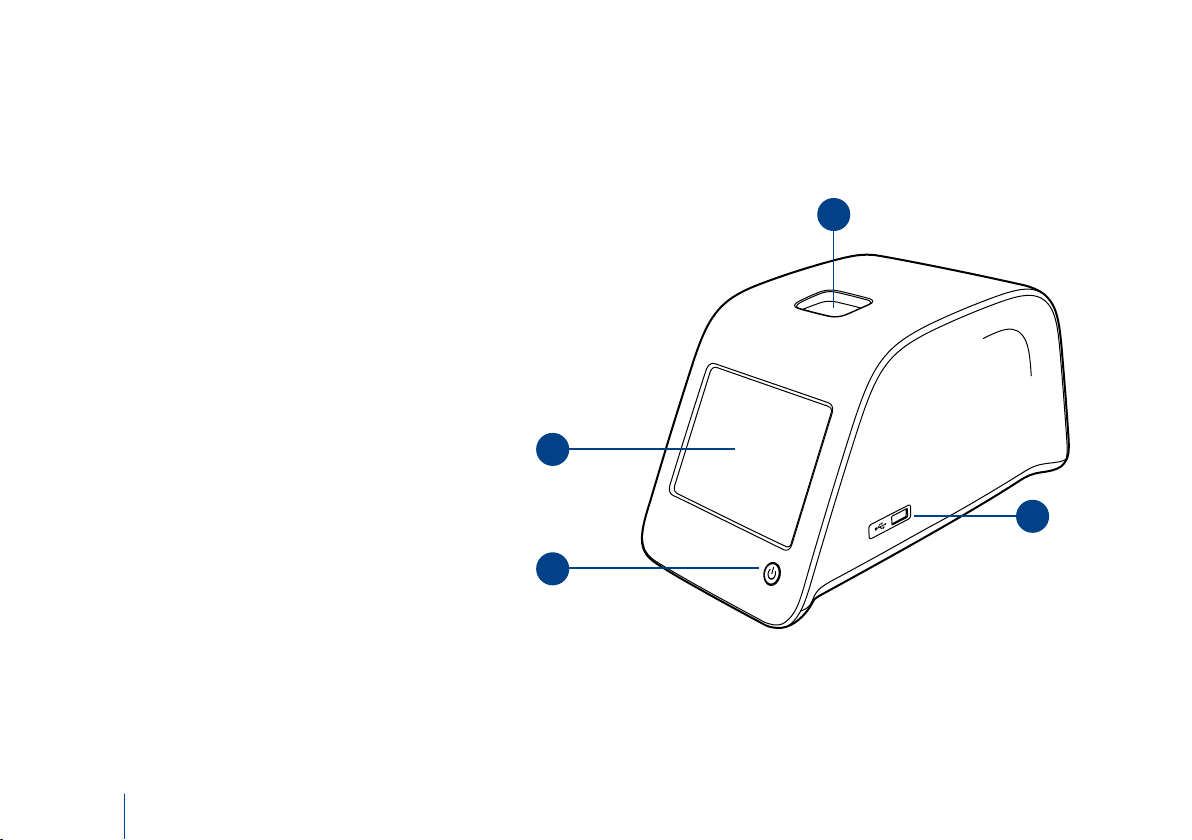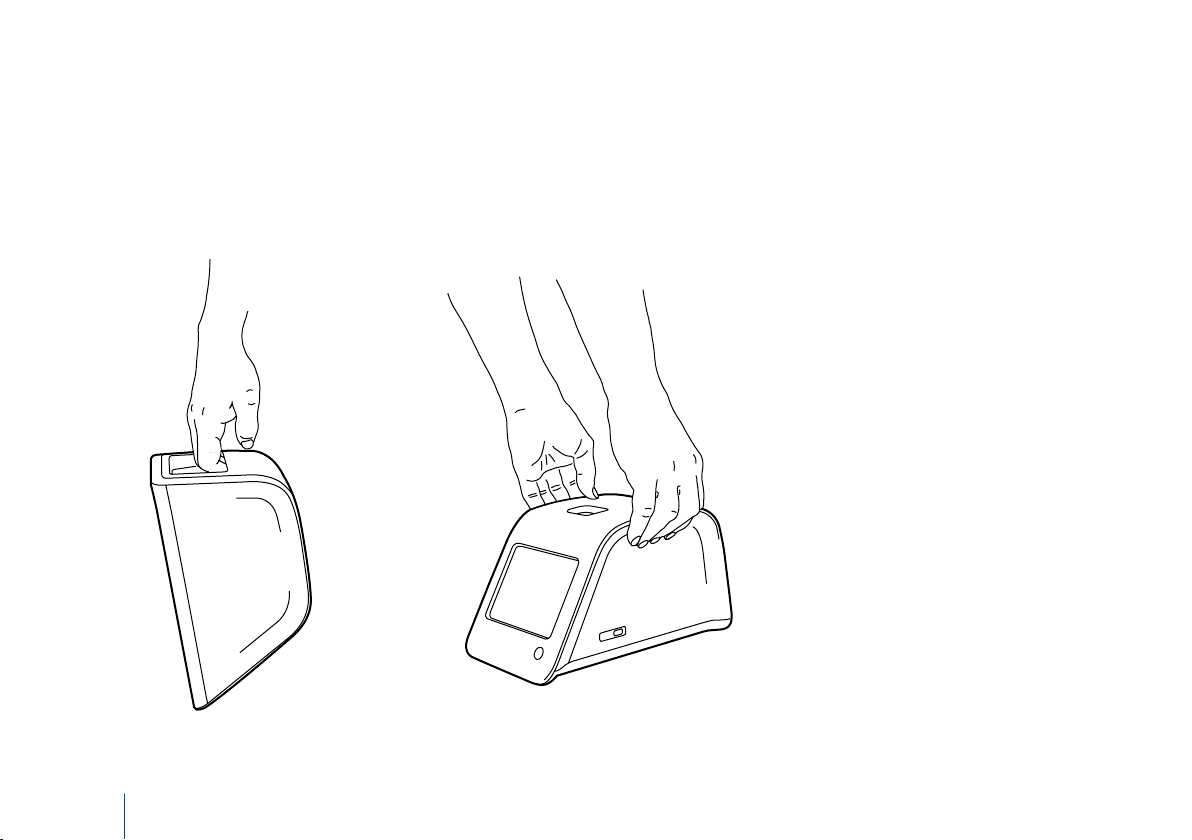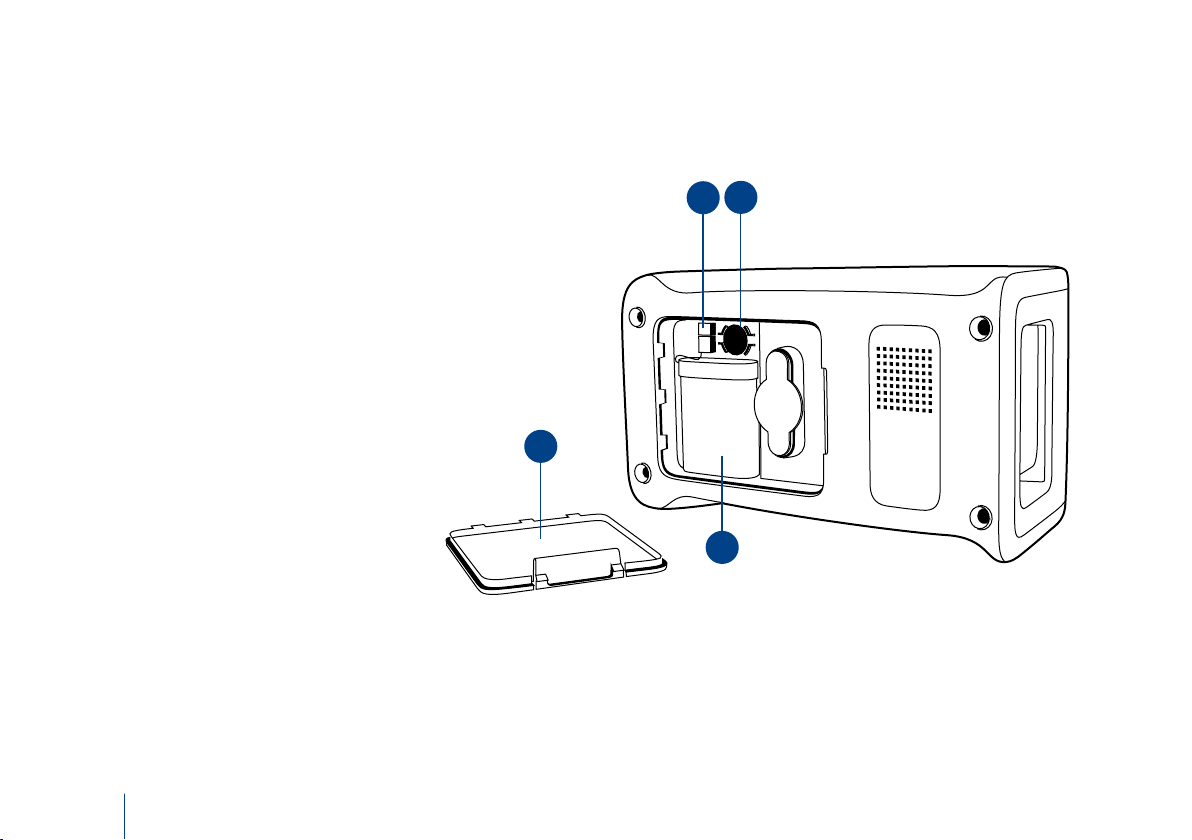4
CONTENTS
1 INTRODUCTION.............................. 5
Intended use ................................................ 5
QuikRead go instrument .............................. 5
Safety information ....................................... 5
Precautions and limitations .................... 5
2 GETTING STARTED ......................... 6
Unpacking ................................................... 6
Accessories .................................................. 6
QuikRead go parts ....................................... 6
Lifting/transporting the instrument............... 8
Location and environment............................ 8
During use............................................. 8
During transport and storage................. 8
Power supply cable & accumulator unit ........ 9
Connectors and cables........................... 9
Plugging the power supply cable............ 9
Inserting the accumulator unit ............. 10
Power (on, off, sleep mode) ....................... 11
Turning power on ................................ 11
Turning power off................................ 11
Sleep mode.......................................... 11
Use of the touch screen..............................11
Set-up wizard............................................. 12
Language............................................. 13
Date and time...................................... 14
Screen brightness................................. 14
Audio volume ...................................... 15
Power save .......................................... 15
Finishing the Set-up wizard.................. 15
User interface in general ............................ 16
Main menu.......................................... 16
Status area symbols ............................. 16
Layout ................................................. 17
Structure of the user interface.............. 18
3 USAGE .......................................... 19
Performing an assay ................................... 19
Basic measuring mode ......................... 20
Quality control ..................................... 21
Other measuring modes ...................... 21
Results .................................................... 21
Viewing results .................................... 21
Deleting result history .......................... 21
Printing results ..................................... 21
Transferring results to USB-storage....... 21
Sending offline results to LIS/HIS .......... 21
Settings .................................................... 22
Personal settings.................................. 22
Measurement flow............................... 23
Maintenance settings........................... 25
Admin settings..................................... 25
Manufacturer settings.......................... 27
Profiles .................................................... 27
Creating a profile................................. 27
Applying a profile ................................ 27
Basic settings ....................................... 27
4 MAINTENANCE ............................ 27
Instrument calibration ................................ 27
Cleaning the instrument............................. 27
Software update ........................................ 27
Changing the clock battery ........................ 27
5 TROUBLESHOOTING .................... 28
6 INSTRUMENT SPECIFICATION ...... 31
Declaration of conformity........................... 31
Technical specification ................................ 31
Photometer.......................................... 31
Touch screen display ............................ 31
Dimensions & power requirements....... 31
Software update .................................. 31
Instrument identifier ............................ 31
Memory............................................... 31
Power supply ....................................... 31
LIS connection ..................................... 31
USB connection ................................... 31
Service .................................................... 32
Warranty.................................................... 32
Recycling.................................................... 32
QuikRead go user levels and rights
when Security login is enabled ................... 33
CONTENTS
English