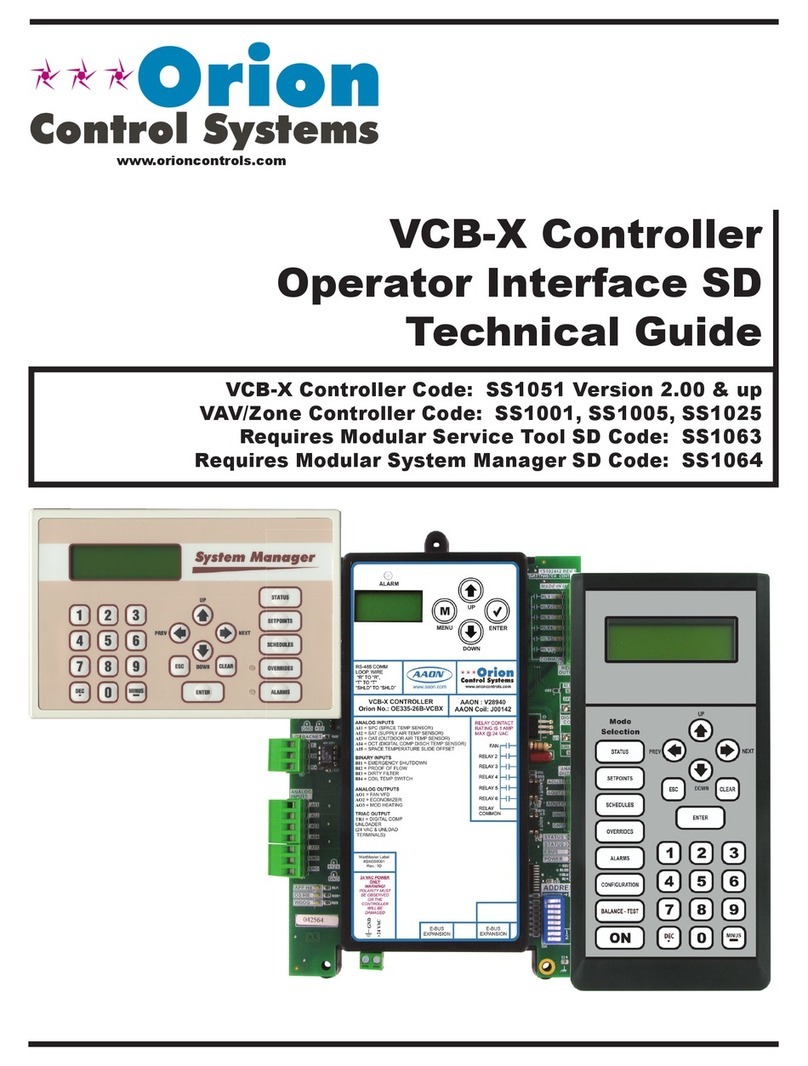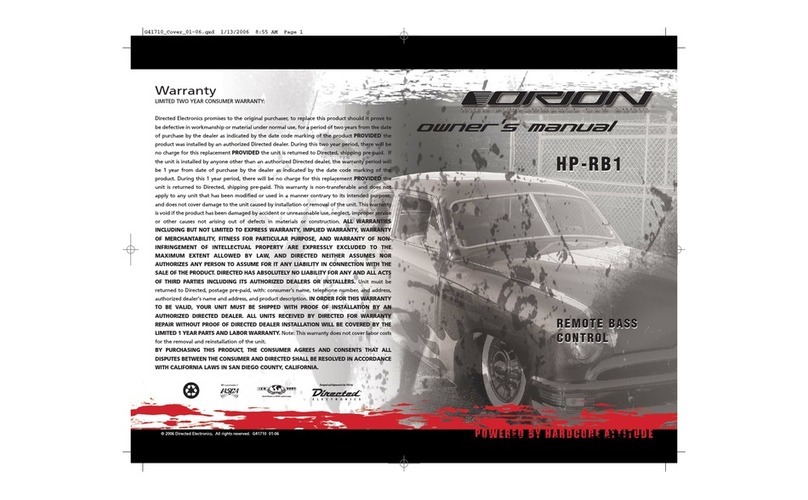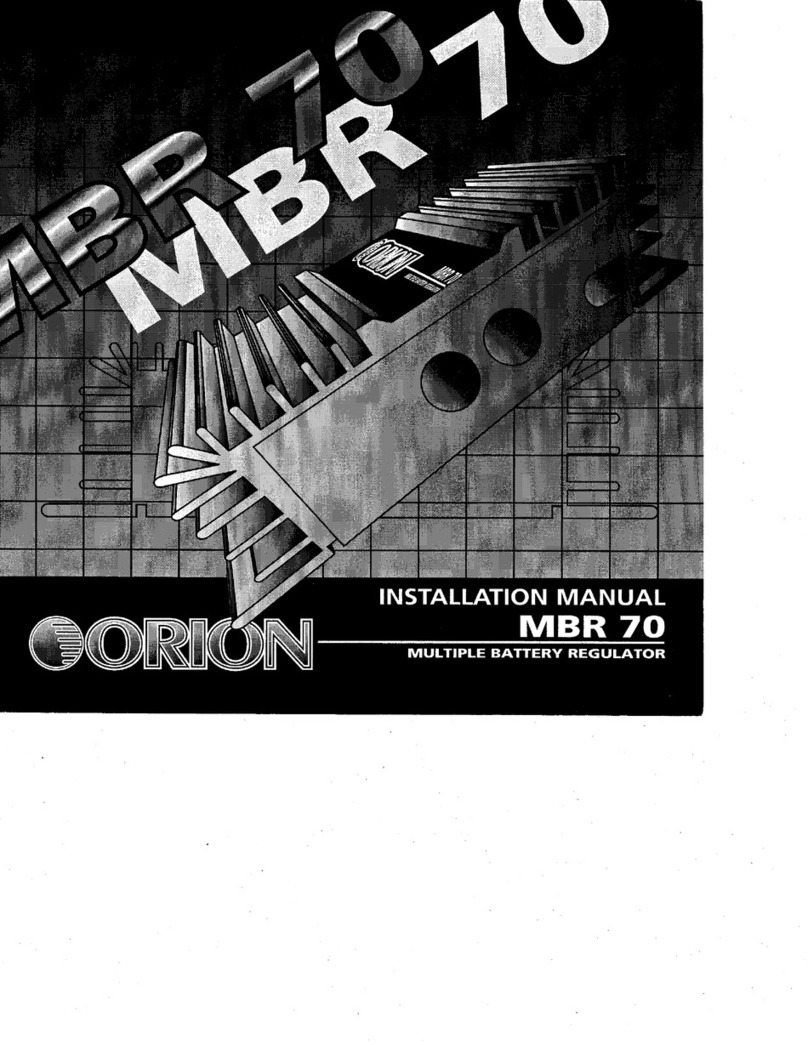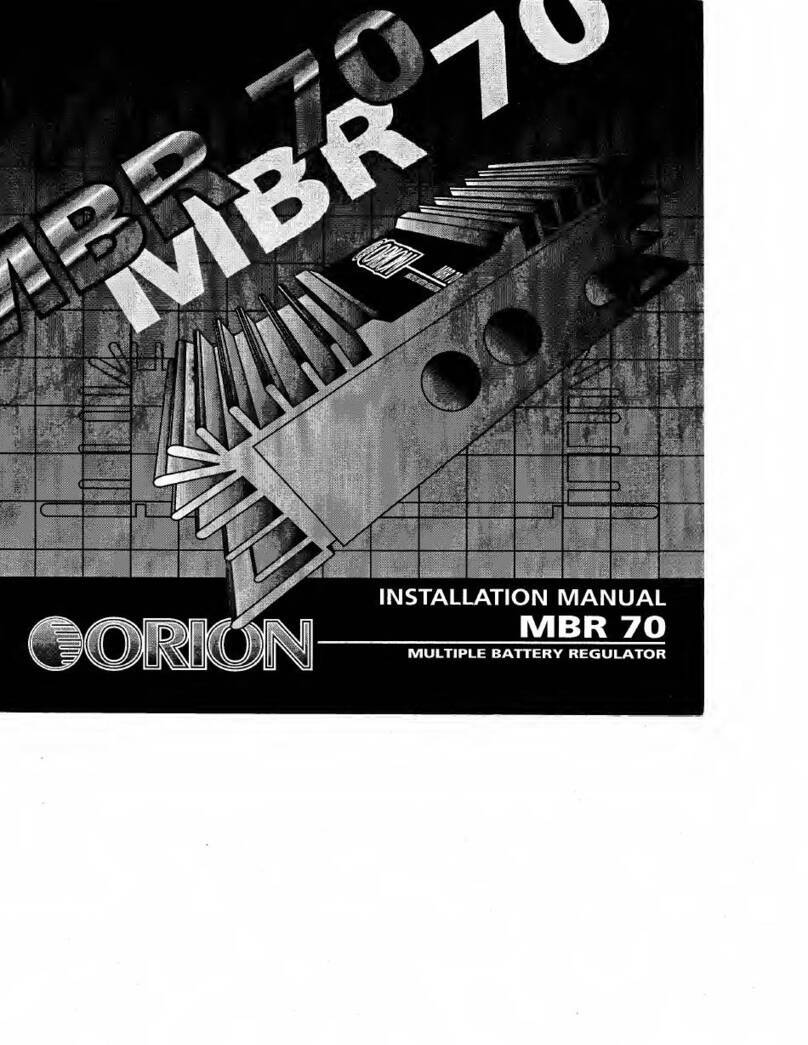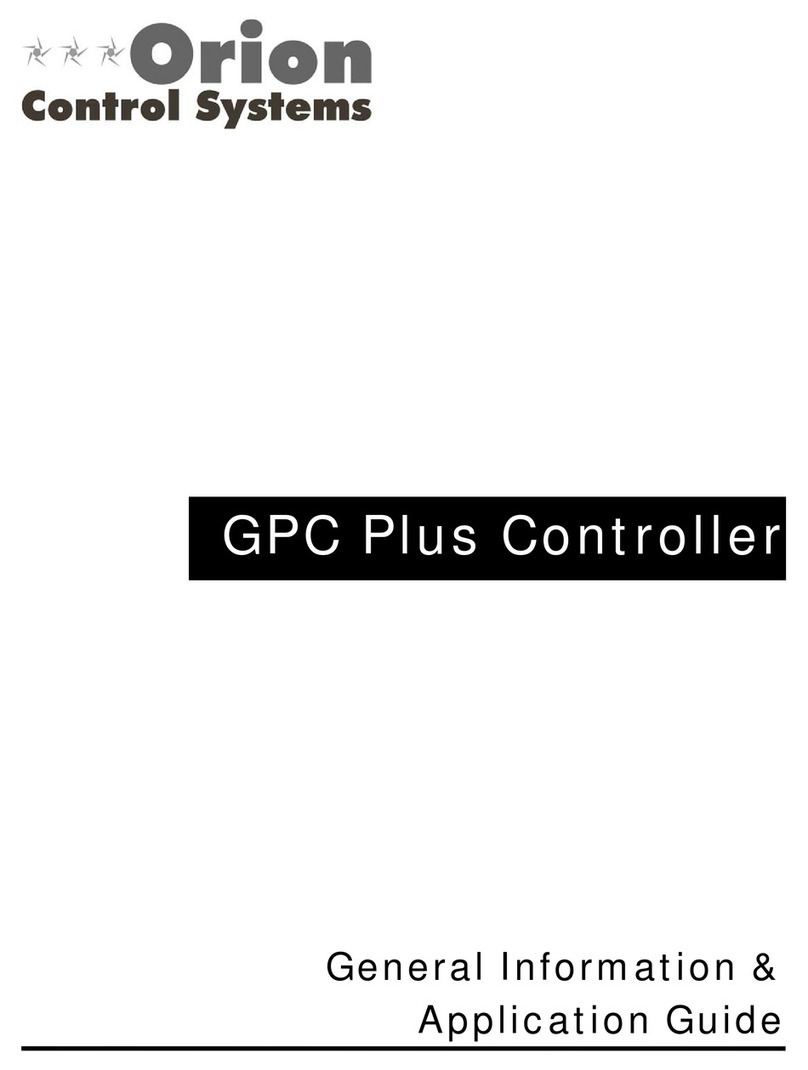6
• Press ENTER to confirm the entered coordinates and
proceed to the next step.
Note: Latitude and longitude coordinates must be entered
in degrees and arcminutes. If your atlas or other reference
source provides coordinates in decimal values (i.e., latitude =
36.95 N), you must convert that into degrees and arcminutes
(i.e., latitude 36.95 N = latitude 36°57 N). There are 60 arc-
minutes in 1 degree.
Time Zone
The LCD screen will display “Set Time Zone” on the first line
and the current time zone on the second line.
• Enter the time zone in which you are observing in hours
(see Appendix A), using the scroll keys and numeric
keypad. Use the scroll keys to change the “+” or “-”
sign. The “+” sign is used for time zones in the Eastern
Hemisphere (Europe, Africa, Asia, Oceania), while the “-”
sign is used for time zones in the Western Hemisphere
(North and South America). So for California the time zone
would be entered as -08:00.
• Press ENTER to confirm your choice and proceed to the
next step.
Date, Time, Daylight Saving Time
• Enter the date in the format mm/dd/yyyy using the numeric
keypad. Press ENTER to confirm your choice.
• Enter your current local time using the 24 hour time mode
(e.g., 2:00 p.m. = 14:00). Press ENTER to view the time
you entered. If the time is incorrect, press ESC to go back
to the previous screen. If the time is correct, press ENTER
again to proceed to the next step.
• When “Daylight Saving?” is displayed, use the scroll keys to
select “Yes” or “No”. “YES” indicates the time entered in the
previous step is Daylight Saving time, while “NO” indicates
the time entered is Standard time.
• Press the ENTER key to confirm and proceed to the next
step
6.DisplayPositionofPolarisRelativetoNCP
This step applies to an equatorial mount (or mode) only. It
specifies the orientation of the north star, Polaris, relative to
the north celestial pole (NCP) in the polar scope’s field of view.
• The LCD screen will display “Polaris Position in P.Scope =
HH:MM”. When using a polar-scope to do the polar
alignment, user can imagine the large circle in the FOV of
a polar-scope as a clock’s face with 12:00 at the top, and
put the Polaris at the “HH:MM” position of the large circle.
Press ENTER to confirm and proceed to the next step.
Press ESC to return to the previous step.
• The LCD screen will display “Hour Angle of Polaris =
HH:MM”. Press ENTER to confirm and proceed to the next
step. Press ESC to return to the previous step.
7.StartingGoToAlignment
For this, the last step in the hand controller’s initialization pro-
cess, the screen will display “Begin Alignment?” and ask you
to select 1) YES or 2) NO.
Press “1” to start the alignment process. The SynScan hand
controller will operate in Full Feature mode (refer to Section
1.4) after the alignment.
Press “2” to skip the alignment process. The SynScan hand
controller will enter standby mode.
• You can start the tracking functions (refer to Section 5.4),
or use the GoTo function (see Section 4) to roughly locate
celestial objects. For either operation the SynScan hand
controller will employ the Easy Tracking mode (refer to
Section 1.4 Step 2).
• You can also start an alignment process to operate the
SynScan hand controller in Full Feature mode.
• You may slew the mount with the direction keys to point
the telescope to terrestrial targets for observing. The
“User-Defined Objects” function (refer to Section 4.6) of
the SynScan hand controller is a useful tool for terrestrial
observing.
3. GoTo Star Alignment
In order for your GoTo telescope to accurately locate and point
to objects in the sky, it must first be aligned on known positions
(stars) in the sky. With the supplied information, the mount can
replicate a model of the sky and the movements of astronomi-
cal objects. We’re not talking about polar alignment here; that
should be done prior to the GoTo alignment procedure (con-
sult the manual for your specific mount or telescope.)
Note:Consider using an illuminated reticle (crosshair) eye-
piece to aid in the precise centering of stars in the telescope’s
field of view (FOV) during the alignment process.
Note:Before performing any of the alignment methods, be
sure that your finder scope is precisely aligned with the tele-
scope tube.
3.1 Choosing an Alignment Method
At the beginning of the alignment process, you will use the
scroll keys to choose an alignment method. The available
alignment methods differ between the mount types:
• For an equatorial mount, the choices are 1-Star Alignment
(1-Star Align.), 2-Star Alignment (2-Star Align.) or 3-Star
Alignment (3-Star Align.).
• For an alt-azimuth mount, the choices are Brightest Star
Alignment (Brightest Star) or 2-Star Alignment (2-Star
Align.).
• Select one and press ENTER to proceed to the next step.
Note: For a detailed description and comparison of each align-
ment method, please refer to Section 3.6.
3.2 Choosing the Alignment Star(s)
In this step, you will be asked to choose one or multiple align-
ment stars from a list provided by the SynScan hand controller,
and then control the mount to center the star(s) in the field of
view of the telescope’s eyepiece. The SynScan hand controller
will then use the data collected in this process to calculate the
mount’s orientation relative to the sky coordinates.