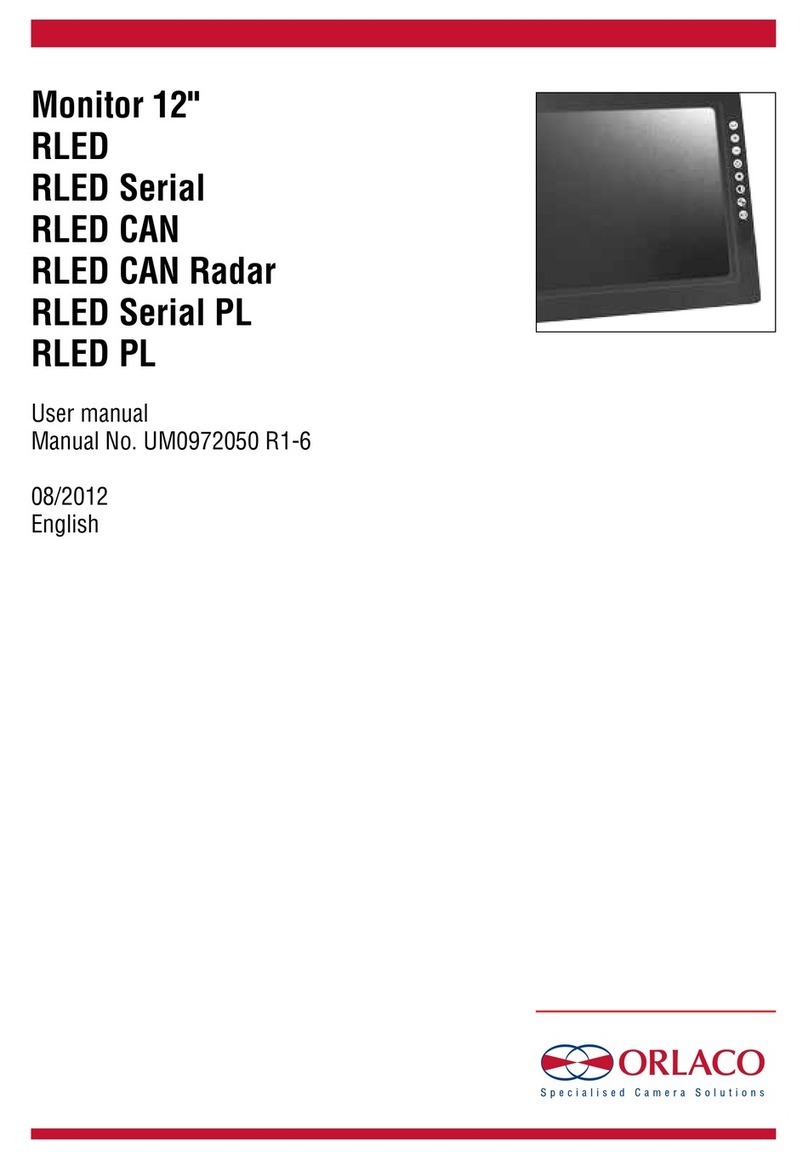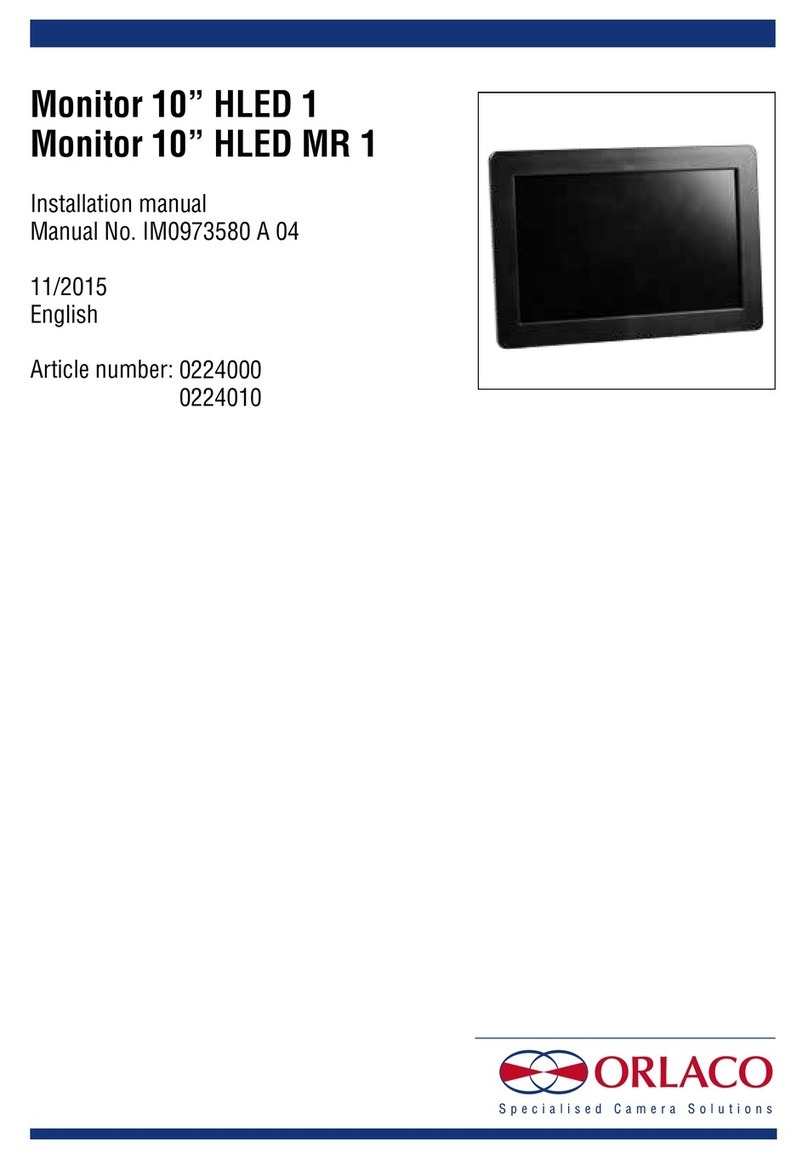4.3. System settings (see Figure 13)
4.3.1. Language
See Figure 14. This option opens the language selection menu. The
selected language will be used for all OSD menus. The OSD menu is
available in English, Dutch, German, French, Czech, Hungarian,
Italian, Polish, Portuguese, Spanish, Turkish, Swedish, Finnish,
Danish and Norwegian.
4.3.2. On Screen Display (OSD)
This option opens the OSD settings menu. See Figure 15.
The following can be set in this menu:
OSD time-out
Sets the time (in seconds) that the OSD (camera number/name,
top left) appears on the monitor. Select 'Off' to disable this and
'On' to have this permanently enabled.
Info transparency
Changes the transparency of the camera tag, etc.
Menu transparency
Changes the transparency of the system menu.
Disclaimer transparency
Changes the transparency of the disclaimer when starting up.
OSD menu help
This function enables or disables the automatic text messages
of the OSD help menus. If enabled, help messages automatically
appear in all menus after 10 seconds of inactivity.
4.3.3. Keyboard
This option opens the keyboard menu. See Figure 17.
Keyboard lock
This option opens the settings menu for the keyboard lock. It
is possible to lock various functions in order to prevent any
unwanted changes. See Figure 18.
Figure 13
Figure 14
4. Service menu
Figure 17
Figure 18
Figure 15
Figure 21
4. Service menu
Figure 19
Figure 20
4.3.4. Power settings
See Figure 19. This menu has the following option:
Standby mode
There are three available choices — use the minus and plus but-
tons to select the various functions.
MNU = With this setting you access the operator menu via the
enter button (8). Select the required setting.
IMM = Immediate standby.
2S = Standby after a delay of 2 seconds.
4.3.5. CAN bus
See Figure 20. This option opens the CAN bus menu. This menu
has the following 5 options:
CAN protocol
This option selects the signal, or CAN protocol, that the Monitor
uses. By default this is Orlaco CAN protocol 1. Other protocols
are customer-specific. The CAN speed is automatically adjusted,
but it can also be set manually once the protocol has been
selected.
CAN speed
This option selects the bit rate of the CAN bus. Available options
are: 100, 125, 200, 250, 500 and 1000 kbit.
Set CAN-ID
The Orlaco CAN protocol has an ID (default 0) to control multiple
monitors via one CAN bus. The ID is inactive when the text is
blue and becomes active when the protocol is set to 1. The CAN-
ID can be set from 0-15 where 0 is the default value.
Terminator
Enable/disable the 120 Ω terminator (CAN or RS485) between Rx
and Tx.
4.3.6. LCD backlight
This option opens the backlight submenu for the Monitor 10” HLED.
See Figure 21. This menu has the following 4 options:
LCD backlight mode
This option enables automatic backlight control (ABC). The Moni-
tor automatically adapts its brightness to the ambient light. If
required, a specific day or night brightness can be manually set.
Alternatively, the user can choose to manually adjust the day or
night brightness setting or select a red or blue night mode.
ABC = Standard Automatic Brightness Control
A_B = ABC blue mode
A_R = ABC red mode
DAY = Day mode (can be adjusted between 50–100%)
NIT = Night mode (can be adjusted between 0–50%)
N_B = Night blue mode (can be adjusted between 0–50%),
N_R = Night red mode (can be adjusted between 0–50%)