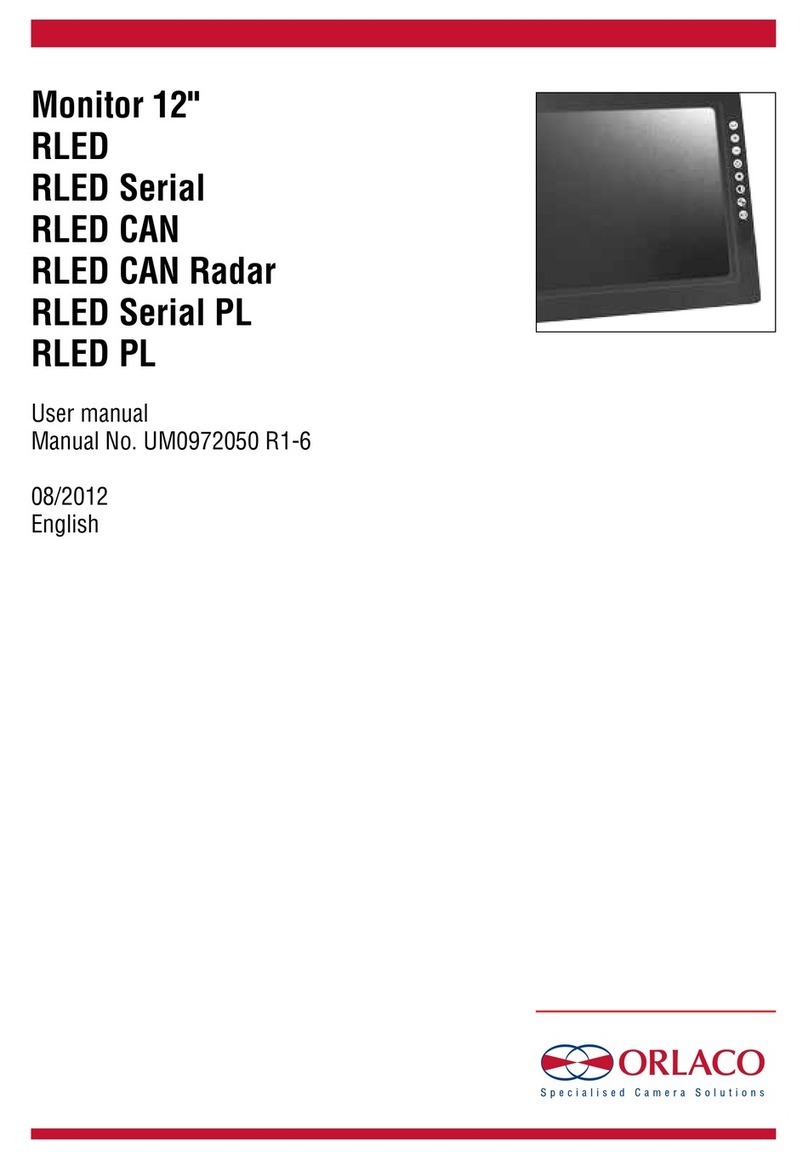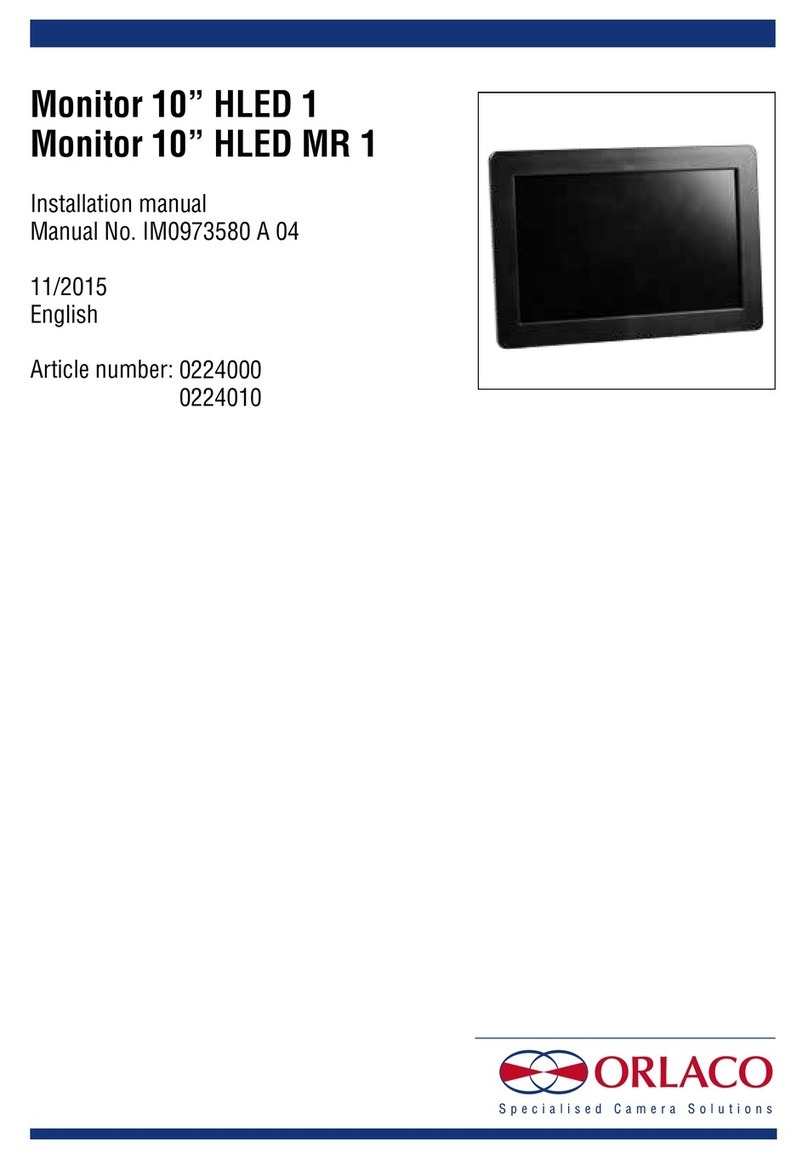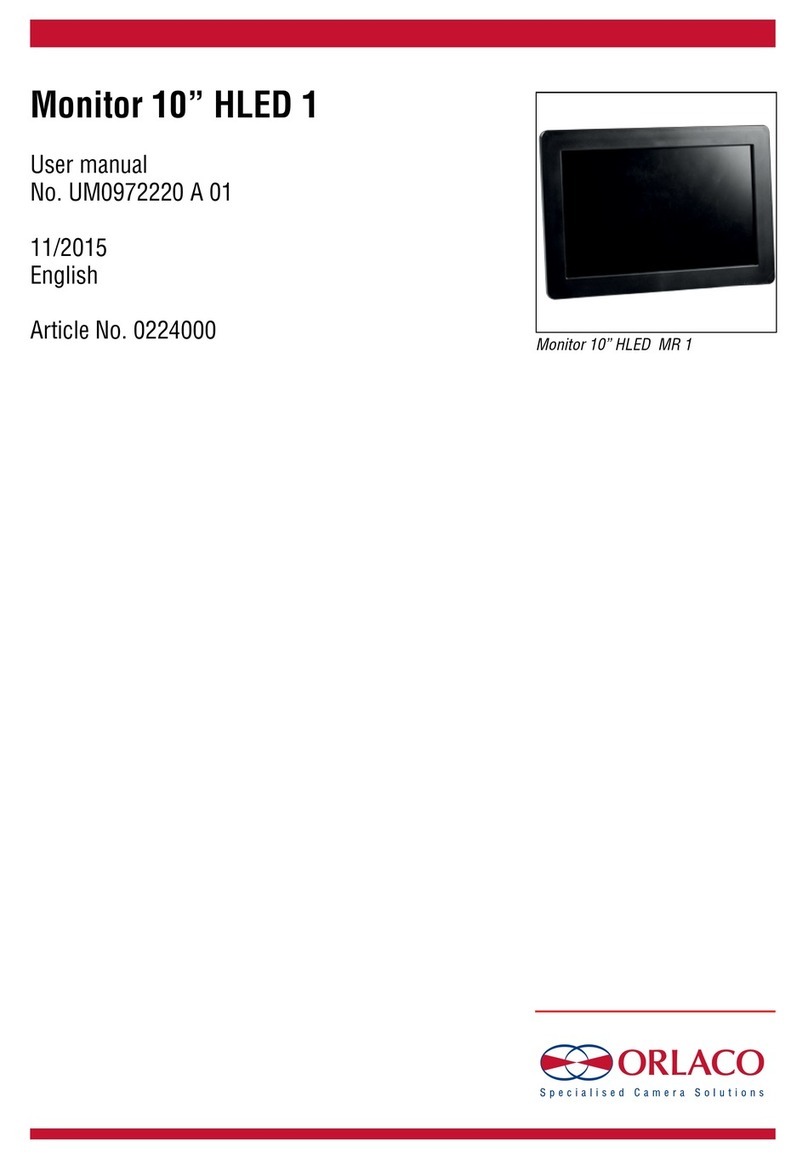5
UM0972229 A 03
2.1. Disclaimer
When switching on the monitor for the first time, a disclaimer ap-
pears in English for 5 seconds (see Figure 1).
Displayed text: Do not operate display functions during safety criti-
cal operations. Objects in the monitor are closer than they appear. If
a different language is subsequently set, the disclaimer text appears
in the set language.
2.2. Description of the keyboard
Button no. 1 = Camera selection
Button no. 2 = Option/previous menu
Button no. 3 = Minus selection/setting key (-)
Button no. 4 = Plus selection/setting key (+)
Button no. 5 = Enter/Standby
2.3. Language setting for the OSD (On Screen Display)
menu
The OSD menu language is set as English by default. If you would
like to operate the OSD menu in a different language, open the
service menu → system settings. See section 3 on page 6. The
OSD menu is available in English, Dutch, German, French, Czech,
Hungarian, Italian, Polish, Portuguese, Spanish, Turkish, Swedish,
Finnish, Danish and Norwegian.
2.4. New camera detected menu
The “New camera detected” menu appears whenever a new camera
is recognized by the ELED (see figure 2). The MAC address of the
camera is displayed, and the user has to choose which camera
number this camera will receive. Each camera will show ‘In use’ if
it has been assigned, or ‘Free’ if no camera has been assigned. An
‘In use’ camera can be reassigned, the MAC address and camera
number will be overwritten with the new one.
If during the life time of the ELED you would like to reassign the
camera order, please refer to section 3.3.11, subsection Exchange
cameras.
Figure 1
Figure 2
2. Getting started
Keys
Button 1 Button 2 Button 3 Button 4 Button 5
1 2 3 4 5