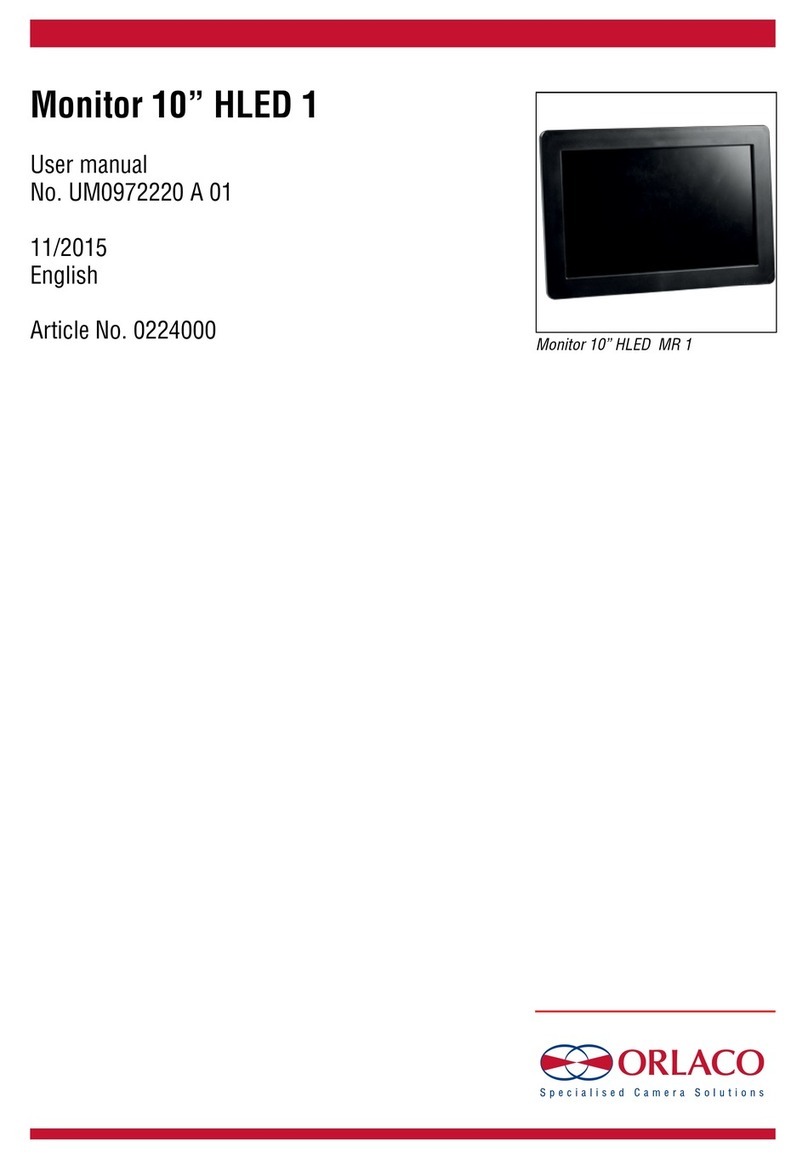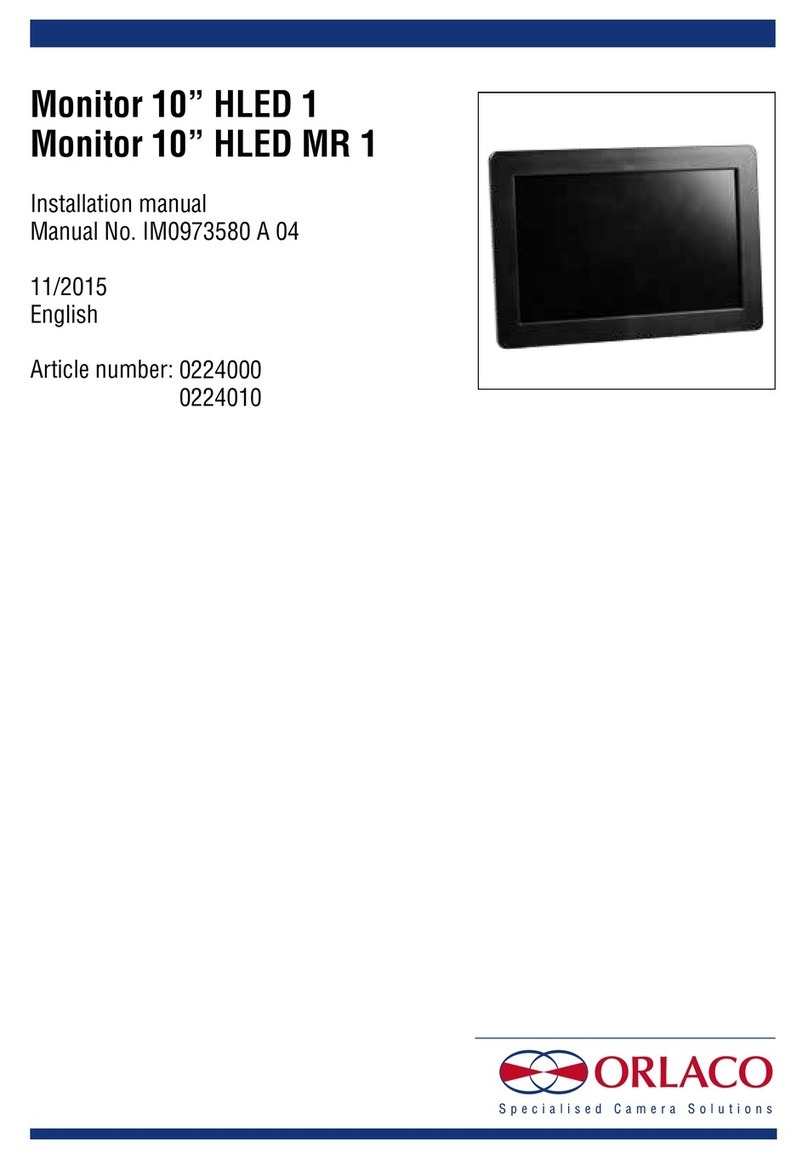12
Figure 26
Figure 21
Figure 22
Figure 23
Figure 24
4.3. System settings (see Figure 22)
4.3.1. Language
See Figure 23. This option opens the language selection menu. The
selected language will be used for all OSD menus. The OSD menu
is available in English, Dutch, German, French, Italian, Polish,
Spanish, Swedish.
4.3.2. On Screen Display (OSD)
This option opens the OSD settings menu. See Figures 24. The fol-
lowing can be set in this menu:
OSD time-out
Sets the time (in seconds) that the OSD (camera number/name,
top left) appears on the monitor. Select 'Off' to disable this and
'On' to have this permanently enabled.
OSD menu help
This function enables or disables the automatic text messages
of the OSD help menus. If enabled, help messages automatically
appear in all menus after 10 seconds of inactivity.
4.3.3. Keyboard
This option opens the keyboard menu. See Figure 26. This menu
has the following 3 options:
Keyboard lock
This option opens the settings menu for the keyboard lock. It
is possible to lock various functions in order to prevent any
unwanted changes. See Figure 27.
The keyboard sound and beeper volume functions are not
available on all Orlaco monitors.
4.3.4. Power settings
See Figure 28. This menu has the following 2 options:
Standby mode
There are three available choices — use the minus and plus but-
tons to select the various functions.
MNU = With this setting you access the operator menu via the
enter button (8). Select the required setting.
IMM = Immediate standby
2S = Standby after a delay of 2 seconds
Standby, camera off
If this option is enabled, the camera power is off
during standby.
4.1.15. Zero lux
Enable this option to improve the light sensitivity of the camera in
dark surroundings. This option is only available if an AFZ camera is
connected to the monitor 12” serial.
4.1.16. Stabilizer
This option enables the stabilizer function, if the camera has one.
This option is only available if an AFZ camera is connected to a
serial 12” monitor.
4.1.17. Color LUT (look up table)
The camera type must be set to TIC. Select the color palette to be
used to give the correct color temperature. Select from WHO (white
hot), BHO (black hot), FUS (mixed), RB (rainbow) and I&F (ice and
fire). The AGC (automatic gain control) is automatically set for the
WHO, BHO, FUS and RB settings.
4.1.18. TIC DDE (TIC digital detail enhancement)
Possible settings are: OFF, LOW, MED and HI. Select the desired
degree of image enhancement.
4.1.19. Spot meter
Only works if TIC is selected as the camera type (see section 4.1.13.
on page 11):
OFF (spot meter off)
B C (bar in Celsius)
B F (bar in Fahrenheit)
N C (number in Celsius)
N F (number in Fahrenheit)
BNC (bar + number in Celsius)
BNF (bar + number in Fahrenheit)
4.1.20. Pan/tilt
Enabling the pan/tilt function makes standard pan and tilt operation
possible (option button = button 5). It is possible to use digital pan/
tilt when the TIC image is zoomed 2x or 4x.
4.1.21. PIP/Split Screen
Set this option to ON to enable Picture In Picture or Split Screen.
Visible only when the camera switch is set to 2C or 4C, see section
4.3.8.
PIP Mirror
Select this option to see the monitor in mirror mode.
Camera No.
Select which camera should be shown in the PIP or Split Screen
window.
Width, Height, Horizontal position, Vertical position of the PIP
or Split Screen window can be adapted. See figure 19 and 20.
4.2. Camera tags
In this menu, names can be given to the camera inputs. See Figure 21.
The number of inputs depends on the video switch type that is set
(see section 4.3.8. on page 15).
4. Service menu
Figure 19
Figure 20
Figure 27
4. Service menu
Figure 18
Figure 28