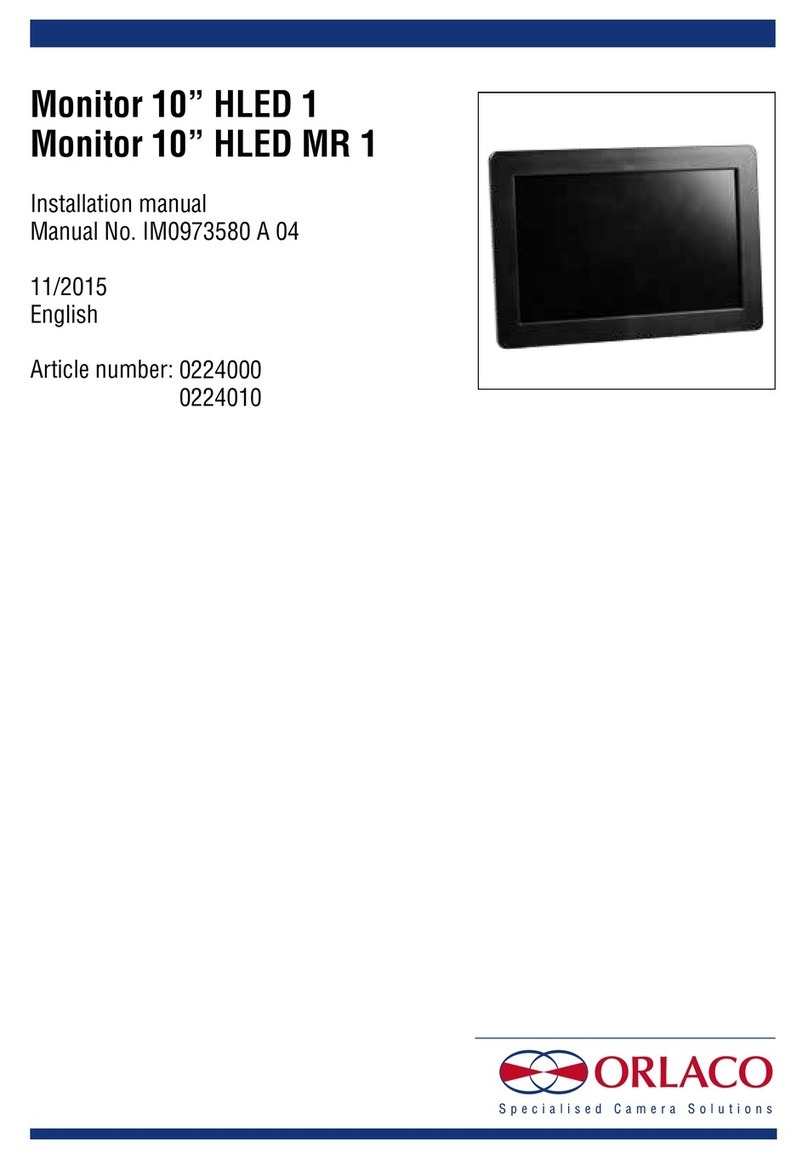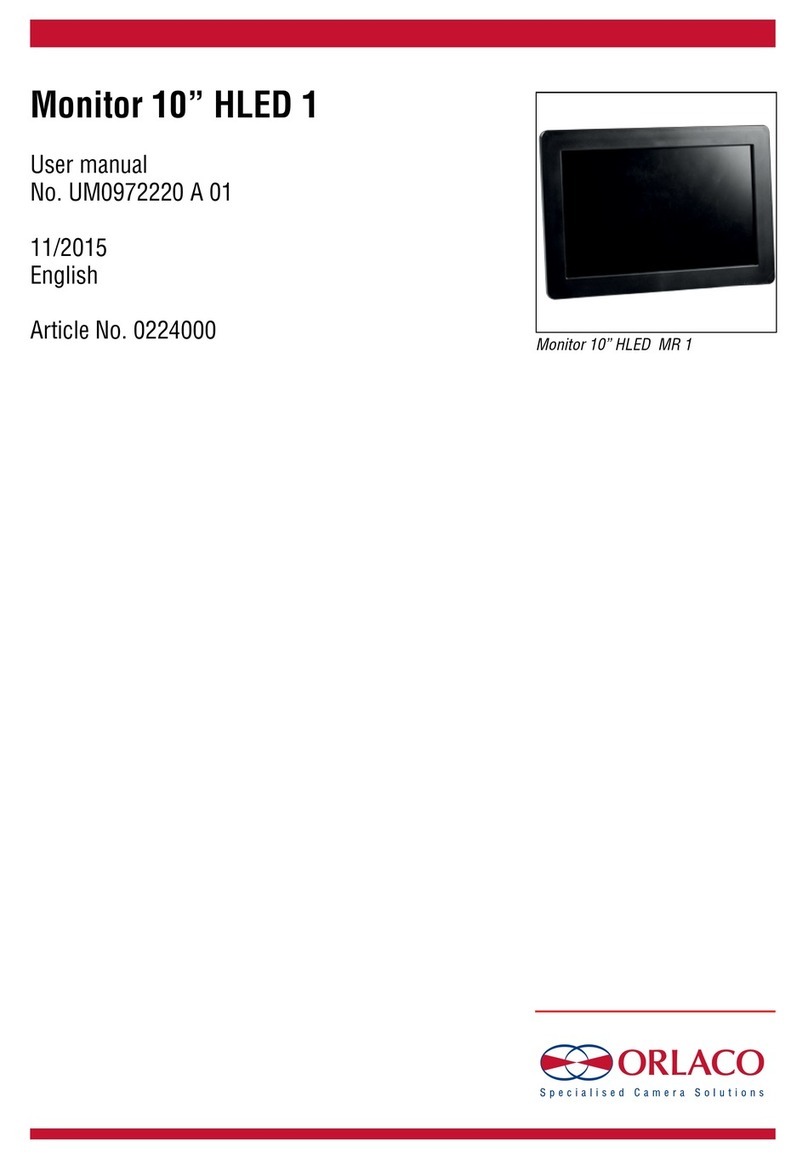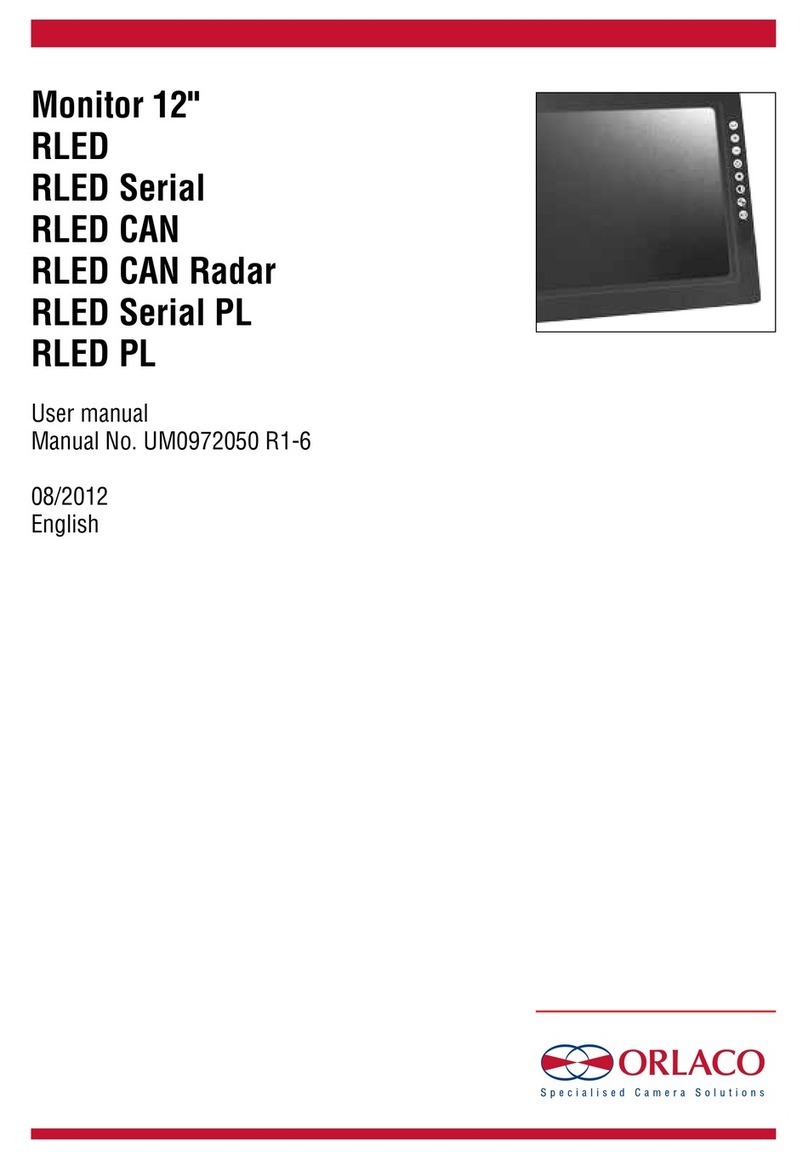Buttons 1 and 2 (Selection/ setting)
Button 3 (Menu/ confirmation)
Button 4 (Option)
Button 5 (Brightness)
Button 6 (Contrast)
Button 7 (Automatic brightness on/off)
Button 8 (Camera selection)
Operator functions
This section describes the basic LCD monitor operation
using the frontpanel buttons. all settings made on the
frontpanel can also be adjusted in the service menu.
Operator menu operation
Press the enter button once to open the operator menu.
The following keys are used to
navigate through the menus :
minus Go to the next menu option
plus Go to the previous menu option
enter Select or activate the highlighted option
option Return to the previous menu
• Camera selection
Press the camera button once.
The camera LED will now blink, indicating that the manual
camera override is active. Use the plus and minus buttons
to select the camera. It is possible to use the other controls
(brightness, contrast, etc) as long as manual camera selection
is active. Press camera once more to leave manual camera
selection mode. The manual camera selection function can be
disabled in the service settings menu.
• Brightness adjustment
Press brightness once to enter brightness adjustement mode.
Now use the plus and minus buttons to select the image brightness.
The camera image settings function can be disabled in the
service settings menu.
• Contrast adjustment
Press contrast once to enter contrast adjustement mode.
Now use the plus and minus buttons to select the image contrast.
Note: The camera image settings function can be disabled in the
service settings menu.
• Saturation adjustment
Press brightness and contrast at the same time to enter saturation
adjustement mode. Now use the plus and minus buttons to select
the imagesaturation. The camera image settings function can be
disabled in the service settings menu.
• Backlight compensation / zero-lux control
Press backlight once to enter backlight compensation / zero-lux
mode. Press the plus button to toggle backlight compensation
between on and off, press the minus button to toggle zero-lux
between on and off, This option is only available when an autofocus
camera is connected to the LCD Part number ( 02065030)
and when the monitor is configured to use an autofocus camera on
this input. Refer to the service menu for more details.
Standby
This option switches the LCD monitor to standby mode.
Press the enter button to switch to power on.
Info
This option shows the Orlaco LCD monitor.
If the user does not press any buttons during a 5 second period,
the LCD monitor will display a small message describing the function
of the current selected menu option.
P. 04