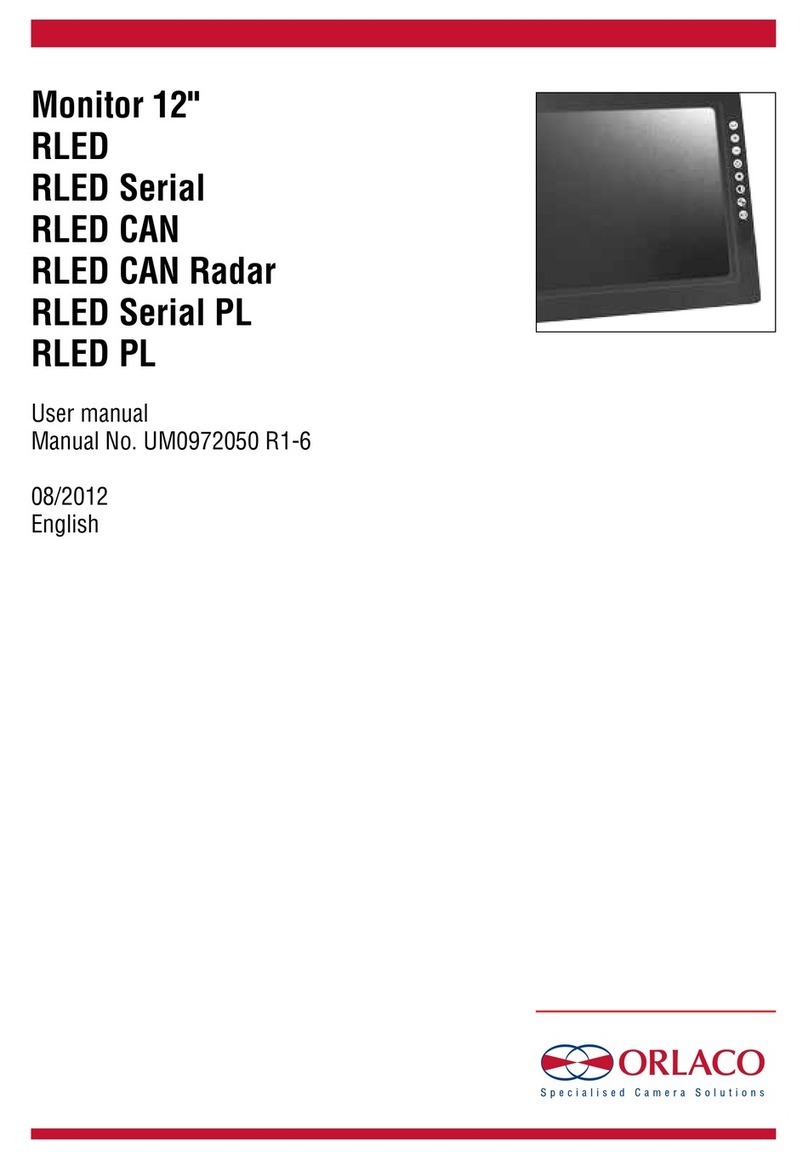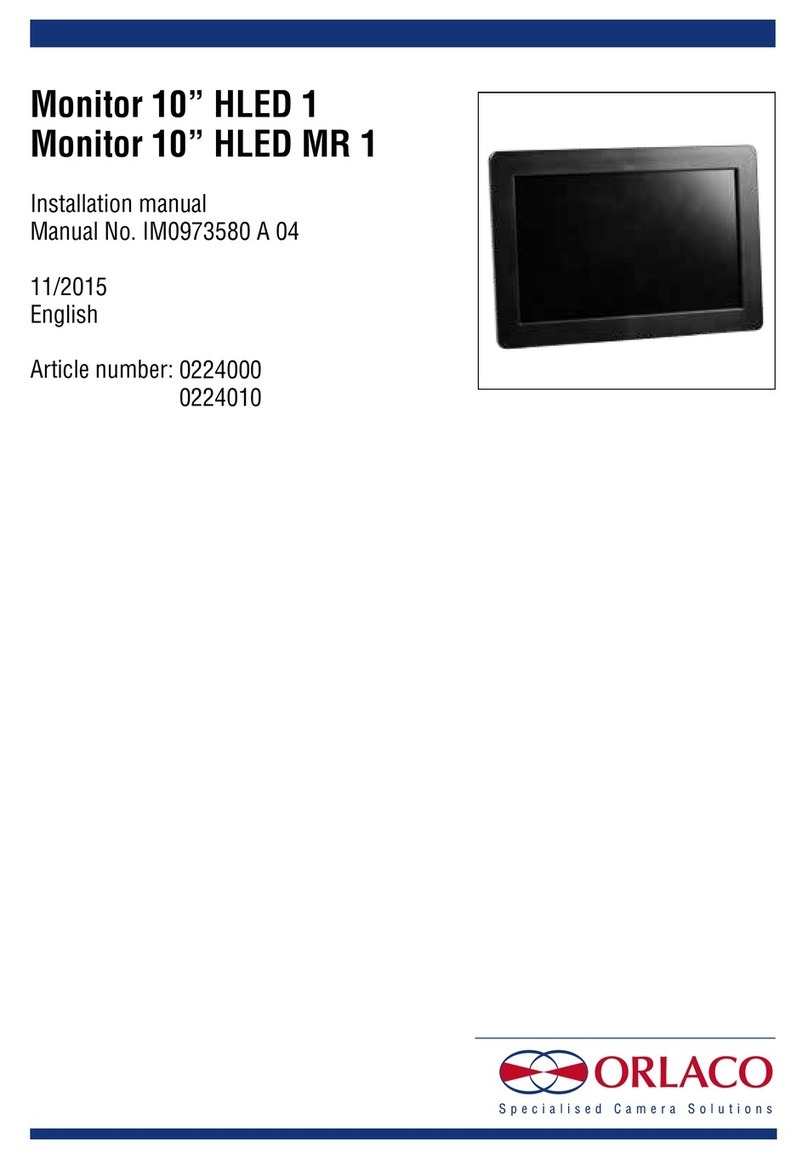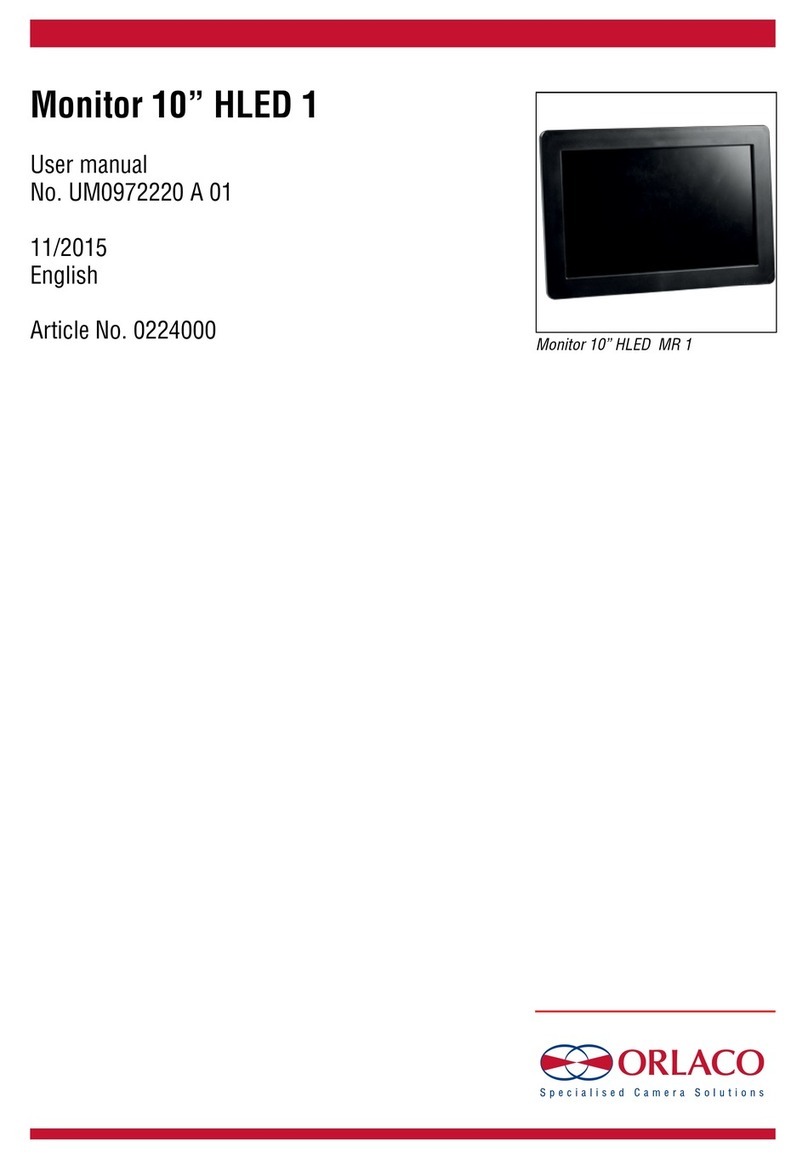7
UM0972110 A 02
Figure 8
Figure 9
Figure 10
Figure 11
Figure 12
Figure 7
4. Radar settings
4.1. Program the Sensor
Each Sensor needs to be programmed. Programming needs to
be done with only one sensor connected to the monitor (via the
interface).
Open the service menu and go to system settings (see figure 5).
Select the Radar setup menu (see figure 8). Select the Sensor
Settings menu. (see figure 9).
A warning is shown in the monitor (see figure 10):
If more Sensors are connected and you enter the sensor settings,
the Sensor with the lowest ID (= sensor direction) is detected.
When Sensor have the same ID (= sensor direction) and sensor
settings are entered, shown radar type = 50. Never change this
when more than one Sensor is connected.
Changing the range will be applied at all Sensors with the lowest
and same ID.
4.1.1. Change sensor dir (see figure 12)
The sensor direction is the position of the Sensor (or Primary/
Secondary pair) on the vehicle. As a guideline their positions are
according to the setup shown in figure 12.
A Primary/Secondary pair must be programmed with the same
sensor direction.
Default sensor direction is 1.
4.1.1.1. Connect switch wires (see figure 12)
Sensor direction 1, 11 and 12 (front radars) can be switched or
activated by with the brown switch wire.
Sensor direction 5, 6 and 7 (rear radars) can be switched or
activated with the blue switch wire
Sensor direction 2,3,4 and 8,9,10 can be blocked with a speed
signal on the grey switch wire.
For settings of the switch wires, see chapter 4.4.2
4.1.2. Change radar type
The type of the Sensor can be programmed. This determines which
function the Sensor has in the system. The default Sensor type is 2.
Possible settings are:
1 = Secondary to a dual sensor Primary (type 2 or 3)
2 = Primary for corner rear setup (AND function)
3 = Primary for center rear setup (OR function)
4 = Single Primary Sensor, not paired
5 = Single Secondary Sensor, paired with type 4.
User manual
8 9
front
10
1
12
11
5
6
7