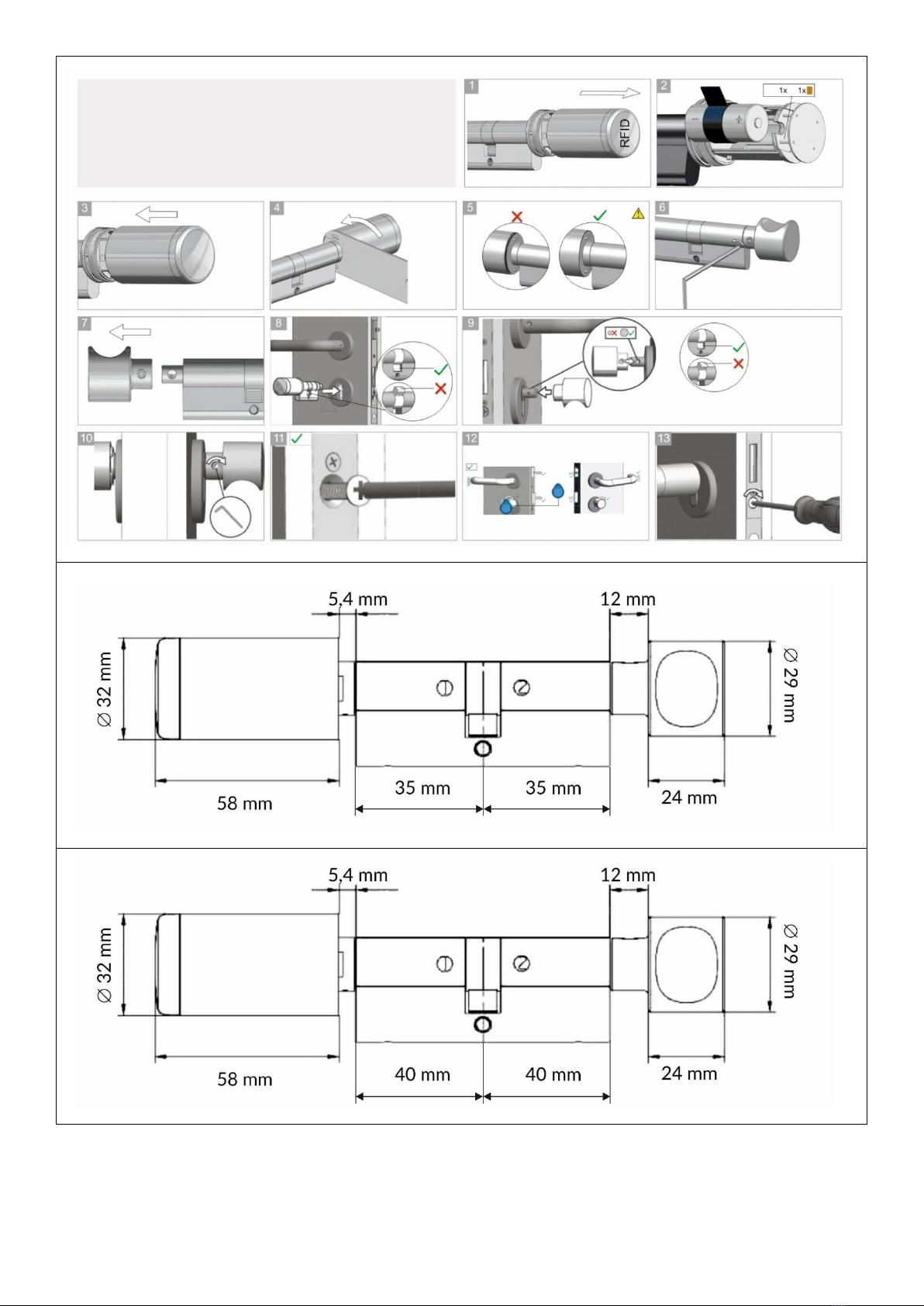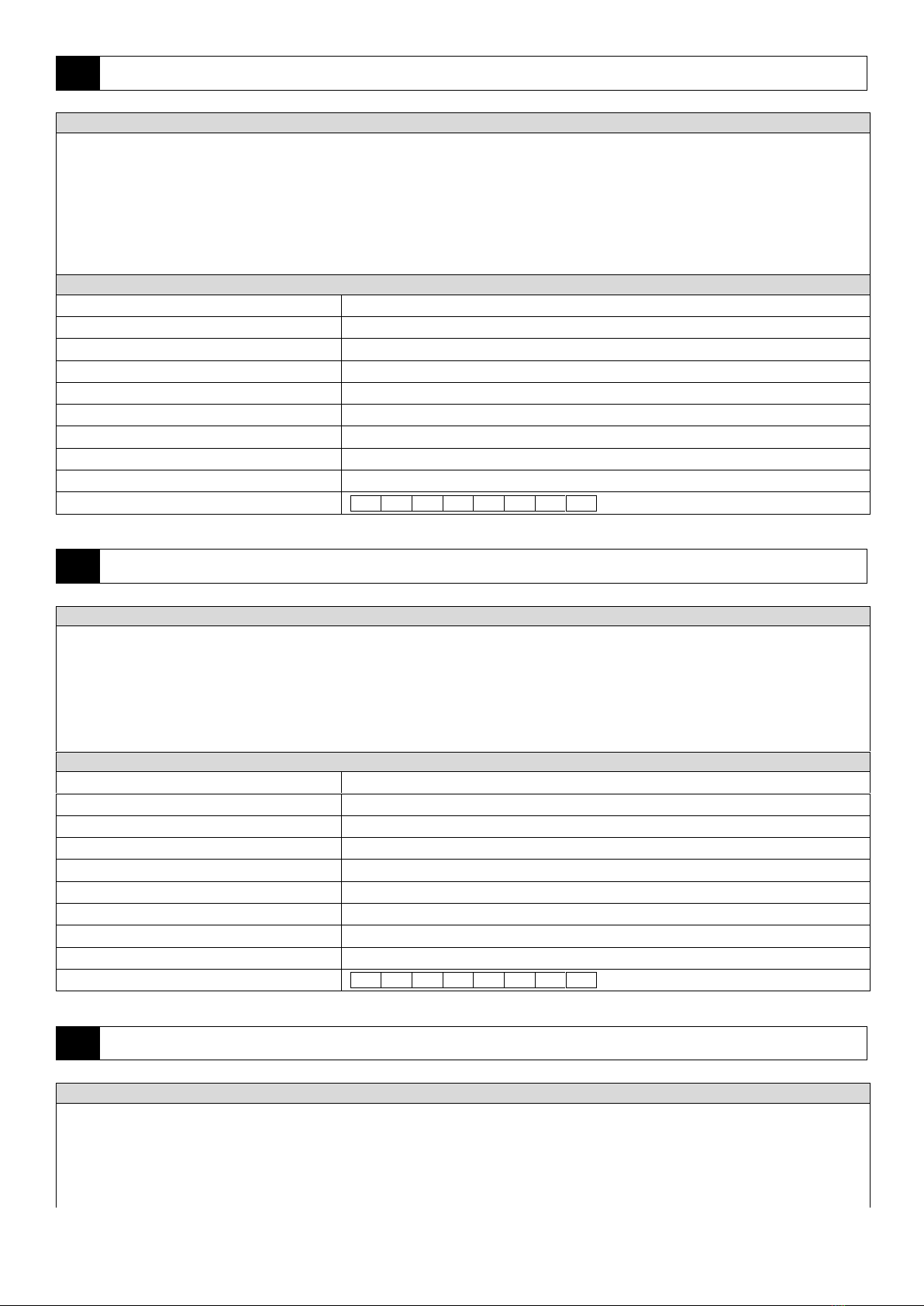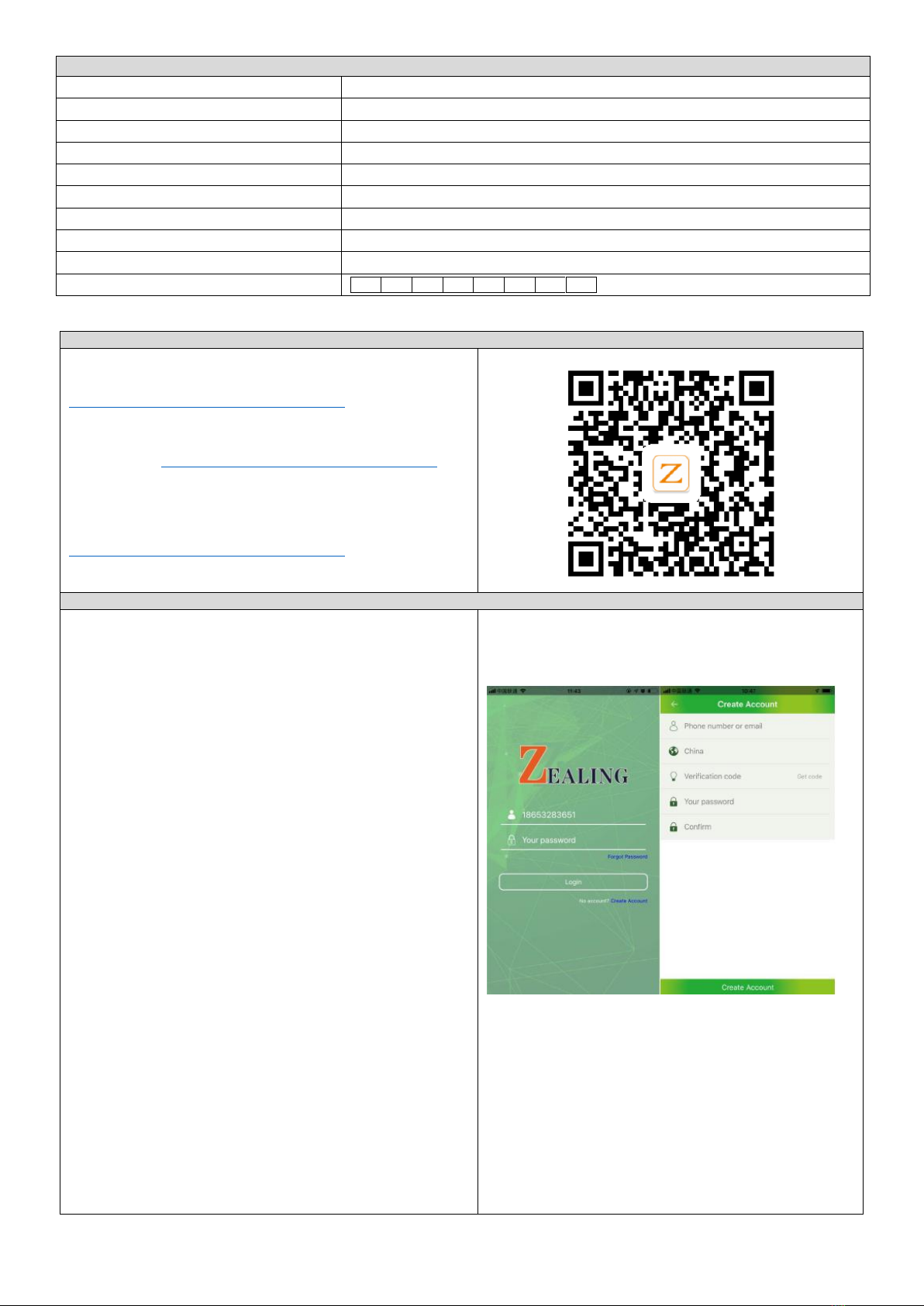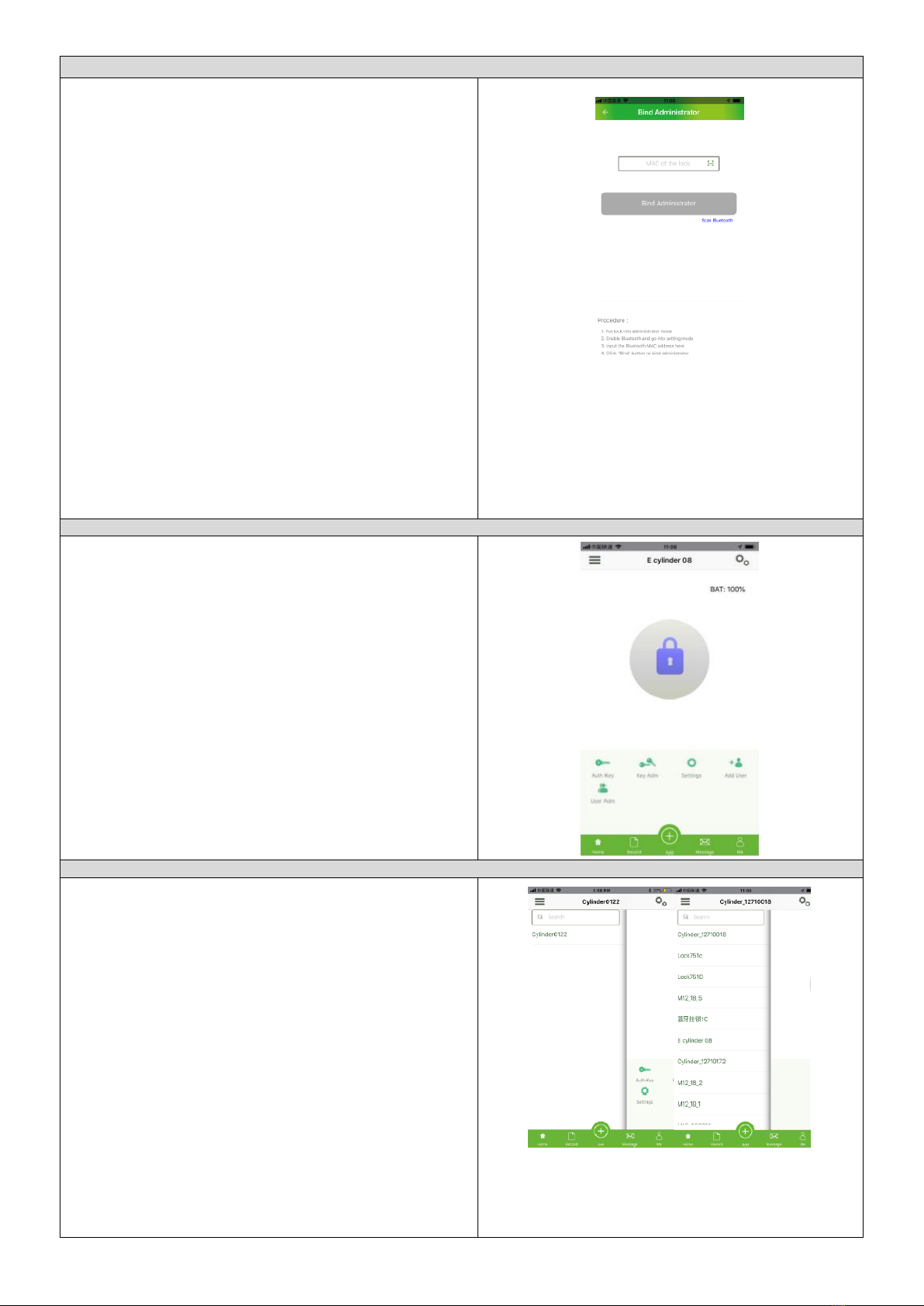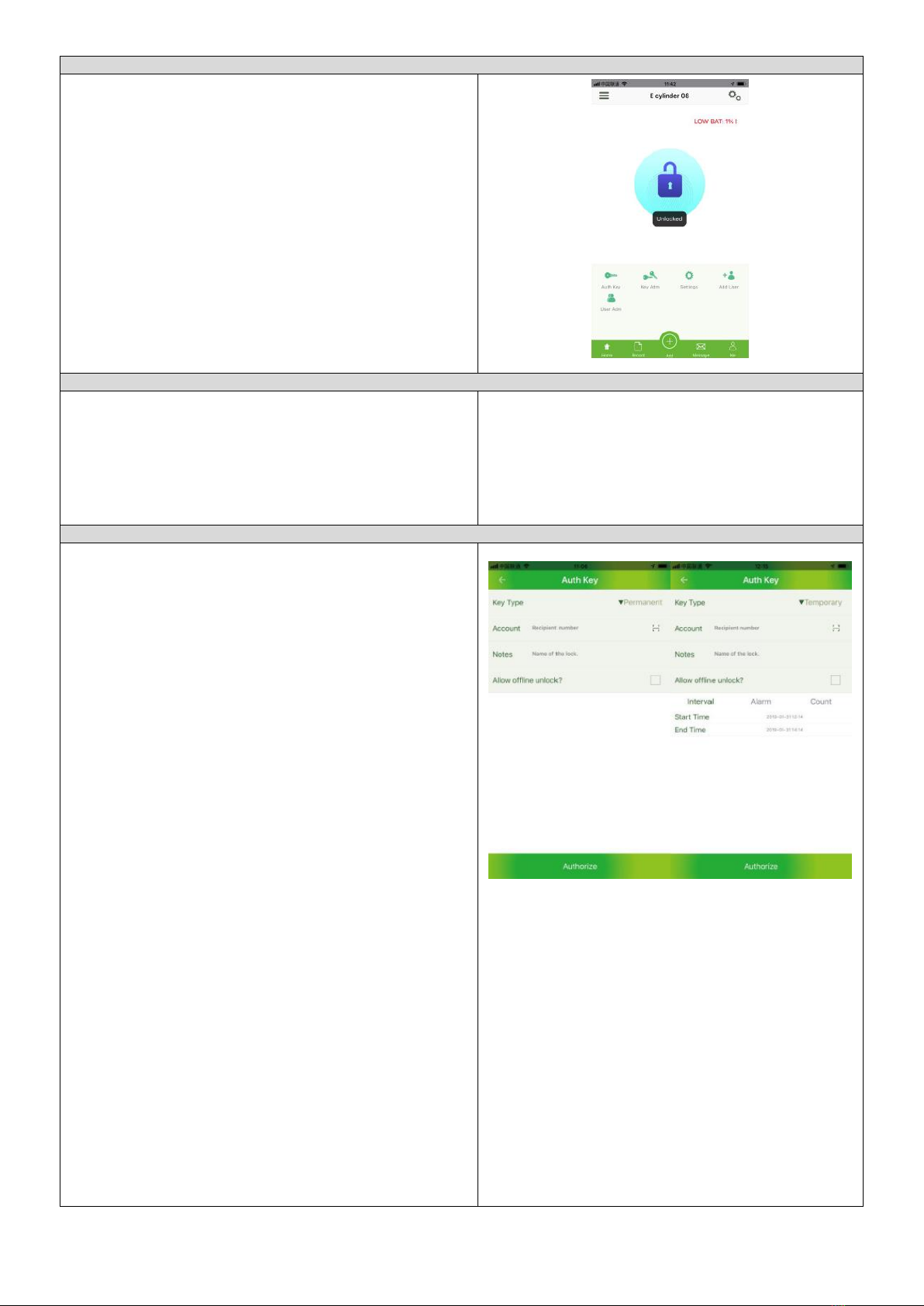DOUBLE KNOB CYLINDER IP65 (35+35)
(PL) Wkładka elektroniczna sterowana za pomocą smartfona,
z czytnikiem RFID
(DE) Tür-Schließzylinder, mit einem RFID-Leser, IP65
DOUBLE KNOB CYLINDER IP65 (40 + 40)
(PL) Wkładka elektroniczna sterowana za pomocą smartfona,
z czytnikiem RFID
(DE) Tür-Schließzylinder, mit einem RFID-Leser, IP65
ORNO-LOGISTIC Sp. z o.o.
ul. Rolników 437
44-141 Gliwice
tel. (+48) 32 43 43 110
(PL) WAŻNE!
Przed rozpoczęciem korzystania z urządzenia, należy zapoznać się z niniejszą instrukcją obsługi oraz zachować ją na przyszłość. Dokonanie samodzielnych napraw
i modyfikacji skutkuje utratą gwarancji. Producent nie odpowiada za uszkodzenia mogące wyniknąć z nieprawidłowego montażu czy eksploatacji urządzenia.
Z uwagi na fakt, że dane techniczne podlegają ciągłym modyfikacjom, Producent zastrzega sobie prawo do dokonywania zmian dotyczących charakterystyki wyrobu oraz
wprowadzania innych rozwiązań konstrukcyjnych niepogarszających parametrów i walorów użytkowych produktu. Dodatkowe informacje na temat produktów marki ORNO
dostępne są na: www.orno.pl. Orno-Logistic Sp. z o.o. nie ponosi odpowiedzialności za skutki wynikające z nieprzestrzegania zaleceń niniejszej instrukcji. Firma Orno-Logistic
Sp. z o.o. zastrzega sobie prawo do wprowadzania zmian w instrukcji - aktualna wersja do pobrania ze strony www.orno.pl.
Wszelkie prawa do tłumaczenia/interpretowania oraz prawa autorskie niniejszej instrukcji są zastrzeżone.
1. Nie zanurzaj urządzenia w wodzie i innych płynach.
2. Produkt przeznaczony do użytku wewnętrznego i zewnętrznego.
3. Nie obsługuj urządzenia, gdy uszkodzona jest obudowa.
4. Nie dokonuj samodzielnych napraw.
5. Nie używaj urządzenia niezgodnie z jego przeznaczeniem.
(EN) IMPORTANT!
Before using the device, read this Service Manual and keep it for future use. Any repair or modification carried out by yourselves results in loss of guarantee. The manufacturer
is not responsible for any damage that can result from improper device installation or operation.
In view of the fact that the technical data are subject to continuous modifications, the manufacturer reserves a right to make changes to the product characteristics and to
introduce different constructional solutions without deterioration of the product parameters or functional quality.
Additional information about ORNO products are available at www.orno.pl. Orno-Logistic Sp. z o.o. holds no responsibility for the results of non-compliance with the
provisions of the present Manual. Orno Logistic Sp. z o.o. reserves the right to make changes to the Manual - the latest version of the Manual can be downloaded from
www.orno.pl.
Any translation/interpretation rights and copyright in relation to this Manual are reserved.
1. Do not immerse the device in water or other fluids.
2. The product is designed for internal and for outdoor installation
3. Do not operate the device when its housing is damaged.
4. Do not open the device and do not repair it by yourselves.
5. Do not use the device contrary to its dedication.
(DE) WICHTIG!
Vor der Inbetriebnahme des Geräts die Bedienungsanleitung sorgfältig lesen und für die zukünftige Inanspruchnahme bewahren. Selbständige Reparaturen und
Modifikationen führen zum Verlust der Garantie. Der Hersteller haftet nicht für die Schäden, die aus falscher Montage oder falschem Gebrauch des Geräts folgen können.
In Anbetracht der Tatsache, dass die technischen Daten ständig geändert werden, behält sich der Hersteller das Recht auf Änderungen in Bezug auf Charakteristik des
Produktes und Einführung anderer Konstruktionslösungen, die die Parameter und Gebrauchsfunktionen nicht beeinträchtigen, vor.
Zusätzliche Informationen zum Thema der Produkte der Marke ORNO finden Sie auf der Internetseite: www.orno.pl. Orno-Logistic Sp. z o.o. haftet nicht für die Folgen der
Nichteinhaltung der Empfehlungen, die in dieser Bedienungsanleitung zu finden sind. Die Firma Orno-Logistic Sp. z o.o. behält sich das Recht auf Änderungen in der
Bedienungsanleitung vor –die aktuelle Version kann man auf der Internetseite www.orno.pl herunterladen.
Alle Rechte auf Übersetzung/Interpretation sowie Urheberrechte an dieser Bedienungsanleitung sind vorbehalten.
1. Tauchen Sie das Gerät nicht ins Wasser oder in andere Flüssigkeiten.
2. Produkt zum Innenbereich und für die Außenmontage geeignet.
3. Nutzen Sie das Gerät nicht, wenn sein Gehäuse beschädigt ist.
4. Nehmen Sie keine selbständigen Reparaturen vor.
5. Verwenden Sie die Einrichtung nur ordnungsgemäß.
Każde gospodarstwo jest użytkownikiem sprzętu elektrycznego i elektronicznego, a co za tym idzie potencjalnym wytwórcą niebezpiecznego dla ludzi
i środowiska odpadu, z tytułu obecności w sprzęcie niebezpiecznych substancji, mieszanin oraz części składowych. Z drugiej strony zużyty sprzęt to cenny materiał, z
którego możemy odzyskać surowce takie jak miedź, cyna, szkło, żalazo i inne. Symbol przekreślonego kosza na śmieci umieszczany na sprzęcie, opakowaniu lub
dokumentach do niego dołączonych wskazuje na konieczność selektywnego zbierania zużytego sprzętu elektrycznego i elektronicznego. Wyrobów tak oznaczonych,
pod karą grzywny, nie można wyrzucać do zwykłych śmieci razem z innymi odpadami. Oznakowanie oznacza jednocześnie, że sprzęt został wprowadzony do obrotu
po dniu 13 sierpnia 2005r. Obowiązkiem użytkownika jest przekazanie zużytego sprzętu do wyznaczonego punktu zbiórki w celu właściwego jego przetworzenia.
Zużyty sprzęt może zostać również oddany do sprzedawcy, w przypadku zakupu nowego wyrobu w ilości nie większej niż nowy kupowany sprzęt tego samego rodzaju.
Informacje o dostępnym systemie zbierania zużytego sprzętu elektrycznego można znaleźć w punkcie informacyjnym sklepu oraz w urzędzie miasta/gminy.
Odpowiednie postępowanie ze zużytym sprzętem zapobiega negatywnym konsekwencjom dla środowiska naturalnego i ludzkiego zdrowia!
Each household is a user of electrical and electronic equipment, and hence a potential producer of hazardous waste for humans and the environment, due to the
presence of hazardous substances, mixtures and components in the equipment. On the other hand, used equipment is valuable material from which we can recover
raw materials such as copper, tin, glass, iron and others. The weee sign placed on the equipment, packaging or documents attached to it indicates the need for selective
collection of waste electrical and electronic equipment. Products so marked, under penalty of fine, cannot be thrown into ordinary garbage along with other waste.
The marking means at the same time that the equipment was placed on the market after August 13, 2005. It is the responsibility of the user to hand the used
equipment to a designated collection point for proper processing. Used equipment can also be handed over to the seller, if one buys a new product in an amount not
greater than the new purchased equipment of the same type. Information on the available collection system of waste electrical equipment can be found in the
information desk of the store and in the municipal office or district office. Proper handling of used equipment prevents negative consequences for the environment
and human health!
Jeder Haushalt ist ein Nutzer von elektrischen und elektronischen Geräten und dadurch auch ein potenzieller Produzent von für Menschen und Umwelt gefährlichen
Abfällen aufgrund der sich drin befindenden gefährlichen Stoffe, Mischungen und Bestandteile. Andererseits sind die gebrauchten Geräte auch ein wertvoller Stoff,
aus denen wir Rohstoffe wie: Kupfer, Zinn, Glas, Eisen und andere wieder verwerten können. Das Zeichen einer durchgestrichenen Mülltonne auf dem Gerät, der
Verpackung oder in den Dokumenten, die dem Gerät beigelegt sind, weist darauf hin, dass die elektronischen und elektrischen Altgeräte getrennt gesammelt werden
müssen. Die so gekennzeichneten Produkte dürfen nicht im normalen Hausmüll mitsamt anderen Abfällen entsorgt werden, unter Androhung einer Geldbuße. Das
Zeichen bedeutet auch, dass das Gerät nach dem 13. August 2005 in den Verkehr gebracht wurde. Der Nutzer ist verpflichtet, das Altgerät an die angewiesene
Rücknahmestelle zu übermitteln, damit es richtig wieder verwertet wird. Beim Kauf von neuen Geräten kann man die Altgeräte in gleicher Menge und Art beim
Verkäufer zurückgeben. Die Informationen über das System der Sammlung der elektrischen Altgeräte kann man sich bei einem Auskunftspunkt des Ladens sowie bei
der Stadt-/Gemeindeverwaltung einholen. Der richtige Umgang mit den Altgeräten verhindert negative Konsequenzen für die Umwelt und die Gesundheit!