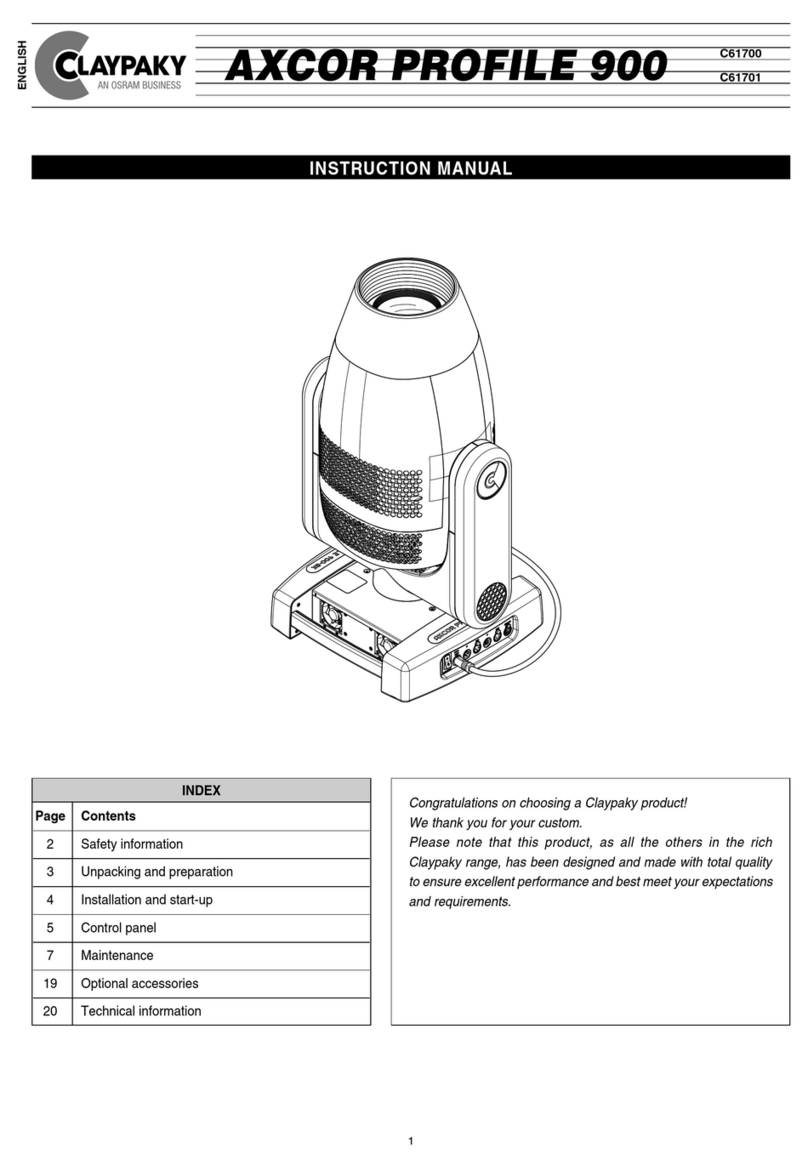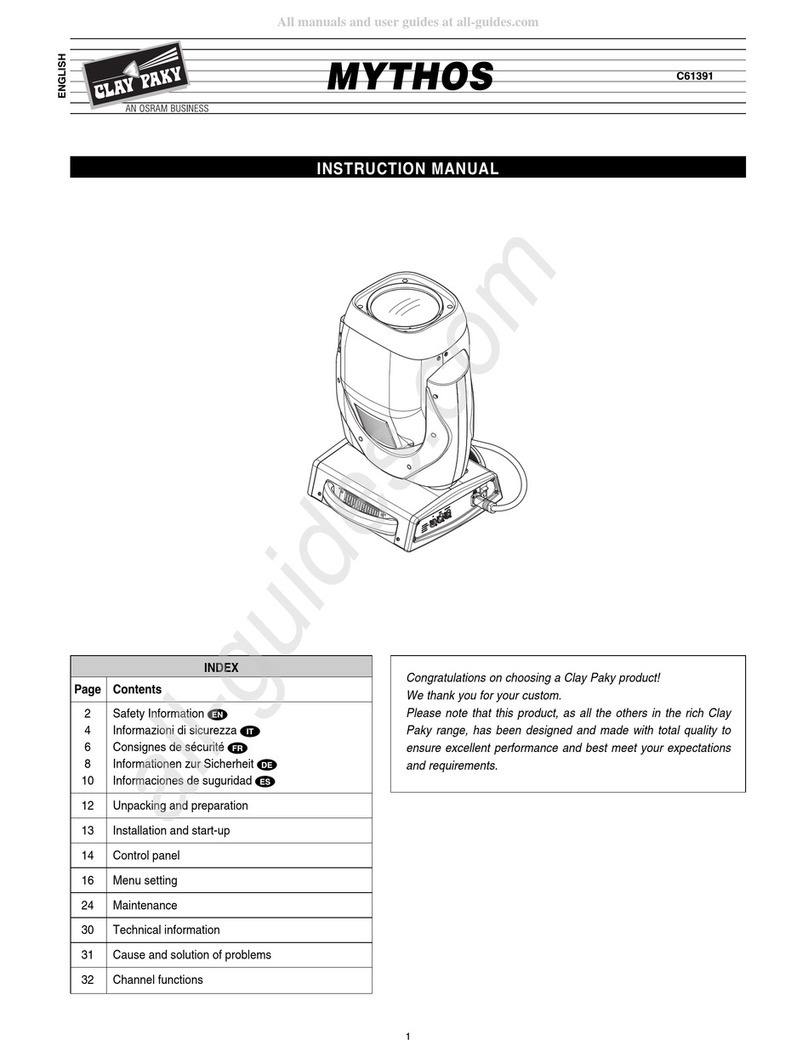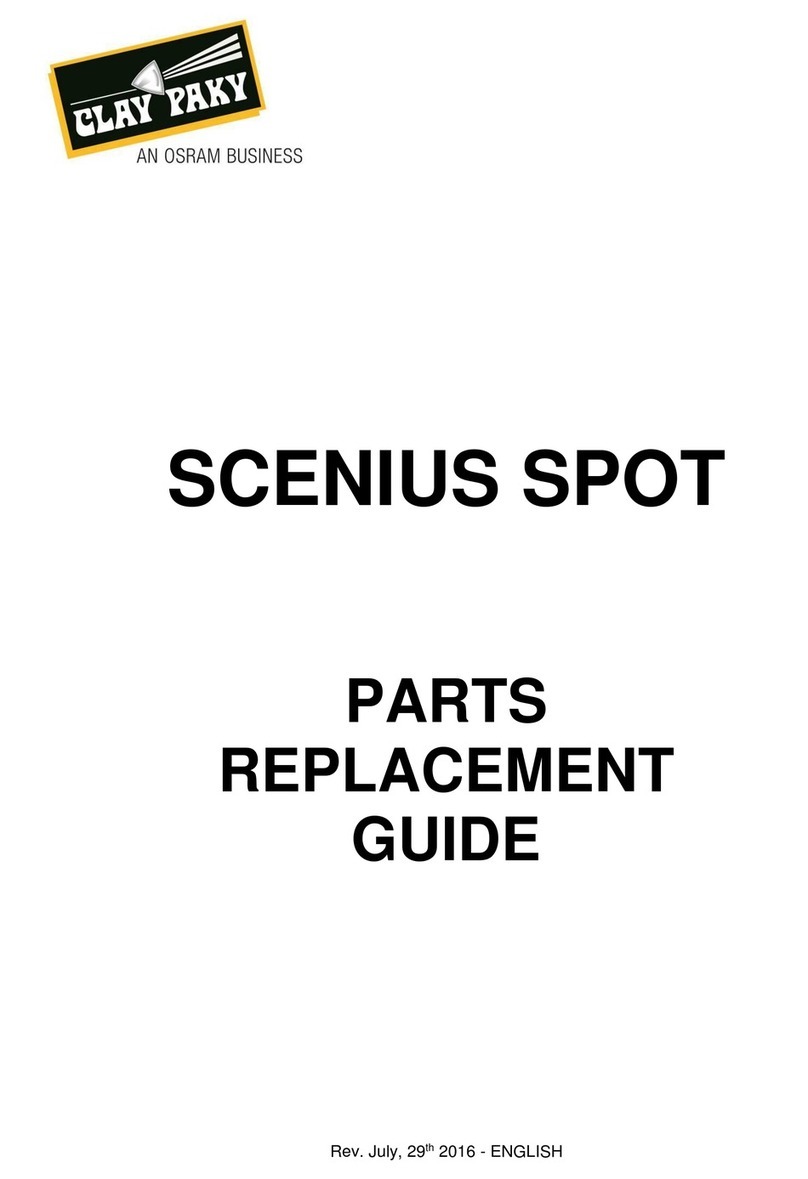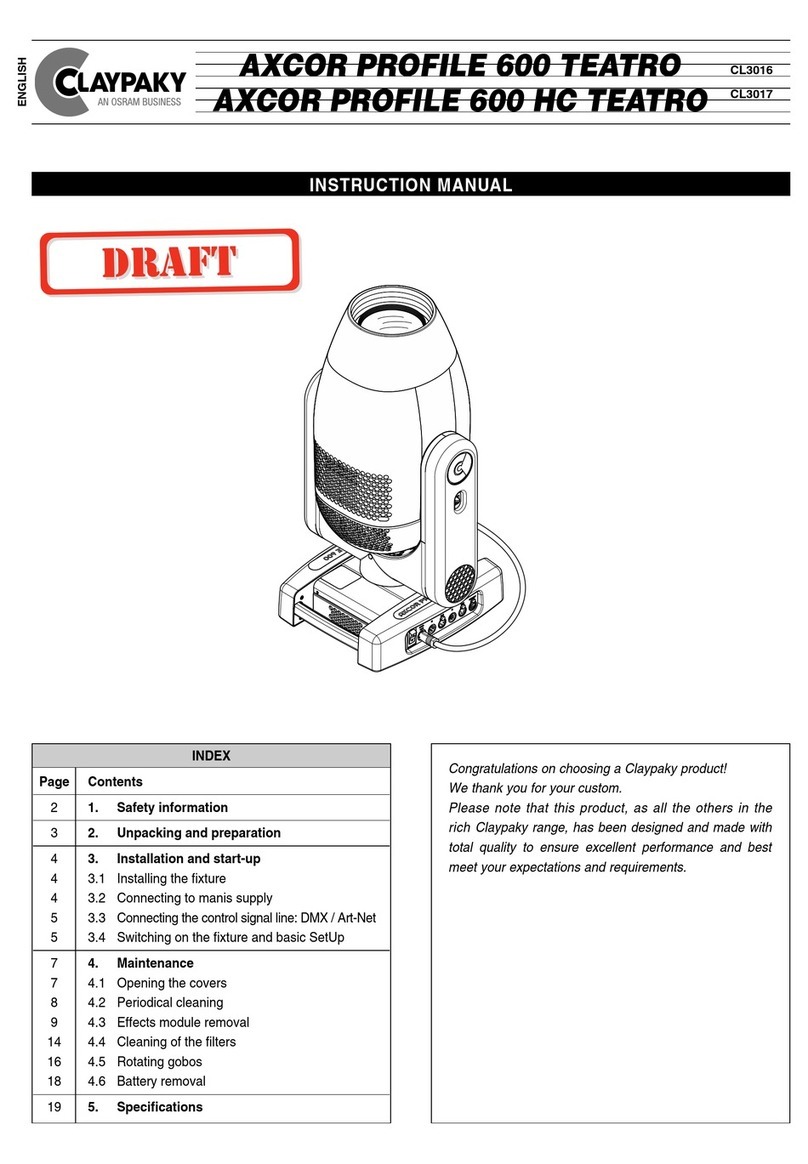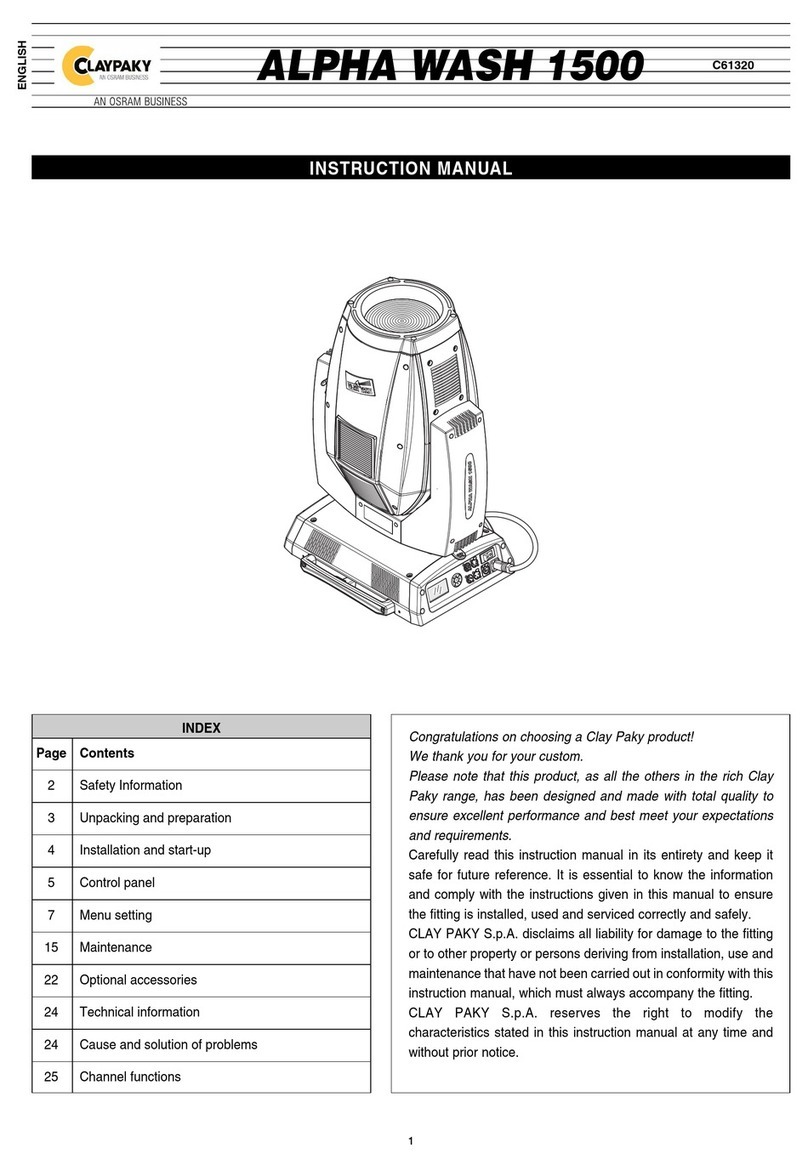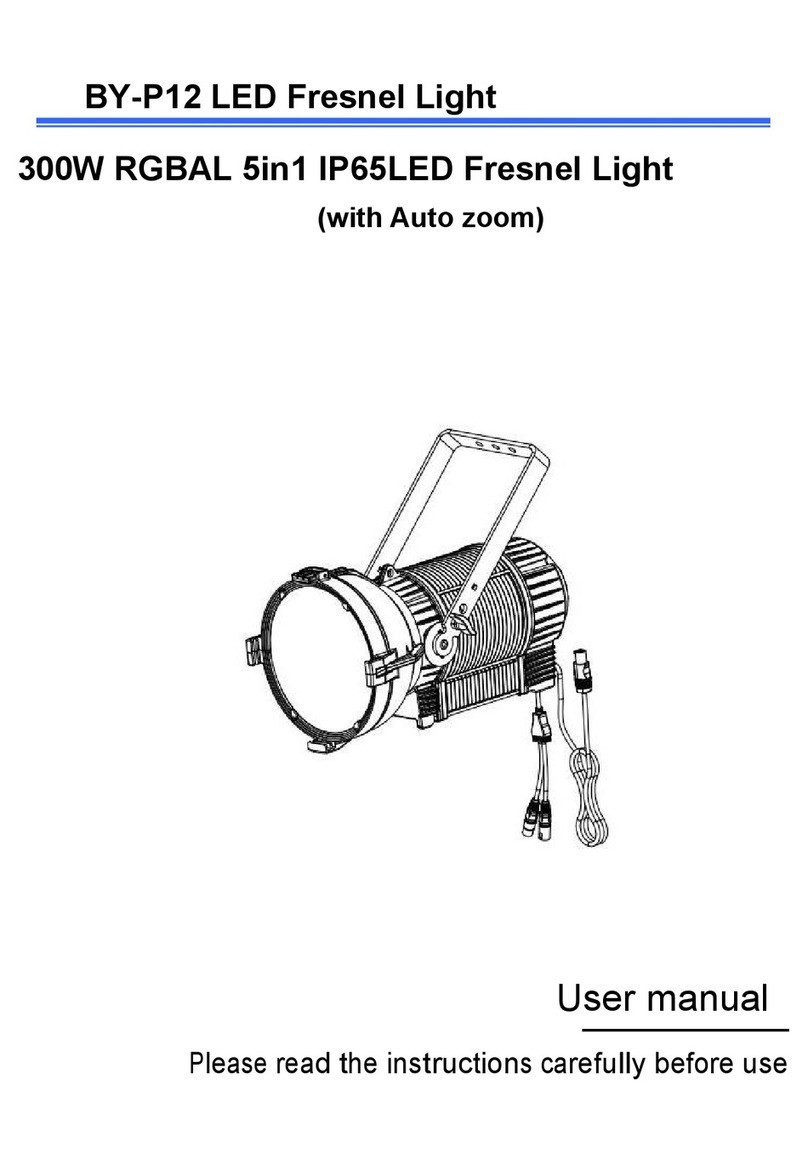— Visit the webpage www.cloudiobox.tech
— Press the button login/register
— On the login page click on “Don’t have an account? Register”
— Fill the registration form and submit
— You will receive an email after the submit in which it will be asked
to confirm your email address. Please click on the link in the email
to confirm.
— Claypaky will validate your registration. Your account is not yet
active until you will receive another email, within 48 hours from the
registration submit, with the confirm of the account validation.
—Remove the CloudIO box from the packaging,
mount the wifi antennas and the rubber feet
—Connect the CloudIO box to the power with the Powercon cable
—Switch on the CloudIO box with the rear button
— If you have a wired internet connection (recommended) insert the
internet cable in the ETH 1 port on the CloudIO box. In the CloudIO
box setting/ethernet, you can set all the network parameters if any
custom change is needed
41656488xxsde8185a
Insert Password
Wi-Fi
WI FI SETTINGS
******************* JOIN
Wi-Fi
BACK
Configure IPv4
IPv4 Address
Subnet Mask
Gateway
DNS
Proxy
ETHERNET SETTINGS
Ethernet Port 1
BACK
Use DHCP
Automatic
Automatic
10.188.45.1
Static IP
Manual
— If you have a Wi Fi internet connection, open the settings page
on the CloudIO Box
— In the Wi-Fi settings enable the Wi-Fi scanning, choose your
network, insert the password and join the connection
Turn on the device
2Configure your connections
3
Account Setup
CloudIO Box Setup
Get your account
1
QUICK START GUIDE
www.cloudiobox.tech
www.claypaky.com