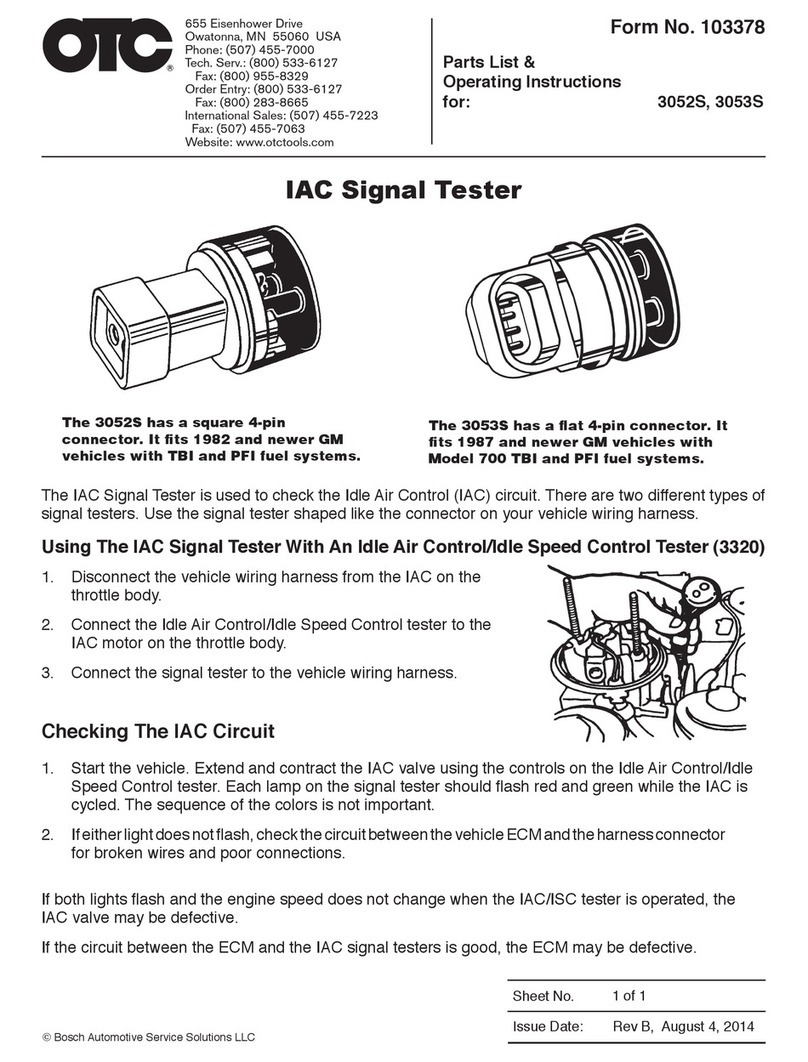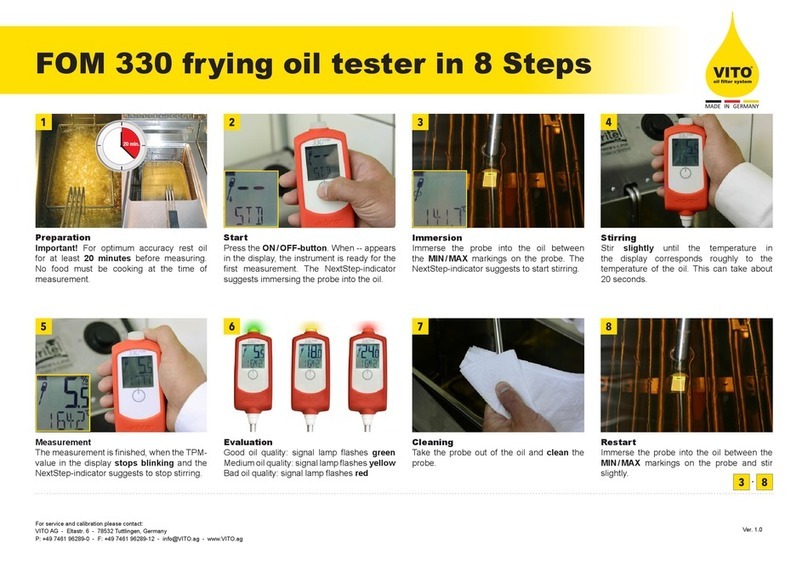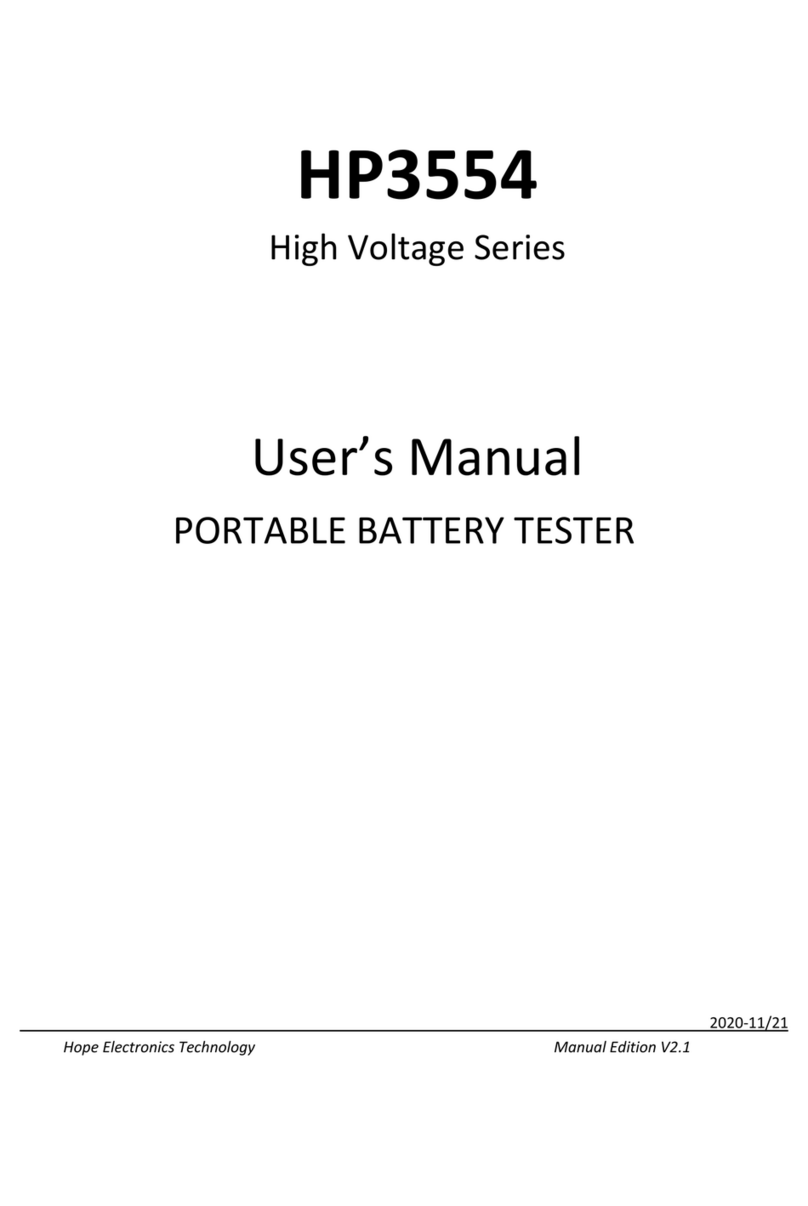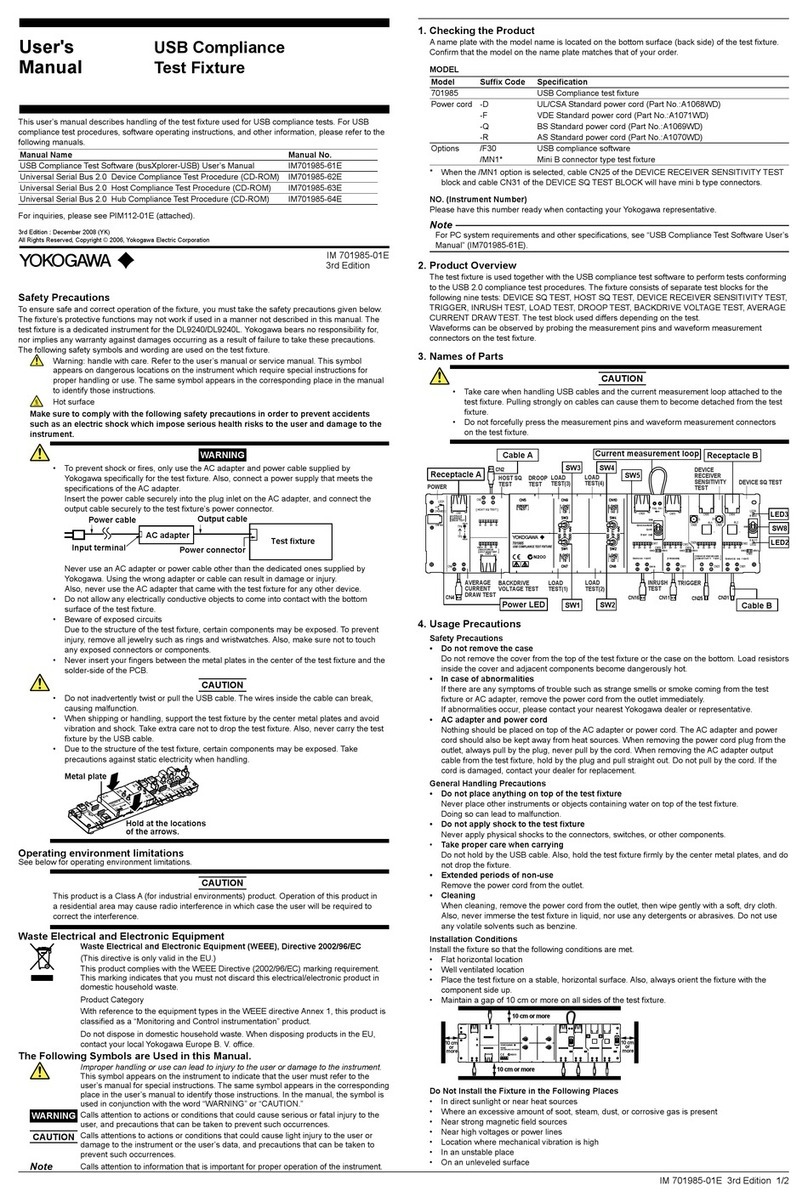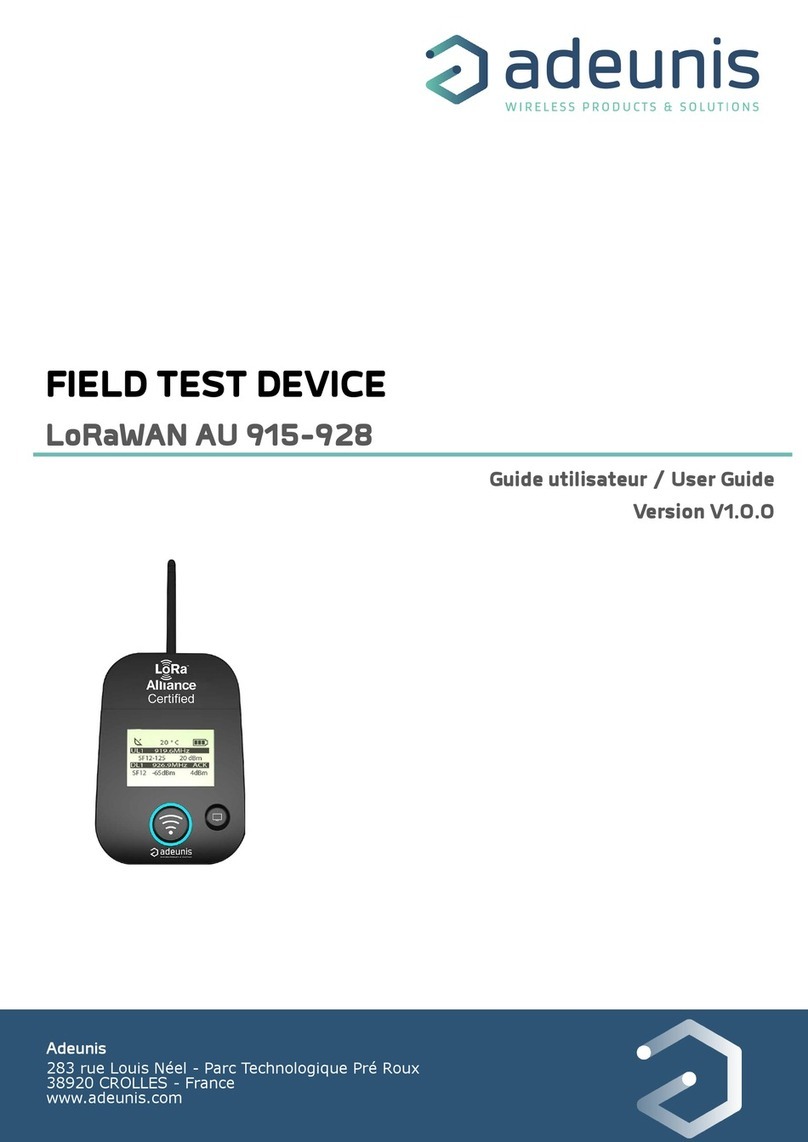OTC 3210 Codeconnect User manual

OTC 3210 Codeconnect®
with ABS & Airbag
en Quick Start Guide
fr Guide de démarrage rapide
es Guía de inicio rápido
The Quick Start Guide was developed
to help you get started using the
Scan Tool. If there are any problems
following these steps or extra
information is required refer to the
User’s Guide located at
http://www.otctools.com/
literature-manuals.
All Safety Information is contained in
the User’s Guide. Read User’s Guide
completely before operating Scan Tool.
Le guide de démarrage rapide a été
conçu pour faciliter l’utilisation de
votre analyseur-contrôleur. Si des
problèmes survenaient au cours de
ces étapes ou que des renseignements
supplémentaires étaient requis,
veuillez vous référer au guide de
l’utilisateur se trouvant sur
http://www.otctools.com/
literature-manuals.
Le guide de l’utilisateur contient
tous les renseignements de sécurité.
Veuillez lire le guide de l’utilisateur
avant de vous servir de l’analyseur-
contrôleur.
La guía de inicio rápido se desarrolló
para ayudarlo a comenzar a utilizar
la herramienta de escaneo. Si tiene
alguna duda con respecto a estos
pasos o si necesita más información
consulte la guía del usuario que se
encuentra en
http://www.otctools.com/
literature-manuals.
Toda la información de seguridad está
incluida en la guía del usuario. Lea
la guía del usuario con detenimiento
antes de comenzar a operar la
herramienta de escaneo.


Quick Start Guide | 3English
575862 Rev B | 03.2016
Bosch Automotive Service Solutions Inc.
Contents
1 General Scan Tool Information....................................................4
1.1 User Interface ...................................................................4
1.1.2 Display Icons.............................................................4
2 Download Scanning Suite ............................................................5
3 Using Your Scan Tool....................................................................5
3.1 Installing Internal Batteries ..............................................5
3.2 Locating the OBD II Data Link Connector (DLC)...............6
3.3 Connect the Tool ................................................................6
4 CodeConnect® Feature ................................................................7
5 Code Criteria................................................................................9
6 Tool Menus ..................................................................................10
7 Limited Warranty ........................................................................18
Français ..........................................................................................20
Español...........................................................................................36

4|Quick Start Guide English
575862 Rev B | 03.2016 Bosch Automotive Service Solutions Inc.
1 General Scan Tool Information
1. 1 User Interface
The scan tool is designed for easy use. All menus and lists operate the
same way.
• UP or DOWN arrow
keys allow movement
through lists and menus.
• LEFT or RIGHT
arrow keys moves
between Answers and
Recorded Data Frames.
• key selects item.
• key returns to
previous screen.
• ON/OFF key turns
scan tool on or off when
powered by batteries.
• key allows the
operator to access
vehicle-specific repair information.
• MORE INFO key displays the Diagnostic Trouble Code (DTC) defini-
tion when viewing Freeze Frame Data. It will display the code setting
criteria when viewing DTC definition.
• SOFTKEYS are used to perform the specified action on the display
directly above the key.
1.1.2 Display Icons
• Indicates additional information is available by scrolling down.
• Indicates additional information is available by scrolling up.
• Indicates the internal batteries need replaced or are not installed.
• Indicates selected items in a data list or that data is available for
items on the Review Data and Print Data Menu.
• Indicates the key is active.
• Indicates graphical viewing of data items is available in View Data
and when playing back previously recorded data.
• Indicates the key is active.
LEFT
arrow
key
MORE
INFO
key
ON/OFF
key
ENTER
key
RIGHT
arrow
key
CODE
CONNECT
key
DOWN
arrow key
BACK
key
SOFTKEYS
UP
arrow
key

Quick Start Guide | 5English
575862 Rev B | 03.2016
Bosch Automotive Service Solutions Inc.
2 Download Scanning Suite
• Go to www.otctools.com/service-and-support/updates-and-downloads
and download the Scanning Suite PC application.
• Scanning Suite is NOT required to operate the Scan Tool.
• Install the downloaded Scanning Suite application prior to connecting
the Scan Tool to the PC.
• Some of the items included in Scanning Suite are:
– Tool update software
– Print Capture
• To be able to use Scanning Suite the PC must meet the following mini-
mum requirements:
– Microsoft Windows 7, 8, and 10.
– Adobe Acrobat Reader
– Screen Resolution of 800 × 600
> If screen resolution is 800 × 600, in Display Properties, Settings Tab, set
Font Size to Small Fonts.
• Use Scanning Suite to determine if any updates are available for your
tool by clicking Check for Update button.
• You can also configure the Scanning Suite Frequency (SS Frequency) to
automatically check every xx minutes. The default frequency is 30 minutes.
• Refer to instructions provided on www.otctools.com/service-and-sup-
port/updates-and-downloads for how to install Scanning Suite and Tool
updates.
3 Using Your Scan Tool
3. 1 Installing Internal Batteries
Scan Tool requires 4-AAA alkaline batteries only when operating tool with-
out vehicle power, otherwise tool is powered by vehicle battery.
When internal batteries need replaced, the low-battery icon ( ) displays.
1. Place display face down on a non-abrasive surface.
2. Remove battery cover by turning screw counterclockwise and sliding
cover off.
3. Remove batteries and properly discard.
4. Install 4 new AAA Alkaline Batteries.
5. Reinstall battery cover by sliding on and turning screw clockwise.
NOTE: Do not overtighten screw.

6|Quick Start Guide English
575862 Rev B | 03.2016 Bosch Automotive Service Solutions Inc.
3.2 Locating the OBD II Data Link Connector (DLC)
• The OBD II Data Link Connector (DLC) is usually
located under the driver’s side dash.
• Refer to user’s manual for DLC location.
• For more information, go to http://www.obdclearing-
house.com/oemdb.
NOTE: When tool is connected to the vehicle’s DLC,
power to the tool comes from the vehicle.
3.3 Connect the Tool
1. Locate the OBD II Data Link Connector under the steering column. If
the connector is not there, a label should be there indicating the where-
abouts of the connector.
2. If necessary, remove the cover from the vehicle connector.
3. Turn the ignition switch to the ON position. Do not start the engine.
4. Plug the OBD II connector attached to the Tool into the Data Link con-
nector.
5. The tool will attempt to identify the vehicle. If successful, the vehicle
identified will be displayed. If vehicle couldn‘t be identified, menus will
be shown for you to select the vehicle manually.
6. The tool can support up to 5 previous vehicles in the garage. If you
already have 5 vehicles in your garage, the tool will display a menu
asking you which previous vehicle to replace with the currently identi-
fied vehicle.
7. Review Quick Test Results.
8. Go to Diagnostic Menu by pressing .

Quick Start Guide | 7English
575862 Rev B | 03.2016
Bosch Automotive Service Solutions Inc.
4 CodeConnect® Feature
CodeConnect® is an experience-based database derived from millions of
phone calls from technicians seeking assistance diagnosing repair prob-
lems on their vehicles. CodeConnect® brings the technology of profes-
sional technicians to a DIY scan tool. Don’t waste time trying to find the
answer. With the information CodeConnect® offers, it takes vehicle repairs
to the next level. Since you now know the most probable fix for your prob-
lem, you can decide if you want to tackle the repair yourself, or bring the
vehicle to a local automotive repair facility.
IMPORTANT: For CodeConnect® to work, you must select your specific
vehicle during vehicle selection. A Global OBD II vehicle selection will
not provide any CodeConnect® information. The power of CodeConnect®
is that repair information is vehicle and trouble code specific and is
based on the largest experience-based database available.
CodeConnect® information is available whenever the icon is visible
on the display. The CodeConnect® icon has the potential of being dis-
played while trouble codes are being displayed from Read Codes or while
Viewing Freeze Frame data. Also, when you print codes to your PC, the
CodeConnect® information, if available, will also be printed.
• CodeConnect® information is currently only available in English, so if
your tool is set to Spanish or French, don’t be alarmed if your DTC text is
in one language and your CodeConnect® information is shown in English.

8|Quick Start Guide English
575862 Rev B | 03.2016 Bosch Automotive Service Solutions Inc.
How to use CodeConnect®:
1. When the icon is shown on
the display, press the key.
2. Scroll through the code-specific
repair information.
• Use UP or DOWN arrow
keys to scroll one line at a time.
• Use LEFT or RIGHT arrow
keys to scroll one screen at a
time.
There are 3 levels of reported fixes:
Fix Level Description
Top Reported
Fix
More likely to be
the solution over
other choices
provided
Frequently
Reported Fix
As likely as other
solutions
Also Reported
Fix
Less likely than
other solutions
provided, but
worth considering.
3. To return to the screen from which
you pressed the key, press the
key.
TOP REPORTED FIX
1-Replaced Ignition Switch
FREQ REPORTED FIXES
1-Performed Theft Deterrent
Relearn Procedure
2-Replaced Body Control Module
(BCM)
3-Replaced ignition lock
cylinder
4-Replaced Passlock Sensor
5-Replaced Ignition Lock
ALSO REPORTED FIXES
1-Replaced Antilock Brake
System (ABS) Control Module
2-Replaced Battery
3-Repaired Body Control Module
(BCM) Wiring
4-Cleaned Idle Air Control
(IAC) Valve
5-Replaced Ignition Lock
Cylinder And Housing
6-Disabled Immobilizer
7-Replaced Instrument Cluster
Class 2 Data Link Malfunction
MIL
Since last key cycle
Since DTCs erased
NOT REQUESTED
PASS
NOT RUN
1/4
SRS $50
U1000
Erase FFrameRead
HISTORY CURRENT

Quick Start Guide | 9English
575862 Rev B | 03.2016
Bosch Automotive Service Solutions Inc.
5 Code Criteria
The Code Criteria feature will detail the conditions required for a DTC to
be set by the vehicle. The vehicle is constantly running self-tests on its
systems. Code Criteria will describe the conditions under which the vehi-
cle can initiate the test. These are called “Enable” criterion. Code Criteria
will also describe the the conditions that will cause a DTC to set. These
are called “Failure” criterion. Code Criteria is not available for every DTC.
Code Criteria is currently only available in English, so if your tool is set to
Spanish or French, don’t be alarmed if your DTC text is in one language
and your Code Criteria information is shown in English.
How to use Code Criteria:
1. When the icon is shown on the
display, press the key.
2. Scroll through the Code Criteria
information noting. If a vehicle has
multiple sets of criteria for the DTC,
a menu is displayed, so that the
tool can provide the most accurate
criteria for your specific vehicle.
3. Use the UP or DOWN arrow
keys to scroll one line at a time.
4. Use the LEFT or RIGHT arrow
keys to scroll a whole screen at a time.
• To return to the DTC definition
screen, press the key.
Enable Criterion 1
Powertrain control module
detects that commanded state
of driver & actual state of
control circuite to not match
Fault Criterion 1
Barometric pressure > 77
kilopascal.
Fault Criterion 2
DTCS P0100, P0101-03, P0106
Throttle / Pedal Position
Sensor/Switch D Circuit Low
Input
MIL
Since last key cycle
Since DTCs erased
NOT REQUESTED
PASS/FAIL
PASS/FAIL
1/38
ECM
P2122
Erase FFrameRead
HISTORY CURRENT

10 |Quick Start Guide English
575862 Rev B | 03.2016 Bosch Automotive Service Solutions Inc.
6 Tool Menus
The Main Menu and Diagnostic Menu are broken down into the following
menus. Not every function will be on the menus for every vehicle. Some
functions are vehicle specific, so they will not appear on every menu.
Function Menu Description
Acronyms Main, Diagnostic,
Datastream,
Diagnostic Codes,
Special Func-
tions, On Demand
Tests
Allows the user to view acronyms
and abbreviations used by the Scan
Tool.
Auto-Power
Off
System Setup Allows the tool to turn off automati-
cally after a selected amount of time
when tool is not being used.
Battery/
Charging
Services
Special Functions Menu selection that provides a list
of Battery/Charging services sup-
ported by the selected vehicle such
as informing the vehicle that a new
battery has been installed.
Brake Ser-
vices
Special Functions Menu selection that provides a list
of brake related services supported
by the selected vehicle such as
retracting pistons in calipers, or
resetting the brake pad ware sen-
sor.
Charging
System
Monitor
Special Functions This function is used to monitor the
voltage present on pin 16 of the
OBD II Data Link connector.

Quick Start Guide | 11English
575862 Rev B | 03.2016
Bosch Automotive Service Solutions Inc.
Function Menu Description
Code Lookup Main, Diagnostic,
Datastream,
Diagnostic Codes,
Special Func-
tions, On Demand
Tests
Looks up definitions of DTCs stored
in Scan Tool.
Component
Locator
Diagnostic,
Datastream,
Diagnostic Codes,
Special Func-
tions, On Demand
Tests
Tool will display a list of compo-
nents and their locations on the
vehicle. This selection will appear
on the Diagnostic Menu only when
the tool has a list of component
locations for the currently selected
vehicle.
Datastream Diagnostic Menu selection that provides the
functions of View Data or Record Data.
Diagnostic
Codes
Diagnostic Menu selection that provides the
functions of Read Codes, Erase
Codes, and View Freeze Data.
Diagnostic
Monitor Tests
Global OBDII
Functions
Reads test results for emission
related powertrain components and
systems that are and are not con-
tinuously monitored.
Display Test System Setup Used to check the display.
Drive Cycle
Monitor
Global OBDII
Functions
Displays the current state of the
vehicle’s OBD II Monitors in Real Time.
English/Metric System Setup Changes measurement units.
Erase Codes Diagnostic Codes Deletes DTCs from vehicle’s memory.

12 |Quick Start Guide English
575862 Rev B | 03.2016 Bosch Automotive Service Solutions Inc.
Function Menu Description
Fuel Con-
sumption
(MPG/KPL)
Special Functions This function will calculate your fuel
mileage for the current trip in real
time. It is only supported on vehi-
cles equipped with a Mass Air flow
Sensor (MAF). Results may differ
slightly from actual calculations
derived from dividing miles driven
by fuel added.
Global OBDII
Functions
Special Functions Menu selection that provides a list
of Global OBDII Functions such as
I/M Monitors and O2 Monitor Tests.
I/M Monitors Global OBDII
Functions
Displays a snapshot of the state of
the vehicle’s OBD II Monitors.
Keypad Test System Setup Verifies that the keys are working
correctly.
KOEO Injector
Buzz
On Demand Tests This function is supported on Ford
Diesel engines. This test determines
if the injector circuits and solenoids
are operating correctly and without
faults.
KOEO On
Demand
On Demand Tests This function executes the Ford Key
On Engine Off Self Test. It tests the
inputs, outputs, and sensor ranges
while the engine is off. Any faults
will be displayed as DTCs.

Quick Start Guide | 13English
575862 Rev B | 03.2016
Bosch Automotive Service Solutions Inc.
Function Menu Description
KOEO Output
State
On Demand Tests This function tests output devices
such as actuators, solenoids, and
relays controlled by the powertrain
computer module. This test will
toggle the devices ON / OFF and a
voltmeter can be used to verily the
signal is actually reaching the out-
put device.
KOER Cylinder
Contribution
On Demand Tests This function is supported on Ford
Diesel engines. This test determines
that all cylinders are contributing
equally to engine performance.
KOER Glow
Plug
On Demand Tests This function is supported on Ford
Diesel engines. This test activates
the glow plug relay and detects any
difference in the amount of current
between both banks of glow plugs.
DTCs returned from this test indi-
cate which bank has failed glow
plugs or failed wiring.
KOER On
Demand
On Demand Tests This function executes the Ford Key
On Engine Running Self Test. It tests
the inputs, outputs, and sensor
ranges while the engine is running.
Any faults will be displayed as DTCs.
Language
Setup
System Setup Allows the user to change the lan-
guage used by the tool. English is
the default.

14 |Quick Start Guide English
575862 Rev B | 03.2016 Bosch Automotive Service Solutions Inc.
Function Menu Description
Long PID
Names
System Setup Allows the user to enable/disable
the tool scrolling the complete PID
name on the bottom line of the
display while viewing live data or
viewing freeze data.
MIL Status Global OBDII
Functions
Displays whether the Malfunction
Indicator Lamp is on or off.
Memory Test System Setup Checks RAM and Flash ROM.
Modules
Present
Global OBDII
Functions
Views the status of all OBD II com-
pliant modules.
O2 Monitor
Tests
Global OBDII
Functions
The O2 Monitor Tests is NOT an ON-
DEMAND TEST. This Function displays
oxygen sensor monitoring test results
from the vehicle’s memory.
On-Board
Systems
Global OBDII
Functions
Scan tool controls the operation of
vehicle components, tests or systems.
On Demand
Tests
Diagnostic Menu selection that provides the list
of On Demand Tests for the
selected vehicle.
Pre-Trigger
Setup
System Setup This function is used to configure
how many Pre-Trigger frames are
stored prior to beginning a recording.
Print Data Main, Diagnostic,
Datastream,
Diagnostic Codes,
Special Func-
tions, On Demand
Tests
Prints diagnostic information stored
in the Scan Tool. (Refer to Users
Manual)

Quick Start Guide | 15English
575862 Rev B | 03.2016
Bosch Automotive Service Solutions Inc.
Function Menu Description
Print Header System Setup Allows the user to turn off the Scan
Tool printing the currently-selected
vehicle prior to the retrieved vehicle
data when selecting items from the
Print Data menu.
Program
Mode
System Setup Used for updating the Scan Tool.
Quick Test System Setup Allows the user to turn off the Scan
Tool performing Read Codes and
I/M Monitors after vehicle selection
when the Scan Tool is connected to
the vehicle.
Read Codes Diagnostic Codes Reads DTCs from vehicle’s computers.
Record Data Datastream Records vehicle PIDs while vehicle
is parked or being driven. This
function is for diagnosing intermit-
tent driveability problems.
Recording System Setup Plays back a recording that allows
viewing of previously-recorded PIDs.
Review Data Main, Diagnostic,
Datastream,
Diagnostic Codes,
Special Func-
tions, On Demand
Tests
Allows review of data stored in Scan
Tool.
Service Light
Reset
Special Functions Menu selection that provides a list
of service lights that can be reset
for the selected vehicle such as Oil
Change light.

16 |Quick Start Guide English
575862 Rev B | 03.2016 Bosch Automotive Service Solutions Inc.
Function Menu Description
Special Func-
tions
Diagnostic Menu selection that provides access
to the Brake Services, Steering
Services, Battery/Charging Ser-
vices, Service Light Reset menus,
and Global OBDII Functions menus.
State OBD
Check
Global OBDII
Functions
Displays a basic status of the vehi-
cle’s OBD system.
Steering
Services
Special Functions Menu selection that provides a list
of steering related services sup-
ported by the selected vehicle such
as resetting the steering angle
sensor.
System Setup Main, Diagnostic,
Datastream,
Diagnostic
Codes, Special
Functions, On
Demand Tests
Changes tool settings, displays tool
information, and performs tool
self-tests.
Tool Informa-
tion
System Setup Allows the user to view specific tool
information that may be needed
when contacting customer service.
Vehicle
Diagnostics
Main Use this menu selection to select a
vehicle and then proceed to the
Diagnostic Menu.

Quick Start Guide | 17English
575862 Rev B | 03.2016
Bosch Automotive Service Solutions Inc.
Function Menu Description
Vehicle
Information
Global OBDII
Functions
Scan tool displays the vehicle’s VIN
number, Calibration ID(s) and CVN
that identify the software version in
the vehicles control module(s). The
tool also displays In-Use Perfor-
mance Tracking of important readi-
ness monitors.
View Data Datastream Views vehicle Parameter Identifica-
tion Data (PIDs) in real time. PIDs
are displayed in either a text format
or graph format when available.
View Freeze
Data
Diagnostic Codes Displays a snapshot of operating
conditions at the time of a fault.

18 |Quick Start Guide English
575862 Rev B | 03.2016 Bosch Automotive Service Solutions Inc.
7 Limited Warranty
THIS WARRANTY IS EXPRESSLY LIMITED TO ORIGINAL RETAIL BUYERS OF BOSCH ELECTRONIC
DIAGNOSTIC TOOLS (“UNITS”).
BOSCH Automotive Service Solutions LLC Units are warranted against defects in materials and workmanship for
one year (12 months) from date of delivery. This warranty does not cover any Unit that has been abused, altered,
used for a purpose other than that for which it was intended, or used in a manner inconsistent with instructions
regarding use. The sole and exclusive remedy for any Unit found to be defective is repair or replacement, the
option of BOSCH. In no event shall BOSCH be liable for any direct, indirect, special, incidental or consequential
damages (including lost profit) whether based on warranty, contract, tort or any other legal theory. The
existence of a defect shall be determined by BOSCH in accordance with procedures established by BOSCH. No
one is authorized to make any statement or representation altering the terms of this warranty.
DISCLAIMER
THE ABOVE WARRANTY IS IN LIEU OF ANY OTHER WARRANTY, EXPRESS OR IMPLIED, INCLUDING ANY
WARRANTY OF MERCHANTABILITY OR FITNESS FOR A PARTICULAR PURPOSE.
SOFTWARE
Unit software is proprietary, confidential information protected under copyright law. Users have no right in
or title to Unit software other than a limited right of use revocable by BOSCH. Unit software may not be
transferred or disclosed without written consent of BOSCH. Unit software may not be copied except in
ordinary backup procedures.
TECHNICAL SUPPORT
If you have any questions on the operation of the product, please call 1-800-533-6127 or email
tech@otctools.com.
REPAIR SERVICE
• Please contact Technical Support for troubleshooting and service options prior to sending any unit in for
repair.
• To send a unit in for repair, go to repairtrack.bosch-automotive.com and follow the online instructions.
This web site will also have the latest Service policies and service center locations. If you do not have
internet access, please call 1-800-344-4013.
© 2016 BOSCH. All Rights Reserved.

Quick Start Guide | 19English
575862 Rev B | 03.2016
Bosch Automotive Service Solutions Inc.

20 |Guide de démarrage rapide Français
575862 Rév B | 03.2016 Bosch Automotive Service Solutions Inc.
Contenu
1 Renseignements sur l’analyseur-contrôleur....................................21
1.1 Interface de l’utilisateur .........................................................21
1.1.2 Icônes d’affichage .........................................................21
2 Télécharger Scanning Suite...............................................................22
3 Utilisation de l’analyseur-contrôleur................................................23
3.1 Installation des piles ...............................................................23
3.2 Situer le connecteur de liaison de données (DLC) OBD II ..23
3.3 Connexion de l’outil.................................................................23
4 Fonction CodeConnect®....................................................................24
5 Critères de code .................................................................................26
6 Menus Outils .......................................................................................27
7 Garantie limitée ..................................................................................35
English.............................................................................................3
Español...........................................................................................36
Table of contents
Languages:
Other OTC Test Equipment manuals