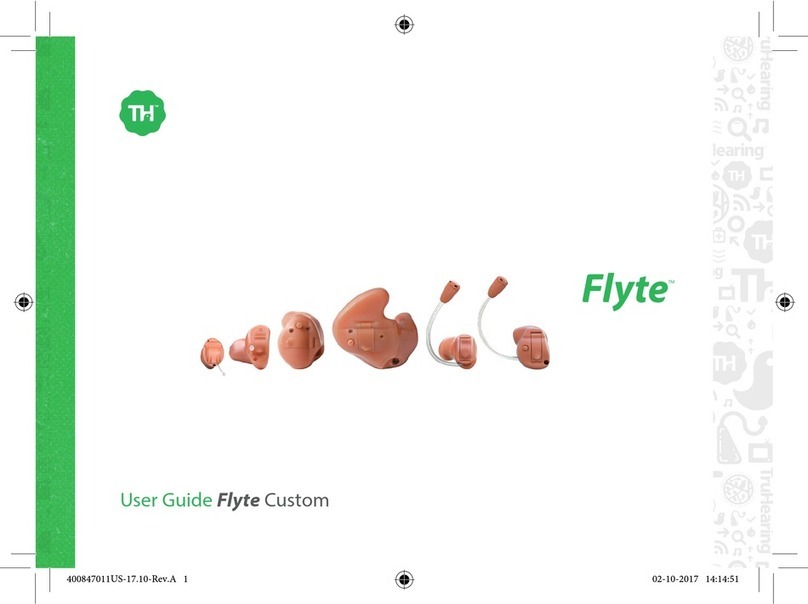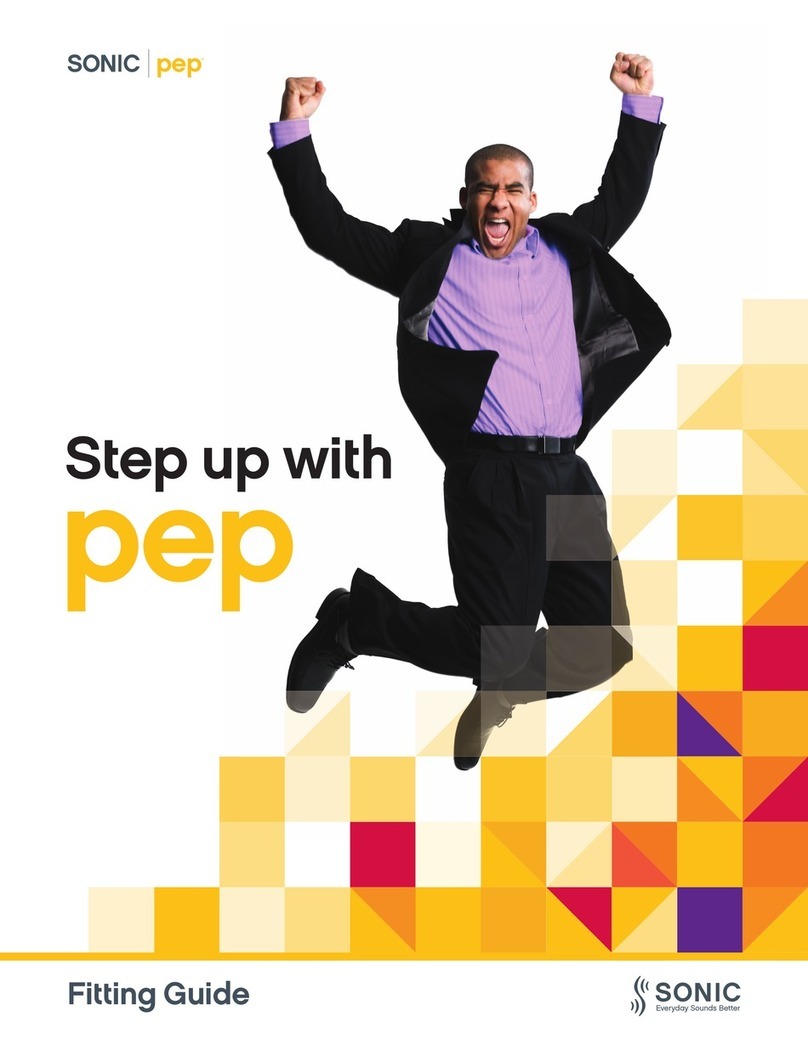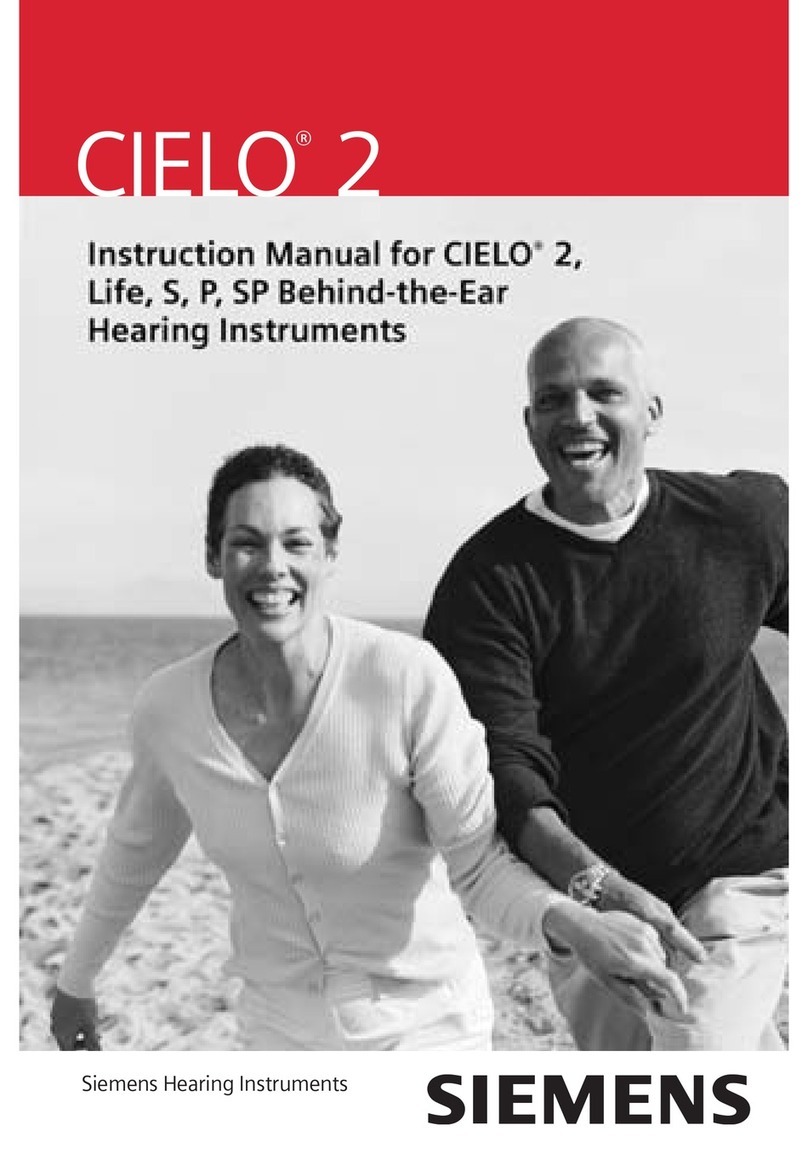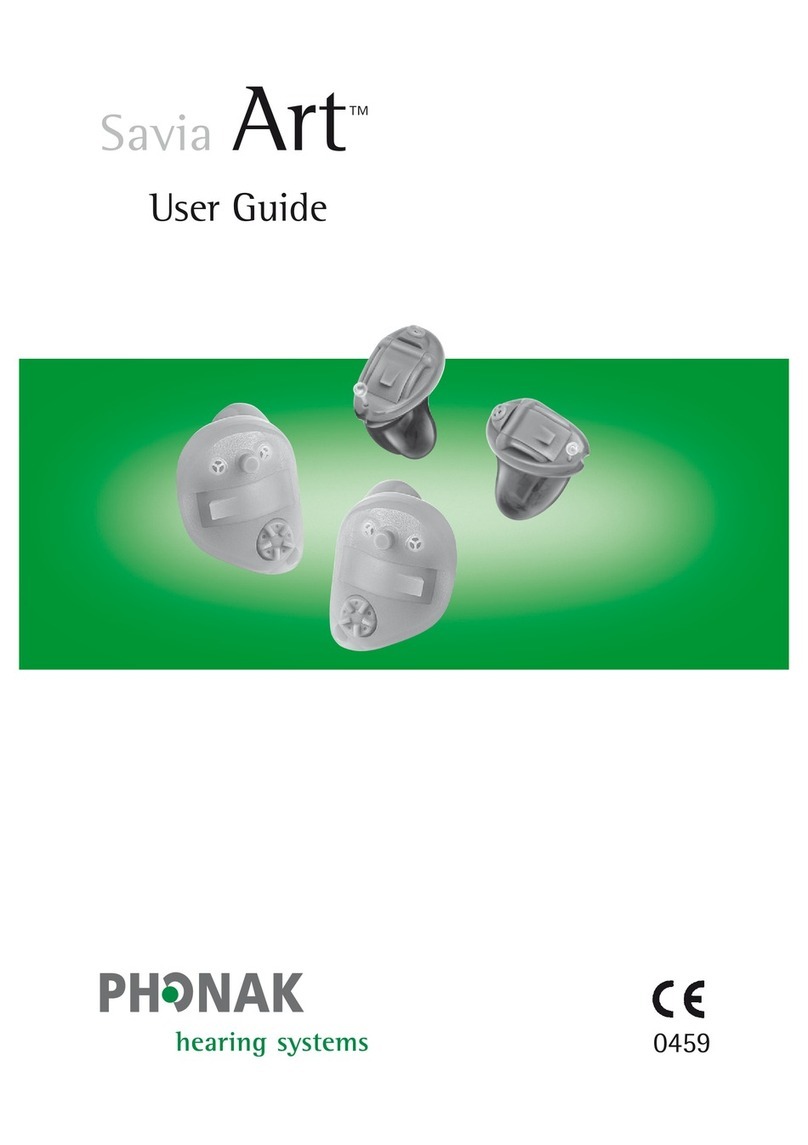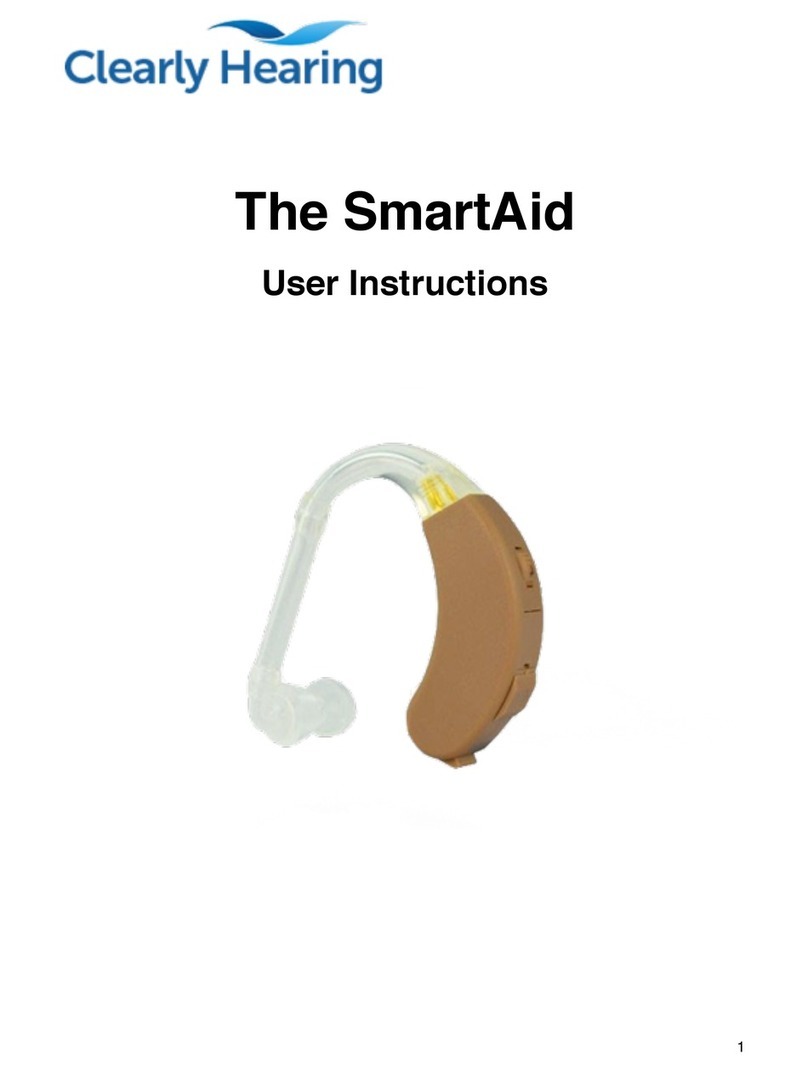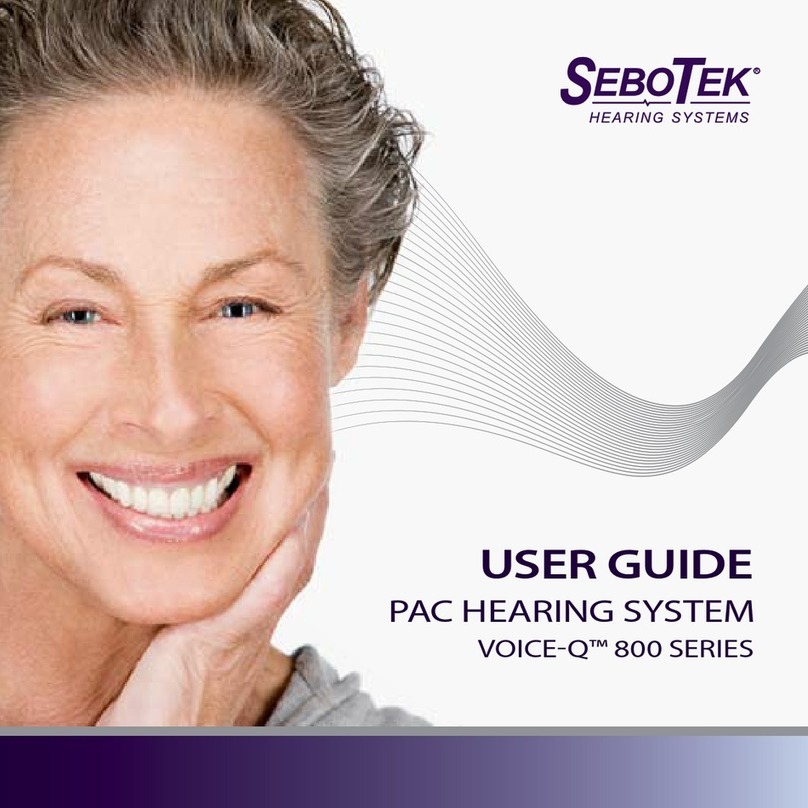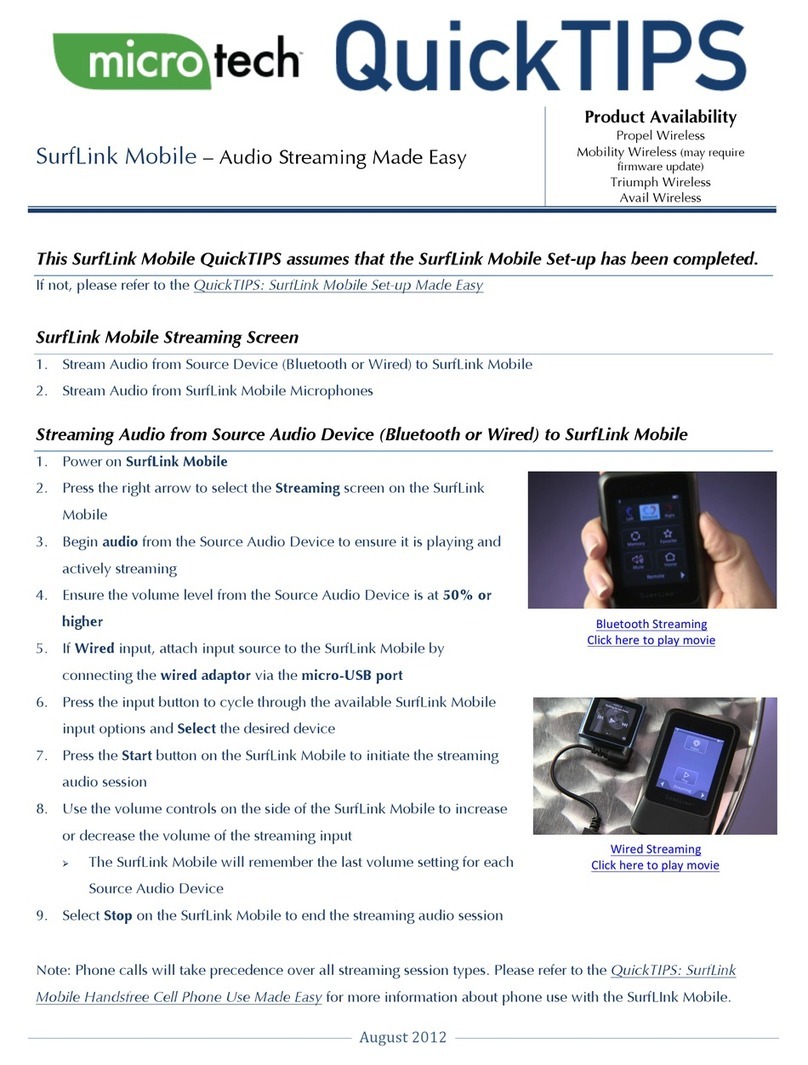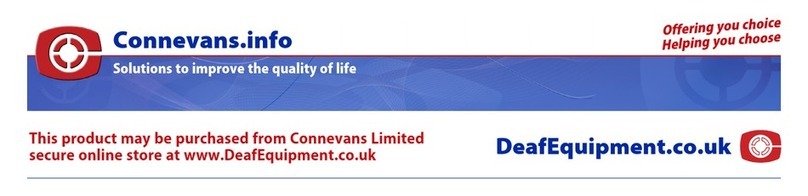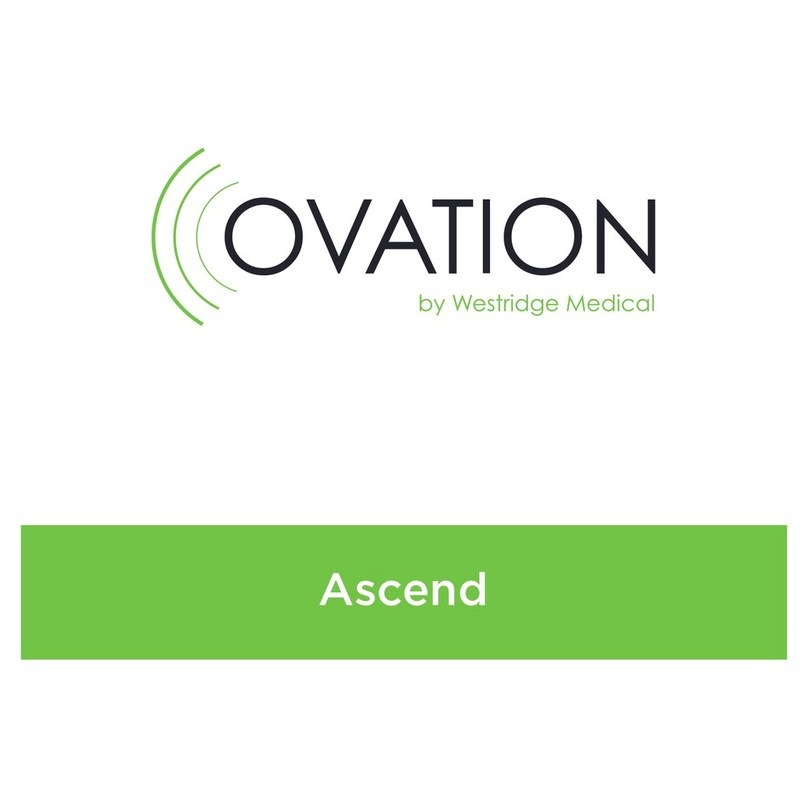Symptom Possible Cause Solution
ConnectClip isn't transmitting
to hearing aids
Hearing aids incompatible with ConnectClip
Only Velox™ and Velox S™ hearing aids or later are compatible with ConnectClip
(Oticon Safari, Oticon Sensei and other manufacturers' hearing aids are NOT
compatible)
Hearing aids already paired to another ConnectClip Turn OFF the ConnectClip that isn't being utilized
Dead hearing aid battery Use new battery in hearing aids and reconnect
ConnectClip battery is low Charge the ConnectClip
Flight mode enabled in hearing aids (LED ashes green-red-red pattern) Turn the hearing aids OFF then ON and reconnect to ConnectClip
ConnectClip is only transmitting
to one hearing aid
Hearing aid may be too far away from ConnectClip when pairing When pairing hearing aids to ConnectClip, ensure they are within 6 inches of
each other
Bluetooth signal may cause interference with pairing Turn o nearby Bluetooth devices
Dead hearing aid battery Use new battery in hearing aids and re-pair
Hearing aids are dierent platforms — such as Xceed Play and Opn Play ConnectClip is not compatible with devices on two dierent platforms, use EduMic
or traditional FM/DM
Hearing aids are dierent technology levels — such as Opn Play 1 and
Opn Play 2
Hearing aid was recently sent in for repair and need to be reprogrammed
in Genie 2 software
Contact hearing care professional to reprogram hearing aids together in
Genie 2 software
ConnectClip connection lost
after being paired
ConnectClip out of range of hearing aids for more than 30 minutes Turn ON ConnectClip, open and close hearing aid battery doors to reconnect
Child has more than one ConnectClip Re-pair to desired ConnectClip as needed
Remote Microphone Mode is
too loud/soft Volume needs to be increased/decreased Temporary adjustment to Remote Microphone volume in Oticon ON App
If permanent adjustment is needed, consult hearing care professional
ConnectClip will not pair to computer Bluetooth is disabled on computer Contact your IT department to determine computer Bluetooth capabilities; BTD800
Dongle may be needed
Computer Bluetooth is not 2.1 or higher
Bluetooth Dongle is plugged in
but not working
Computer audio output needs to be adjusted Contact your IT department to determine optimal settings
ConnectClip is not paired to BTD800 Dongle Press button on BTD800 Dongle to put it in pairing mode and then put ConnectClip
into pairing mode
When ConnectClip is being used for
streaming, teacher/parent
would like to listen in
ConnectClip can't transmit to hearing aids and external speaker at the
same time
Due to Bluetooth limitations, this isn't possible. Consider EduMic or
traditional FM/DM
Child does not hear speaker when in
Remote Microphone mode Child paired directly to iPhone and actively streaming audio Turn Bluetooth OFF on iPhone
Child hears streaming from unwanted device ConnectClip is paired to additional Bluetooth devices within 30 feet Turn Bluetooth OFF on other paired devices
ConnectClip light randomly changes
from magenta to yellow
Student is out of range of ConnectClip When student is back in range, press multi-button for 3 seconds to get back into
Remote Microphone mode
Velox™ platform Opn BTE hearing aid needs Firmware update Opn 1, 2, 3 BTE PP needs to be Firmware 6.0. Contact hearing care professional
Genie 2 error Delete ConnectClip pairing in Genie 2 and re-pair
Oticon ConnectClip Troubleshooting
Oticon ConnectClip is a personal accessory designed for one set of Oticon 2.4 GHz compatible hearing aids
at one time. It is capable of wireless Bluetooth® connection to other types of technology.