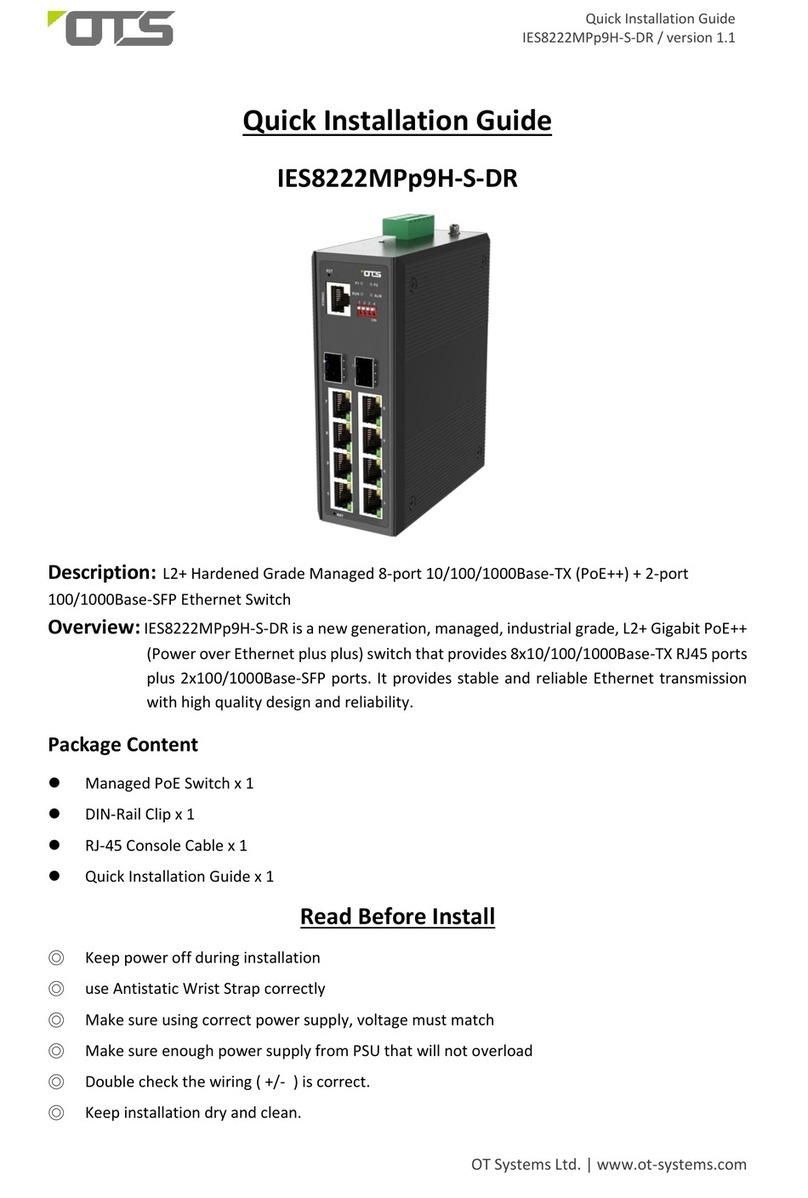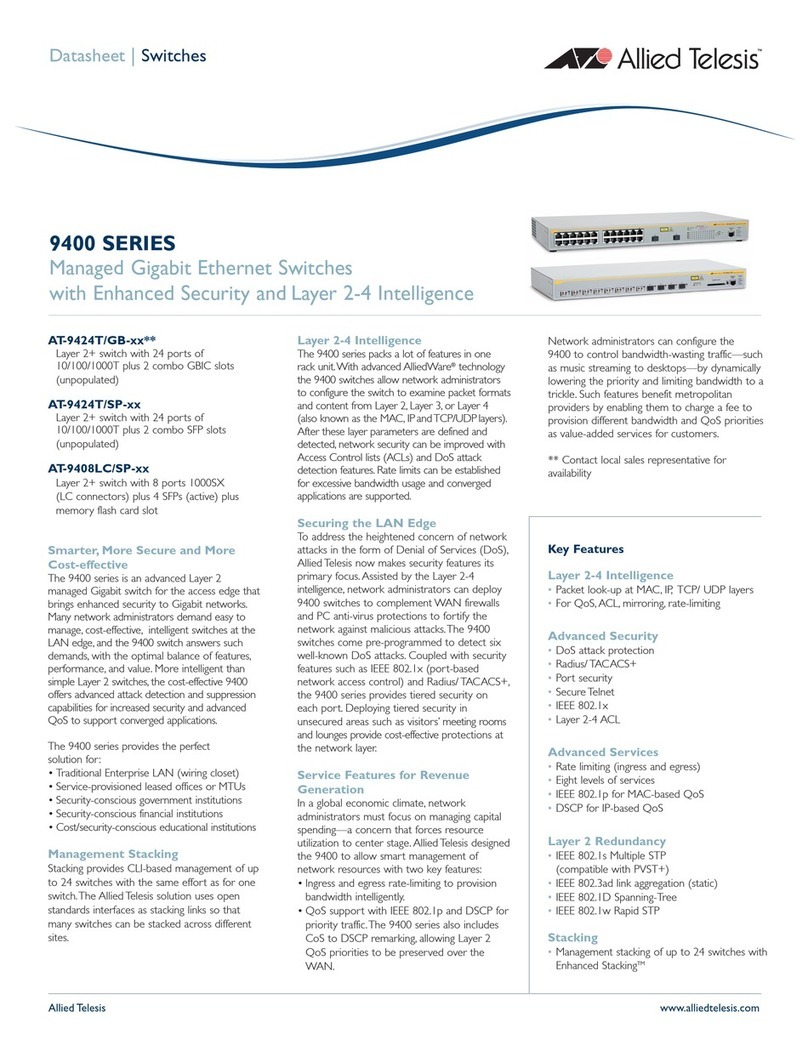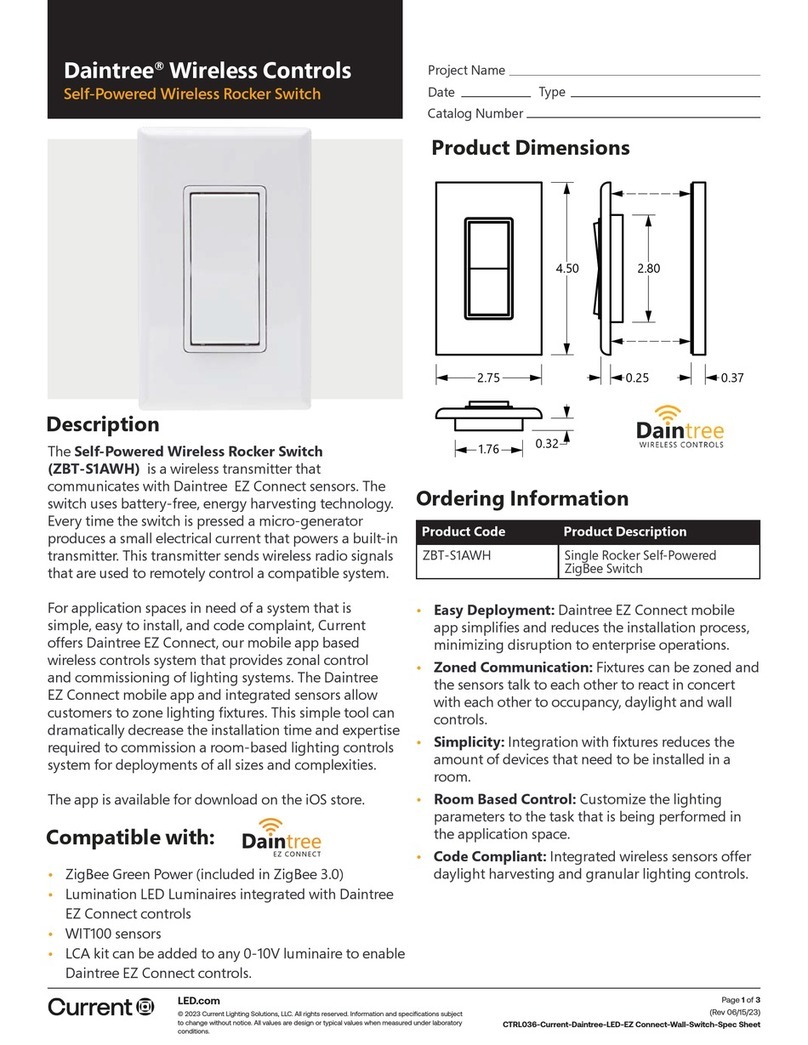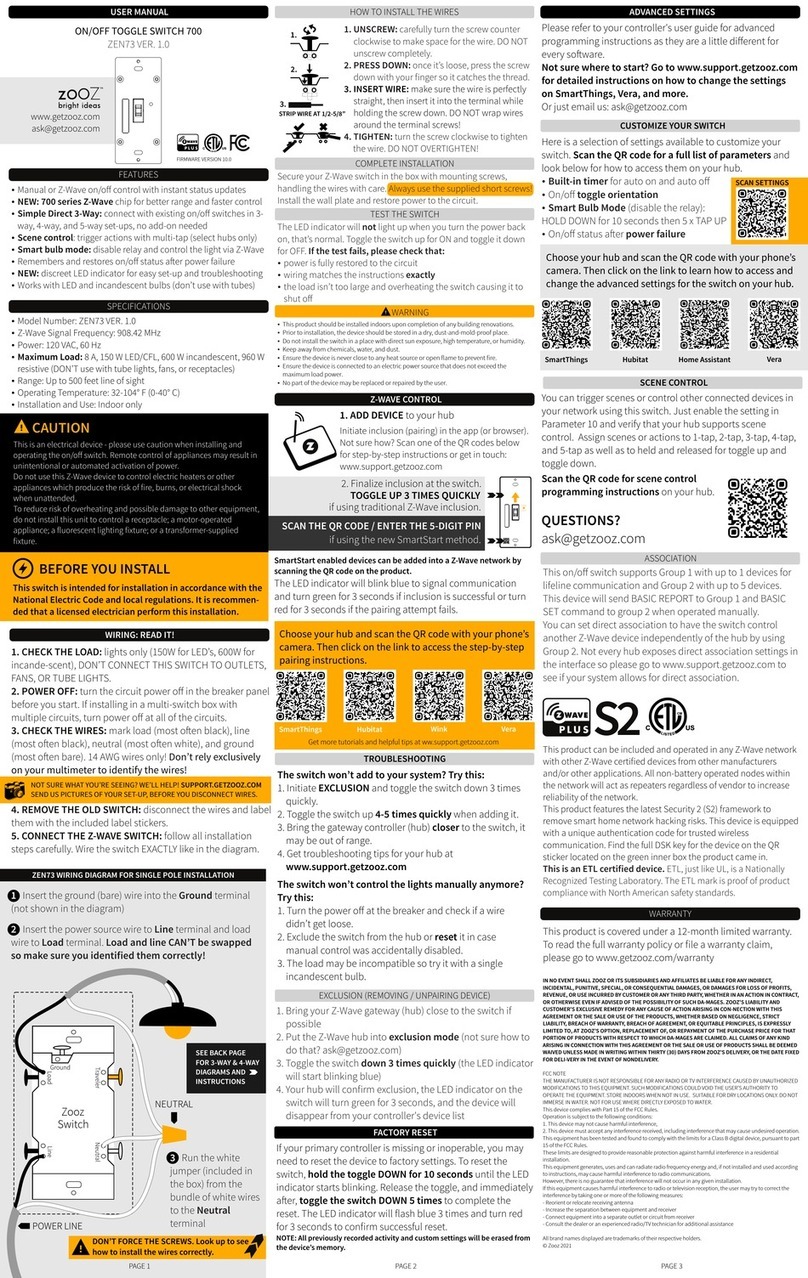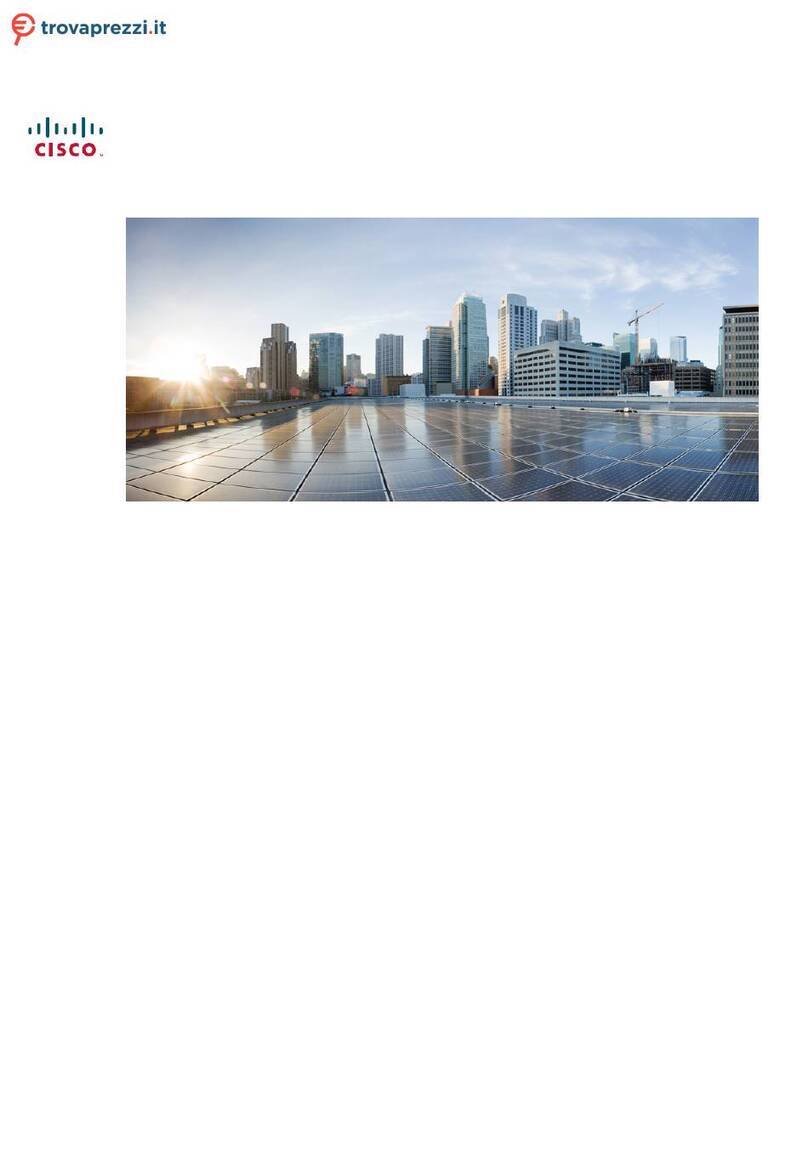OTS ET4111Pp Series User manual
Other OTS Switch manuals

OTS
OTS ET2212PpH-S-DR User manual

OTS
OTS IES8242MPp9H-S-DR User manual

OTS
OTS ET8222PpH-S-DR User manual

OTS
OTS IES24242MPpH-S User manual

OTS
OTS ET4222PpH-S-DR User manual

OTS
OTS ET2212Pp-S-DR User manual
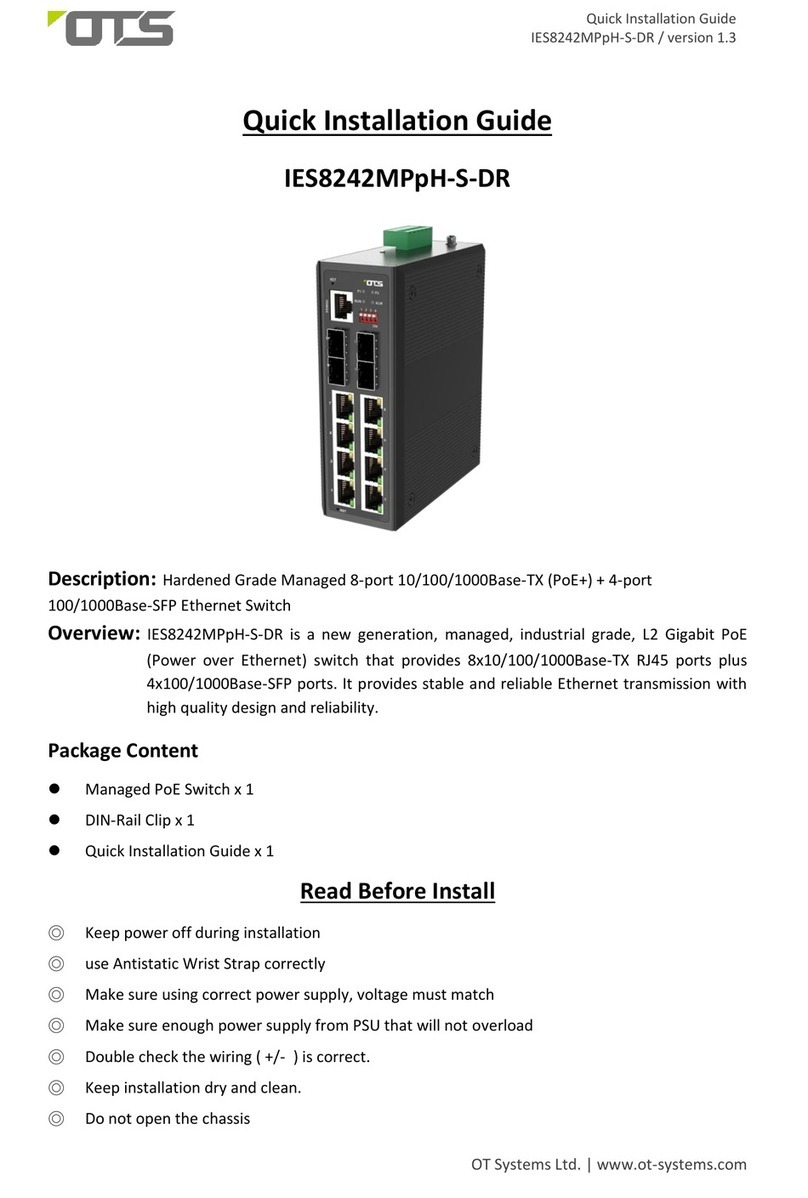
OTS
OTS IES8242MPpH-S-DR User manual

OTS
OTS IES8222MPpH-S-DR User manual

OTS
OTS ET4222Pp-S-DR User manual
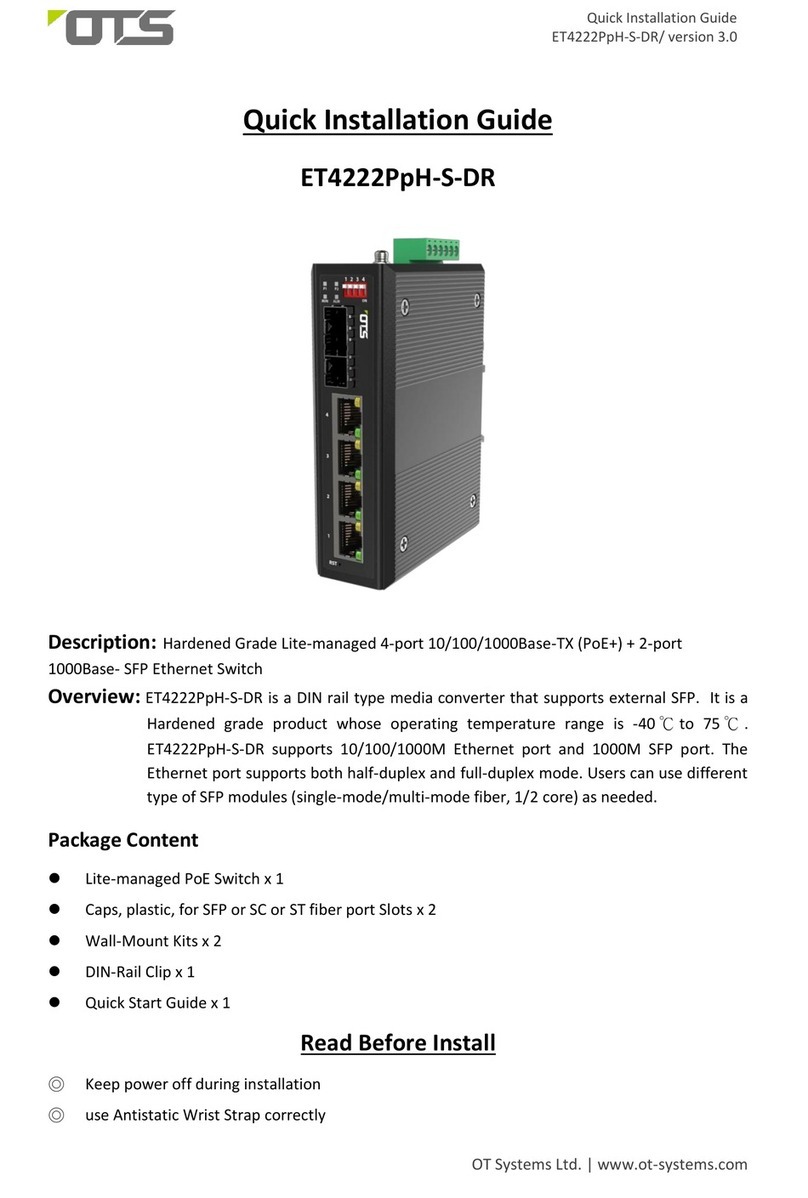
OTS
OTS ET4222PpH-S-DR User manual

OTS
OTS ET42202XM-S-PD User manual

OTS
OTS IES16242MPpH-S-DR User manual
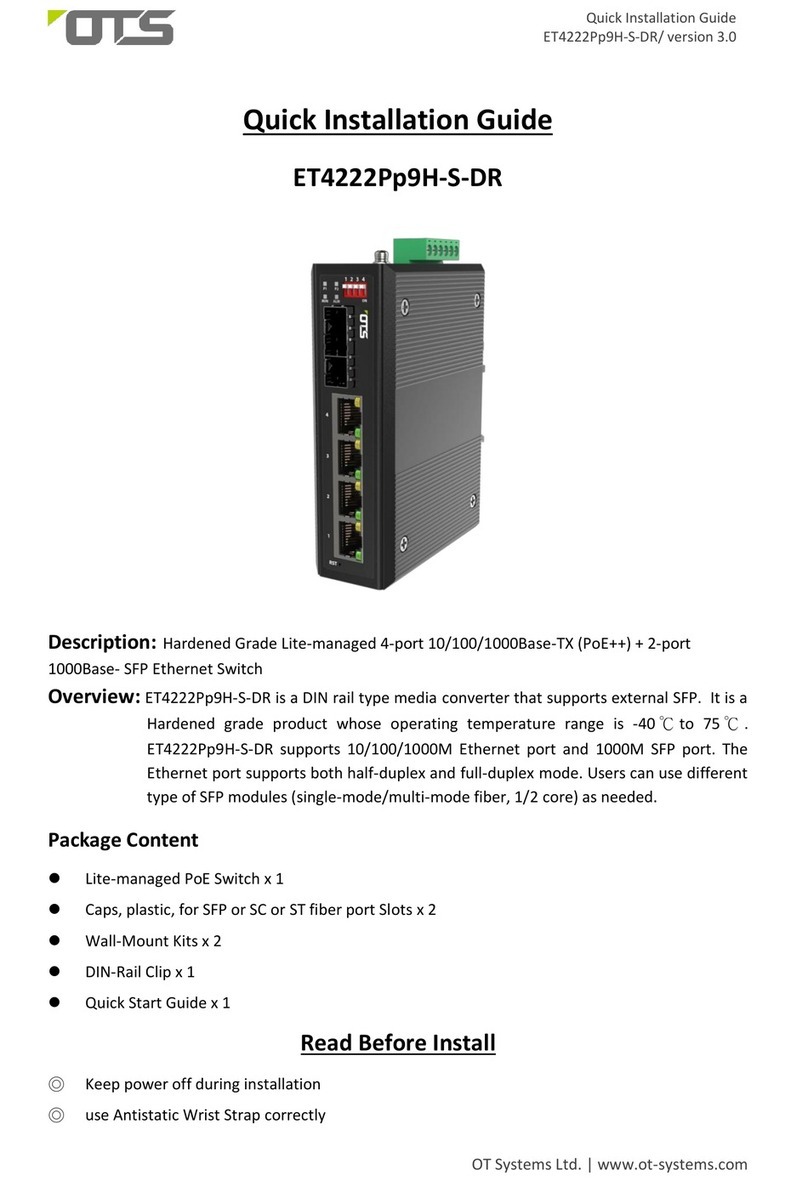
OTS
OTS ET4222Pp9H-S-DR User manual

OTS
OTS ET8222PpH-S-DR User manual

OTS
OTS ET4222Pp9H-S-DR User manual

OTS
OTS EC10200Pp User manual

OTS
OTS IES16242MPp-S User manual

OTS
OTS IES82162XMH-S-RP User manual
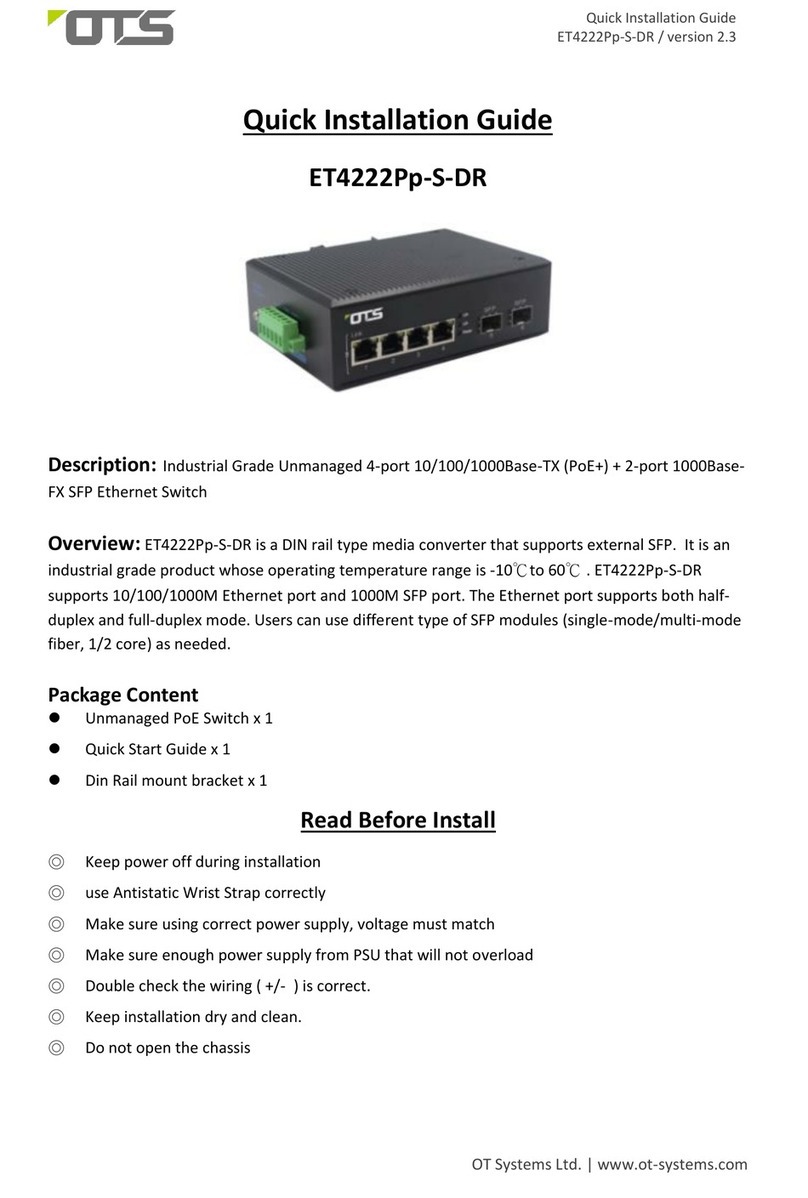
OTS
OTS ET4222Pp-S-DR User manual

OTS
OTS IES24242MPp-S User manual