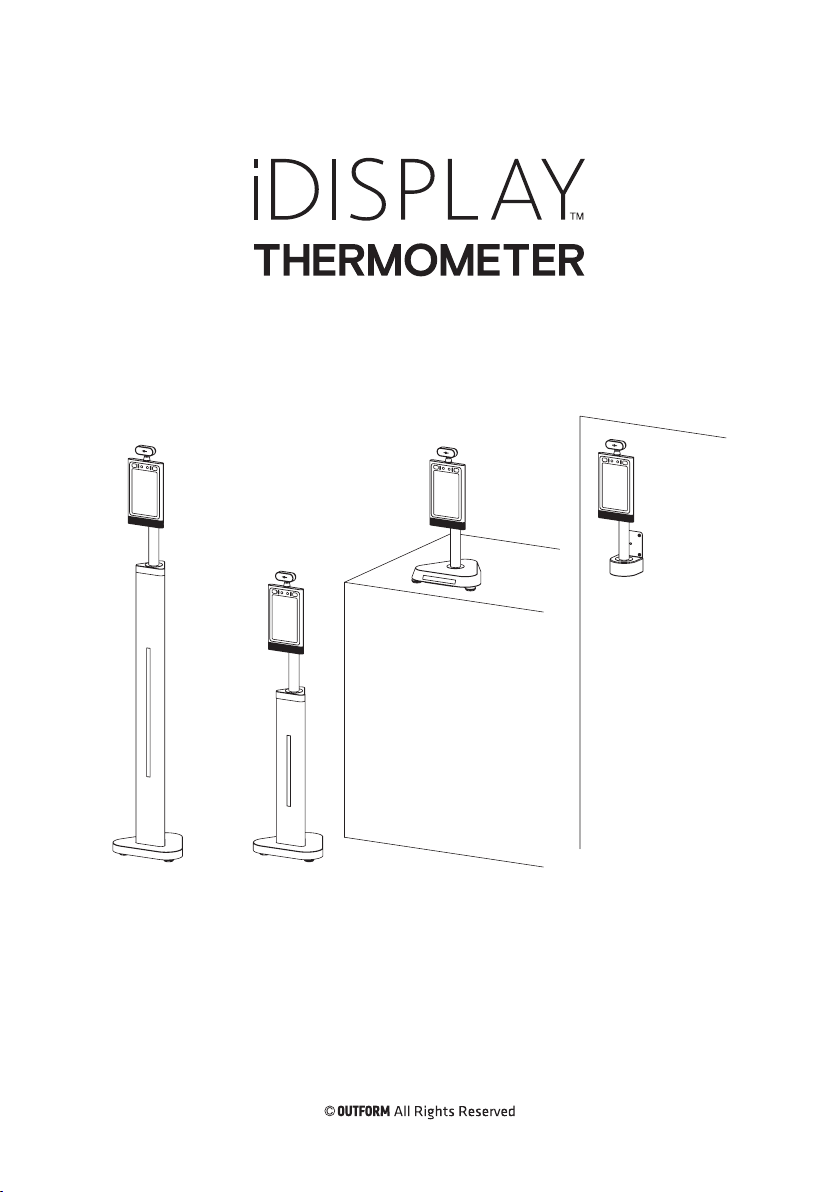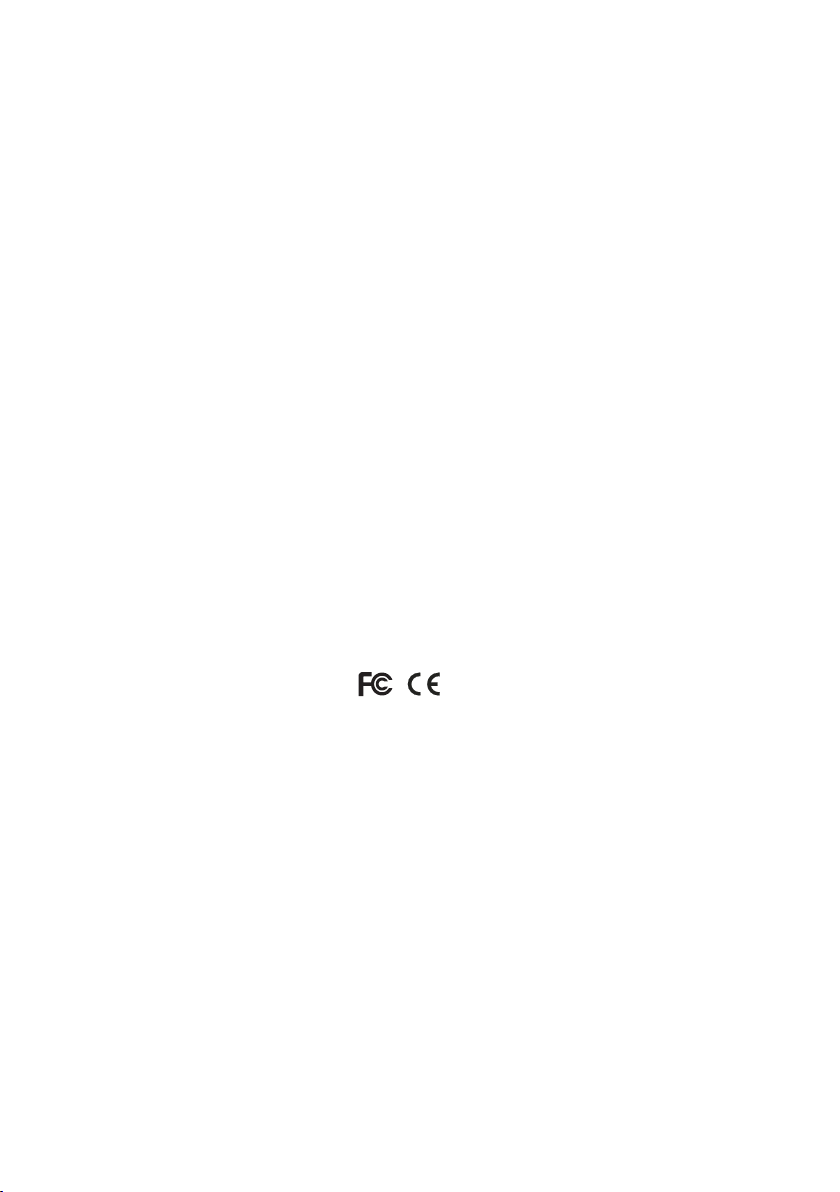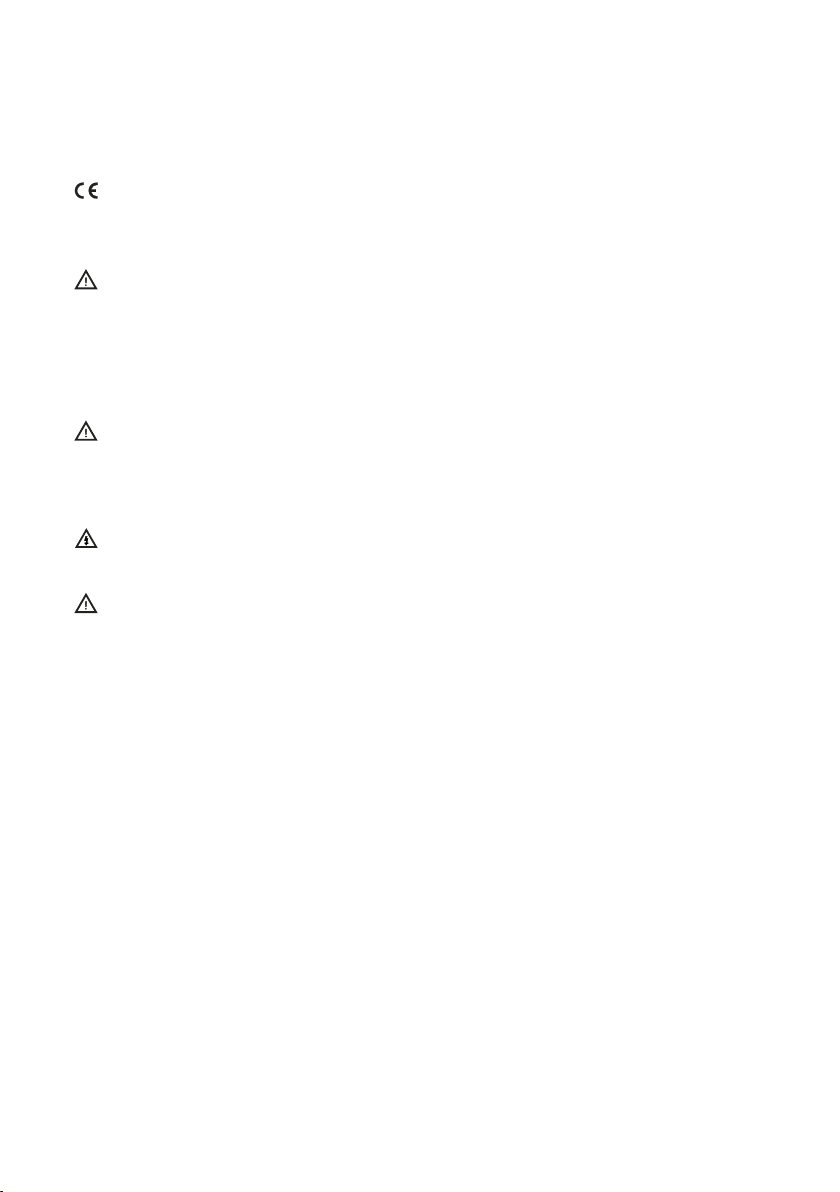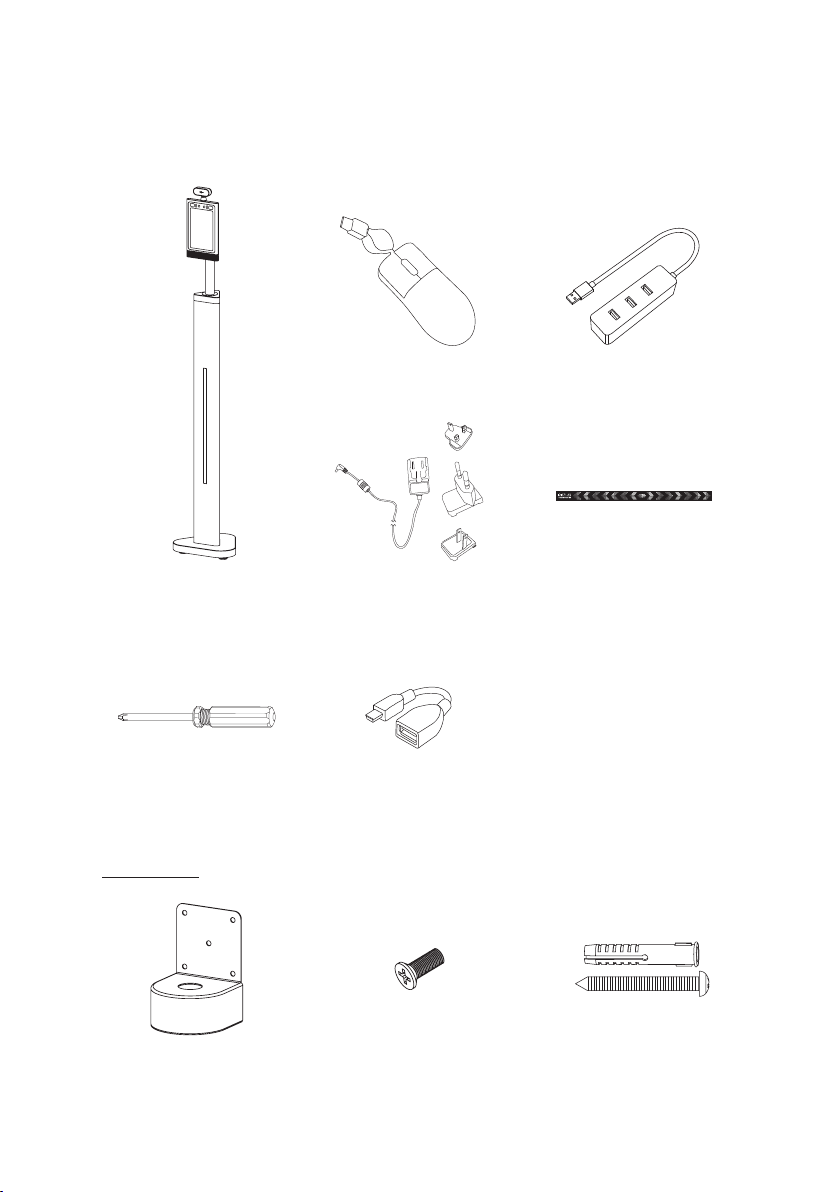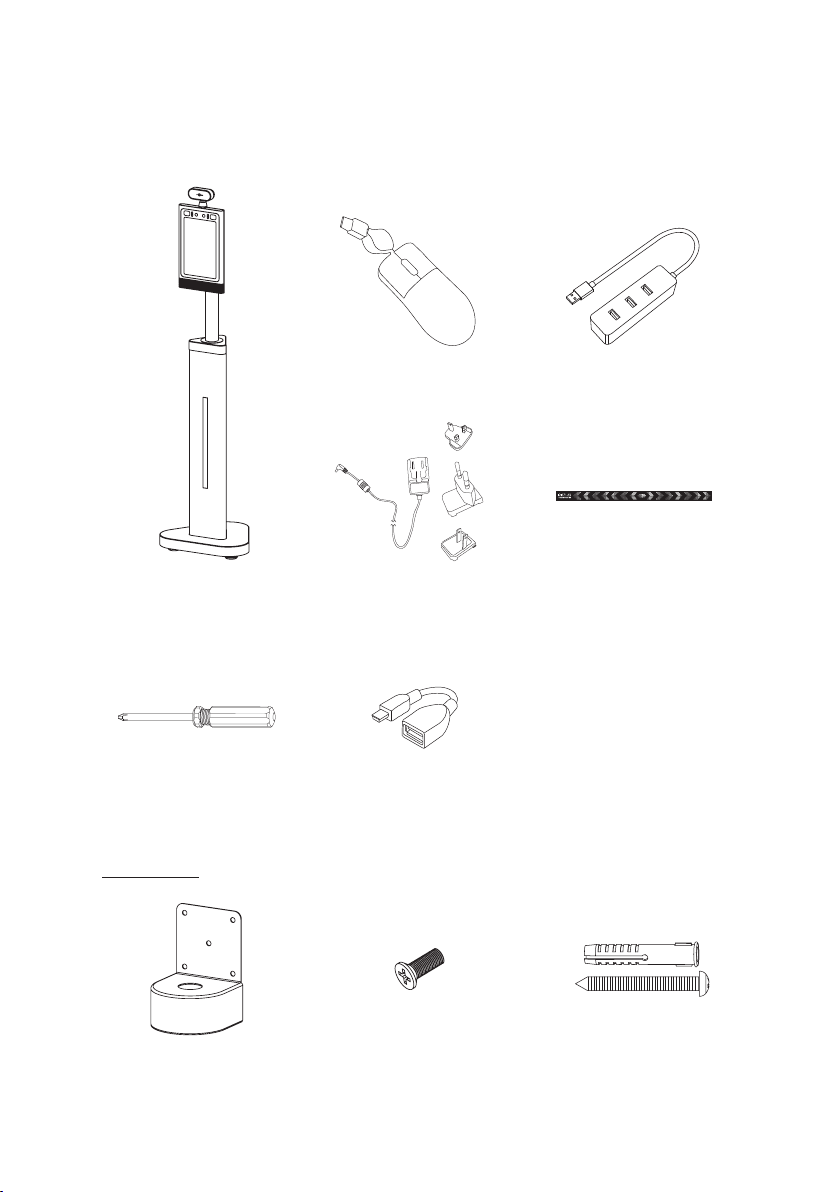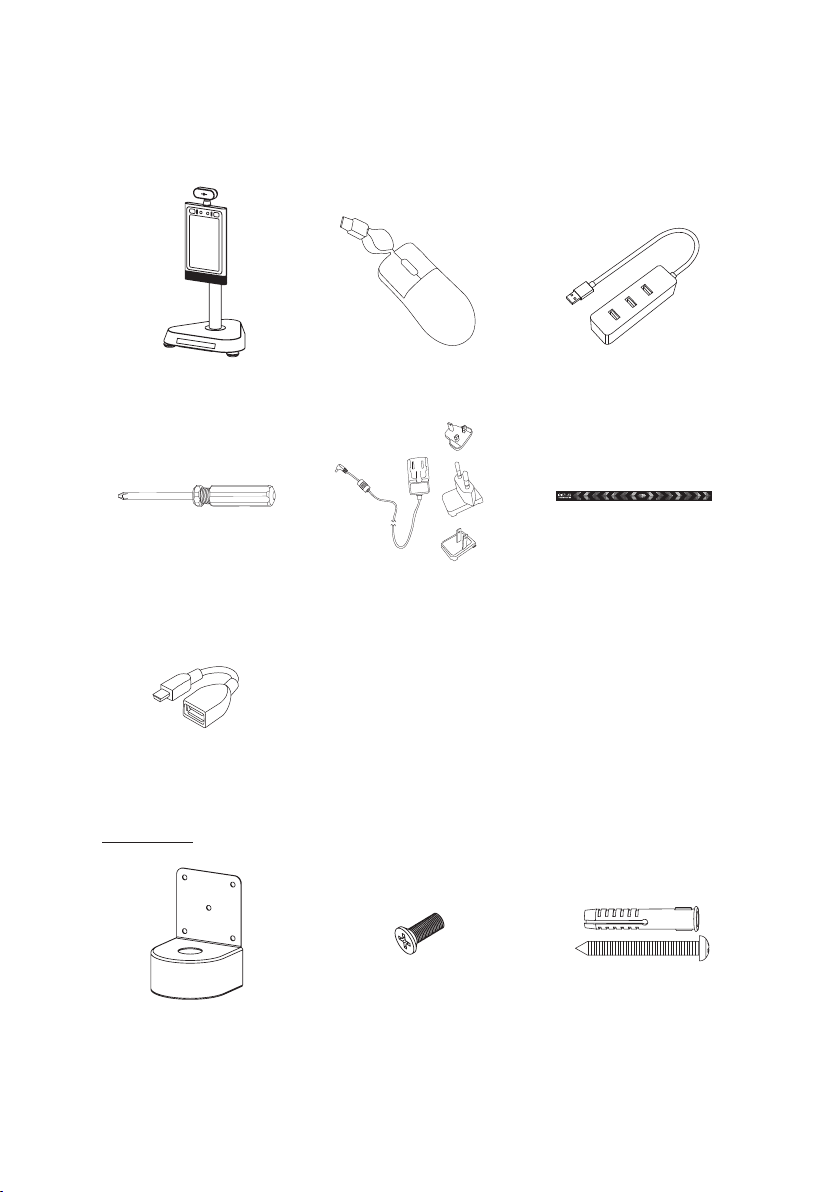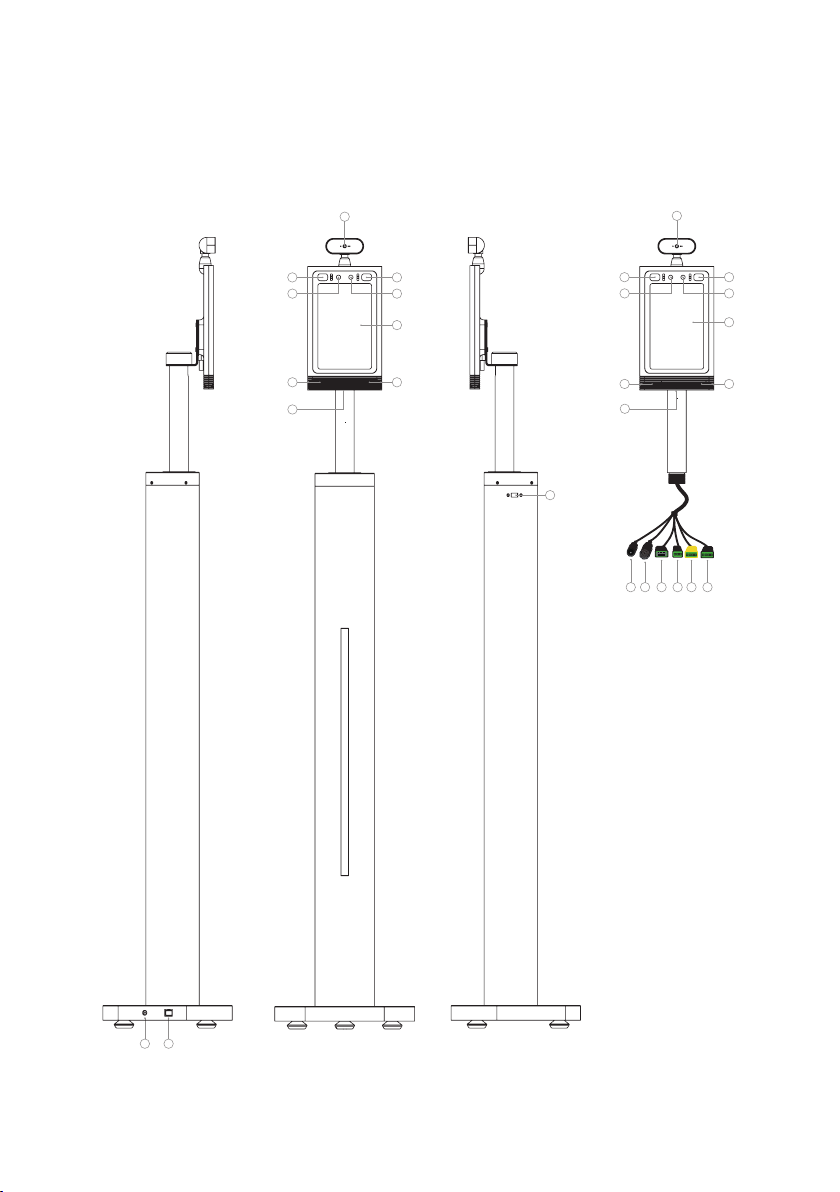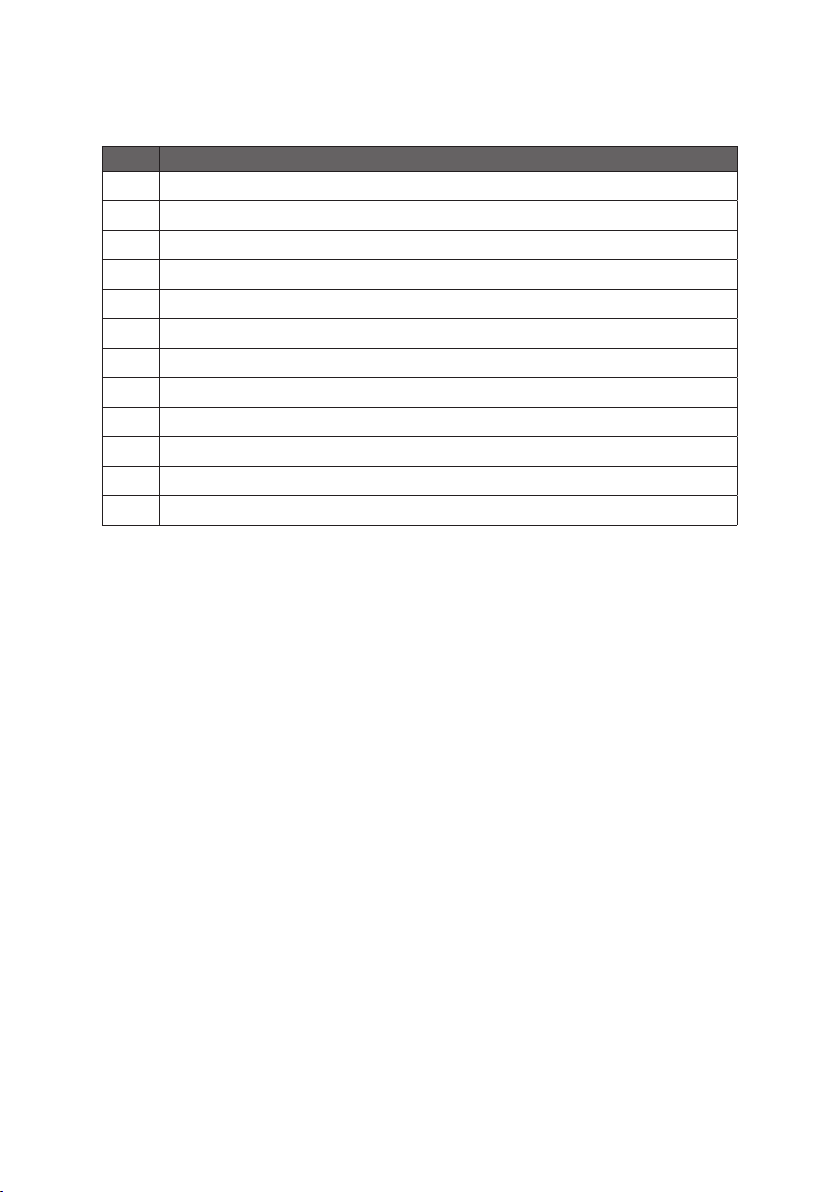1
Table of Contents
Important Notices.............................................................................2
Copyright Information ..........................................................................2
Safety and Warning Information .........................................................3
Package Contents ..............................................................................4
Adult Height........................................................................................... 4
Child Height ........................................................................................... 5
Counter Height ......................................................................................6
Product Diagram ...............................................................................7
Adult Height........................................................................................... 7
Child Height ........................................................................................... 9
Counter Height ......................................................................................10
Operational environment .................................................................11
Specifications For Temperature Measurements...............................12
Installation Instructions-Adult and Child Height ............................13
Operating Instruction .......................................................................16
How to change Unit of Temperature...................................................16
Custom Alarm Activation Temperature..............................................18
Face Registration - Single Registration................................................19
Face Registration_Batch Import........................................................... 22
Face Registration - Deleting Registrants.............................................25
Stranger Mode .......................................................................................26
Mask Mode.............................................................................................28
Add company name .............................................................................. 29
Set or change the password for the Settings section ........................30
Connecting Printer.................................................................................32
How to export the attendance record................................................. 34
How to connect to Access Control System ........................................35
Pedestal Adult and Child change to Wall mount.............................37
Installation Instructions - Counter...................................................41
Counter change to Wall mount ........................................................44
Installation Instructions - Wall mount.............................................47
How to upgrade the APK...................................................................50
Make sure the device connect to the internet ....................................50
Checking for updates ............................................................................53
Troubleshooting Guide......................................................................54