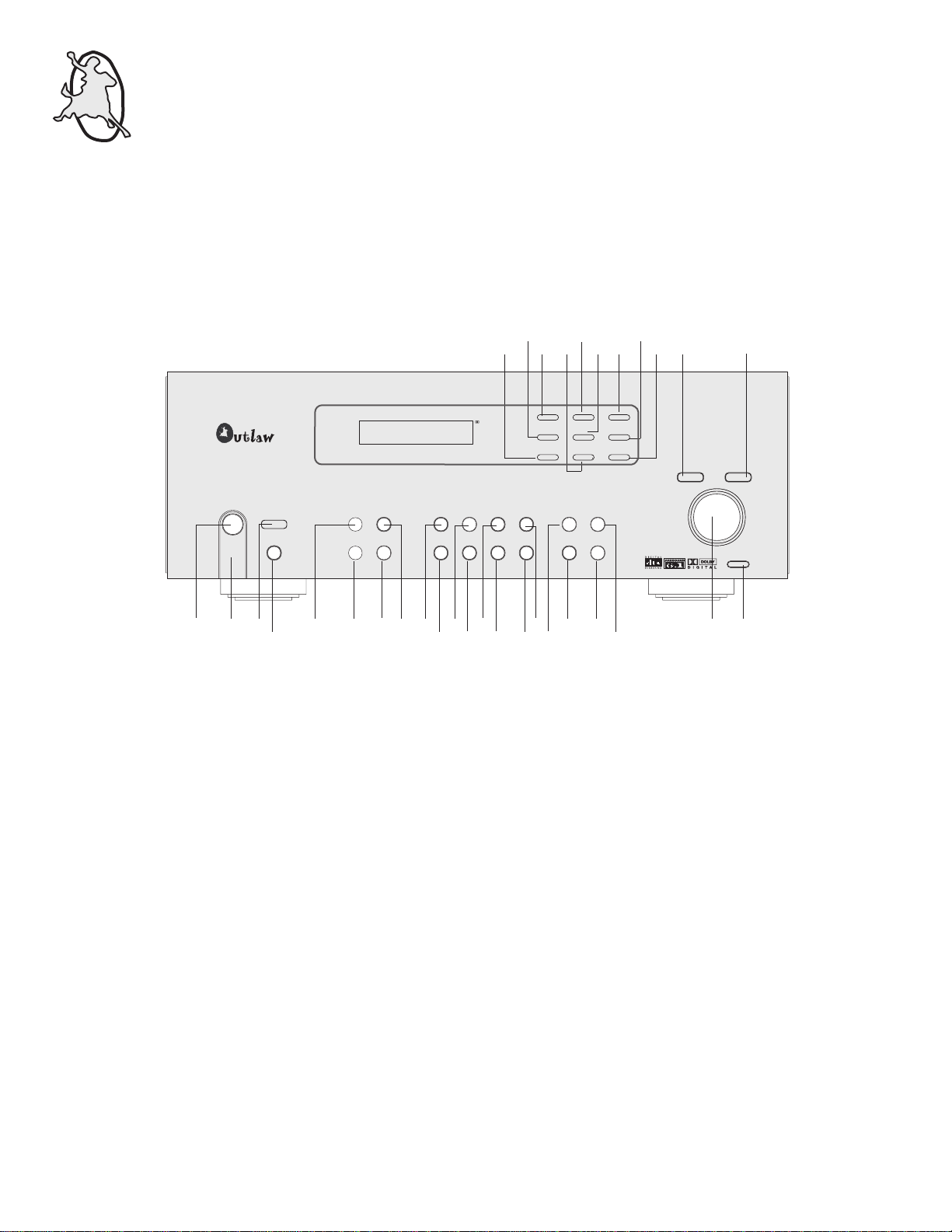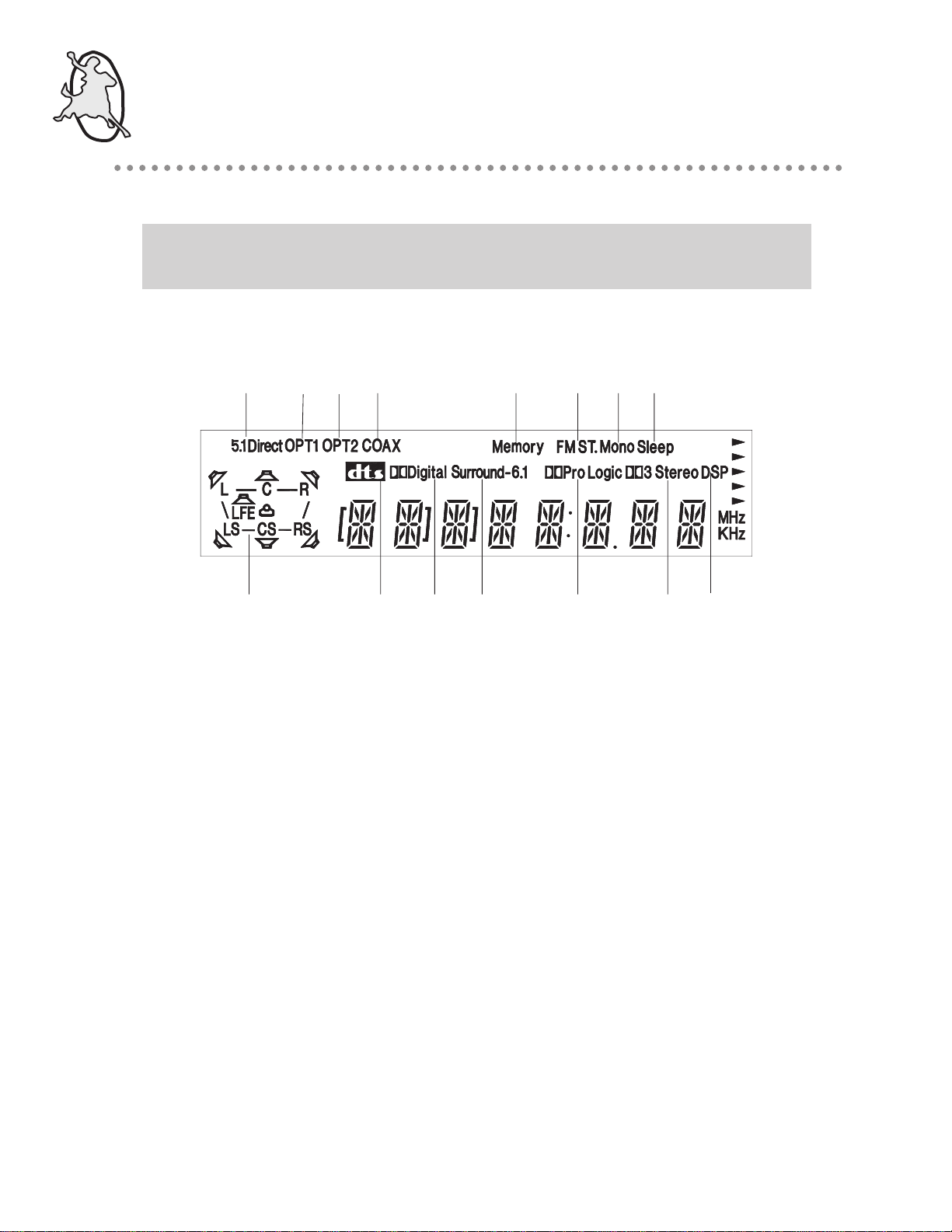The Outlaw 1050 Instruction Manual
6
Do Not Open the Cabinet
There are no user-serviceable components inside
this product. Opening the cabinet may present a
shock hazard, and any modification to the product
will void your guarantee. If water or any metal
object such as a paper clip, wire or a staple
accidentally falls inside the unit, disconnect it from
the AC power source immediately, and consult an
authorized service station.
CATV or Antenna Grounding. If an outside
antenna or cable system is connected to this
product, be certain that it is grounded so as to
provide some protection against voltage surges and
static charges.
Section 810 of the National Electrical Code,
ANSI/NFPA No. 70-1984, provides information with
respect to proper grounding of the mast and
supporting structure, grounding of the lead-in wire
to an antenna discharge unit, size of grounding
conductors, location of antenna discharge unit,
connection to grounding electrodes and
requirements of the grounding electrode.
NOTE TO CATV SYSTEM INSTALLER: This
reminder is provided to call the CATV (Cable TV)
system installer’s attention to article 820- 40 of the
NEC that provides guidelines for proper grounding
and, in particular, specifies that the cable ground
shall be connected to the grounding system of the
building, as close to the point of cable entry as
possible
Installation Location
To assure proper operation and to avoid the
potential for safety hazards, place the unit on a firm
and level surface. When placing the unit on a shelf,
be certain that the shelf and any mounting
hardware can support the weight of the product.
Make certain that proper space is provided both
above and below the unit for ventilation. If this
product will be installed in a cabinet or other
enclosed area, make certain that there is sufficient
air movement within the cabinet. Under some
circumstances a fan may be required.
• Do not place the unit directly on a carpeted
surface.
• Avoid installation in extremely hot or cold
locations, or an area that is exposed to direct
sunlight or heating equipment.
• Avoid moist or humid locations.
• Do not obstruct the ventilation slots on the
top of the unit, or place objects directly
over them.
Cleaning
When the unit gets dirty, wipe it with a clean, soft,
dry cloth. If necessary, wipe it with a soft cloth
dampened with mild soapy water, then a fresh cloth
with clean water. Wipe dry immediately with a dry
cloth. NEVER use benzene, aerosol cleaners,
thinner, alcohol or any other volatile cleaning agent.
Do not use abrasive cleaners, as they may damage
the finish of metal parts. Avoid spraying insecticide
near the unit.
Moving the Unit
Before moving the unit, be certain to disconnect
any interconnection cords with other components,
and make certain that you disconnect the unit from
the AC outlet.
Important Information for the User
This equipment has been tested and found to
comply with the limits for a Class-B digital device,
pursuant to Part 15 of the FCC Rules. The limits
are designed to provide reasonable protection
against harmful interference in a residential
installation. This equipment generates, uses and
can radiate radio-frequency energy and, if not
installed and used in accordance with the
instructions, may cause harmful interference to
radio communication. However, there is no
guarantee that harmful interference will not occur in
a particular installation. If this equipment does
cause harmful interference to radio or television
reception, which can be determined by turning the
equipment off and on, the user is encouraged to try
to correct the interference by one or more of the
following measures:
• Re-orient or relocate the receiving antenna.
• Increase the separation between the equipment
and receiver.