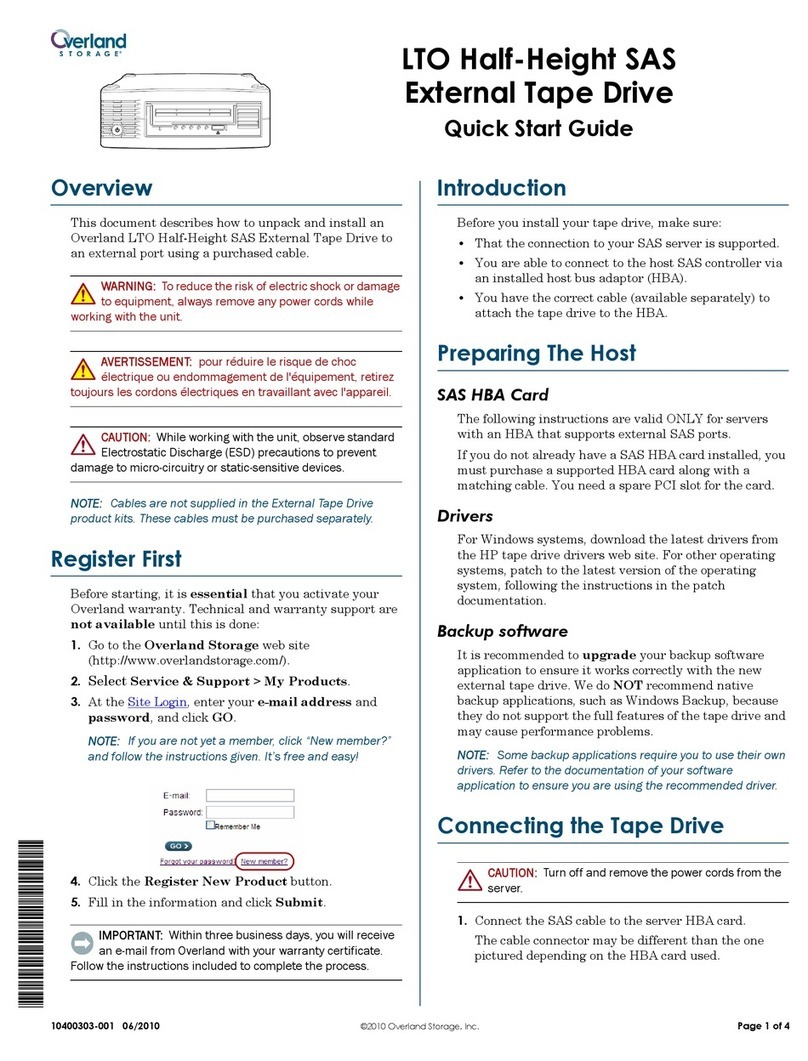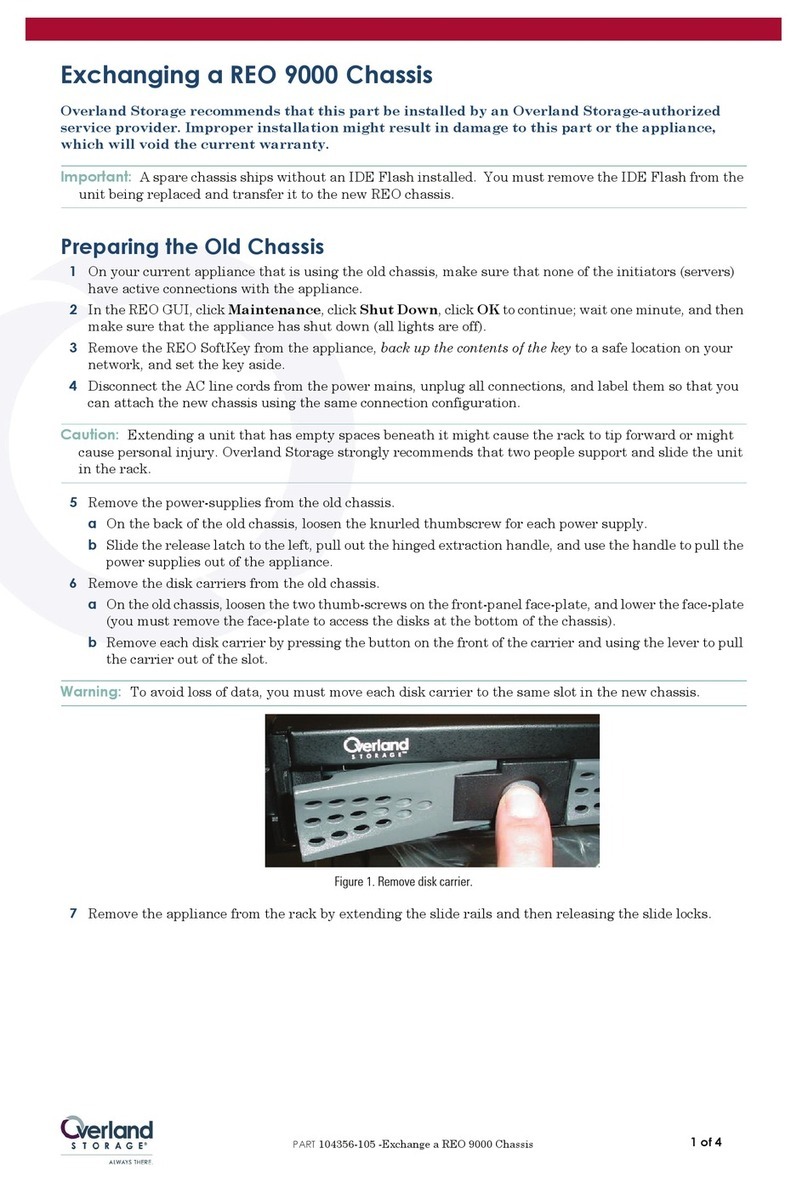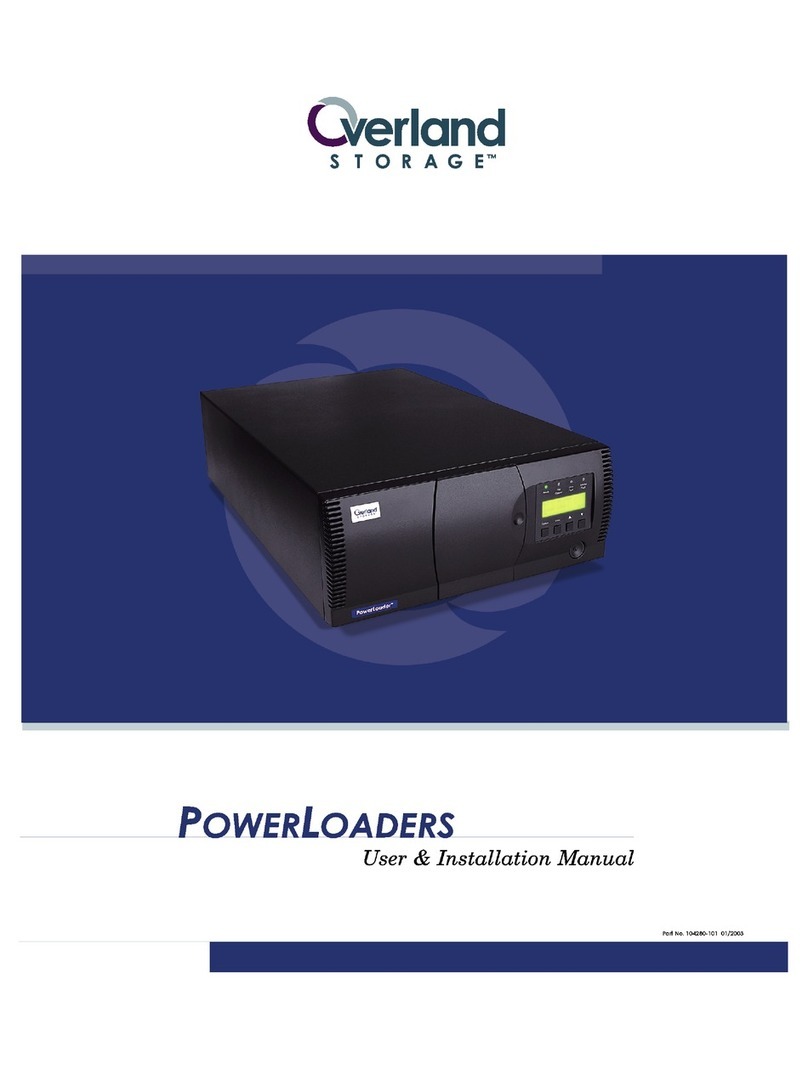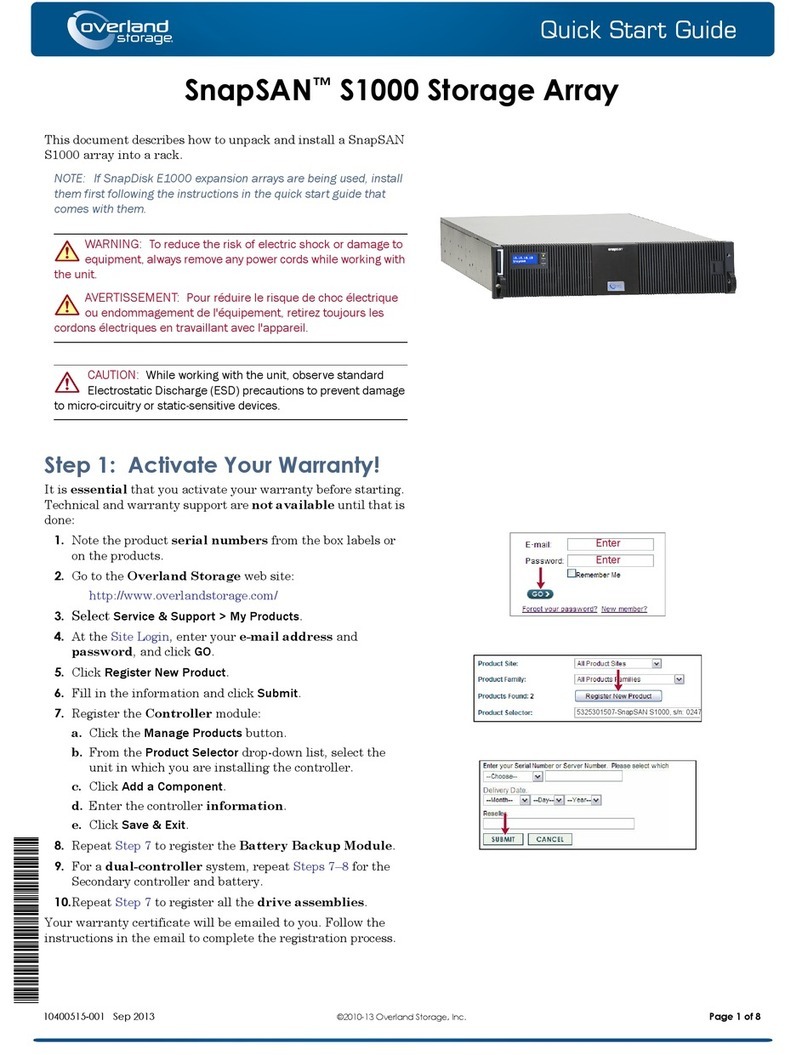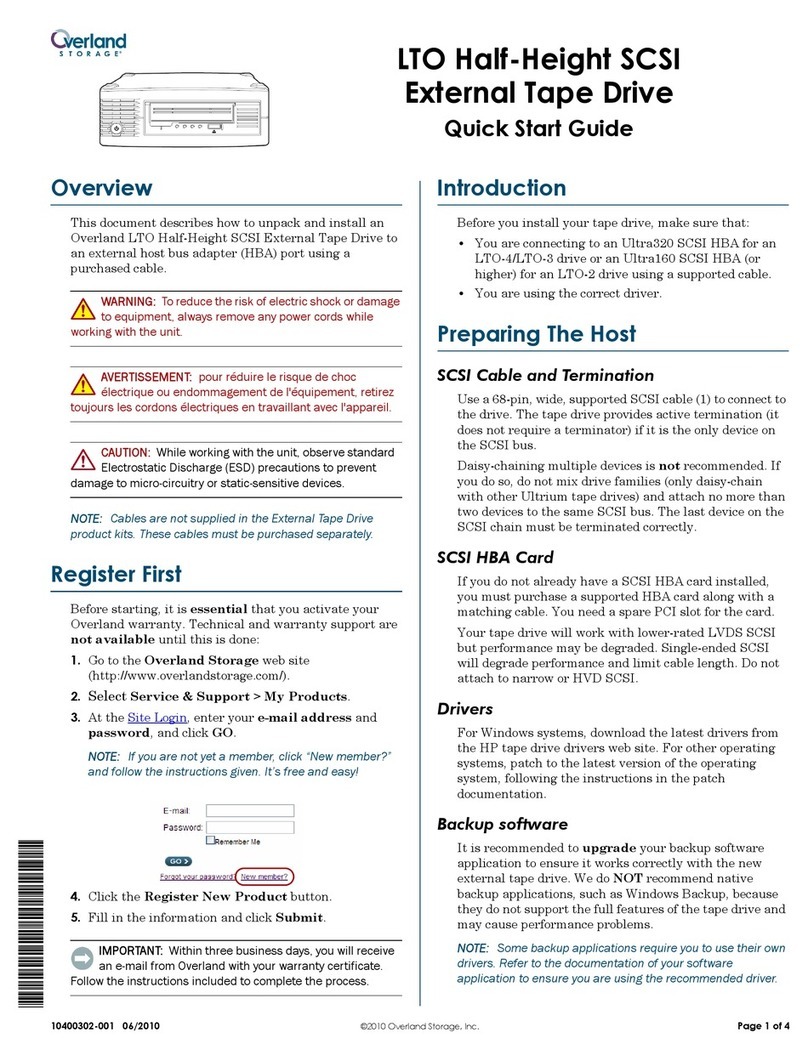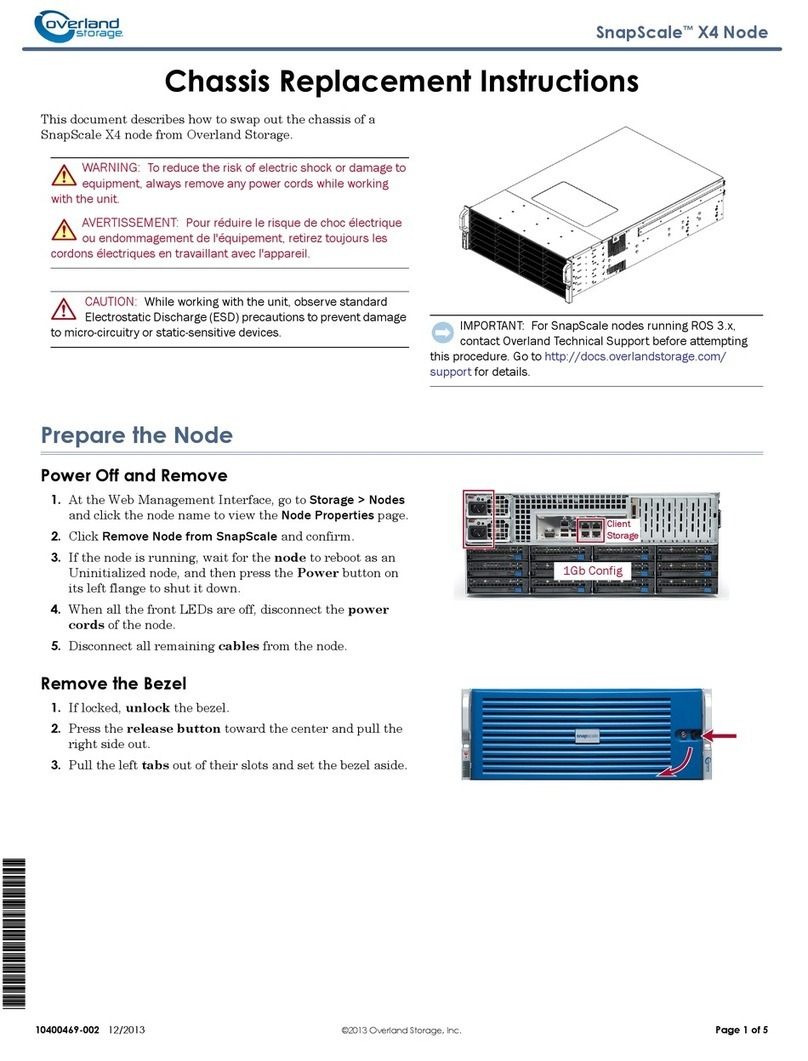This instruction describes installing your PowerLoader. It includes:
•
Unpacking and Setting Up
•
Unparking & Parking the Shuttle
•
Setting Up the Desktop Model
•
Installing the PowerLoader
•
Interface Description & Cable Specifications
•
Connecting to the Host
•
Connecting to the Power Source
•
Rack Mount Installation
•
Configuration
127(
7KHVKXWWOHDVVHPEO\PRYHVWRWKHSDUNSRVLWLRQEULQJLQJ
WKHWKUHDGHGKROHLQWRDOLJQPHQW
2) Turn off the unit and remove all power.
3) If necessary, reposition the unit for easier access to the back panel..
4) Push in the spring-loaded lockdown screw on the back of the unite and turn it
clockwise..
5) Release the clip, allowing it to fit into the center of the leadscrew bearing.
6+,3 581
Visually inspect the shipping containers and notify your carrier immediately of any
damage. Verify the contents against the packing list. If parts are missing or the
equipment is damaged, notify your representative. Always save the containers and
packing materials for any future reshipment.
To set up the PowerLoader, do the following:
•
Follow the directions in the shipping container to unpack the PowerLoader.
•
Save the packing materials in case you need to return the unit for repairs.
•
You do not have to assemble anything.
Place the PowerLoader on a stable horizontal surface with at least a 2-inch clearance
behind the chassis to allow sufficient cooling air to flow freely from the fan, or mount
your unit in an equipment rack using the Rack Mount Installation section found in the
User and Installation Manual or Rack Mount Quick Install card.
127(
<RXPXVWXQSDUNWKHVKXWWOHEHIRUHLQVWDOODWLRQDQG
SDUNWKHVKXWWOHEHIRUHVKLSSLQJ
5HOHDVLQJWKH/RFNGRZQ0HFKDQLVP8QSDUNLQJWKH6KXWWOH
1) Make sure the power cord is disconnected from line power.
2) Release the lockdown mechanism on the PowerLoader™, using the Lockdown
Screw on the back (lower right) of the unit.
3) Turn the spring-loaded lockdown screw on the back counter-clockwise until the
lockdown mechanism releases from the shuttle.
4) Turn the Power “ON” and begin operations
/RFNLQJWKH/RFNGRZQ0HFKDQLVP3DUNLQJWKH6KXWWOH
1) Park the shuttle assembly:
a. From the Main Menu, select Maintenance Menu / Park.
8QSDUNLQJ3DUNLQJWKH6KXWWOH
,QVWUXFWLRQ&RQWHQWV 8QSDFNLQJWKH8QLW
,QVWDOOLQJWKH3RZHU/RDGHU
4) Fasten each of the mounting brackets to the front of the rear rail of the rack
using two standard 10-32 screws and one nut plate.
5) Tighten the screws installed in step 2.
6) If they are not already locked, pull the intermediate slides toward the front
(out of the rack) so that they lock in the extended position.
127(
7KHQH[WVWHSVKRXOGEHSHUIRUPHGE\WZRSHRSOH
7) Install the Library unit into the rack:
a. In front of the rack, lift the module to its installed height.
b. Engage the inner slides mounted on the module with the
intermediate slides protruding from the rack
c. Slide the module toward the rack until the inner slide’s lock
engages the intermediate slides.
d. Depress the lock tab andcontinueuntil the lock tab engagesin
the locking hole shown in the figure below. This leaves the
entire module protruding from the rack, locked in position,
supported by slides.
/RFNLQJ7D
6HWWLQJ8SWKH'HVNWRS0RGHO
The PowerLoader™desktop model requires no mechanical assembly for
mounting Place the unit on a desk, table, server top, or other stable,
horizontal surface. Make sure the cooling grilles at the rear of the unit are
not obstructed. Allow two inches of clearance behind the rear panel.
6HWWLQJ8SWKH5DFN0RXQW0RGHO
To convert a tabletop PowerLoader™to a rack mount model, order the
Rackmount Conversion Kit (Part Number 106070-001).
If your PowerLoader™is already rack-mount configured, See “Installing
Rack Mount Model”.
,QVWDOOLQJ5DFN0RXQW0RGHO
With the inner rack slides attached to the LibraryPro™unit and the
intermediate/outer slides separated from the inner slides, you can install
the outer rack slides in the rack.
1) Locate the screw holes in the front and rear rails of the cabinet or equipment
rack where the drive is to be installed.
2) Loosely assemble a mounting bracket to each outer slide, using two 10-32
screws and a nut-plate for each. Select slots in the mounting brackets so the
length of the assembly equals the distance between the front and rear rails of
the rack.
3) Fasten each outer slide behind the front rail of the rack using two 10-32 low-
profile screws and one nut plate.
8) Press inward (toward the module) on each of the inner slide locks to permit
the intermediate slides to move toward the rack.
9) Slide the module in and out several times as shown in Figure 2–10, ensuring
that the inner and outer slide locks engage, and that the module does not
bind against the slides.If they are not already locked, pull the intermediate
slides toward the front (out of the rack) so that they lock in the extended
position.
10) If binding or misalignment with other rack devices occurs, loosen the four
screws that secure the slides to the front rails and the four screws that secure
the slides to the rear rails and realign the module. Retighten the screws.
11) If necessary, repeat steps 9 and 10 until the module does not bind against the
slides.
12) Install two clip nuts on each front rail at the height of the front panel
mounting screws (thumbscrews).
,QVWDOOLQJWKH3RZHU/RDGHUFRQWLQXHG
13) Slide the module into the rack as shown in Figure 2–11, and tighten the
thumbscrews..
Module in Rack
127(
<RXDUHQRZUHDG\WRFRQQHFWSRZHUDQG
LQWHUIDFHFDEOLQJDQGFRQILJXUHWKH/LEUDU\3URPRGXOH
IRUXVH
$WWDFKWKH$&3RZHU&RUG
1) Connect a standard grounding AC cord to the connector on the
LibraryPro™. The connector is an IEC-compatible connector on the rear
panel.
2) Connect the other end to a reliably grounded AC outlet or rack power outlet.
127(
7RPDLQWDLQVDIHW\FRPSOLDQFHXVHDQDSSURYHG
SRZHUFRUG
•
U.S.UL Listed
•
Canada CSA certified
•
Europe Harmonized marked <HAR> or nationally certifie
•
Impedance match with cable terminators that meet current SCS
specifications
•
ICharacteristic impedance between 72 and 96 ohms for single-
ended and between 115 and 160 ohms for differential
•
34-pair twisted-pair
•
Each end of a twisted pair ground connected to chassis ground
•
Internal cable lengths of 22 inches for Drive 1 and Robot and 15
inches for Drive 2
•
Cables of different impedances should not be used together.
Additional specifications to assure the highest SCSI performance can be
found in the current version of ANSI X3.131.
127(
7KLVHTXLSPHQWKDVEHHQWHVWHGIRUHOHFWURPDJQHWLF
HPLVVLRQVDQGLPPXQLW\XVLQJJRRGTXDOLW\VKLHOGHGFDEOHV,I
\RXXVHXQVKLHOGHGRUSRRUTXDOLW\FDEOHVRURWKHUZLVHYDU\
IURPJRRGSUDFWLFH\RXPD\QRWFRPSO\ZLWKQDWLRQDODQG
LQWHUQDWLRQDOUXOHV
&RQILJXULQJWKH3RZHU/RDGHU
The LibraryPro™is designed with many configuration options, each
offering multiple settings to support a variety of applications and
platforms. The setting of each option is stored in non-volatile memory in
the module. For most applications, you do not have to change the factor
default settings. If you need to change the configuration, go on to the ne
section. If you are uncertain whether you need to change a setting, cont
your Technical Support representative.
To change settings, use the Control Panel. For an overview of how the
Control Panel works, and a description of the functions of the buttons,
indicators and display, refer to Entering the Menu Mode, Exiting the Me
Mode, and Navigating through the Menu Structure in the PowerLoader
User and Installation Manual.
You can change the settings using the procedure in How to Customize
Configuration later in this chapter. Consult your host computer and
software documentation to determine which settings you might have to
change.
$WWDFKLQJ&D OHV7R6&6,&RQQHFWRUV
Each drive is wired to an independent bus, with a pair of SCSI connectors.
Drive 1 shares a SCSI bus with the PowerLoader™'s robotics. To fully use
the bus bandwidth, connect all the SCSI buses together as shown Figure 2–
44. The insets in show how to connect the SCSI cable, the jumper cables and
the terminator for one or two-drive units.
Connectors, SCSI Terminator & Cable
Each of the drives in the PowerLoader™and the robotics is a separate SCSI
device. When any two or more devices are connected to the same SCSI bus,
each separate SCSI device must be assigned a unique SCSI address. For
information on assigning SCSI addresses, see the Configuration section.
To connect a PowerLoader™to a host computer, the host must have at least
one Wide SCSI controller and the appropriate driver software. The controller
must be LVD/SE or differential, as required to match the module in 34-pair
twisted-pair.
,QWHUIDFH&D OH6SHFLILFDWLRQV
•
PowerLoader
™is a high-performance system. To avoid degradation
of performance, use the highest-quality interface cables from a
reputable manufacturer of computer cables. All SCSI cables used
with the unit should meet the following requirements:
•
Shielded or double-shielded, as required to meet EMI specifications
6&6,
+RVW&DEOH
6&6,
-XPSHU&DEOH
6&6,
7HUPLQDWRU
$&3RZHU&RUG
'LDJQRVWLF
([SDQVLRQ3RUW
0RWRU
6&6,
-XPSHU
&DEOH
6&6,
+RVW
&DEOH
6&6,
+RV W
&DEOH
7HUPLQDWRU 7HUPLQDWR
'5,9(6'5,9(
'59/,%
'59
*HWWLQJ+HOS
You can get support via the Internet at
www.overlandstorage.com, or call
Tech Support at 800 729-8725 Option 5
©2003 Overland Storage, Inc.
(Jan 2003)
Part Number 104281-101 Rev A
,QVWDOODWLRQ,QVWUXFWLRQ