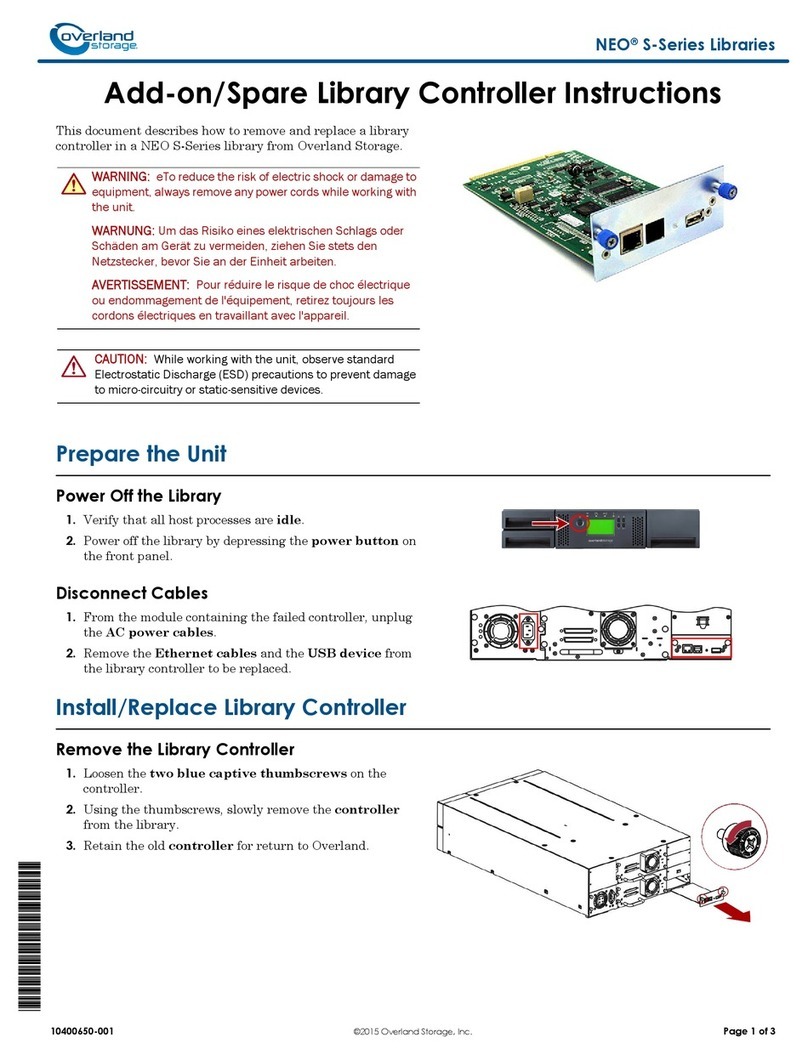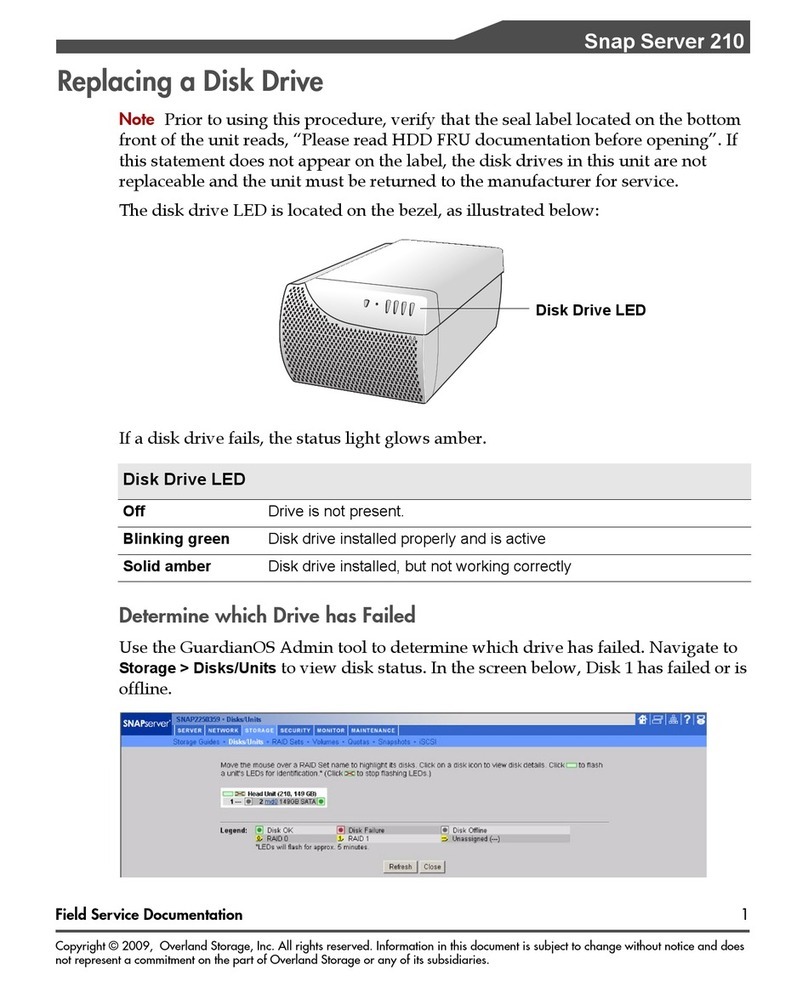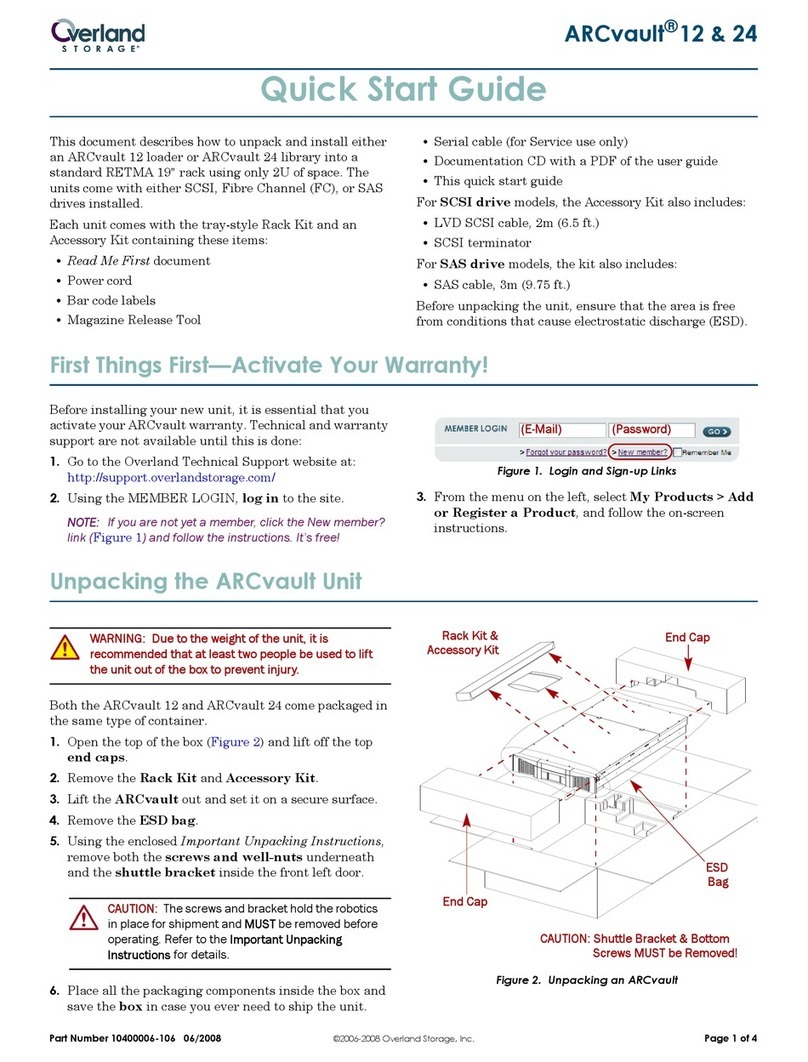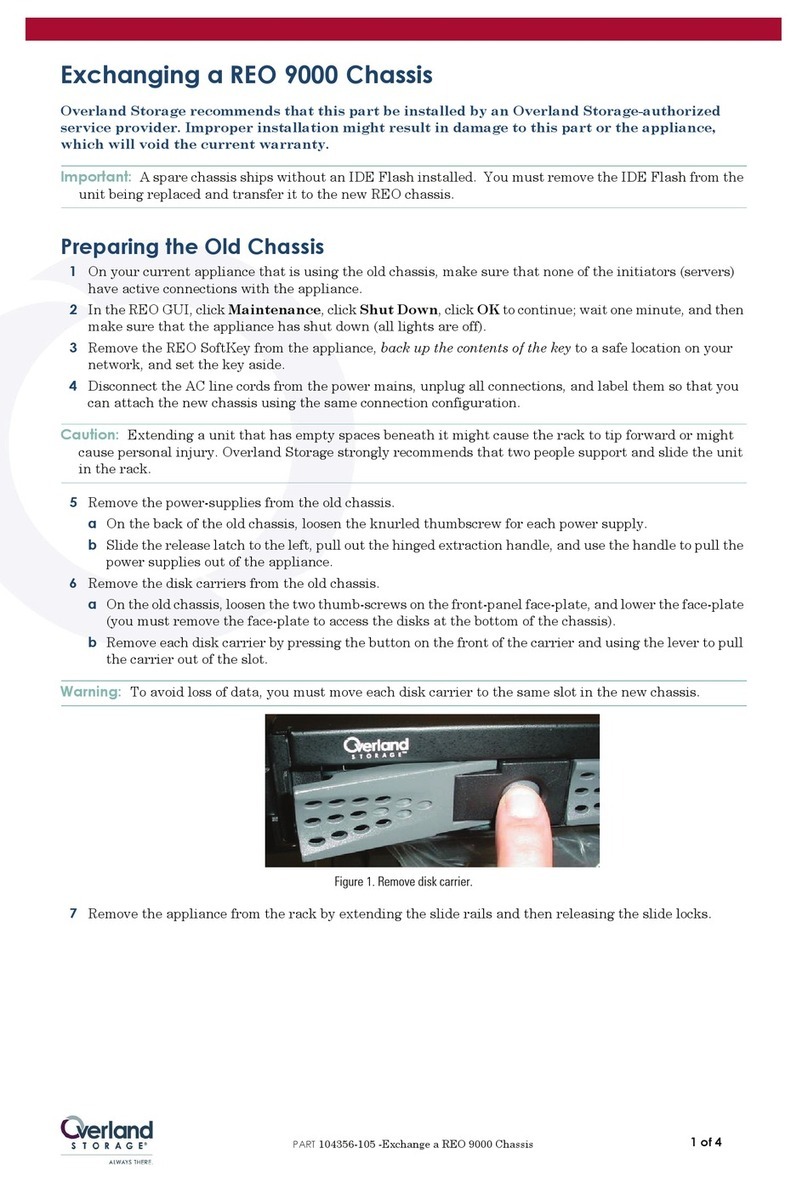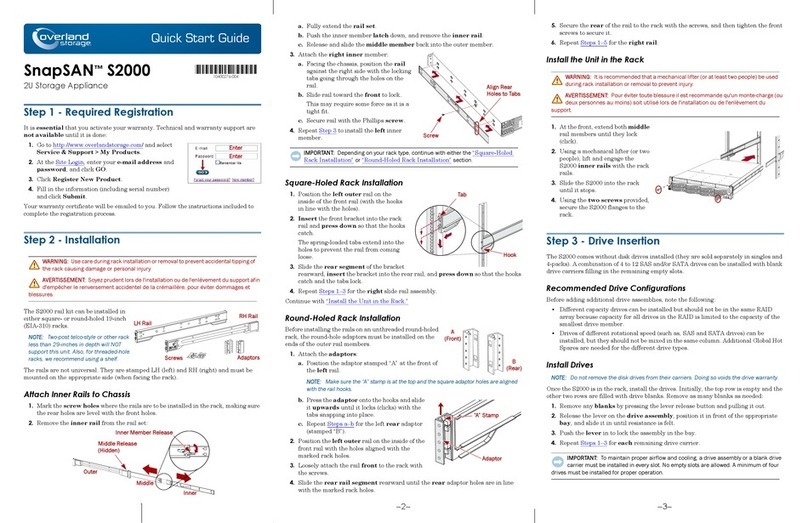–4– –5– –6–
http://support.overlandstorage.com
You can get additional technical support on the Internet at the Overland Storage Support web page, or
by contacting Overland Storage using the information found on the Contact Us page on our web site.
OD11015 ©2014 Overland Storage, Inc.
Step 5
Connect for the First Time
NOTE: SnapServers are configured to acquire an IP address from a DHCP server. If no DHCP
server is found on the network, the SnapServer defaults to an IP address in the range of
169.254.xxx.xxx. You may not be able to see the appliance on your network until you discover
and optionally assign an IP address using SnapServer Manager (SSM).
•If you are installing your SnapServer XSD 40 on a network with a DHCP server,
continue with Connecting Using the Appliance Name.
•If your network does not have a DHCP server or name resolution services,
continue with Connecting Using the SnapServer Manager.
Connecting Using the Appliance Name
This procedure requires that name resolution services (via DNS or an equivalent
service) be operational.
1. Find the server name.
The default XSD 40 name is “SNAPnnnnnnn,” where nnnnnnn is the appliance
number. The server number is a unique, numeric-only string that appears on a
label affixed to the bottom of the server.
2. In a web browser, enter the server URL.
For example, enter “http://SNAPnnnnnnn” (using the default XSD 40 name).
3. Press
Enter
to connect to the Web Management Interface.
4. In the login dialog box, enter admin as the user name, admin as the password,
then click
OK
.
5. Complete the Initial Setup Wizard.
Your XSD 40 is ready to be configured for your specific environment and needs.
Connecting Using the SnapServer Manager
SnapServer Manager (SSM) is an administrative application that
is Java-based, platform-independent, and runs on all major
platforms. SSM provides administrators a single interface from
which they can discover any SnapServer on the network. You can
download and install SSM from:
http://docs.overlandstorage.com/ssm
Be sure to install SSM on a computer residing on the same network segment as your
SnapServer.
SnapServer Manager Procedure
1. Launch SSM.
SSM discovers all SnapServers on its local network segment and displays their
names, IP addresses, and other status information in the main console. If you do
not have a DHCP server, there might be a delay before the appliance appears on
the network.
NOTE: To distinguish multiple SnapServers, you may need to find their default appliance
names as explained in Connecting Using the Appliance Name section.
2. In SSM, right-click the XSD 40 name and select Launch Web Administration.
3. Log into the Web Management Interface.
In the login dialog box, enter admin as the user name, admin as the password,
then click
OK
.
4. Complete the Initial Setup Wizard.
Your XSD 40 is ready to be configured for your specific environment and needs.
Step 6
User Guides
For detailed information on configuring your SnapServer
XSD 40, refer to the SnapServer Administrator’s Guide for
GuardianOS or the GuardianOS Release Notes.
They are available online at:
http://docs.overlandstorage.com/snapserver
Translated versions of this Quick Start Guide are also
available on the web page.
Warranty and Technical Support
For warranty and general technical support information,
see our Contact Us web page:
http://www.overlandstorage.com/company/contact-us/
index.aspx
For information on contacting Overland Technical Support,
see our Contact Us web page:
http://docs.overlandstorage.com/support