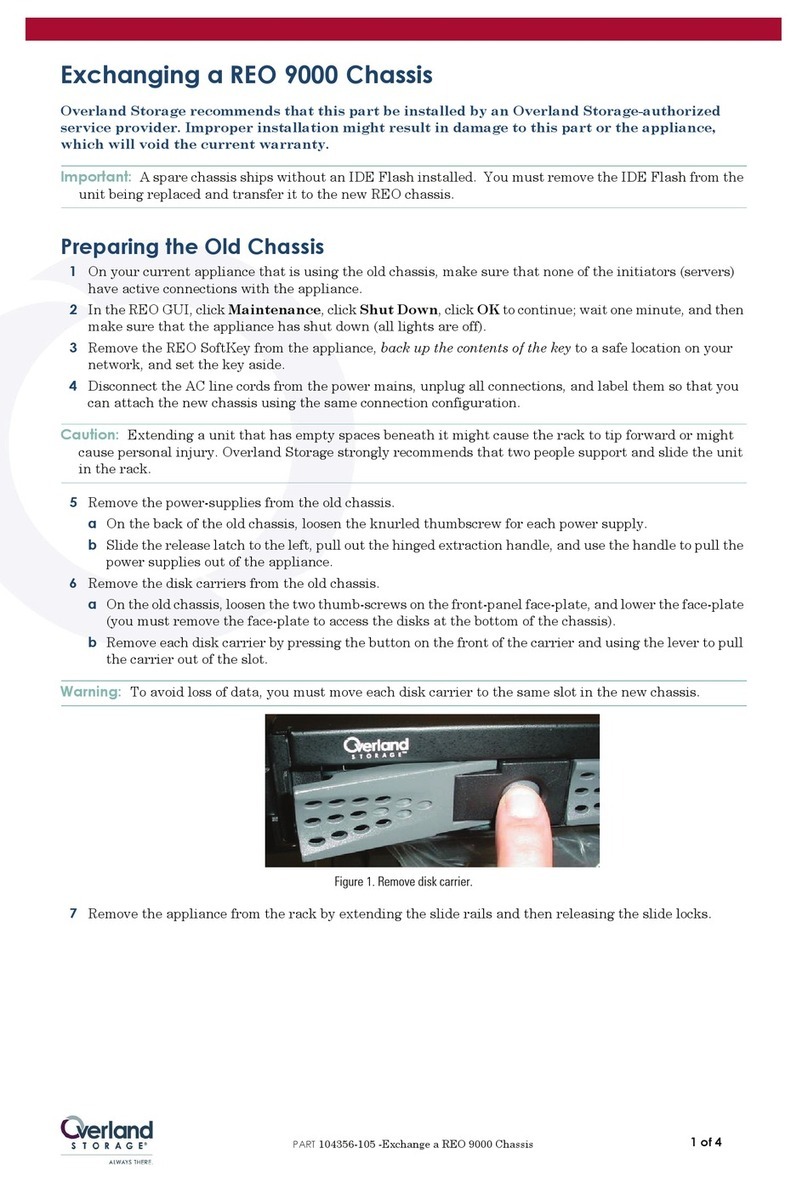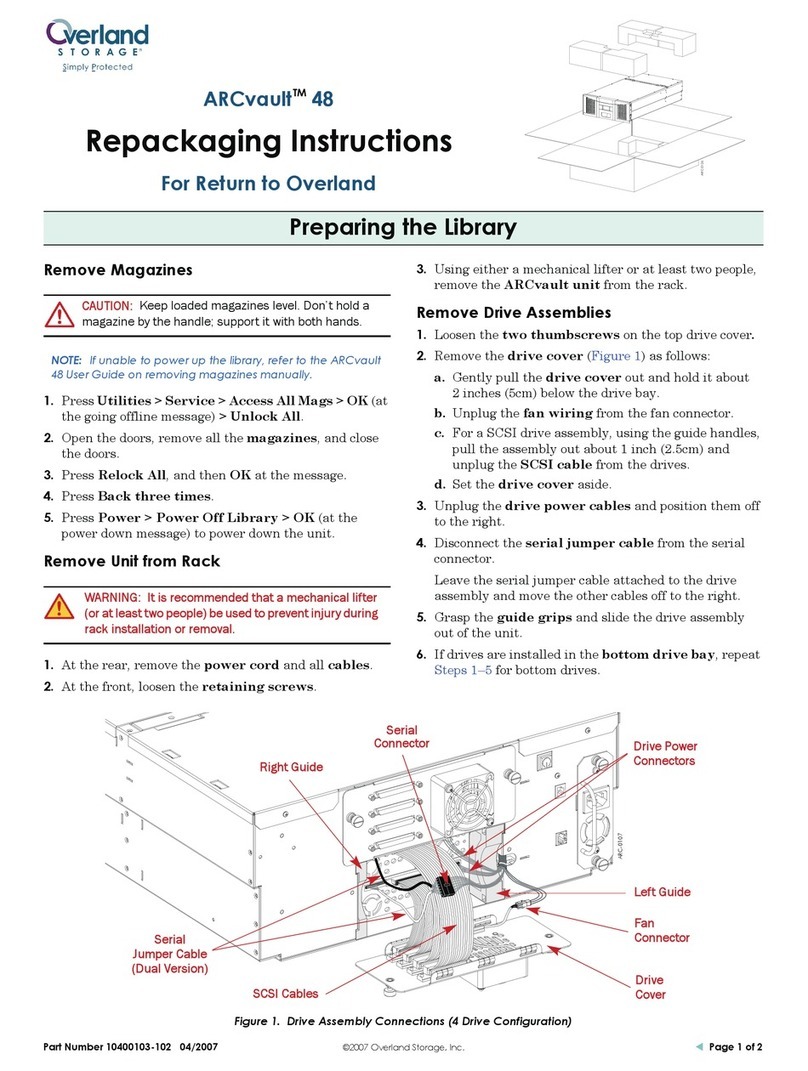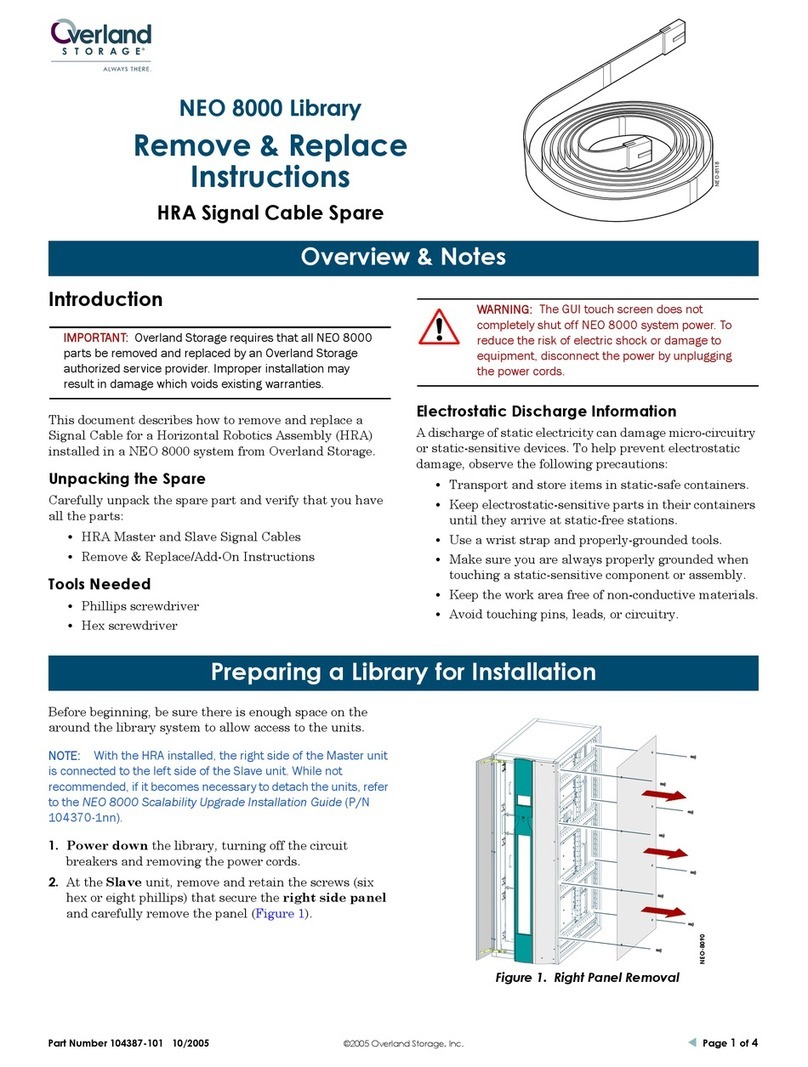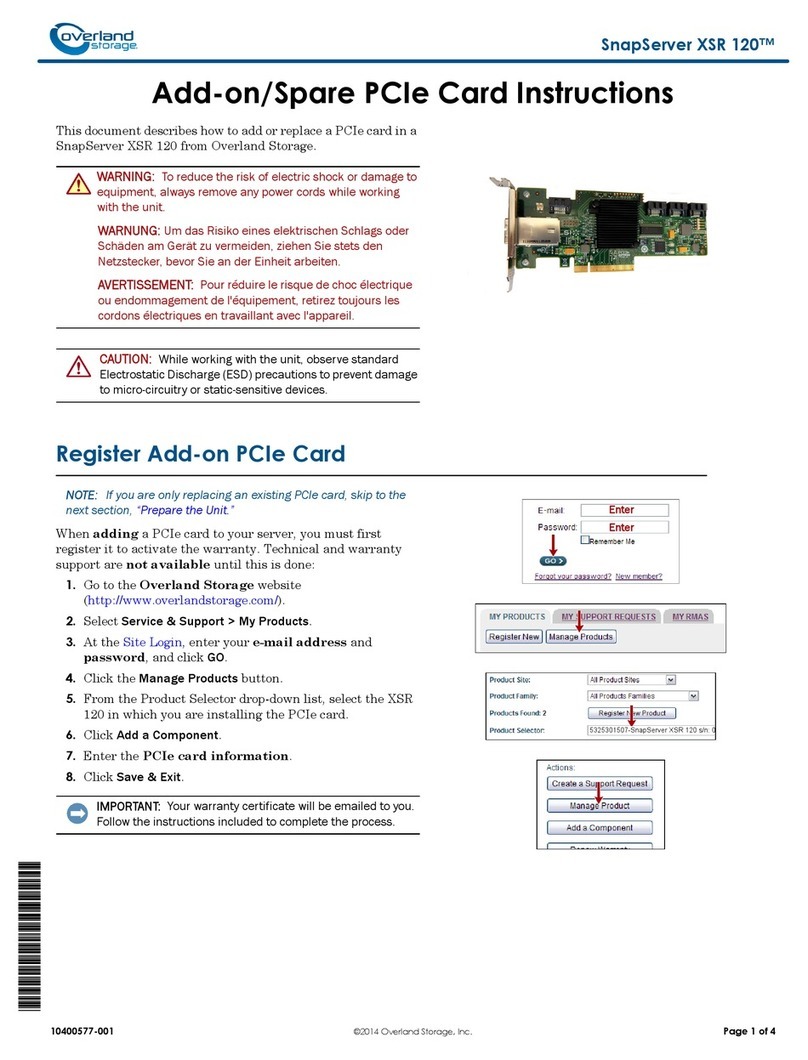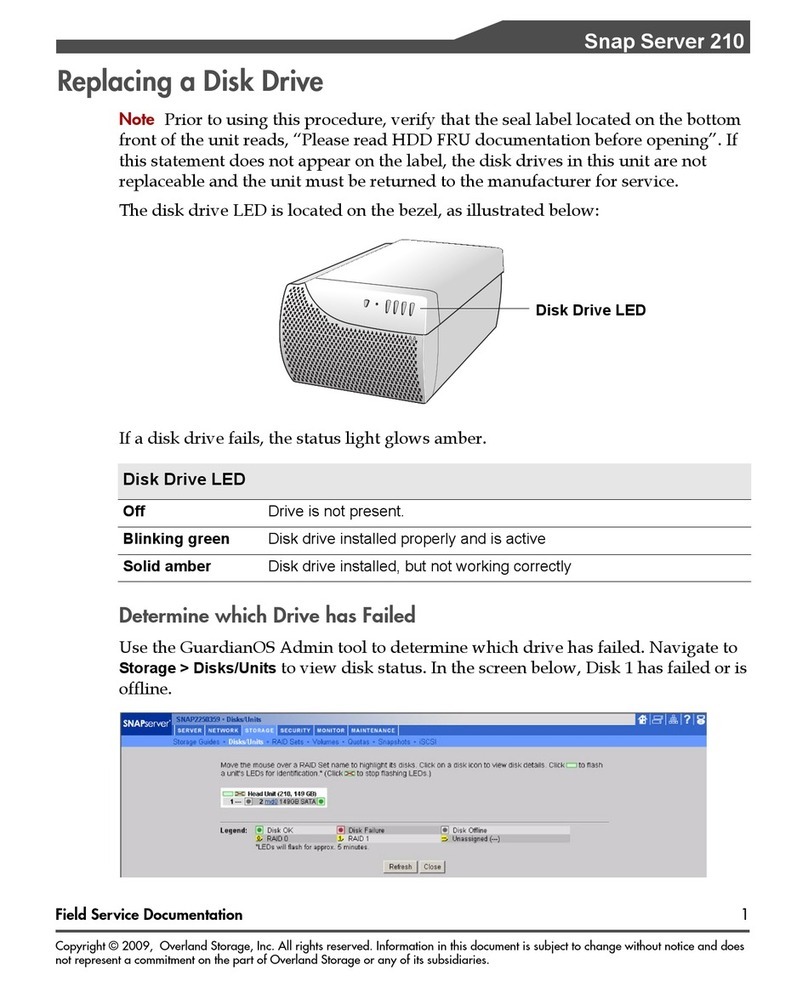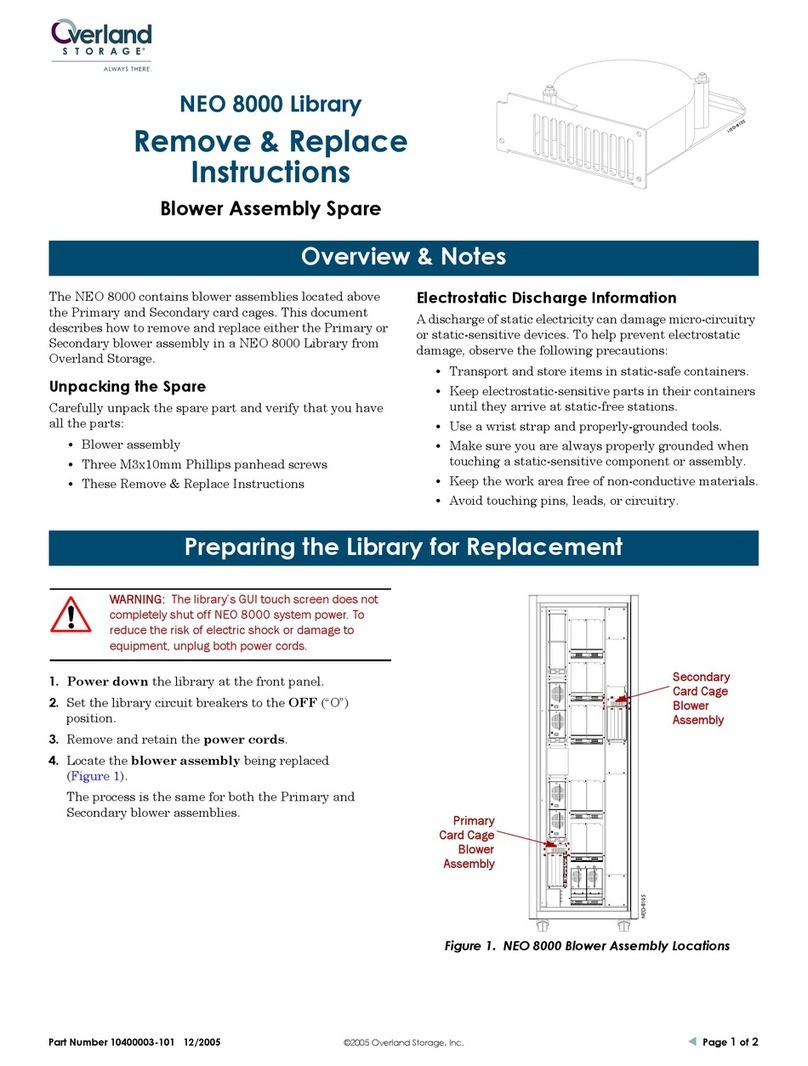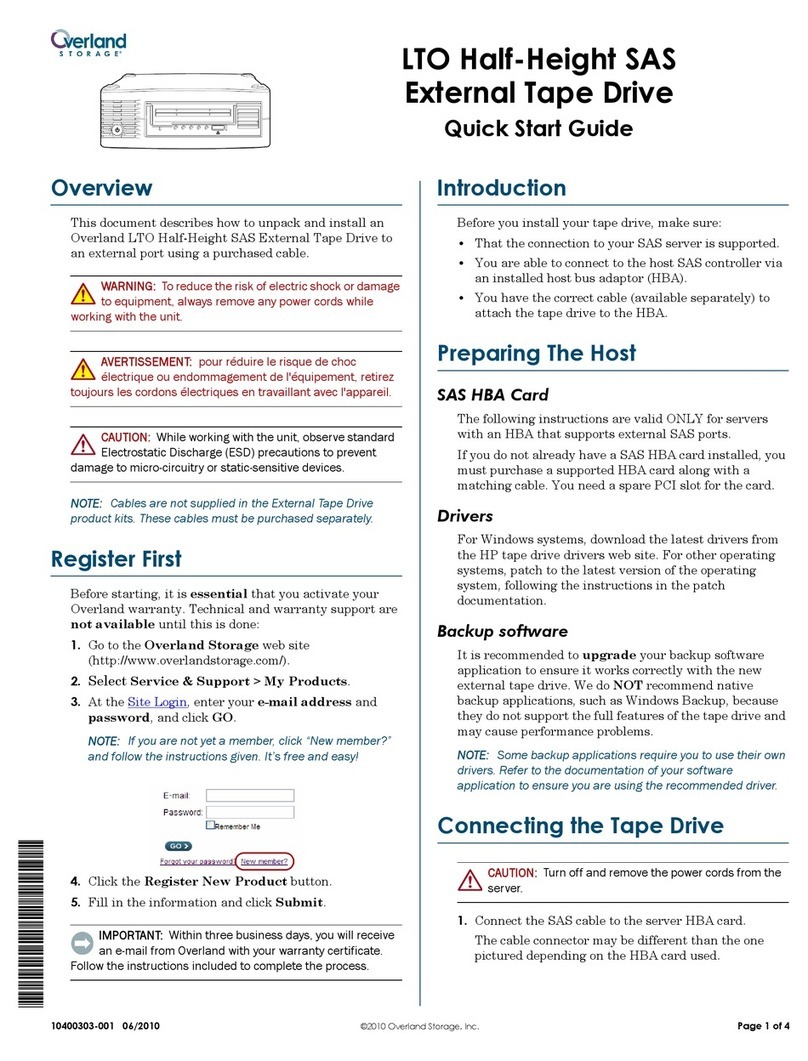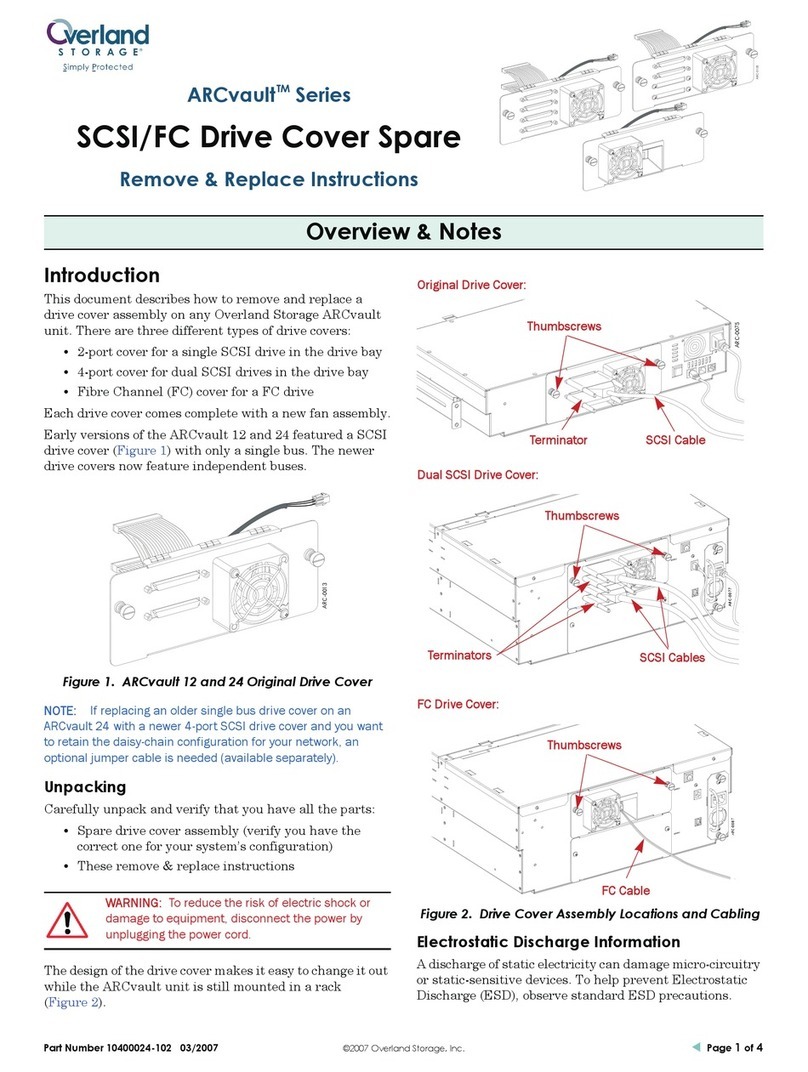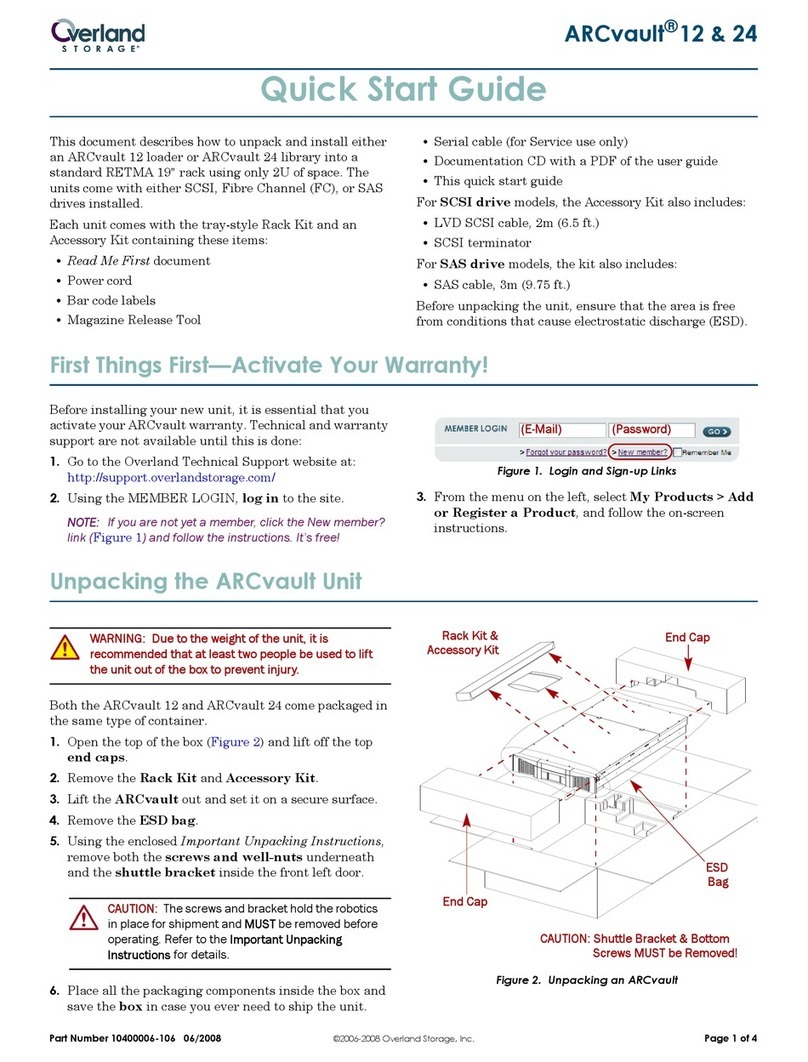–4– –5– –6–
http://support.overlandstorage.com
You can get additional technical support on the Internet at the Overland Storage Support web page, or
by contacting Overland Storage using the information found on the Contact Us page on our web site.
©2014-16 Overland Storage, Inc.
Step 4
WARNING: To reduce the risk of electric shock or damage to equipment, always
remove any power cords while working with the unit.
WARNUNG: Um das Risiko eines elektrischen Schlags oder Schäden am Gerät zu
vermeiden, ziehen Sie stets den Netzstecker, bevor Sie an der Einheit arbeiten.
AVERTISSEMENT: Pour réduire le risque de choc électrique ou endommagement de
l'équipement, retirez toujours les cordons électriques en travaillant avec l'appareil.
The NEO XL-Series libraries are expandable and accept add-on components to
enhance performance:
•The library modules come with one uninstalled tape drive. Additional tape drives
can also be installed. Always install the drives from the bottom up.
•Expansion library units can be added to the stack.
Once the library is secure in the rack, the additional items should then be installed
before hooking up the system. Follow the instructions enclosed with the add-on.
Step 5
Cable Attachment
CAUTION: It is recommended that you shut down and turn OFF the associated server.
Turn OFF all attached devices. Remove the power cables from the server and all
attached accessories. Failure to remove the power cords from these devices before
connecting the host interface cable could result in damage to the library.
All cabling, power connections, and cooling are located on the NEOxl rear panel.
1. Attach one end of the host interface cable to the library:
•For a Serial Attached SCSI (SAS) connected library, attach one end of the SAS
cable to Port A (top) SAS HBA on the SAS drive.
If you are using a SAS fanout/hydra cable, attach one mini-SAS connector into
the connector on each tape drive. The unused ends of the SAS fanout cable are
single channel and not suitable for use with disk arrays. Use the other ends to
connect tape drives, or coil and secure them to the rack to minimize stress on
the connectors.
•For a Fibre Channel (FC) library, attach one end of the fibre cable to Port A
(top) connector on the FC drive, removing the cap if necessary.
2. Attach the other end of the host interface cable as follows:
•For a SAS library, connect the host interface cable to the host HBA, using a
direct SFF-8088 connection. Unused SAS connectors do not need termination.
If you are using a SAS fanout/hydra cable, the end of the cable with only one
connector should be plugged into the HBA
•For a Fibre Channel library, connect the fibre cable to the host or to a switch.
3. Plug the network Ethernet (management) cable into an Ethernet port (2) on
the rear panel of the library.
If the Ethernet connection is directly attached to a server or laptop, a crossover
Ethernet cable may be required.
NOTE: It is the customer's responsibility to supply the crossover cable if one is required.
4. For remote access, connect an Ethernet cable from the bottom Ethernet ports on
the library module controller to your network.
5. Plug the power cables into the power connectors on each module and into power
outlets.
NOTE: The library has dual redundant power supplies. To increase redundancy, plug each
power cord into a different AC power circuit.
Step 6
The library can be operated using either the Operator Control Panel (OCP) on the front
of the device or remotely using the Remote Management Unit (RMU) web interface.
Power On the Library for the First Time
1. Power ON the library by pressing the power button on the base module just
below the OCP; the green light illuminates.
When first powered ON, the library inventories the tape cartridges, checks the
firmware version on all modules, configures the tape drives, confirms the presence
of the existing modules, and searches for any new modules.
2. At the IP address warning that appears in the OCP, select a IP range from the
drop-down list that is not used by your network, and then press
Set and Proceed
.
Library will then reboot. After rebooting, the login screen appears in the OCP.
3. At the login prompt, choose
Administrator
(no password) and press
Login
.
The library displays a message indicating that the library has no default
partition.
4. Press
OK
and the library displays
Initial Configuration
default screen.
5. Press Next to start the Initial Configuration Wizard.
The wizard will guide you through configuring the time zone, date and time, and
network settings, setting the administrator password, and then start an initial
system test. You can skip items and stop the wizard at any time.
6. Once you have configured the network settings and set the administrator
password, run the wizard in the RMU to complete the remaining configurations.
7. Verify the host connection.
Label and Load Tape Cartridges
While the library will power on without cartridges, cartridges are needed before
performing data read and write operations, or any tests or operations that transfer
cartridges. Bar code labels are recommended in production environments to improve
inventory time in the library and ease cartridge handling processes outside the library.
• Using Mailslot Magazine for Loading – If the mail slot is enabled, you can use
it to load cartridges into the library. On the
Home
screen, tap
Open Mailslot
, open
the magazine access door, and then pull the mailslot out for loading.
• Using Bulk Loading Magazines for Loading – Extend one or more of the tape
magazines from the library for loading.
1. Load cartridges into the library by bulk using the magazines.
a. From the OCP or RMU, select the module and then select
Open Magazine
.
b. Open the magazine access door and pull out the magazine.
c. Load the tape cartridges into the magazine starting with the back of the
magazine, pushing the magazine in the library slightly as each bin is filled.
d. Push the magazine handle in slowly until the magazine release latch snaps
into place, locking it.
e. Repeat Steps a–d for each of the other magazines.
2. Verify that the library has the current firmware revision.
The library firmware revision is displayed in the top left corner of the OCP and
RMU screen. If necessary, update the library firmware from the OCP or RMU
using the
Maintenance > Software Upgrades > System Firmware
screen.
Step 7
User Guides
For detailed information on configuring your NEO XL-Series,
refer to the NEO XL-Series User Guide available online at:
http://docs.overlandstorage.com/neo
For additional information, visit the NEO Knowledge Base at:
https://community.sphere3d.com/community/
documentation/libraries
Warranty and Technical Support
For warranty and general technical support information, see
our Contact Us web page:
http://www.overlandstorage.com/company/contact-us/
index.aspx
For information on contacting Overland Technical Support, see
our Contact Support web page:
http://docs.overlandstorage.com/support