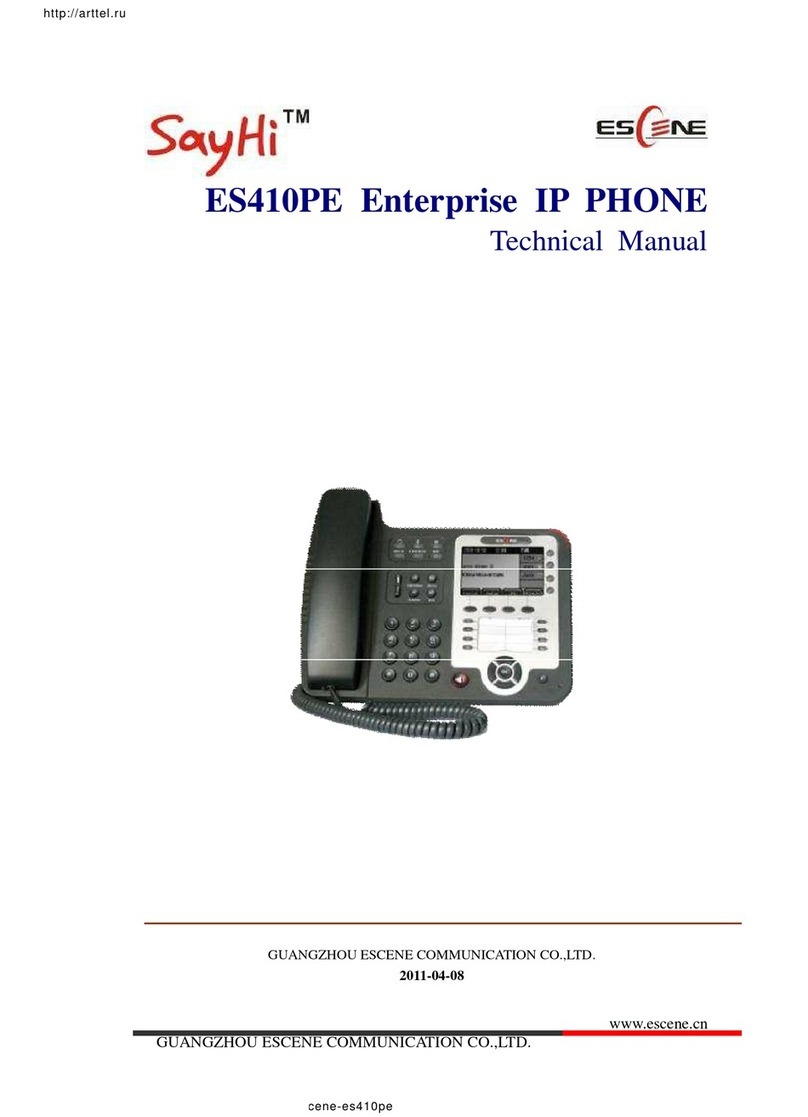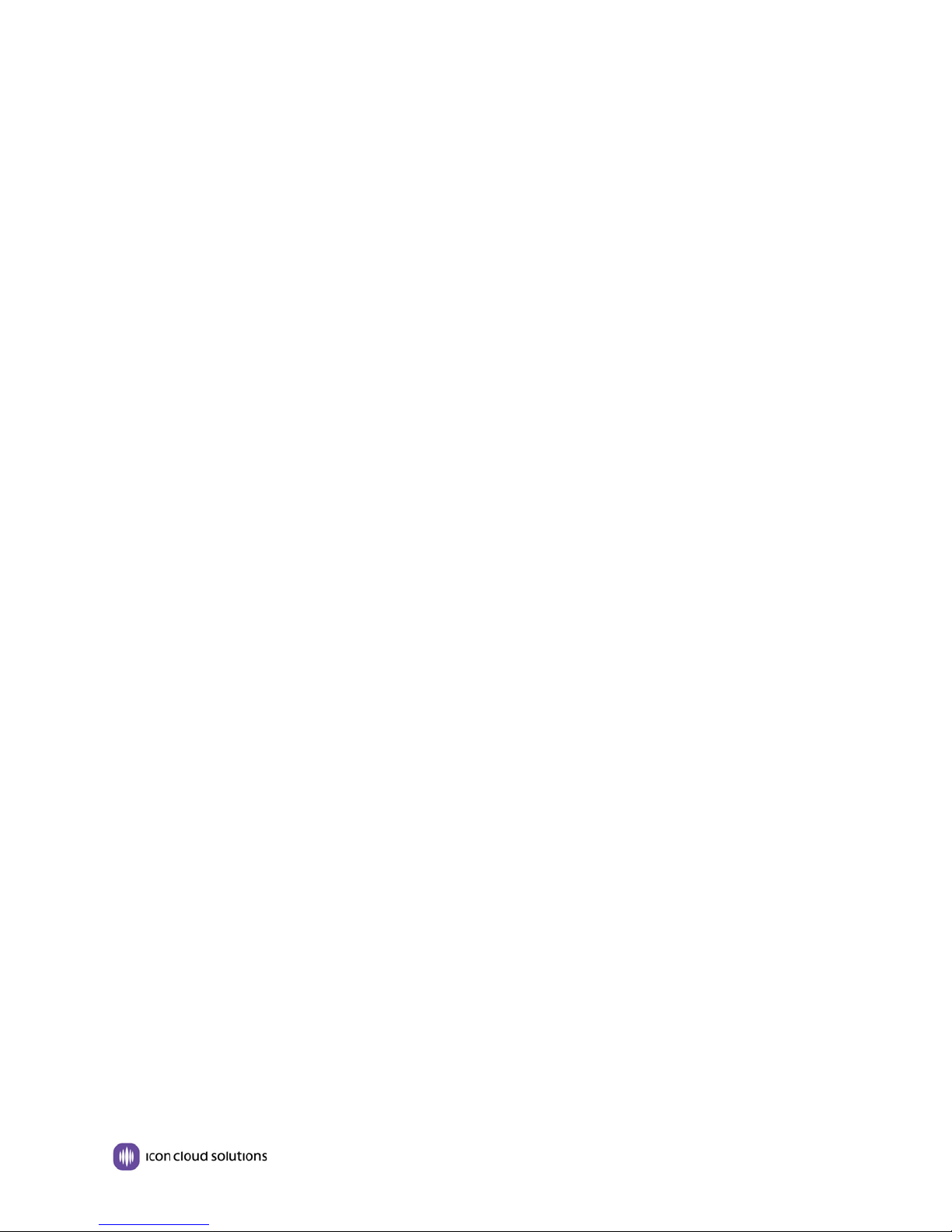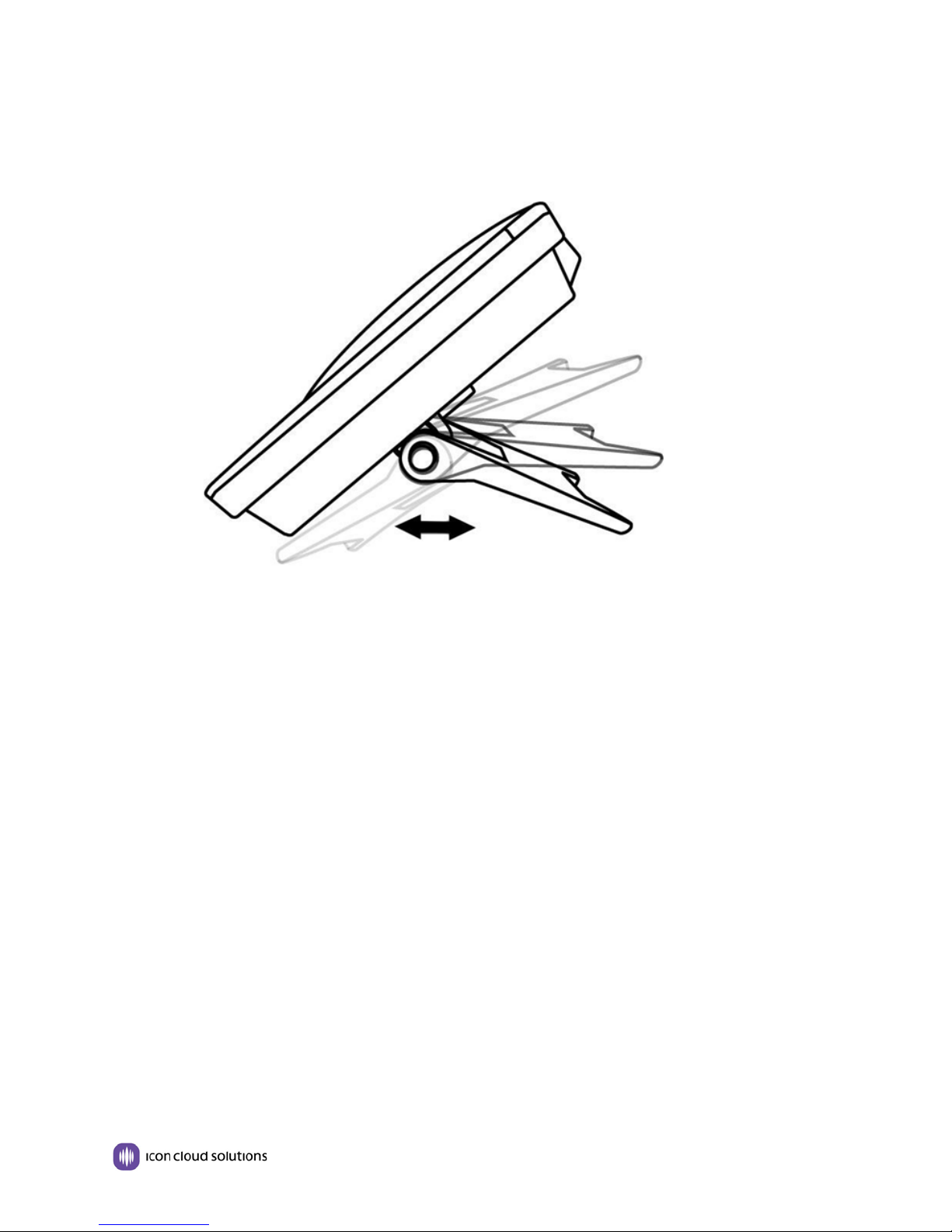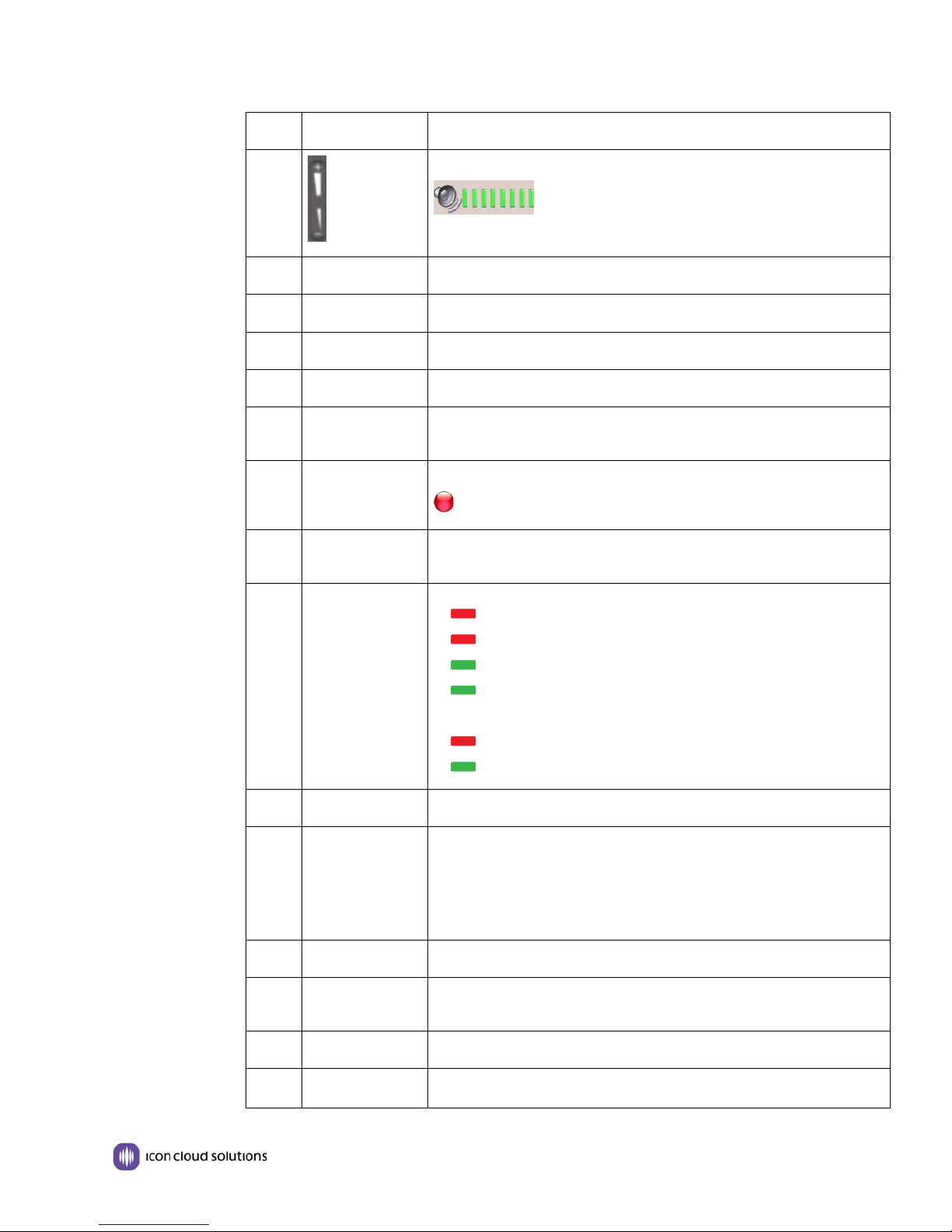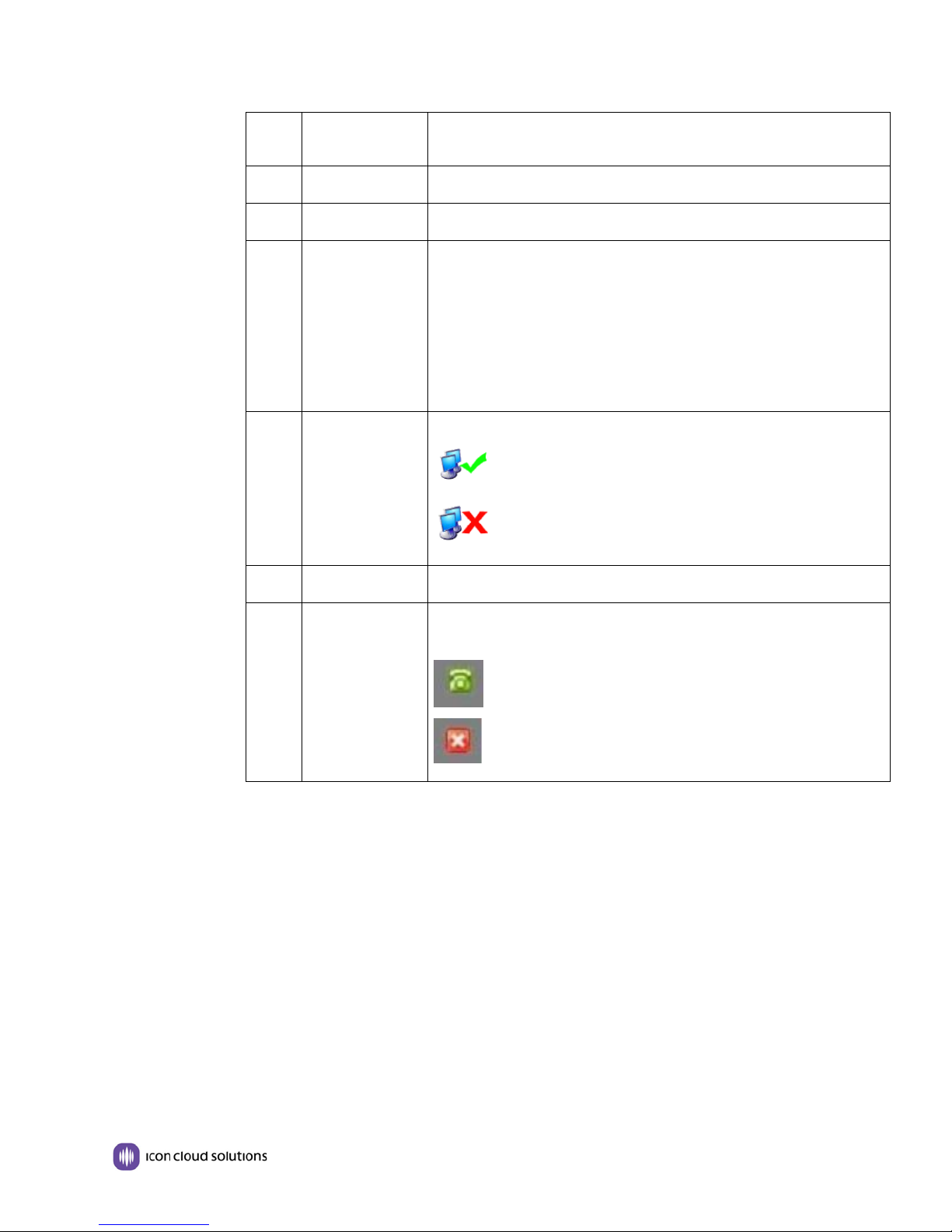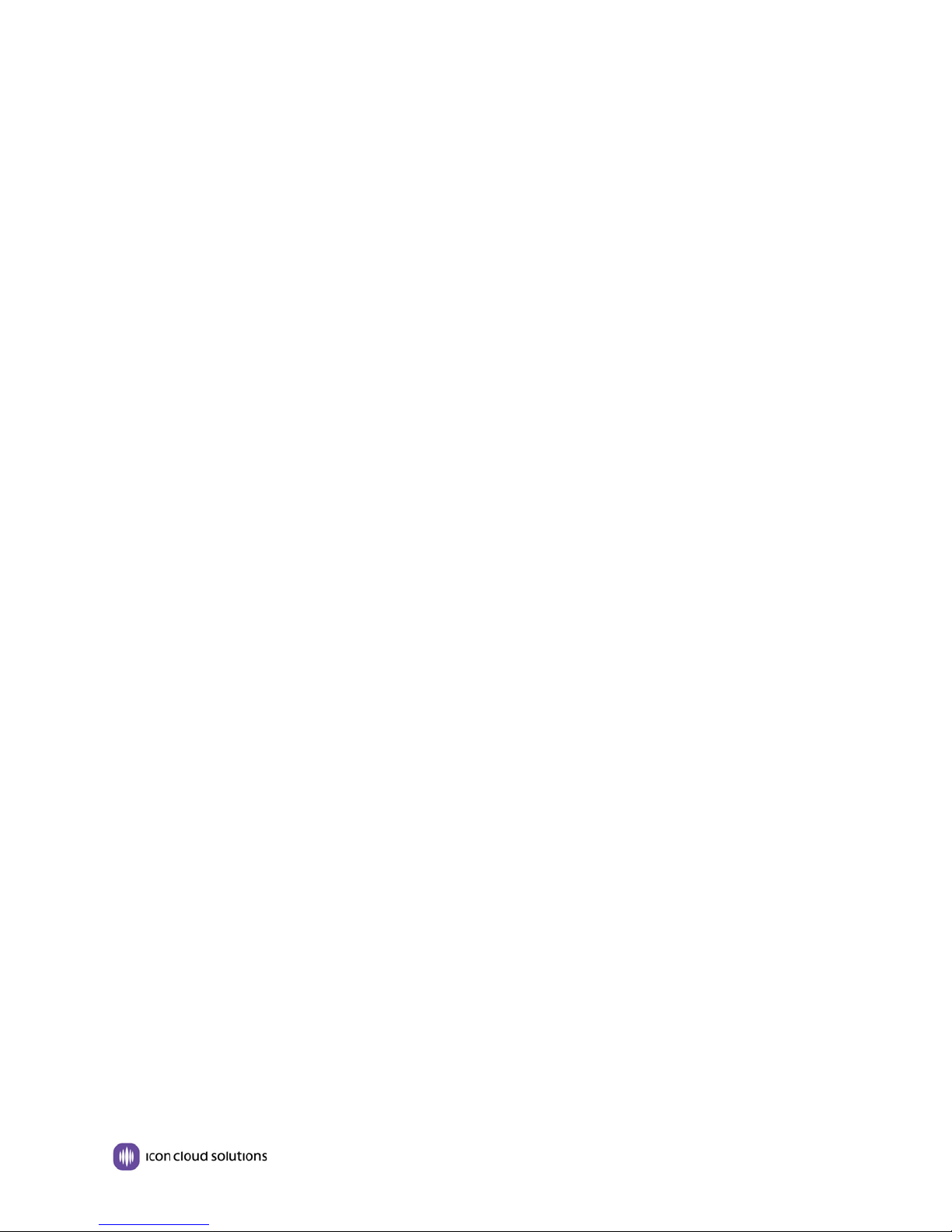
GS620 IP Phone Quick Reference Guide
Page | 2 www.iconcloud.com
Contents
1. Getting Started...................................................................................................................................... 3
About......................................................................................................................................................... 3
Technical Specifications ............................................................................................................................ 3
2. Connecting Your Phone......................................................................................................................... 4
Packing List................................................................................................................................................ 4
Connecting Your Phone ............................................................................................................................ 4
Adjusting the Angle of Your Phone ........................................................................................................... 5
3. Phone Overview.................................................................................................................................... 6
Upper Housing .......................................................................................................................................... 6
Lower Housing .......................................................................................................................................... 8
LCD Screen ................................................................................................................................................ 9
4. Operation ............................................................................................................................................ 11
Making a Call........................................................................................................................................... 11
Answering a Call......................................................................................................................................11
Hold.........................................................................................................................................................11
Redial ...................................................................................................................................................... 11
Directory Dial ..........................................................................................................................................11
Making a Second Call ..............................................................................................................................11
Transfer a Call (Blind Transfer)................................................................................................................11
Transfer a Call (Supervised Transfer)...................................................................................................... 12
Mute........................................................................................................................................................ 12
Do Not Disturb ........................................................................................................................................ 12
Conference Call ....................................................................................................................................... 12