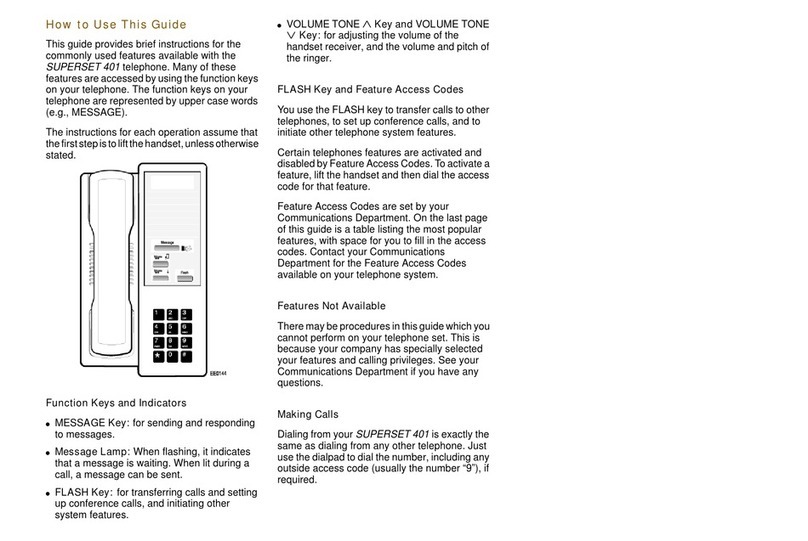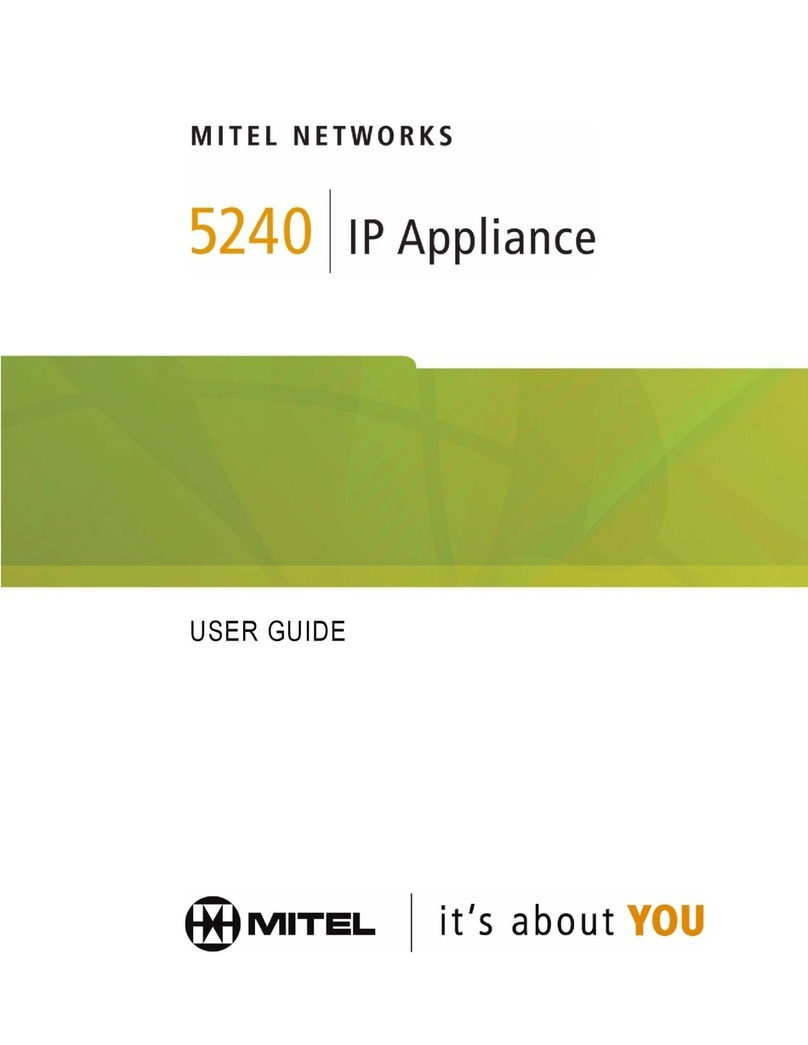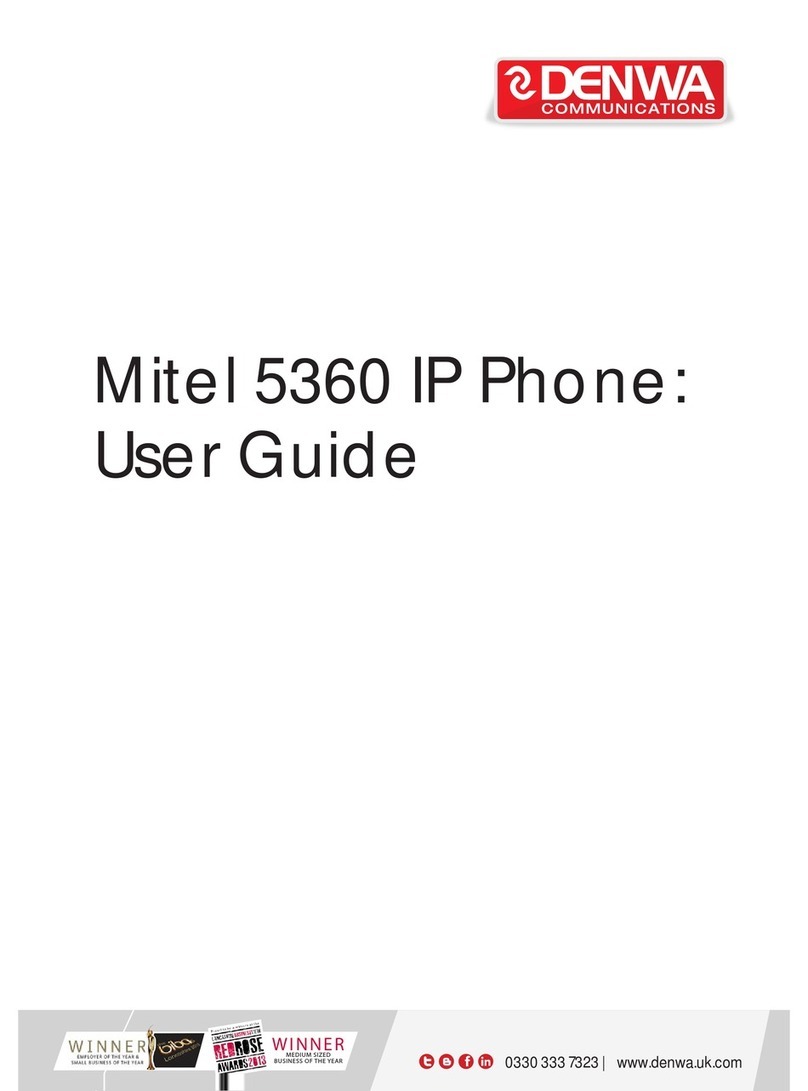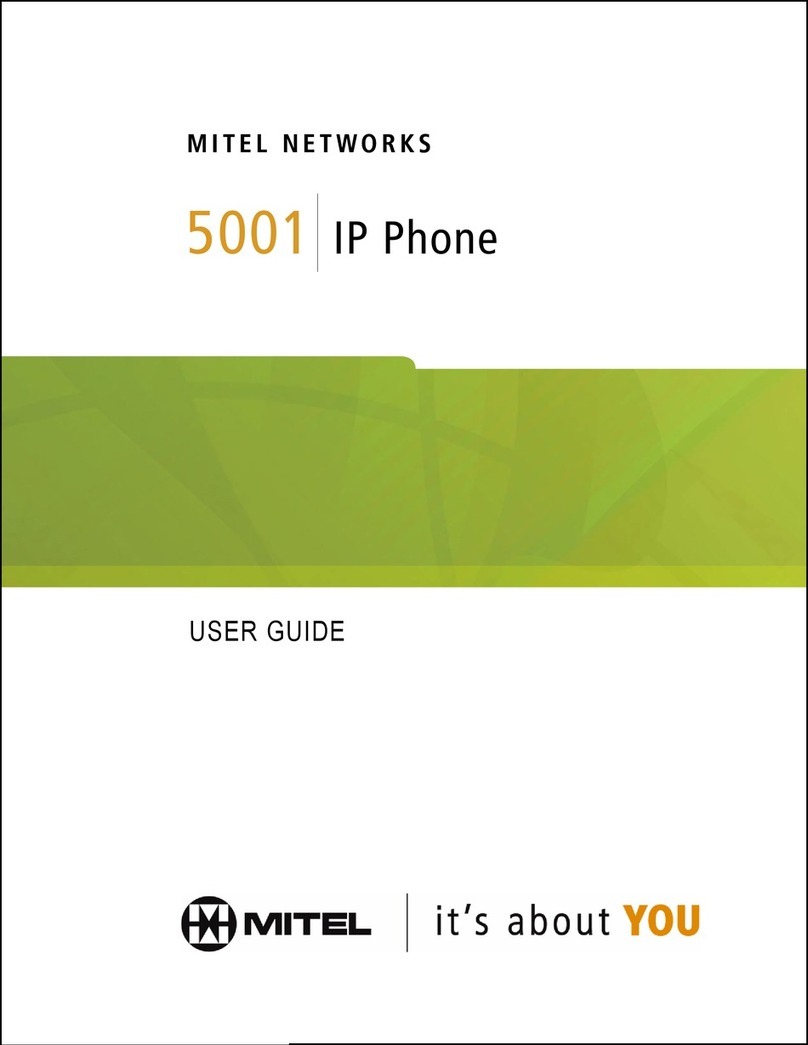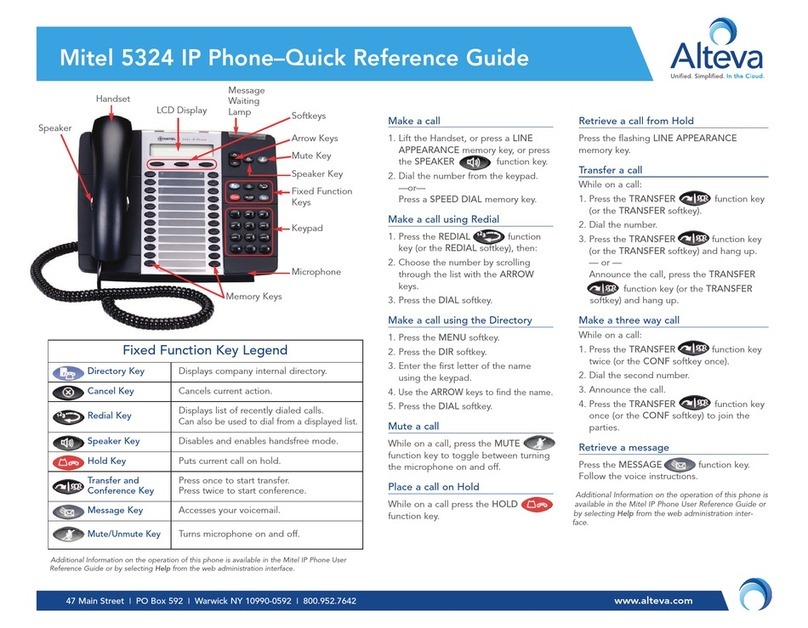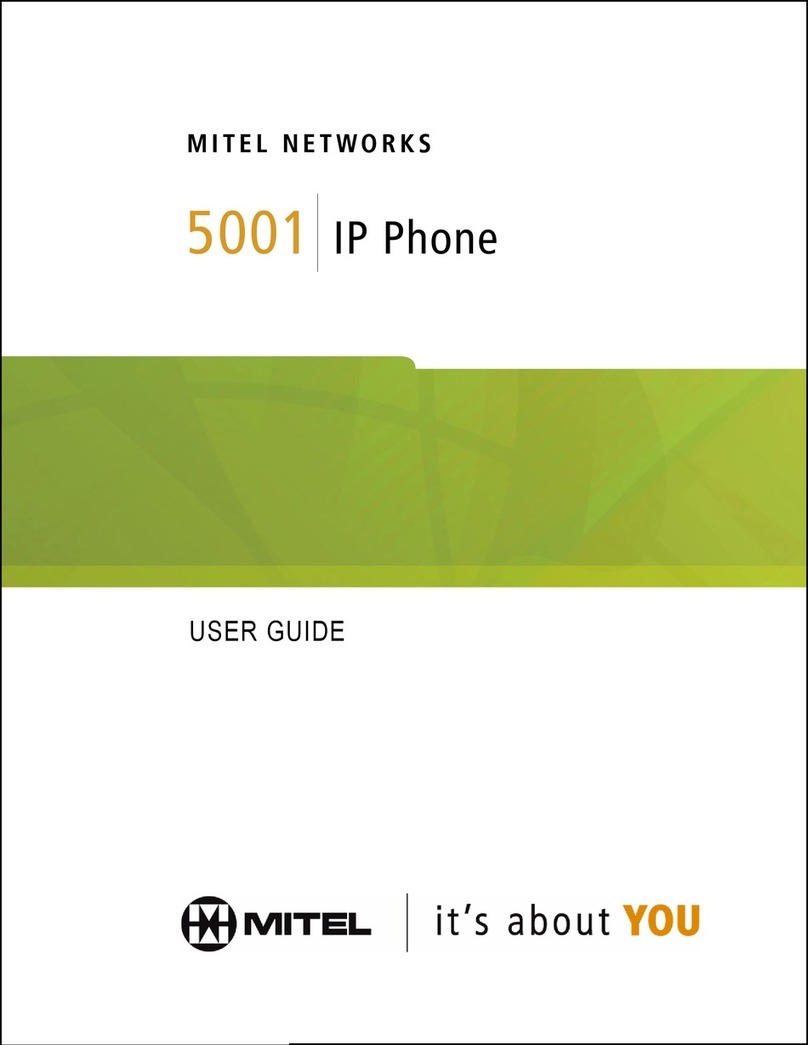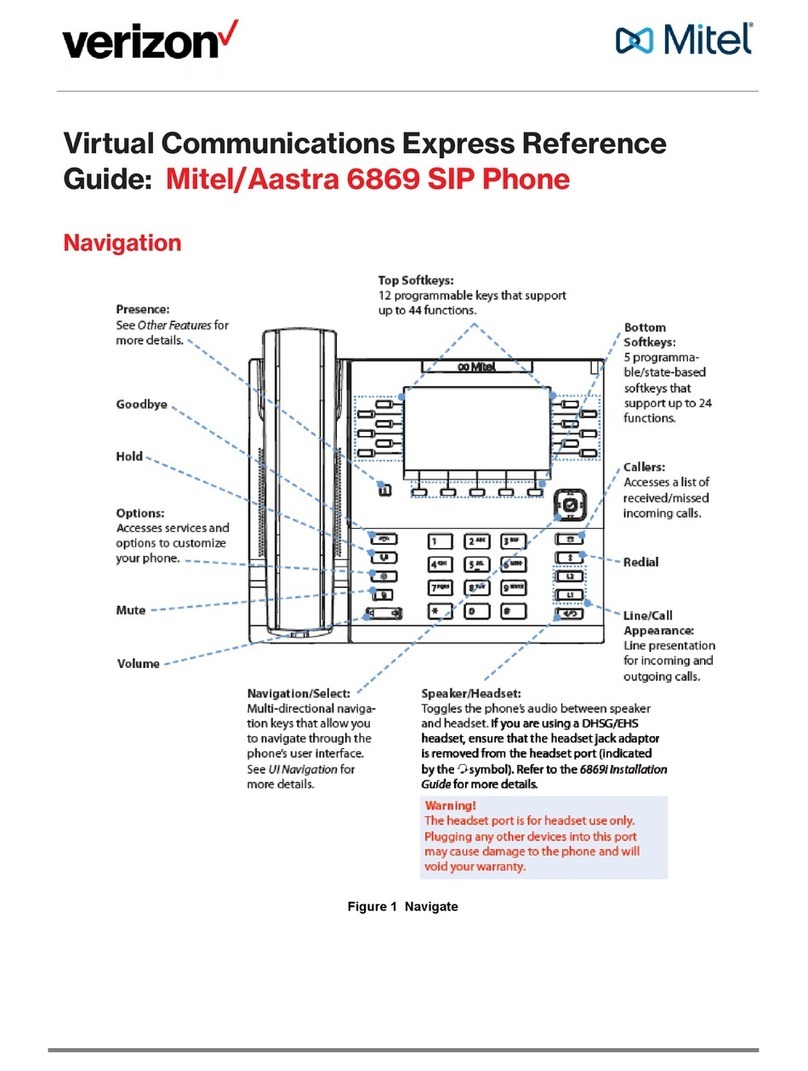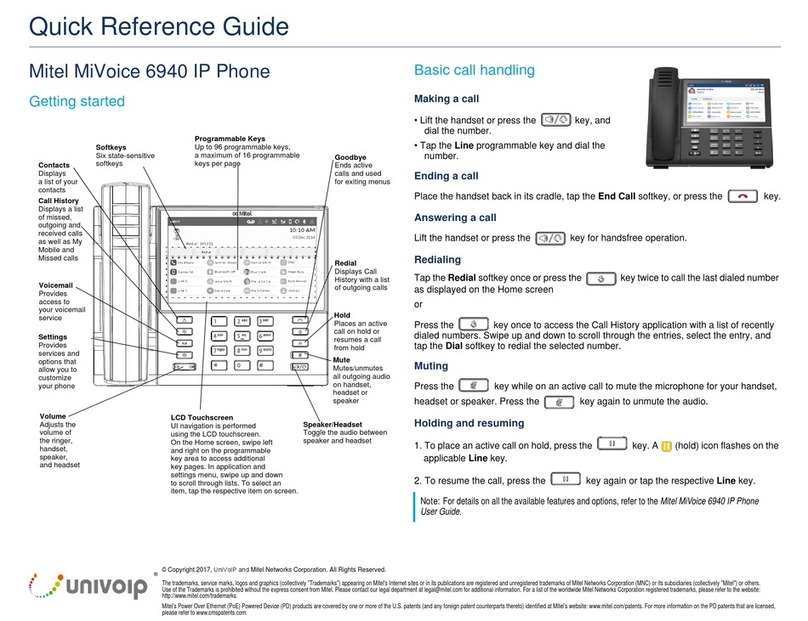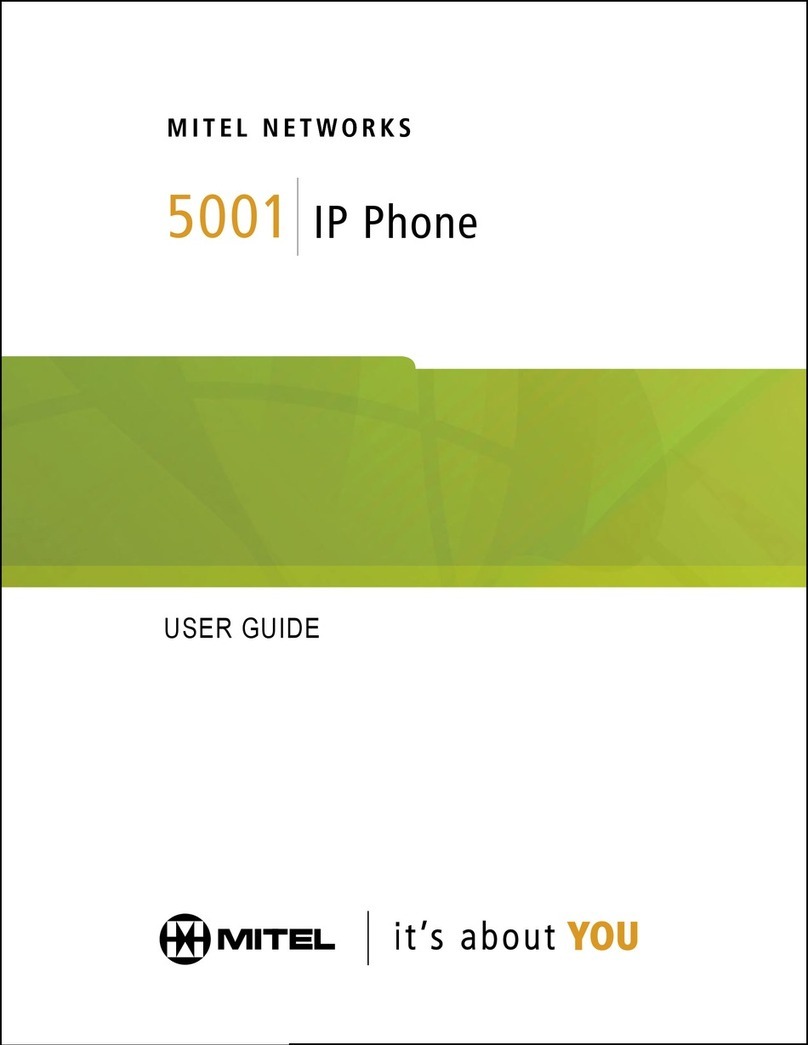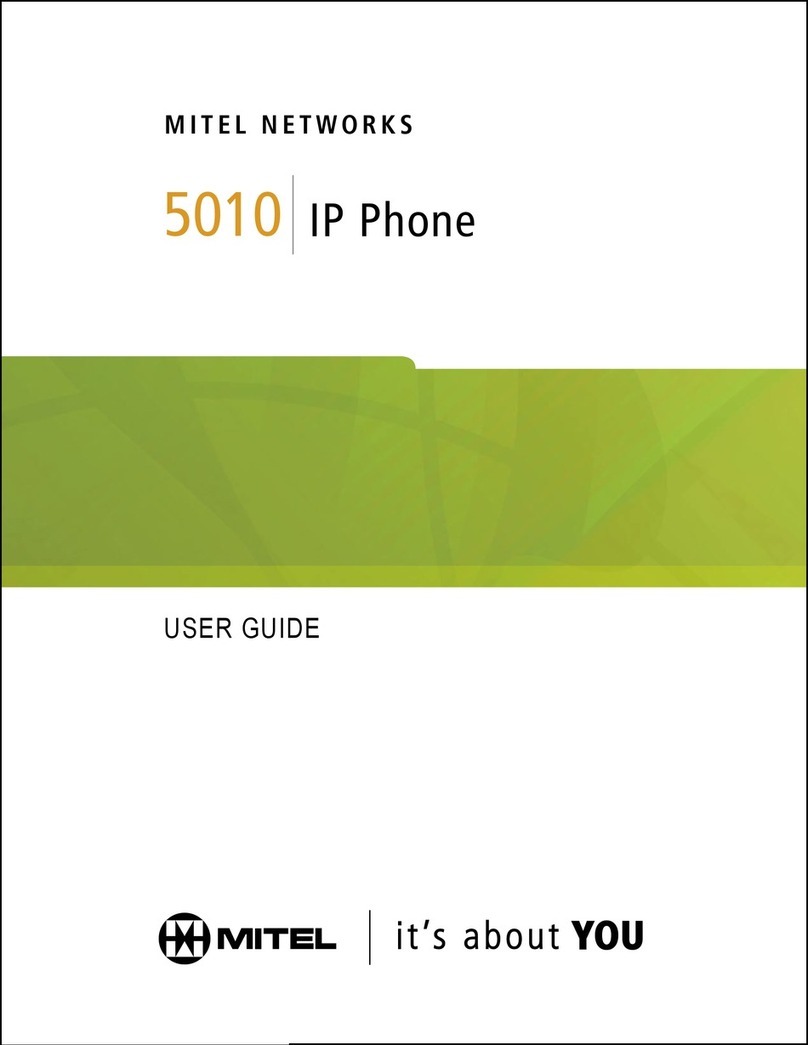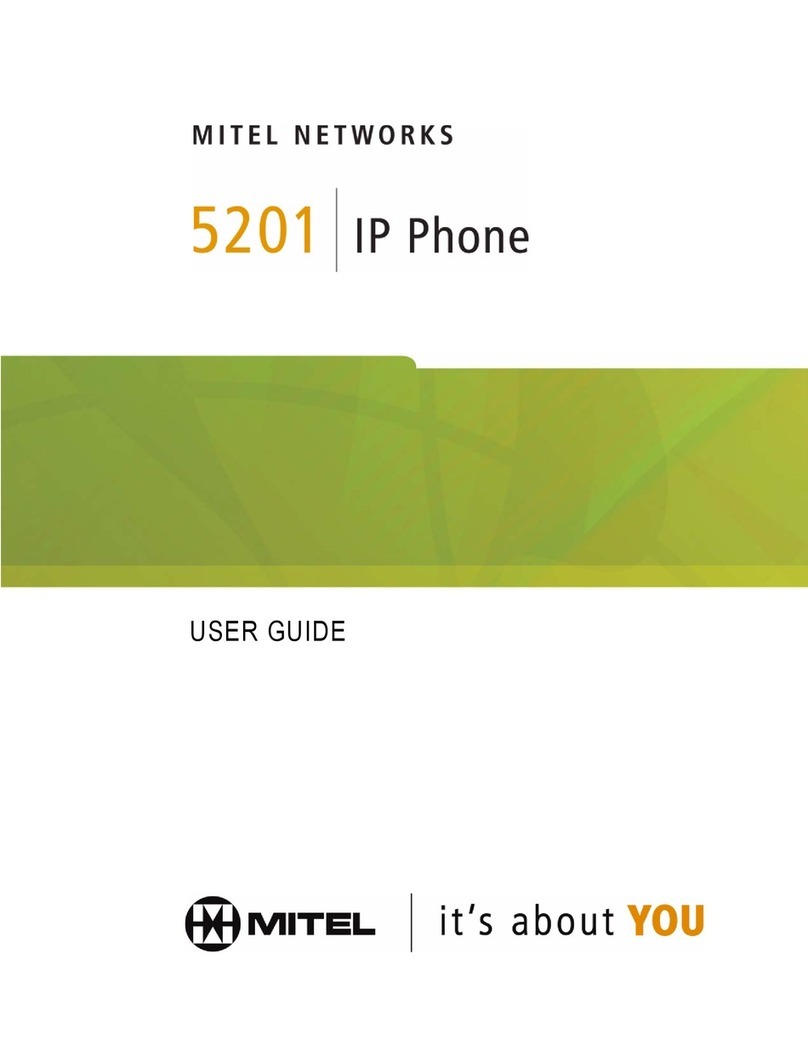Monitored Extension
Unheard Voice Messages
Missed Calls
Logged in to Workgroup
Logged in to Workgroup, in Wrap-Up
Logged out of Workgroup
Available
In a Meeting or Do not Disturb
Out of Office
Vacation
Custom
Idle, On Hook
Off Hook, Dialing
Inactive / Do Not Disturb
Incoming Call
Connected Call
Connected Conference Call
On Hold Locally
On Hold Remotely
Speed Dial Extension
Speed Dial Extension with DND
Call is being recorded
Whisper mute is active
Urgent
Message
Message with return receipt
Private message
Broadcast message
Broadcast message with return
receipt requested
Private broadcast message
Private broadcast message with
return receipt requested
Private message with return receipt
requested
GUIDE TO STATUS ICONS
Note: You can c
onnect supported headsets to the IP Phone
485g via the headset jack on the back of the phone.
Your 485g IP phone provides color cues to help you
determine call appearance status:
Steady Green: Phone is in use (dialing or off
hook)
Blinking Green: Incoming call
Blinking Orange: On hold or call parked
Steady Orange: Extension’s availability state set
to Do Not Disturb or phone in a No Service state.
For BCA, the monitored extension is in use by
another party but you can join the call
Steady Red: Monitored extension is in use by
other party (applies to BCA and Extension Monitor)
GUIDE TO LEDS
Main Display
Presence Icons
Available
Custom availability state
On hold or has a call parked
Do not disturb
On a Call
Call Appearance
Visual Voicemail
Navigation Key
Pad & Selector Button
Lets you select
options in the
interface.
Programmable Call
Appearance Buttons
Eight custom buttons with tri-color LED indicators
show active, incoming, and on-hold calls. They
can also be configured as call keys, monitored
extensions, or speed-dial keys.
Speaker
Indicator LED
Flashing light alerts
you to incoming calls
and unheard voice
messages.
Function
Keys
Perform core
telephony functions:
Voicemail, Directory,
History, Transfer,
Conference, Hold
Display area
Soft Keys
Context-sensitive,
functions defined
in display area.
Audio Control Keys
Volume button controls handset, headset, speaker,
and ring volume. Mute, Speaker, and Headset
buttons illuminate when functions are active.
Handset with
finger rest
Dial pad
Microphone
Monitored extension
Monitored extension, DND
Unheard Messages
Unheard Messages and DND
Connected call and incoming call
On a Call
On a Conference Call
Monitored extension in a
connected call and call answered
locally
Monitored extension on hold and
call answered locally
Monitored extension in a
connected call with a call on hold
In Directory and History (details view), the following
icons indicate a person's current phone status:
IP PHONE 485G QUICK REFERENCE
© Copyright 2017, Mitel Networks Corporation. All Rights Reserved. The Mitel word and logo are trademarks of Mitel Networks Corporation. Any reference to third-party trademarks is for reference only and Mitel makes no representation of ownership of these marks.