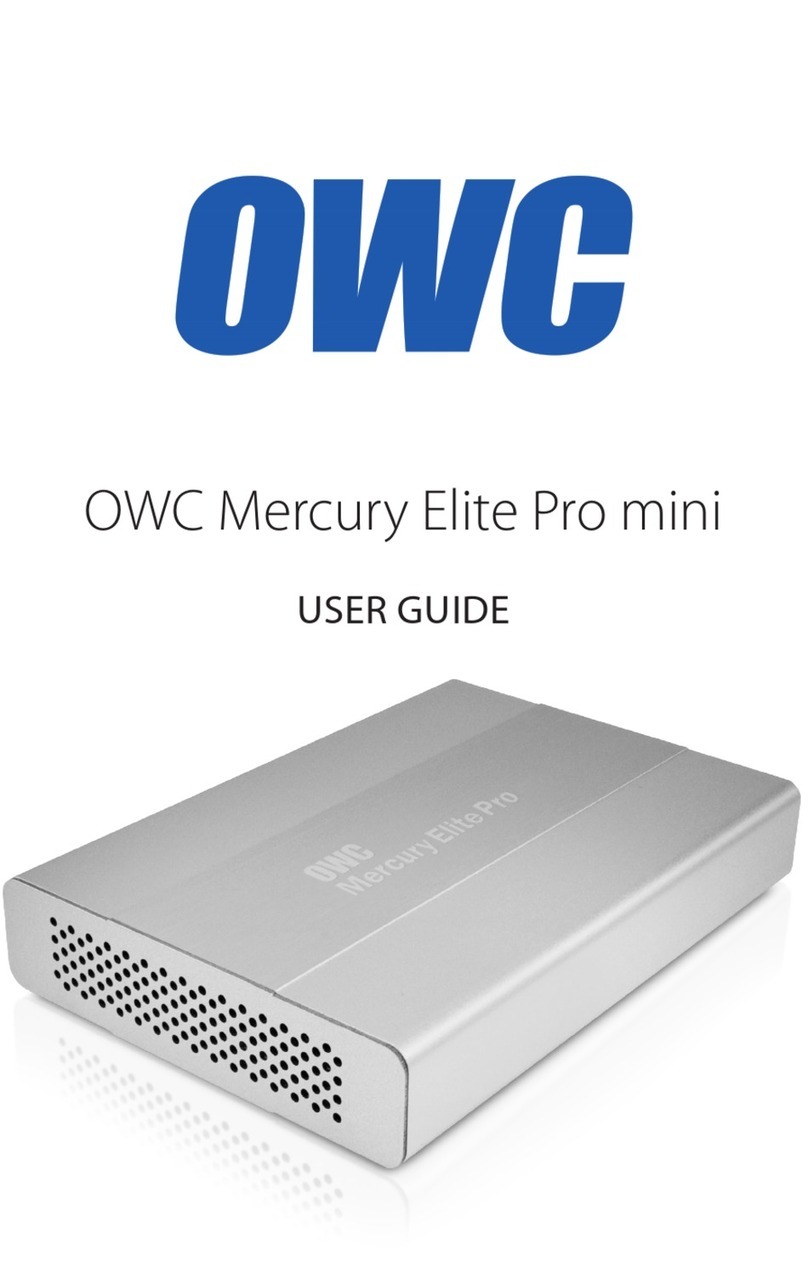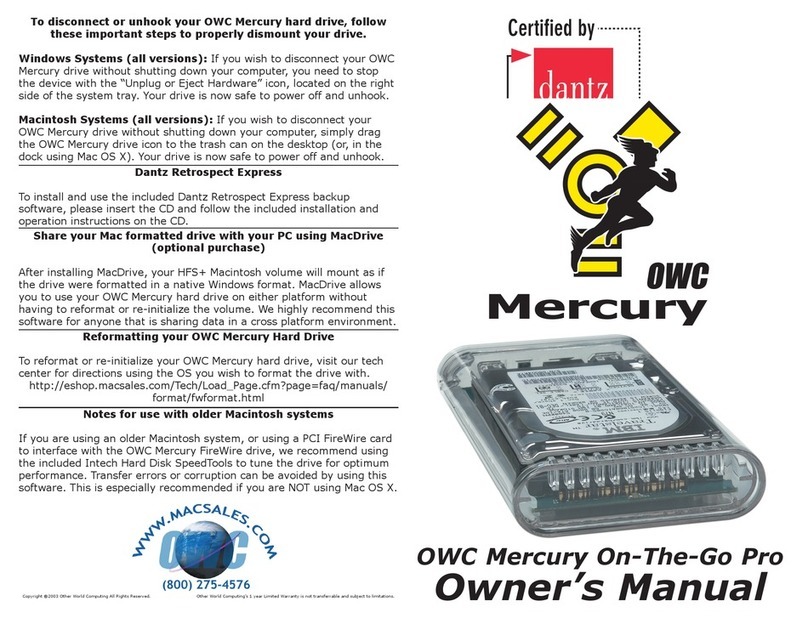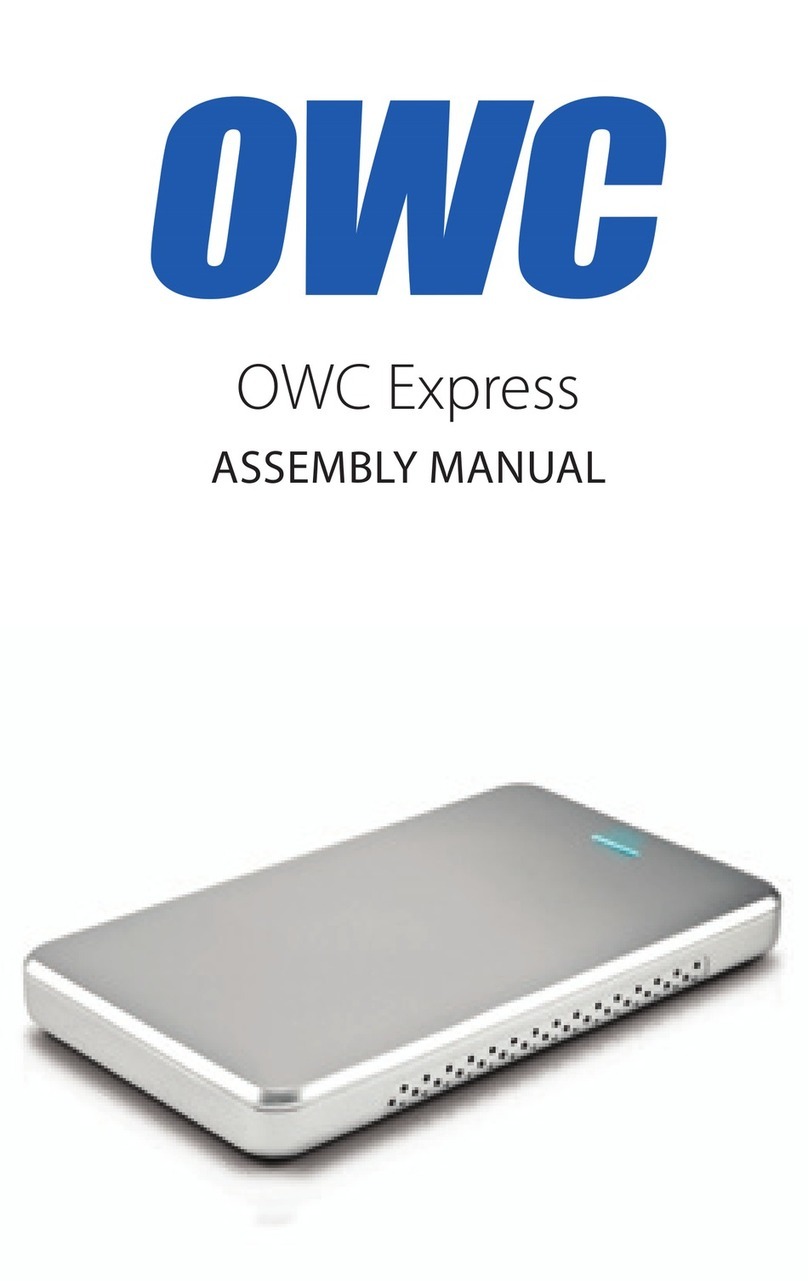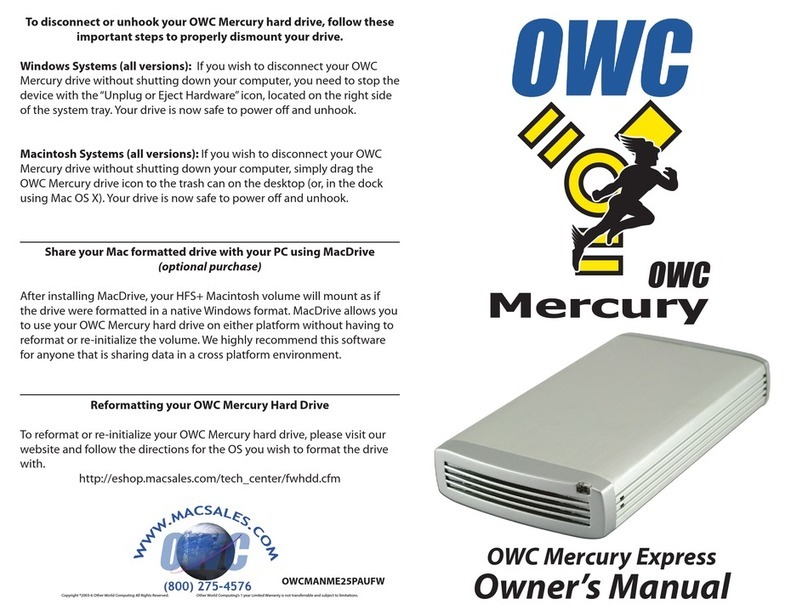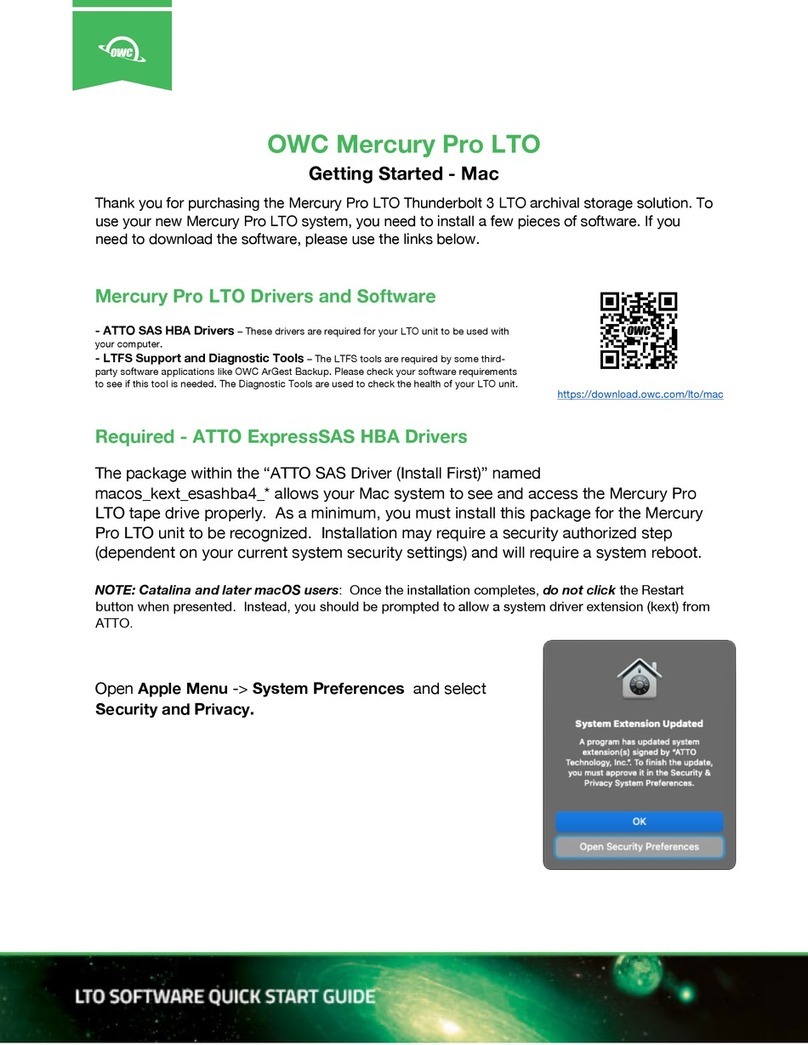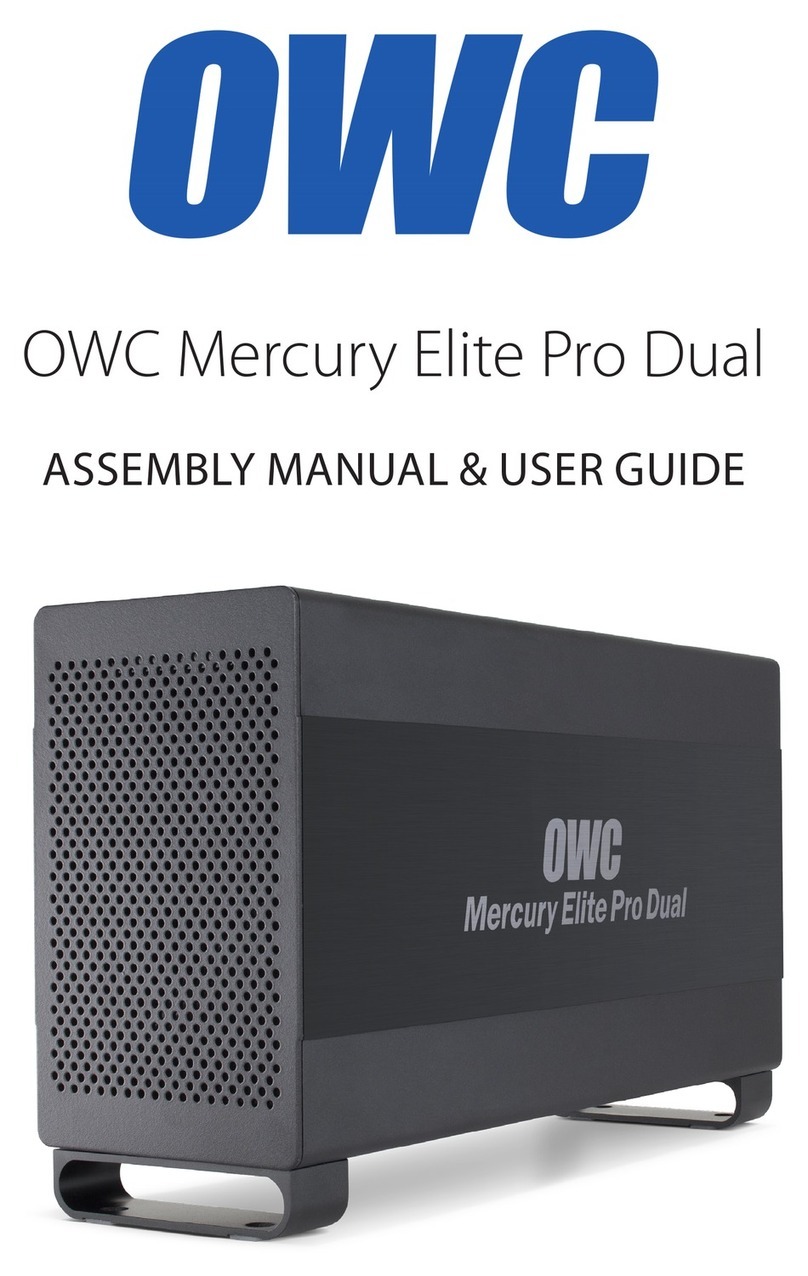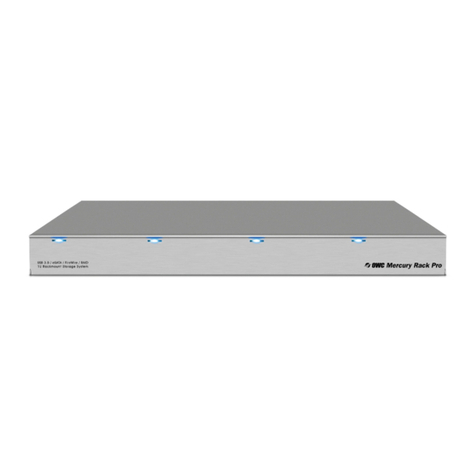We thank you for your purchase of your new OWC Mercury Elite Pro
USB 3.0 Storage Solution and are happy to provide you with one of the
newest, fastest, and easiest ways to add mass storage to your computer!
For more information about USB 3.0 please visit our tech center at:
http://eshop.macsales.com/tech_center/index.cfm
Familiarize yourself with the connections on the back of the OWC Mercury
Elite Pro hard drive - you will need to use these to connect your new drive
to your computer.
Hardware Installation:
Installation of the hardware is simple on any platform.
1. Plug the AC power cord into the wall and to the DC transformer.
2. Plug the DC power cord into the OWC Mercury Elite Pro.
3. Connect the USB 3.0 cable into the drive and computer.
4. Power on the OWC Mercury Elite Pro! You’re all set!
Unpack your new OWC Mercury Elite Pro USB 3.0 Solution and examine it’s
contents.
Before starting, if your new OWC Mercury Elite Pro Hard Drive is delivered
under extreme hot or cold conditions, you should allow the contents of
the package to reach room temperature prior to use.
Treat your new OWC Mercury product just like you do your computer -
keep it dry, out of direct sunlight, clean, and avoid static electricity.
Installation / Setup Instructions
Macintosh Software Installation:
Mac OS X - USB 2.0: - Drivers not required. Proceed to hardware installation.
Mac OS X - USB 3.0: - At the time of this writing, there are no interface cards that are
compatible with Macintosh. It is likely that drivers will be required to use any USB 3.0 card
with a Macintosh and therefore you should follow the instructions that your controller
card provides to utilize your OWC Mercury Elite Pro USB 3.0 Storage Solution with it.
Windows Software Installation:
Windows - ME & Higher - USB 2.0/1.1: Drivers not required. For use with Windows 98SE
or ME, it may be necessary to select the drive in the device manager and specify it as a
removable drive. Windows 2000/XP users will have to create a signature for the drive in
the Computer Management control panel.
Windows XP, Vista, and 7 - USB 3.0: Drivers will be required, but are controller card based.
Follow the instructions that came with your USB 3.0 interface card to install it’s drivers
and once that is complete, connection to the OWC Mercury Elite Pro USB 3.0 Storage
Solution is as simple as plug and play.
OEM versions included