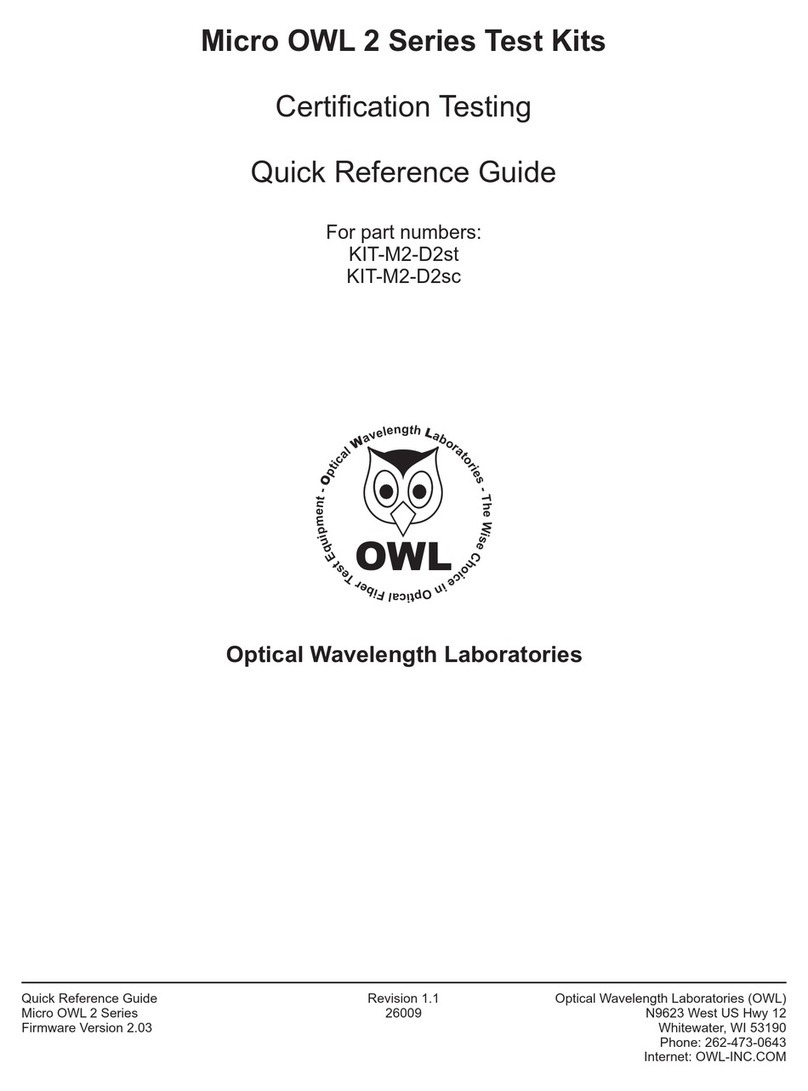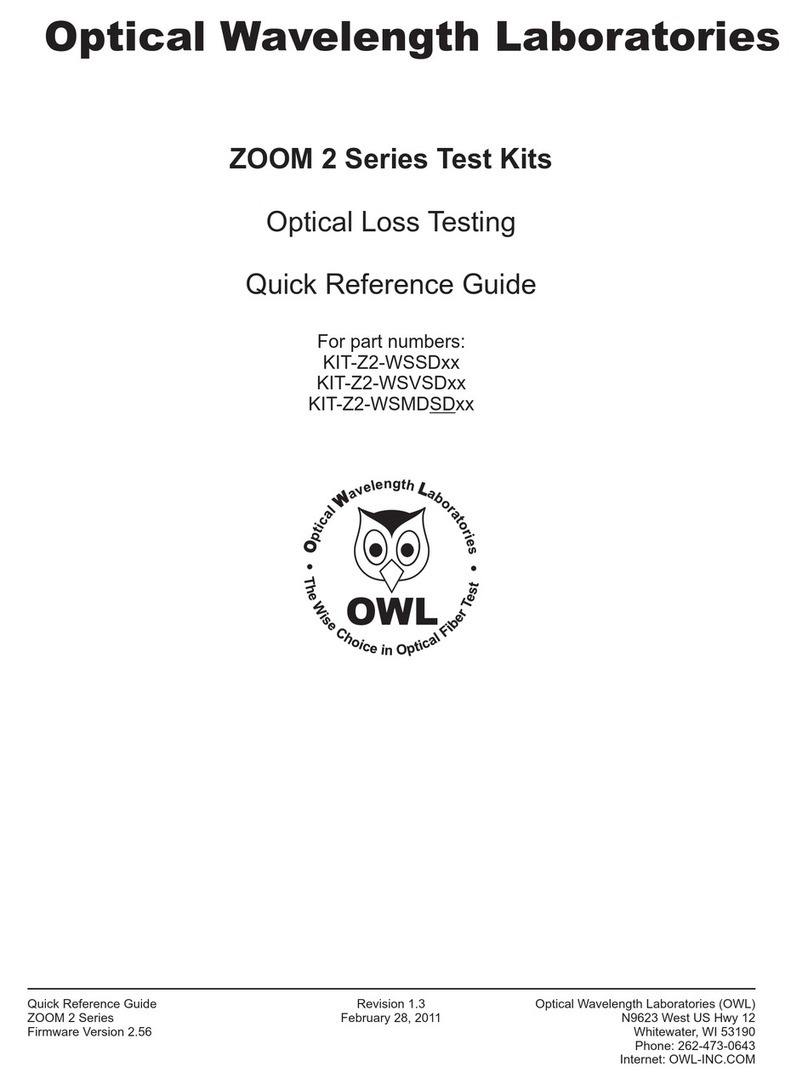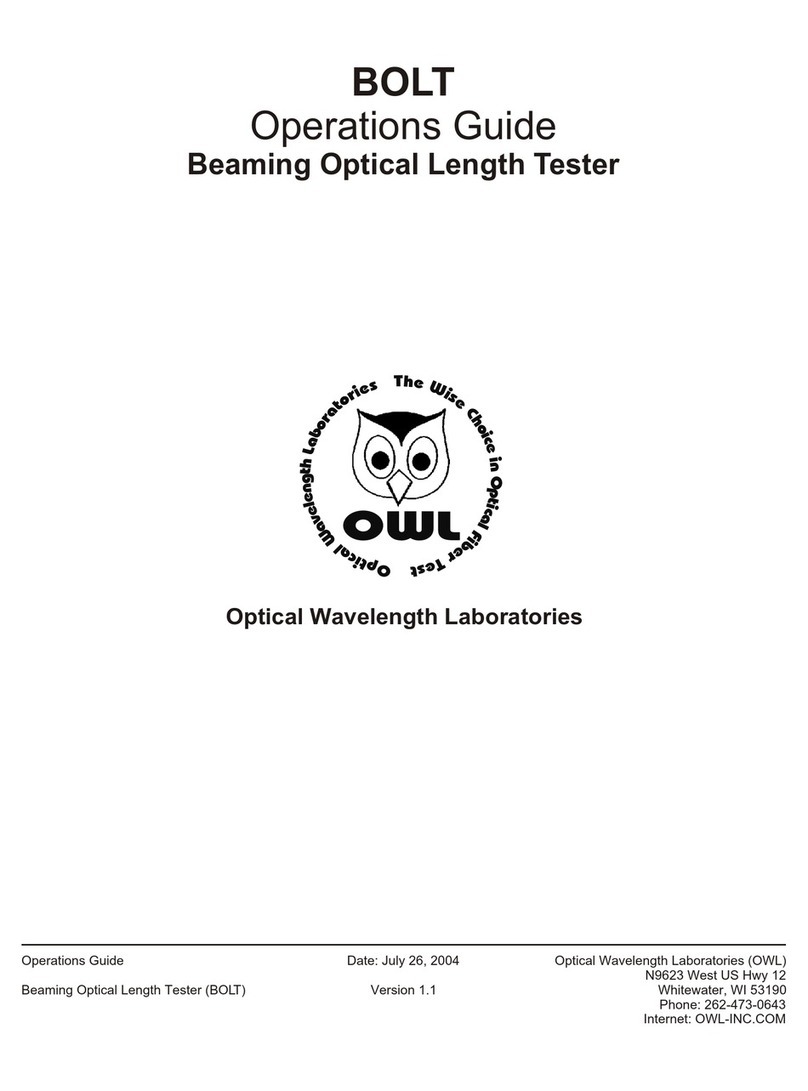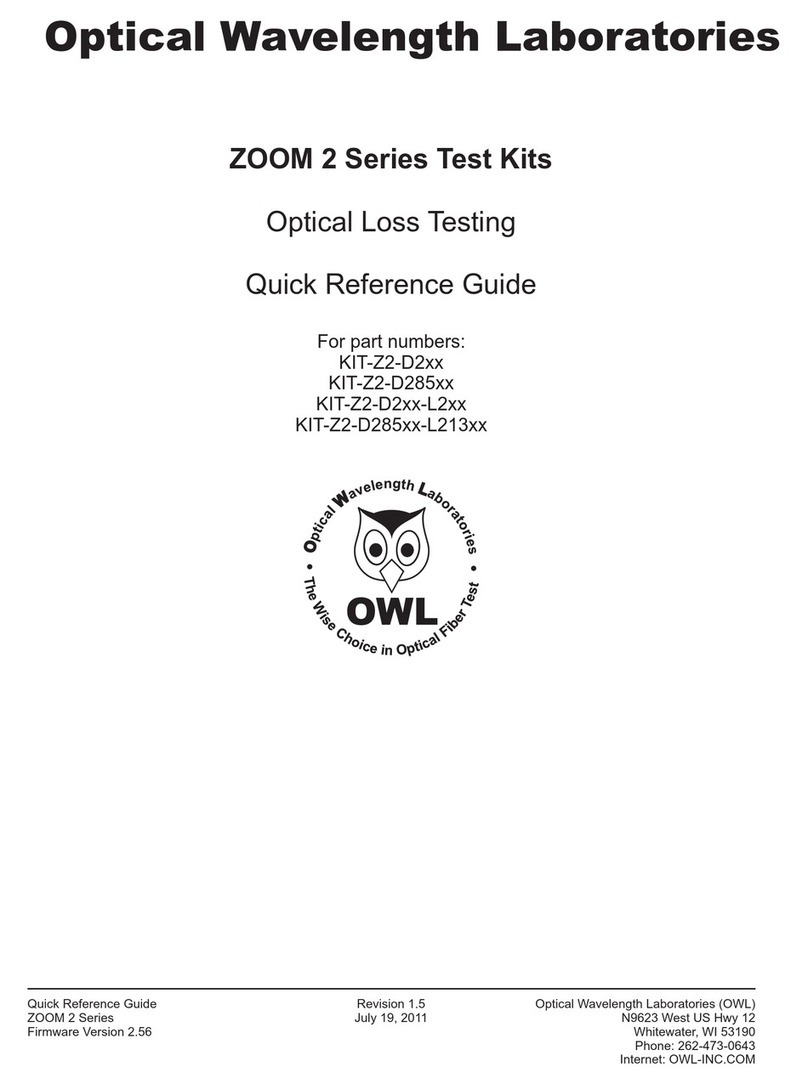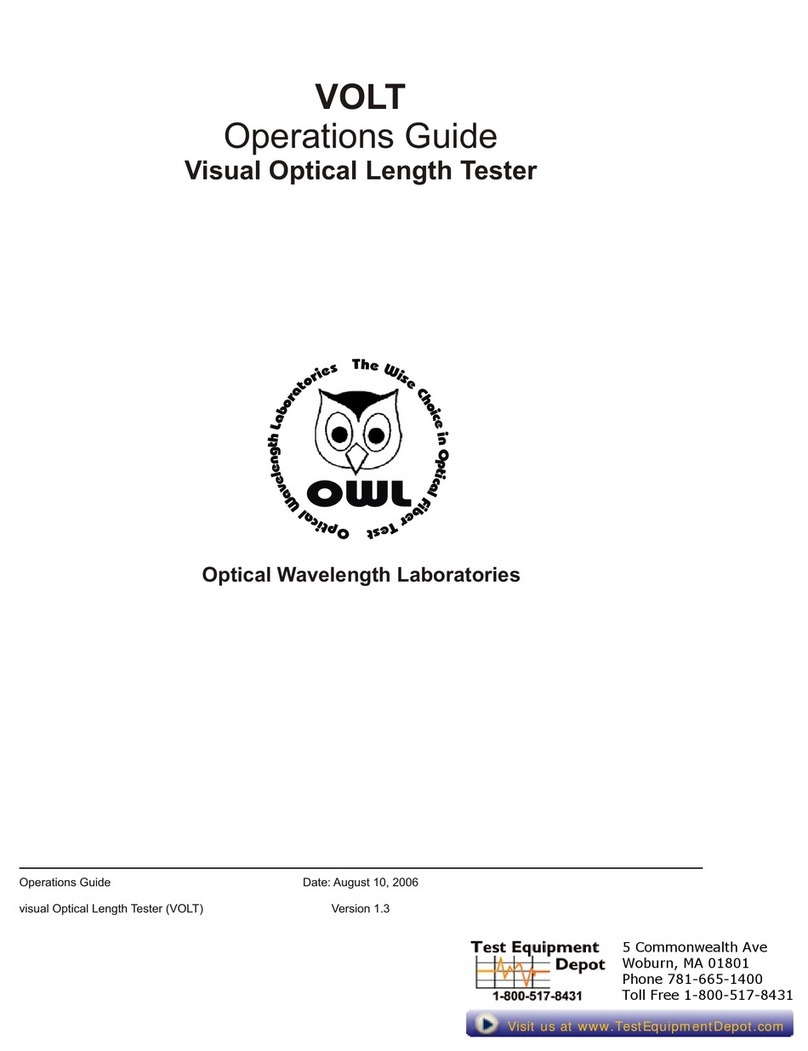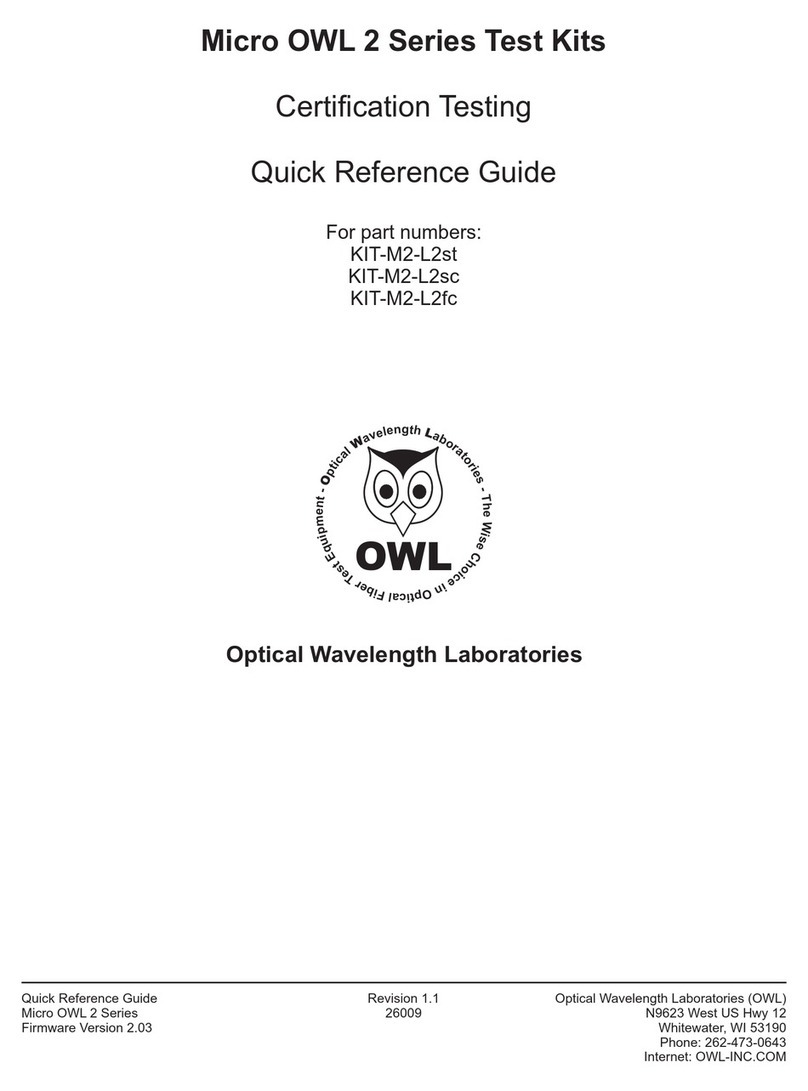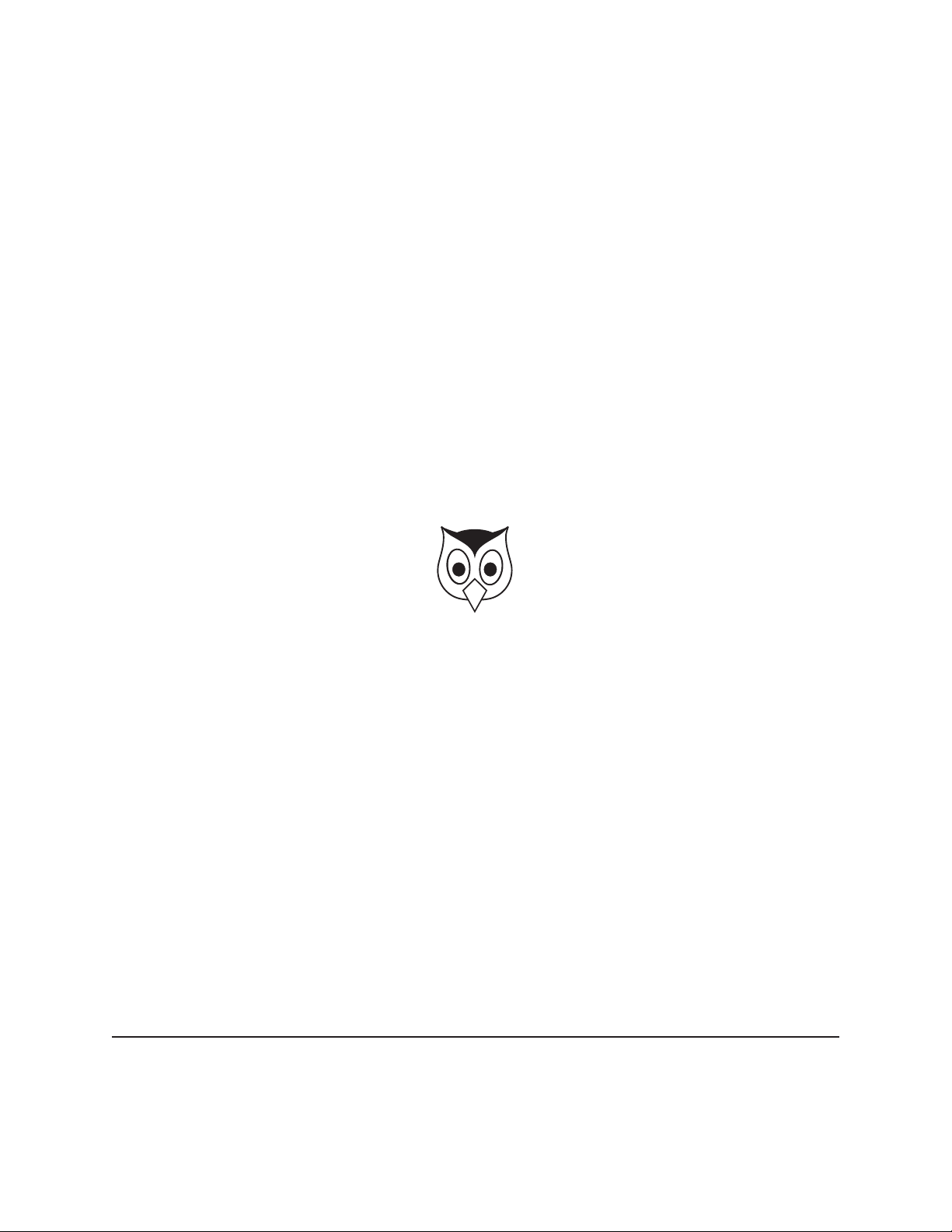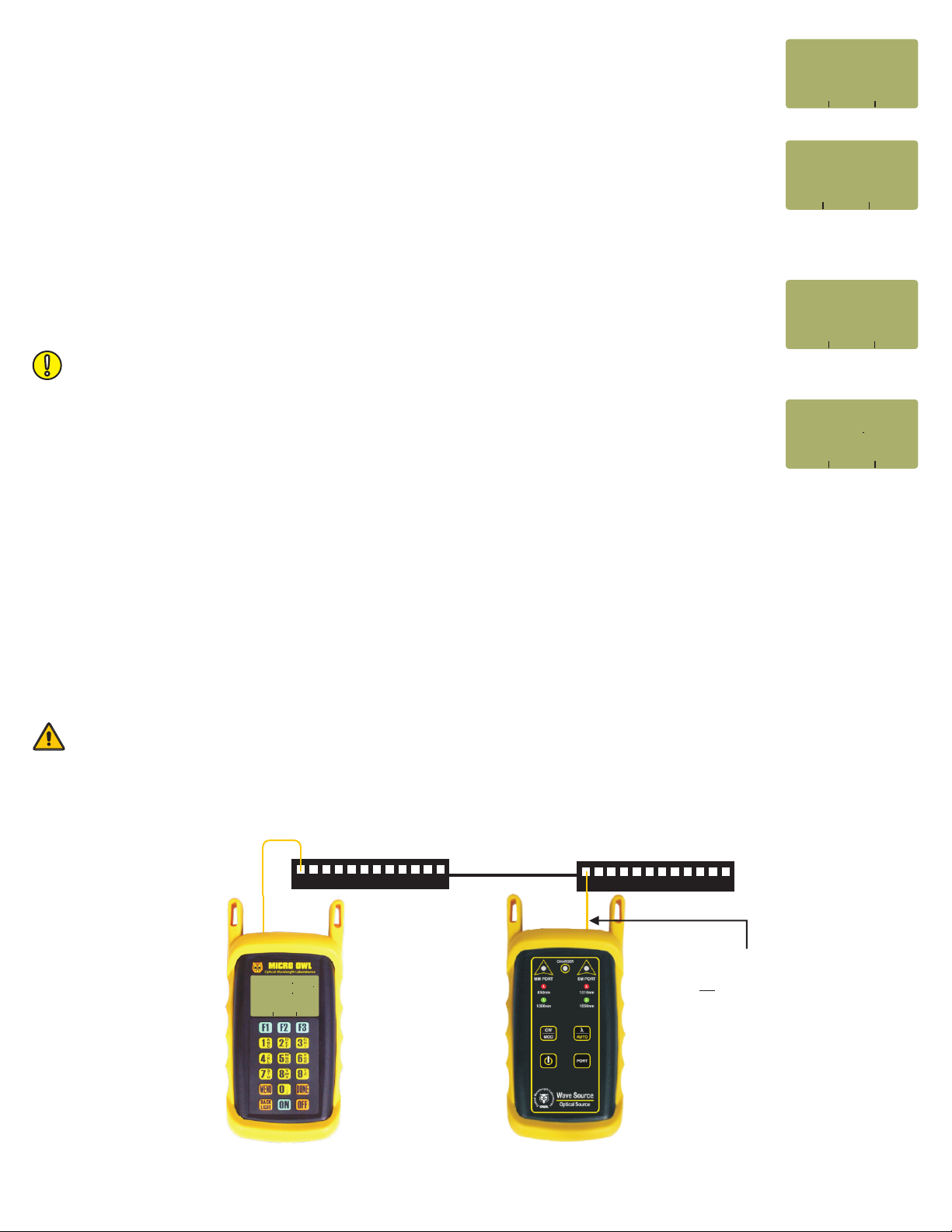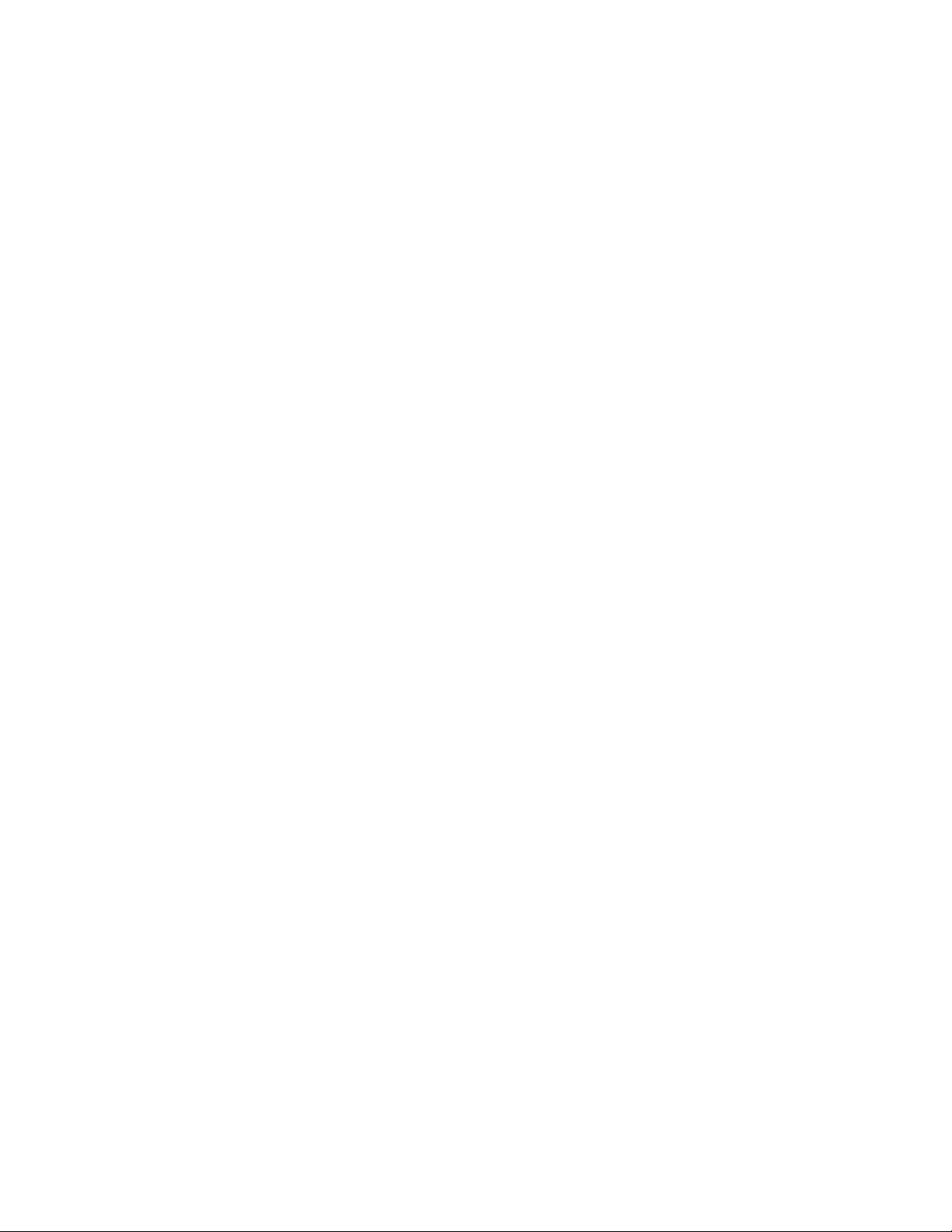RUN LINK WIZARD
STEP 12 From the OPERATING MODE menu, select CERTIFY LINK.
STEP 13 From the START MENU, press <1>LINK WIZARD.
STEP 14 From the STORED LINKS menu, highlight the stored link name you wish to use and
press <F2> to select.
STEP 15 OPTIONAL: you may change the link name to something that better describes the
group of fibers you are testing.
Press <DONE> to continue.
STEP 16 Change the LINK DATE to the date the fiber will be tested using the format MM-DD-
YY.
Press <DONE> when you are finished entering the current date.
STEP 17 Highlight the cabling standard to use for the set of fibers you are testing.
Press <F2> to select the chosen standard.
STEP 18 Highlight the fiber type of the network under test.
Press <F2> to select the fiber type.
STEP 19 Enter the end-to-end length of the fiber link under test in meters.
Press <DONE> to continue.
STEP 20 Enter the number of connections (i.e. patch panels) in the link under test. Typical fiber
networks will have 2 connections – one for a patch panel located at each end of the link.
Press <DONE> to continue.
STEP 21 Enter the number of splices in the link under test. Splices can be either fusion or
mechanical. Typical singlemode networks will have zero splices.
NOTE: some connectors use mechanical splice technology for termination. If the link under
test is terminated with these “no-polish, no-epoxy” type connectors, they should be considered
as mechanical splices.
Press <DONE> to continue.
STEP 22 Review your Link Wizard setup.
If correct, press <F1> and continue on to the next step.
If changes need to be made, press <F3> and go back to STEP 15.
It is important to set the current date in order to ensure that the correct date appears on the certification reports.
XXXXXXXXXXXXXXXXXXXXX
X X XXXXXX<1>LINK WIZARD
XX XXXXXXXX<2>MAIN MENU
XXXXXXXXXXXXXXXXXXXXX
XXXXXXXXXXXXXXXXXXXXX
XXXXXXXXXXXXXXXXXXXXX
XXXXX X XXXXXXSTART MENU
XXXXXXXXXXXXXXXXXXXXX
XXXXXXXXXXXXXXXXXXXXX
XX x x xXxxxxxFiber Link 2
x XX XXXXXXXXNEXT SELECT
XX x x xXxxxxxFiber Link 3
XX x x xxXxxxxFiber Link 4
XXXX X XXXXXSTORED LINKS
_____________________
XX x x XxxxxxxFiber Link 1
XXXXXXXXXXXXXXXXXXXXX
XXXXXXXXXXXXXXXXXXXXX
XXXXXXXXXXXXXXXXXXXXX
x XXX XXX X<--- SHIFT --->
XXXXXXXXXXXXXXXXXXXXX
[Fiber Link 1 ]x x xXxxx
LINK NAME:X XXXXXXXXXXX
_____________________
XXXXXXXXXXXXXXXXXXXXX
X X X XXXXXUSER DEFINED #1
X X X XXXXXUSER DEFINED #2
x XX XXXXXXXXNEXT SELECT
X X XXXXXXXISO/IEC 11801
xx X XXXXFIBER STANDARDS
_____________________
X X XXXXXTIA-568B 3
XXXXXXXXXXXXXXXXXXXXX
XX X X xx50 0um MM
x XX XXXXXXXXNEXT SELECT
xx X xOUTDOOR SM
XXXXX X XXXXXFIBER TYPES
_____________________
XX X xxINDOOR SM
XX X X xxx62 5um MM
(A CONNECTION IS WHENX X X
TWO FIBER CONNECTORSX X X
MATE USUALLY A PATCHXX X X
x XXX XXX X<--- --->SHIFT
PANEL)XXXXXXXXXXXXXXX
[2 ]X XXXXXXXXXXXXXXXXX
INLINE CONNECTIONS?X XX
_____________________
SPLICES IN THE FIBERX X X X
BEING TESTED:X XXXXXXXX
XXXXXXXXXXXXXXXXXXXXX
x XXX XXX X<--- --->SHIFT
XXXXXXXXXXXXXXXXXXXXX
[0 ]X XXXXXXXXXXXXXXXXX
ENTER THE NUMBER OFX X X XX
_____________________
[1 TO 65535]X X X
XXXXXXXXXXXXXXXXXXXXX
XXXXXXXXXXXXXXXXXXXXX
x XXX XXX X<--- --->UNITS
XXXXXXXXXXXXXXXXXXXXX
[01000]X XXMETERS
ENTER FIBER LENGTH:X X XX
_____________________
01000 Metersx xxxxxxxxx
02 Connectionsx xxxxxxx
00 Splicesx xxxxxxxxxxx
X XXXXXXXXXXXXX XXYES NO
62 5um MMx x
IS THIS CORRECT?X X XXXXX
TIA-568-B 3X XX
_____________________
Standard »
Length »
Connections »
Splices »
Fiber Type »
XXXXXXXXXXXXXXXXXXXXX
XXXXXXXXXXXXXXXXXXXXX
X XXX XXX X<--- SHIFT --->
XXXXXXXXXXXXXXXXXXXXX
[03-20-08]
DATE:X[MM/DD/YY]
_____________________