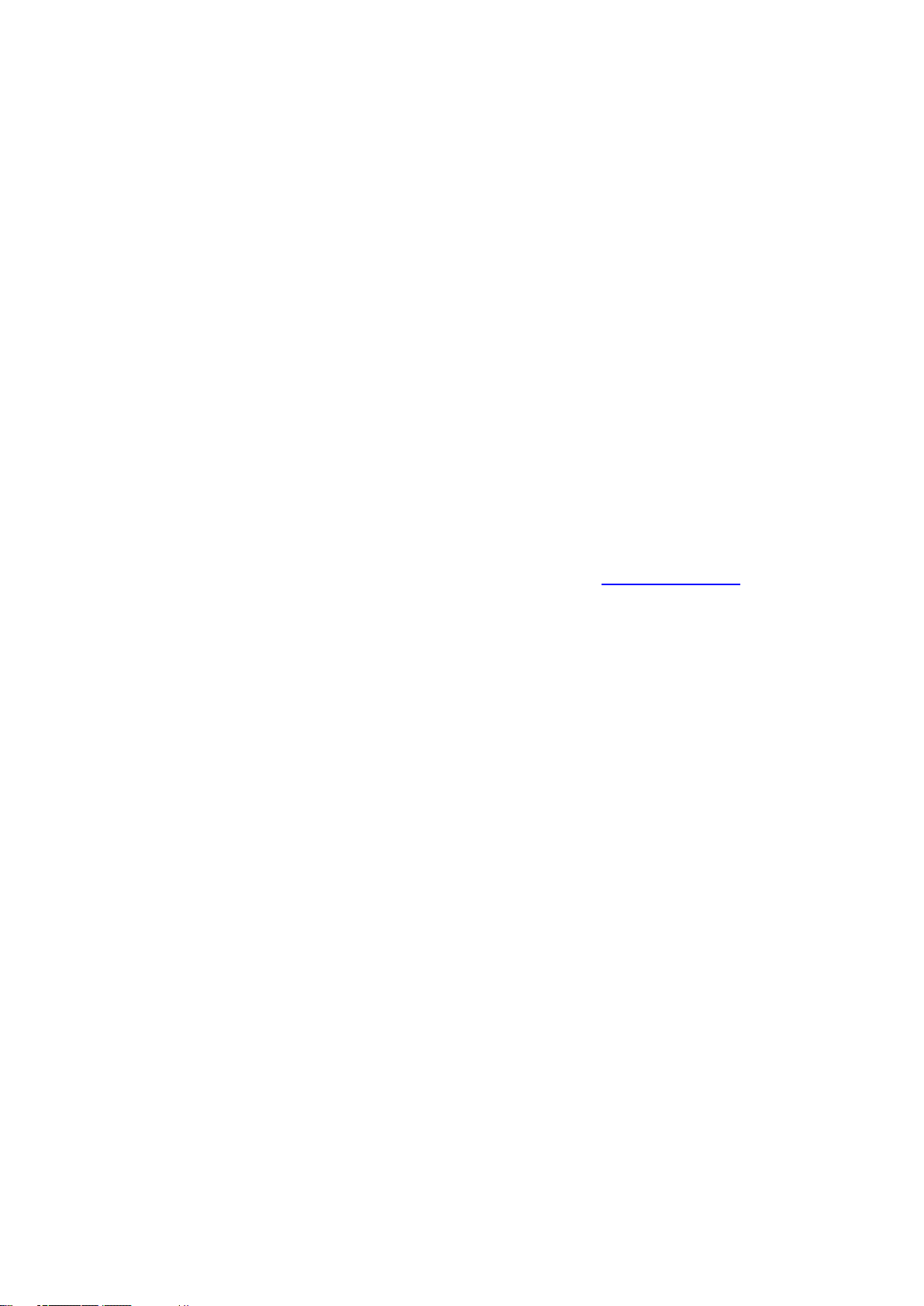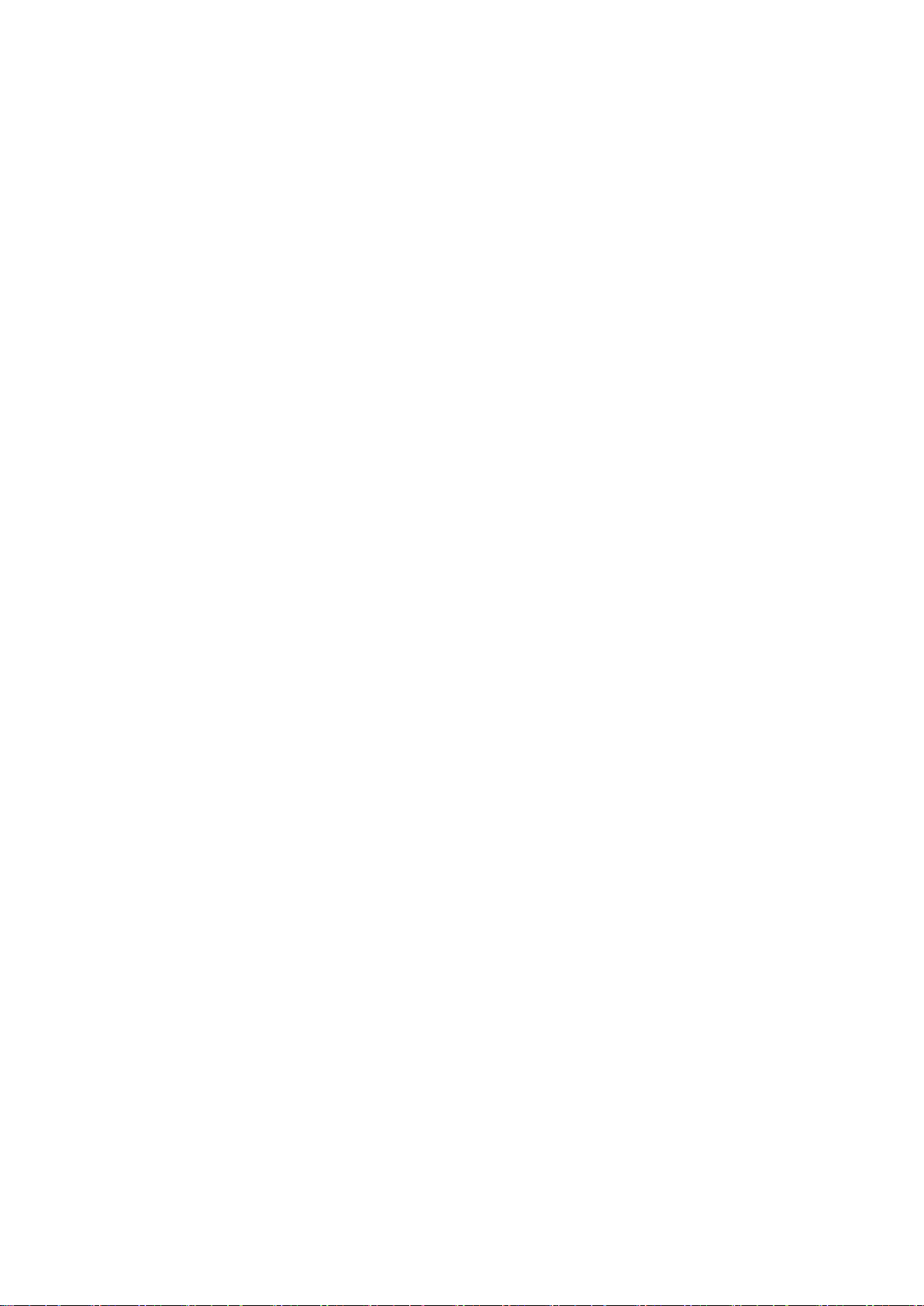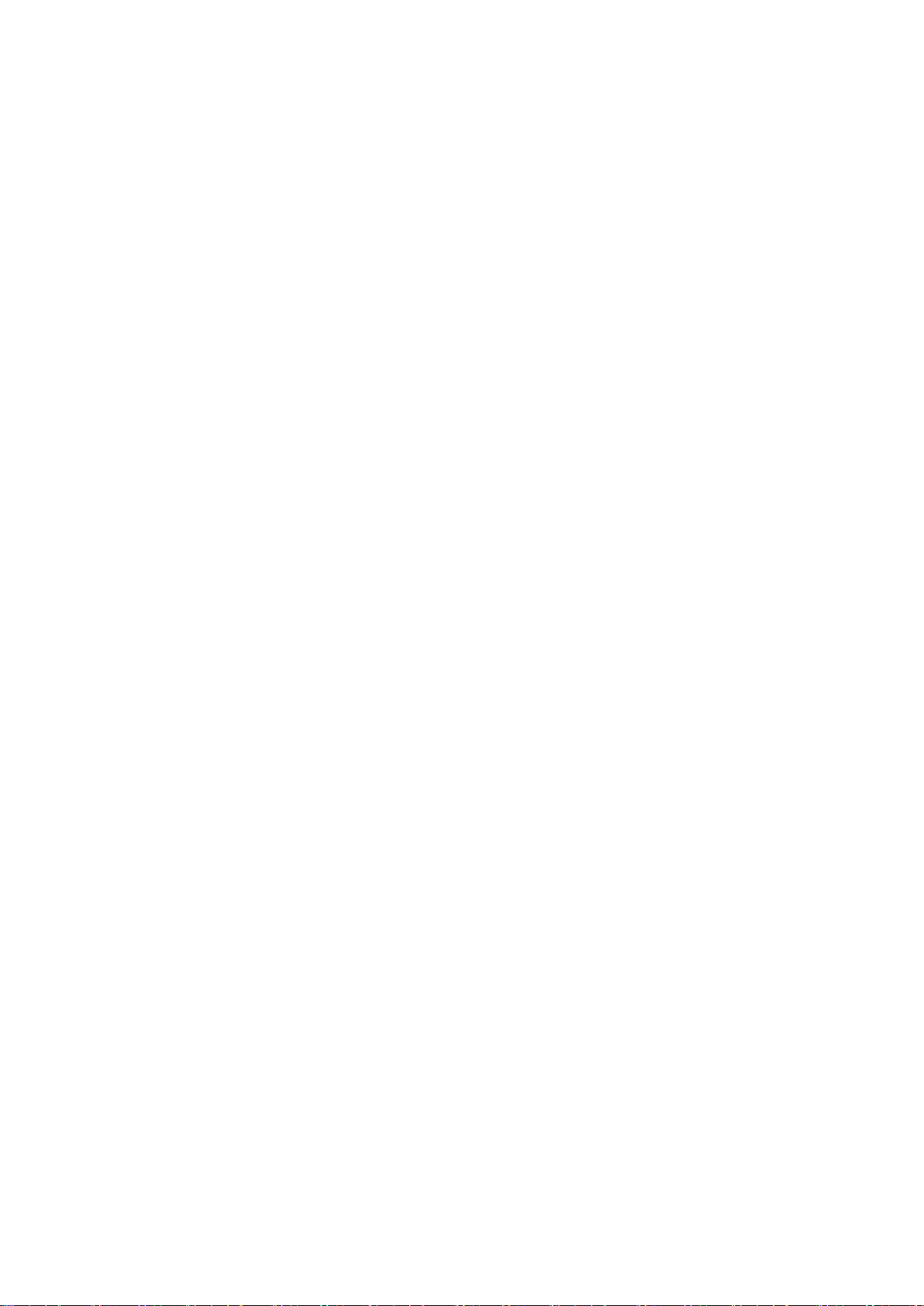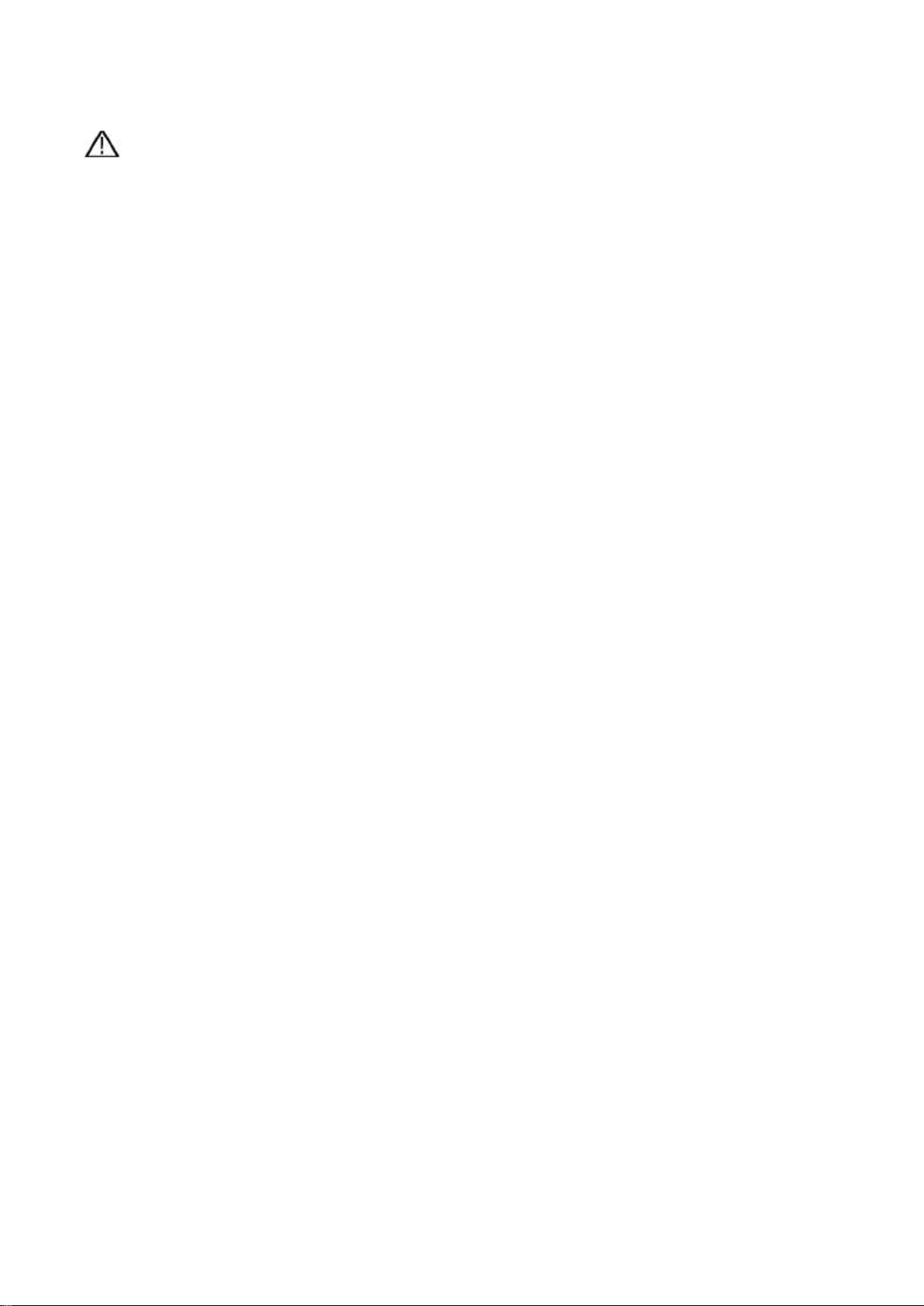Owon VDS6104P User manual
Other Owon Test Equipment manuals

Owon
Owon PDS6062T User manual

Owon
Owon SDS series User manual

Owon
Owon XDS3000 Series User manual

Owon
Owon XDS3104A User manual

Owon
Owon SDS-E Series User manual

Owon
Owon SDS series User manual

Owon
Owon XDS3204E User manual

Owon
Owon SDS5032E(V) User manual

Owon
Owon DSO-2072H User manual
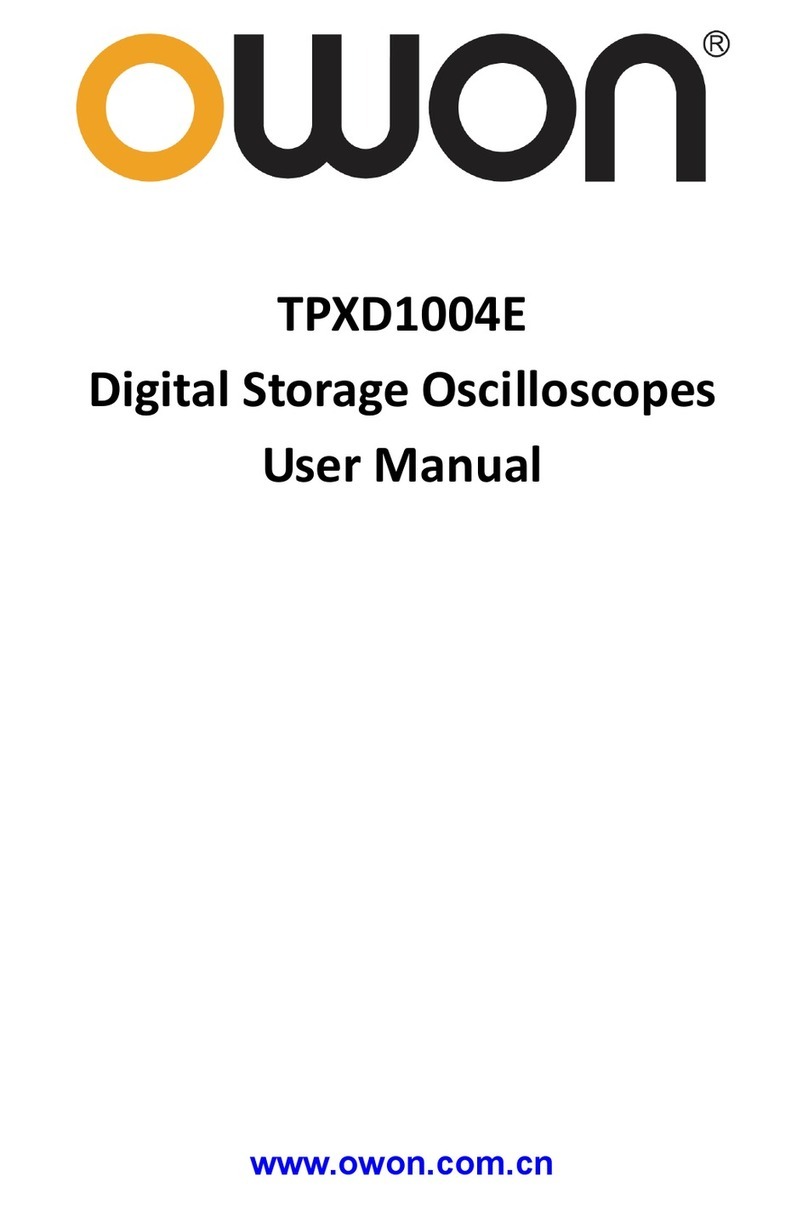
Owon
Owon TPXD1004E User manual

Owon
Owon VDS Series User manual

Owon
Owon VDS1022l User manual

Owon
Owon VDS6000 Series User manual

Owon
Owon 4-CH VDS6000 Series User manual

Owon
Owon SDS1104 User manual
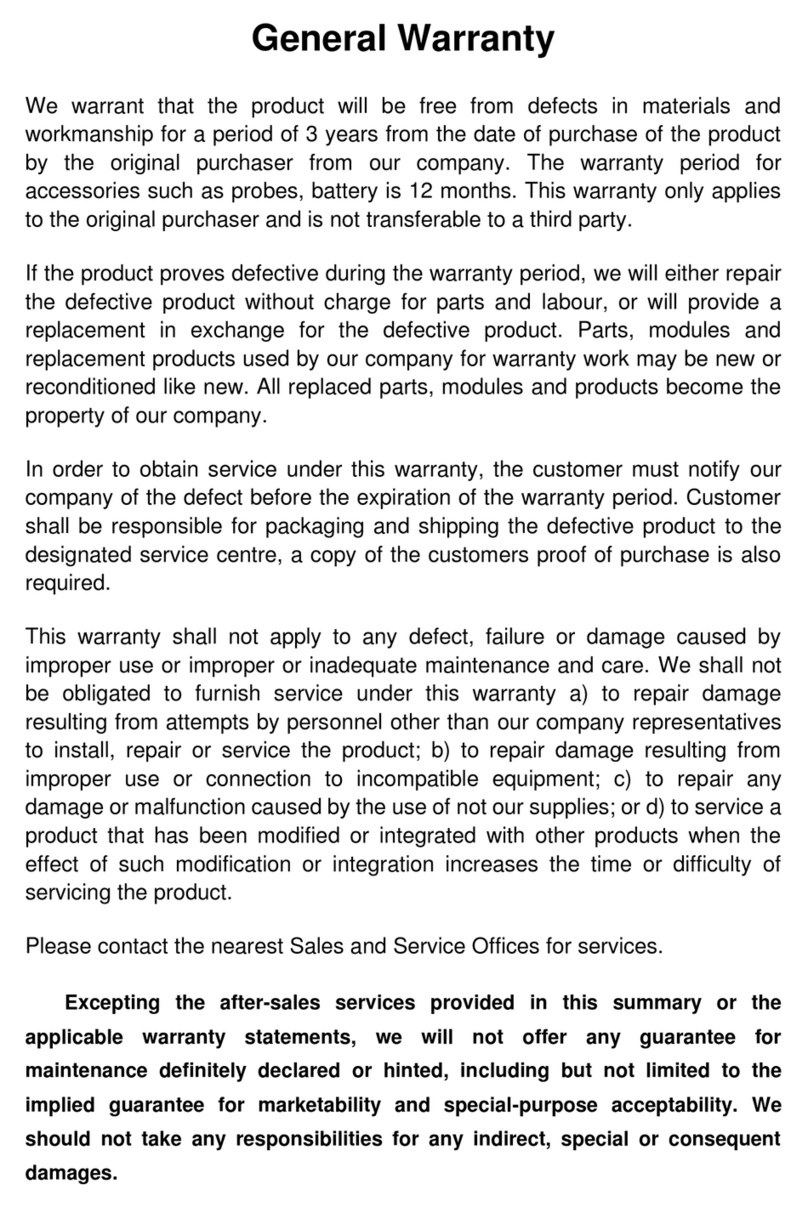
Owon
Owon DGE3000 Series User manual

Owon
Owon SDS series User manual

Owon
Owon SDS5052E-V User manual

Owon
Owon SDS1022 User manual

Owon
Owon SDS1052 User manual
Popular Test Equipment manuals by other brands

Redtech
Redtech TRAILERteck T05 user manual

Venmar
Venmar AVS Constructo 1.0 HRV user guide

Test Instrument Solutions
Test Instrument Solutions SafetyPAT operating manual

Hanna Instruments
Hanna Instruments HI 38078 instruction manual

Kistler
Kistler 5495C Series instruction manual

Waygate Technologies
Waygate Technologies DM5E Basic quick start guide

StoneL
StoneL DeviceNet CK464002A manual

Seica
Seica RAPID 220 Site preparation guide

Kingfisher
Kingfisher KI7400 Series Training manual

Kurth Electronic
Kurth Electronic CCTS-03 operating manual

SMART
SMART KANAAD SBT XTREME 3G Series user manual

Agilent Technologies
Agilent Technologies BERT Serial Getting started