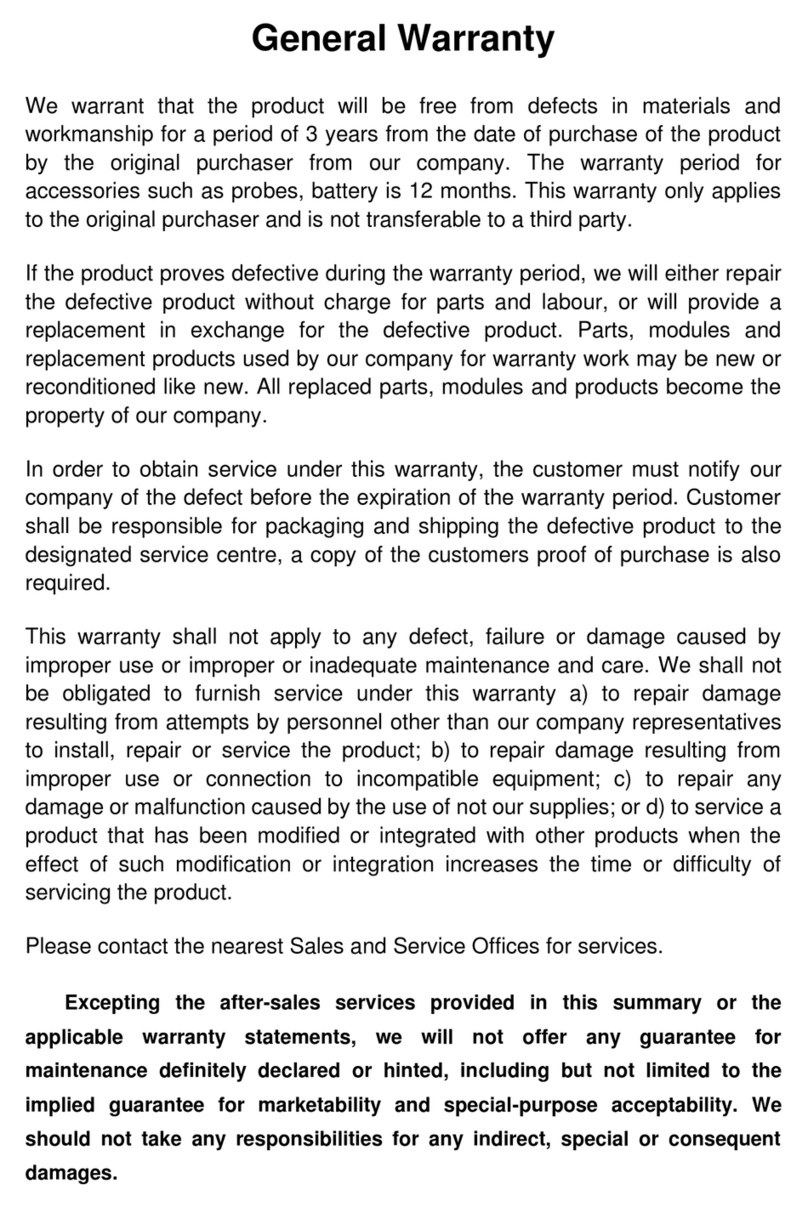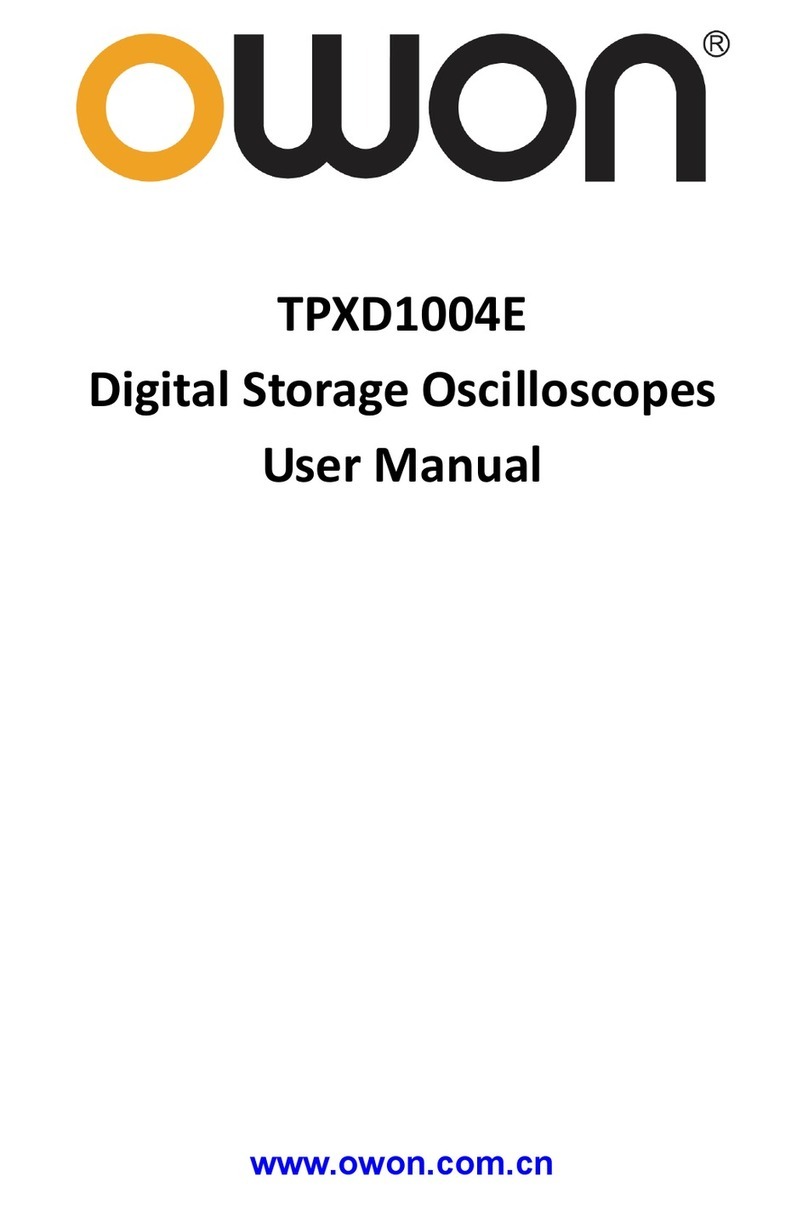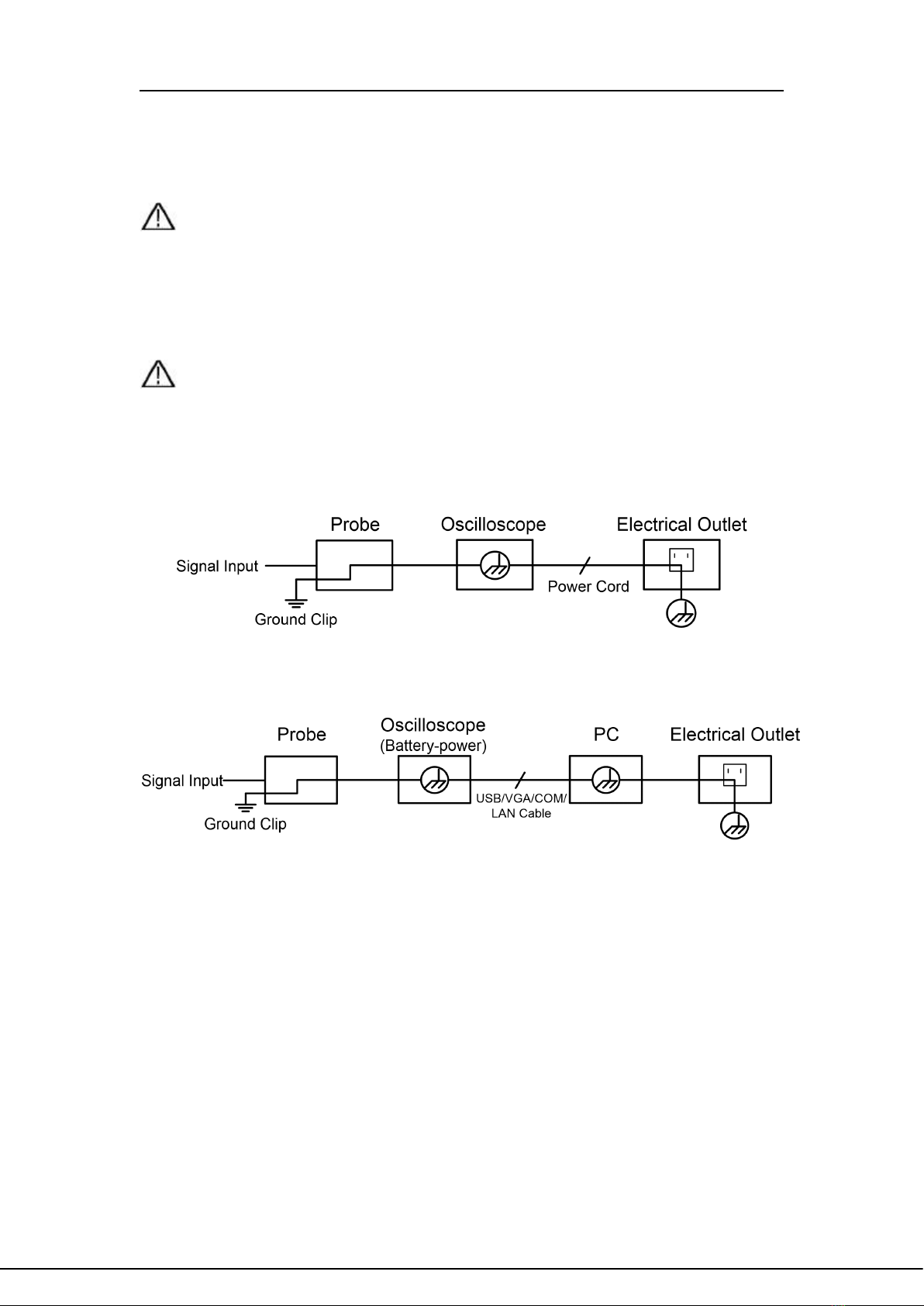How to save and print ........................................................................................... 77
How to conduct system function setting.................................................................... 89
Oscilloscope ............................................................................................................89
General .......................................................................................................................... 104
How to use execution keys ................................................................................ 107
6. Use Arbitrary Waveform/Function Generator............................ 110
Arbitrary waveform/function generator area of front panel ........................................... 110
Display window of arbitrary waveform/function generator............................................110
Setting Window of arbitrary waveform/function generator ............................................111
Connect the output end .......................................................................................................111
Set the channel.................................................................................................................... 112
Set the waveform ................................................................................................................. 113
Output Built-in Waveform ....................................................................................................116
Output Modulation Waveform............................................................................................ 117
Output Sweep Waveform....................................................................................................118
Generate Burst ..................................................................................................................... 119
7. Use the Power Supply..................................................................120
Power Supply Area on the Front Panel............................................................................120
Power Display Window....................................................................................................... 120
Power Setting Window........................................................................................................121
Overvoltage/Overcurrent Protection................................................................................. 122
8. Use the Multimeter........................................................................123
Multimeter Area on the Front Panel..................................................................................123
Multimeter Zoom Box...........................................................................................................123
Multimeter Setting Window.................................................................................................124
Measure with Multimeter .....................................................................................................125
Measure AC or DC Voltage ........................................................................................ 125
Measure AC or DC Current ........................................................................................125
Measure the Capacitance .......................................................................................... 127
Measure the Resistance.............................................................................................127
On-off Test.....................................................................................................................128
Measure the Diode ...................................................................................................... 128
Multimeter Functions........................................................................................................... 128
Reading Hold Mode.....................................................................................................128
Conduct Relative Value Measurement.....................................................................129
Select Auto/Manual Range.........................................................................................130
9. Technical Specifications...............................................................131
Oscilloscope ..........................................................................................................................131
Trigger ..................................................................................................................................... 134
Waveform Generator...........................................................................................................136