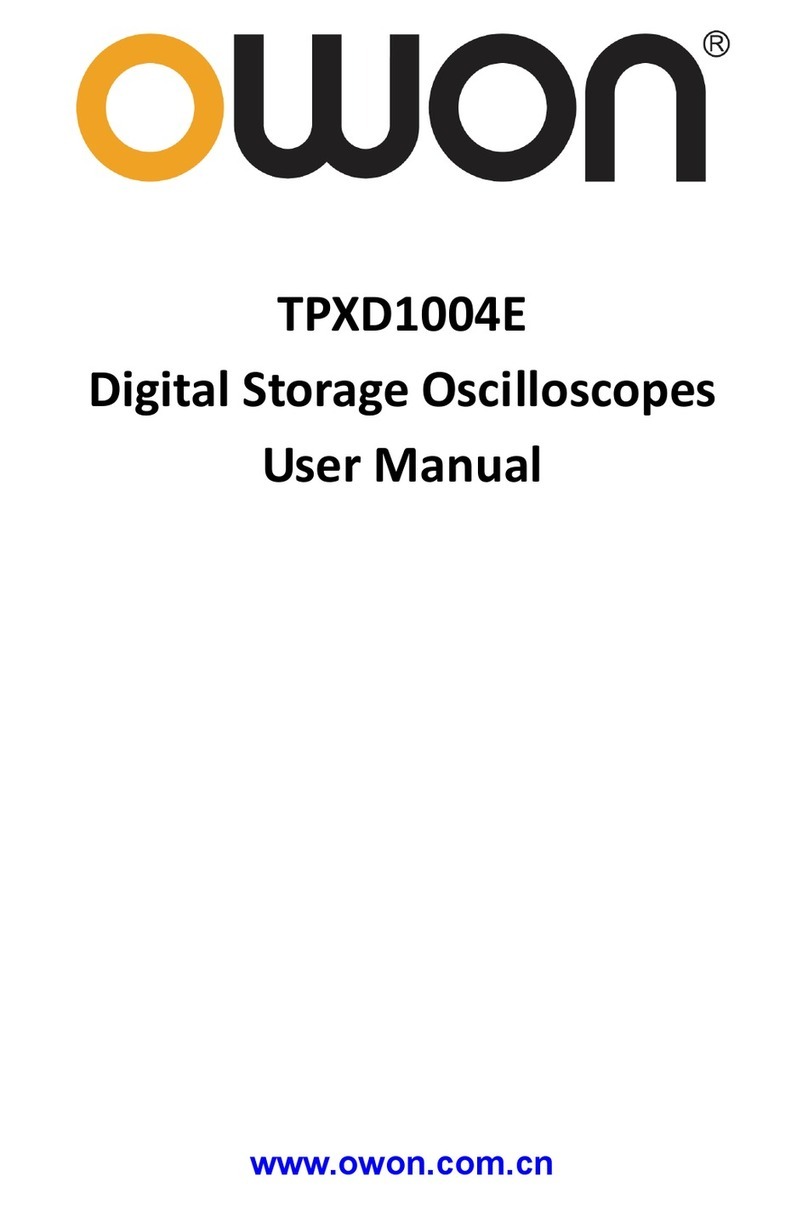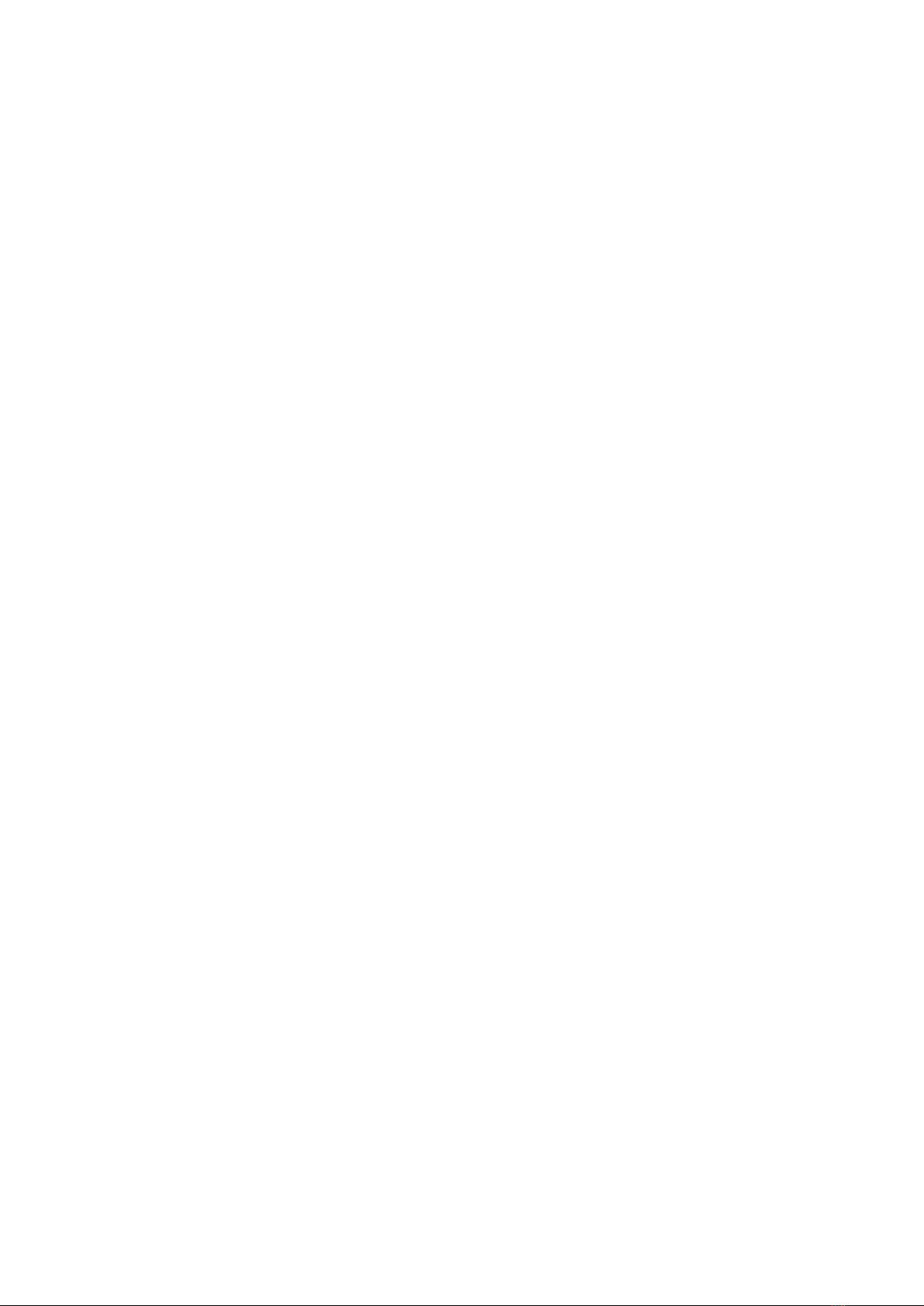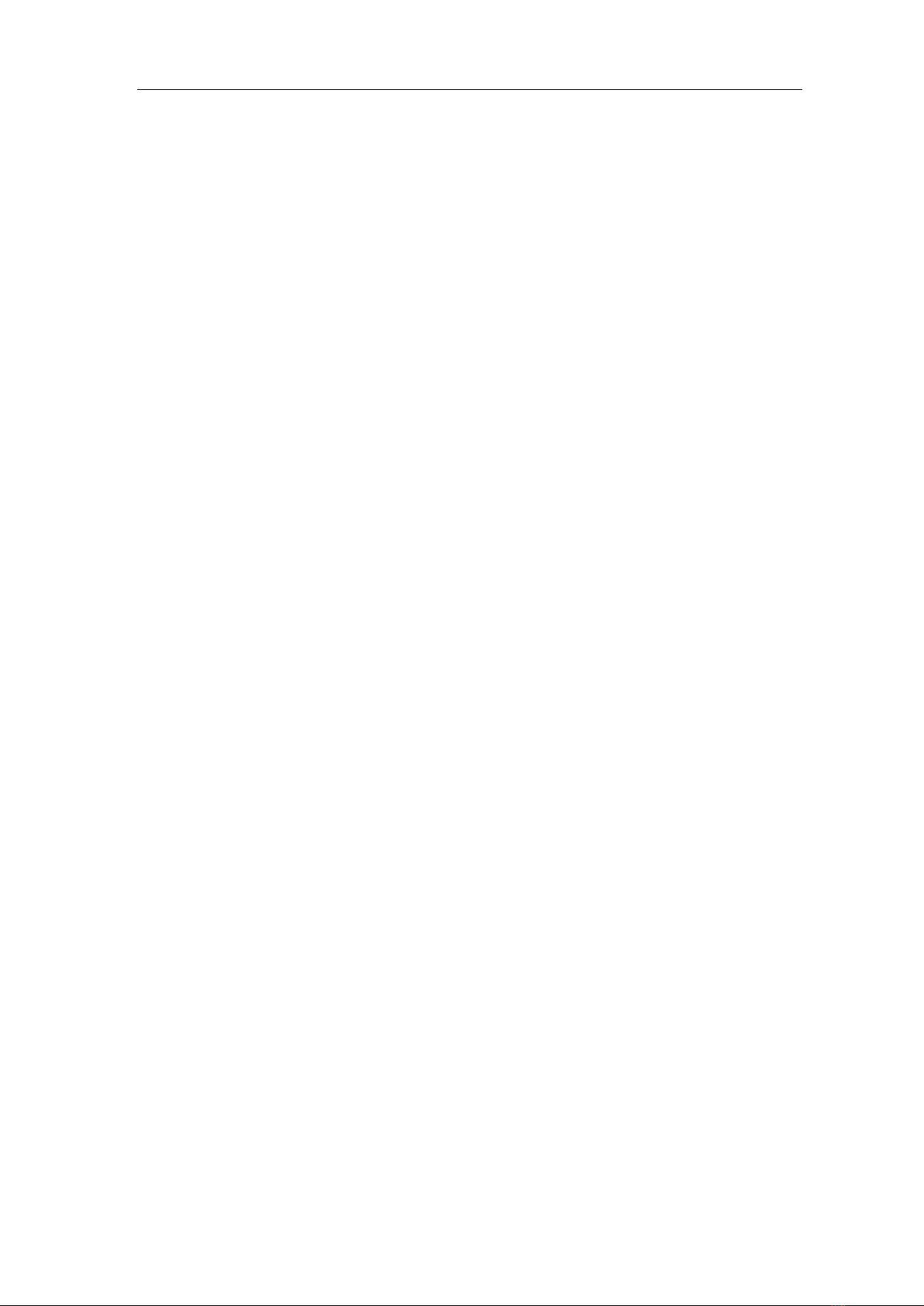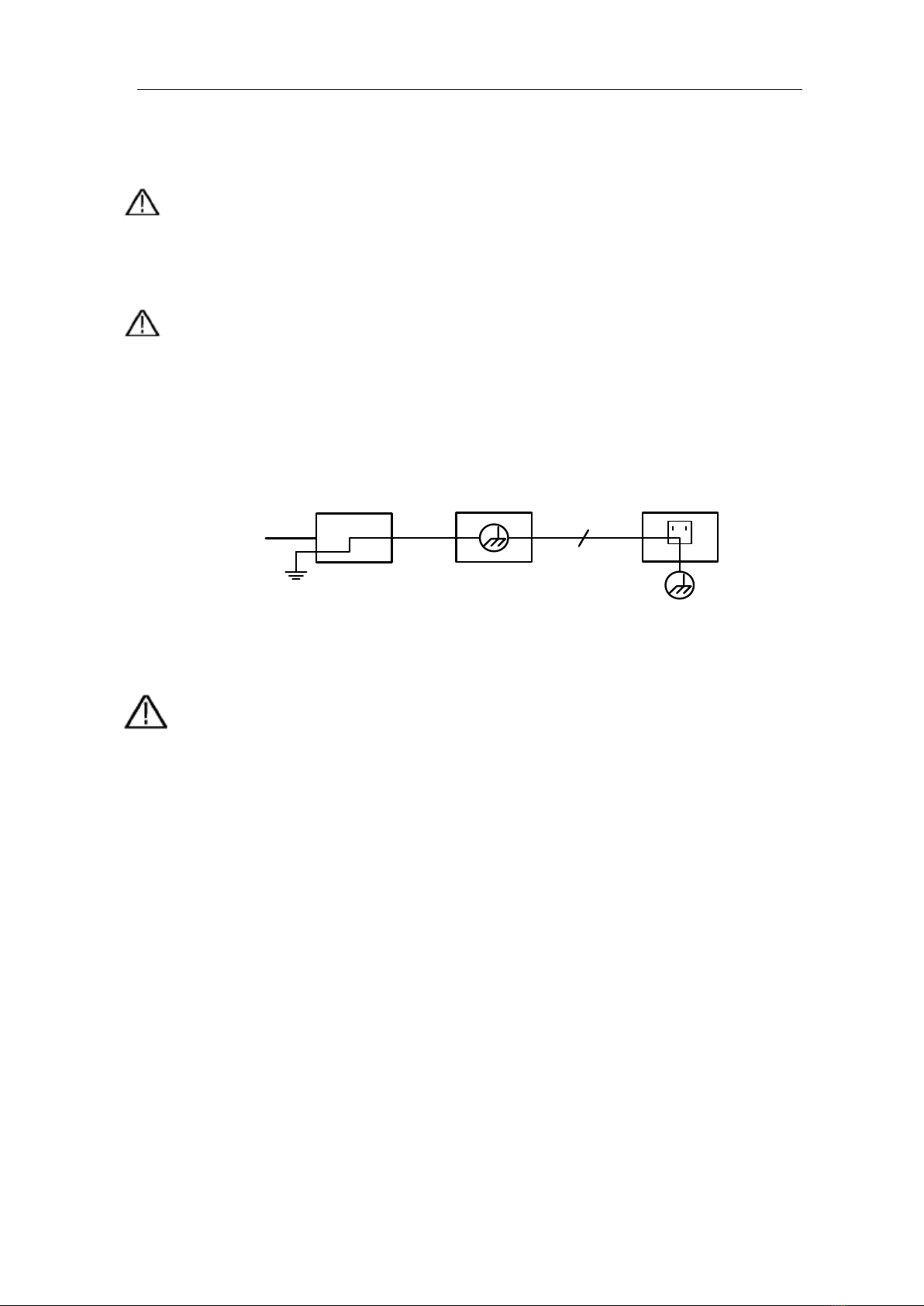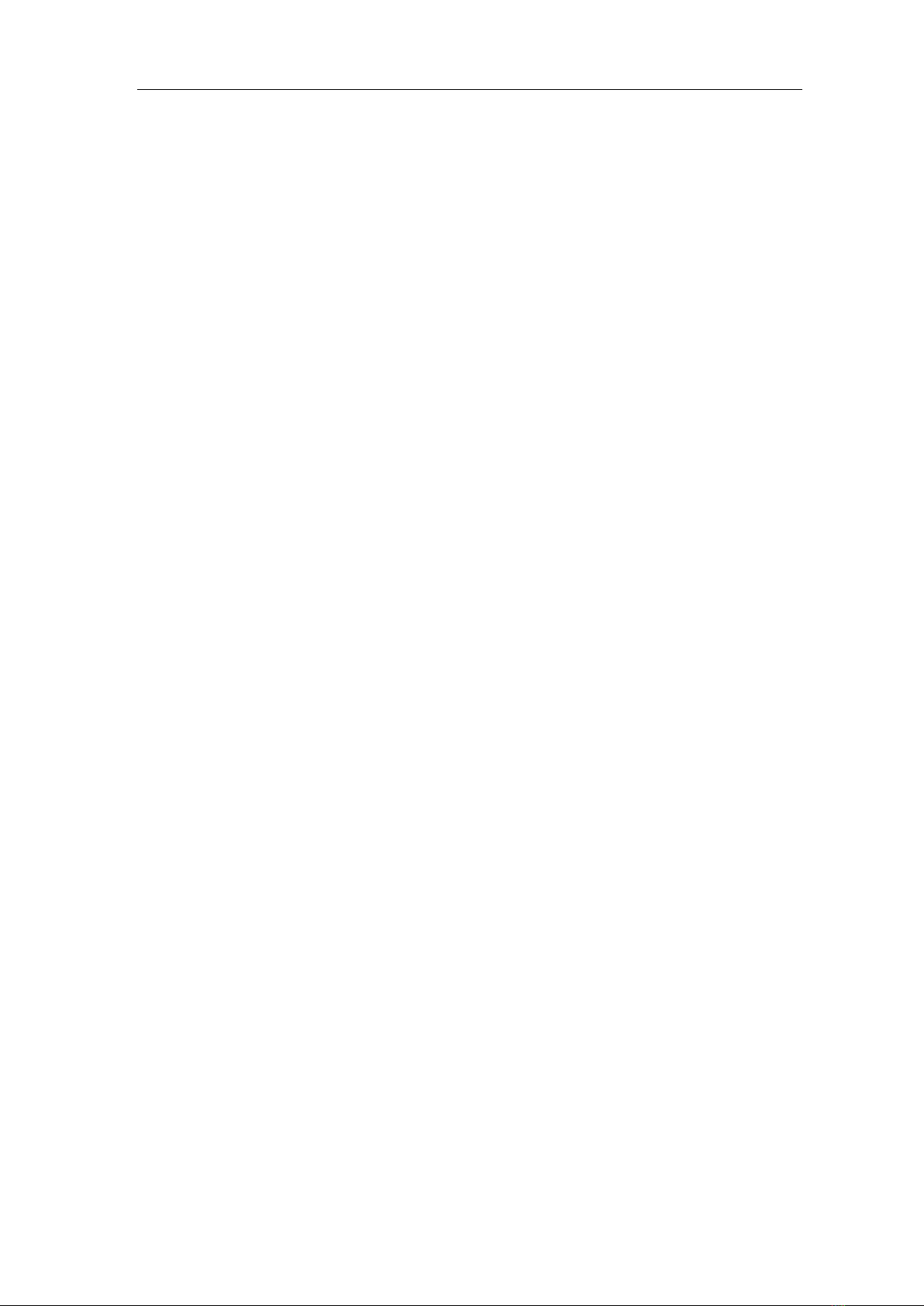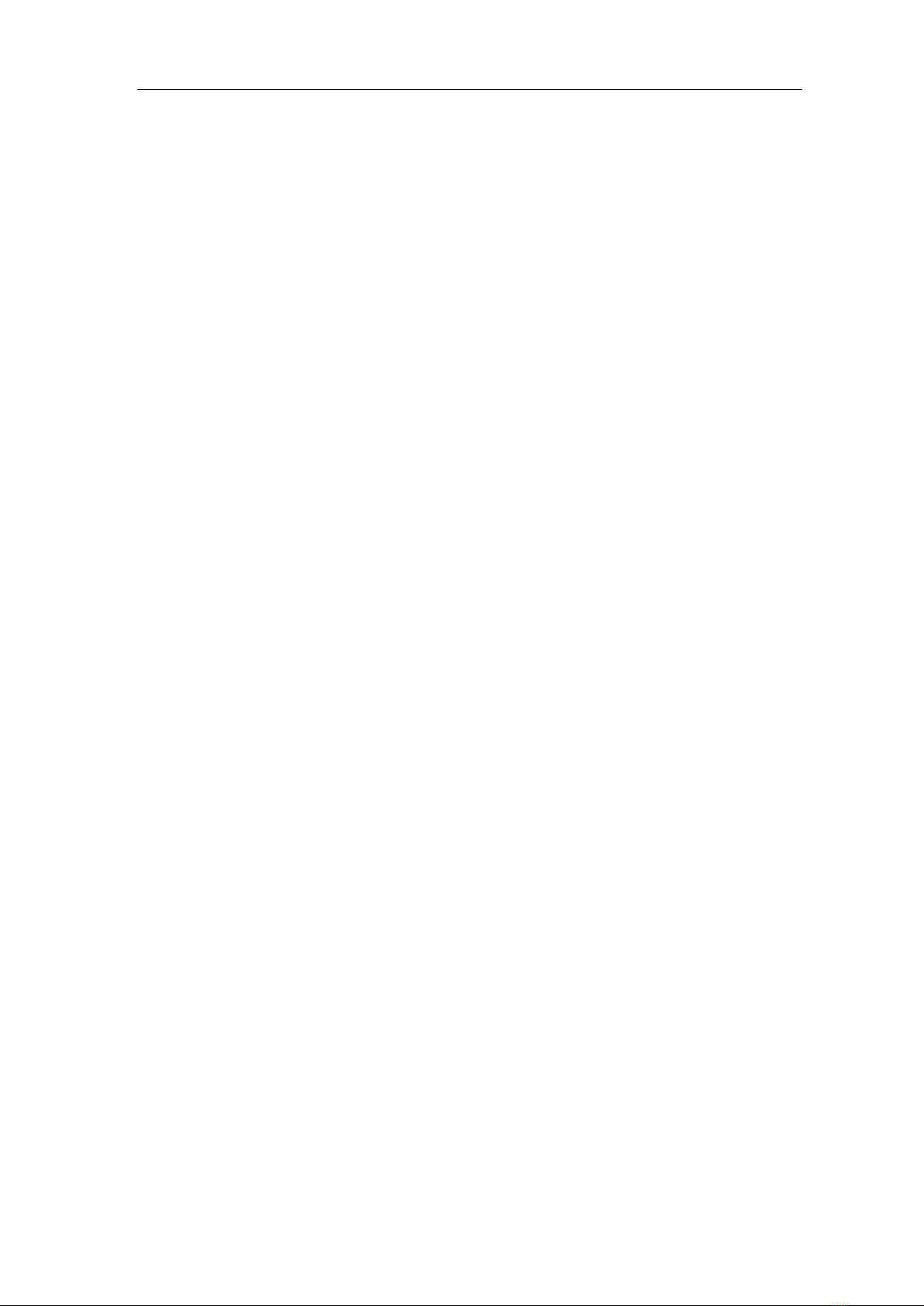To save the current screen image.........................................................................................................................41
To save waveform data to reference waveform/storage.......................................................................................41
To save setup files................................................................................................................................................42
To display/remove reference waveforms .............................................................................................................42
To recall waveform data in storage......................................................................................................................42
To recall setup files..............................................................................................................................................43
To select the path or file in file explorer ..............................................................................................................43
To edit file names.................................................................................................................................................43
To save with Copy button push............................................................................................................................44
To manage file .....................................................................................................................................................44
How to Implement the Auxiliary System Function Setting....................................................................45
●Config..............................................................................................................................................................45
●Display.............................................................................................................................................................45
●Calibrate ..........................................................................................................................................................46
●Pass/Fail...........................................................................................................................................................46
●Sync Output.....................................................................................................................................................48
●System .............................................................................................................................................................48
How to Measure Automatically..............................................................................................................49
How to Measure with Cursors................................................................................................................52
How to Use Autoscale............................................................................................................................56
How to Use Executive Buttons...............................................................................................................57
6. Communication with PC............................................................................................... 59
Using USB Port.......................................................................................................................... 59
Using LAN Port ......................................................................................................................... 60
Connect directly .....................................................................................................................................60
Connect through a router........................................................................................................................61
7. Demonstration ............................................................................................................... 64
Example 1: Measurement a Simple Signal.............................................................................. 64
Example 2: Gain of an Amplifier in a Metering Circuit........................................................ 65
Example 3: Capturing a Single Signal..................................................................................... 66
Example 4: Analyze the Details of a Signal............................................................................. 68
Example 5: Application of X-Y Function................................................................................ 69
Example 6: Video Signal Trigger............................................................................................. 71
8. Troubleshooting............................................................................................................. 72
9. Technical Specifications................................................................................................ 73
General Technical Specifications............................................................................................. 76
10. Appendix ...................................................................................................................... 77
Appendix A: Enclosure............................................................................................................. 77
Appendix B: General Care and Cleaning................................................................................ 77