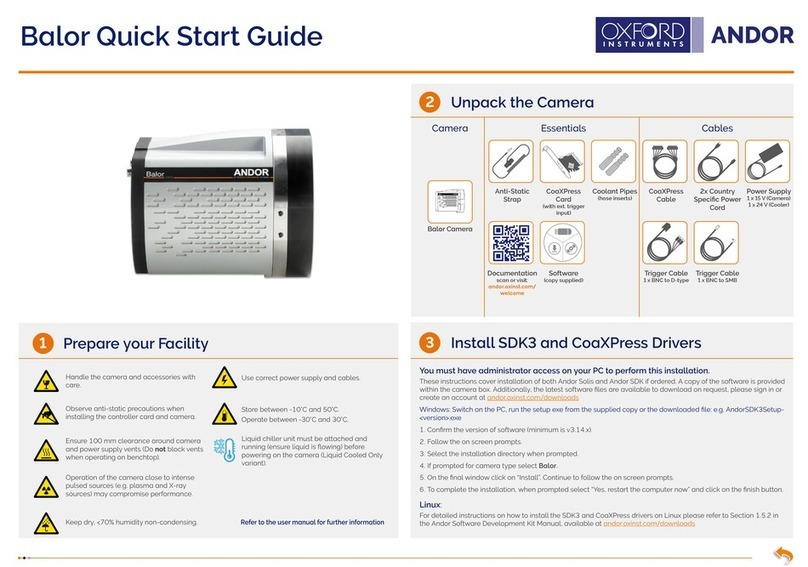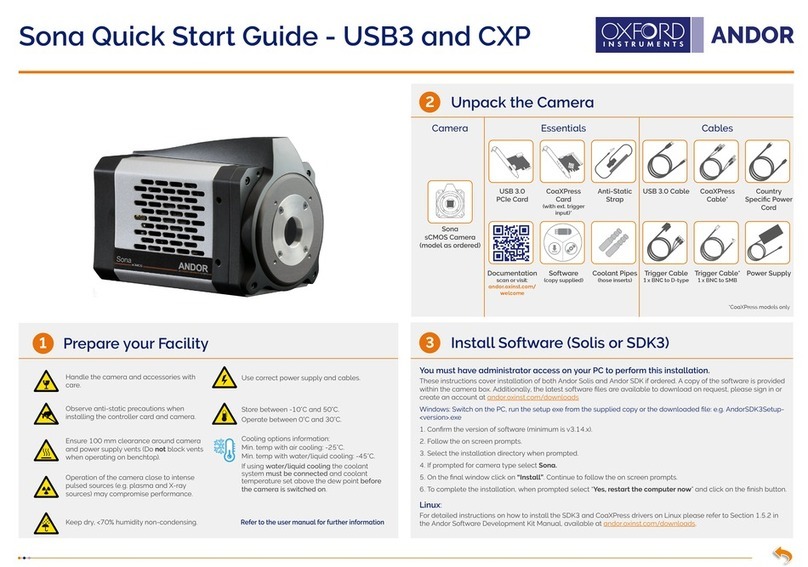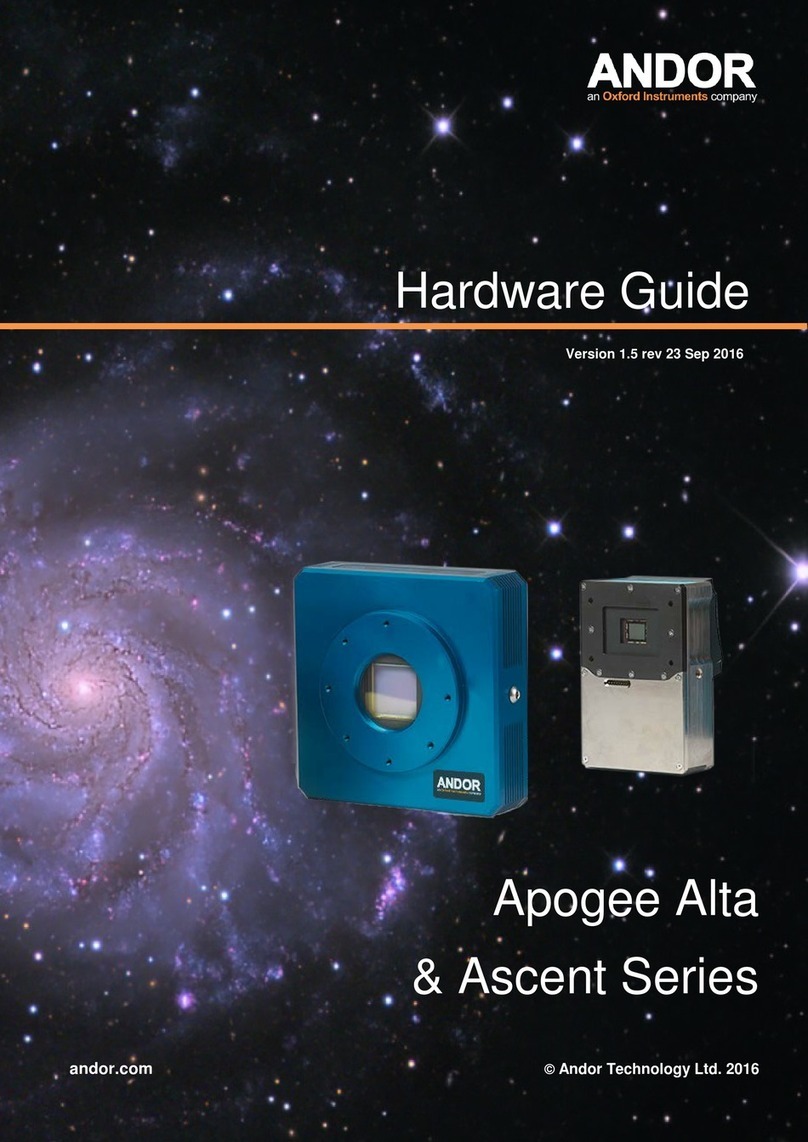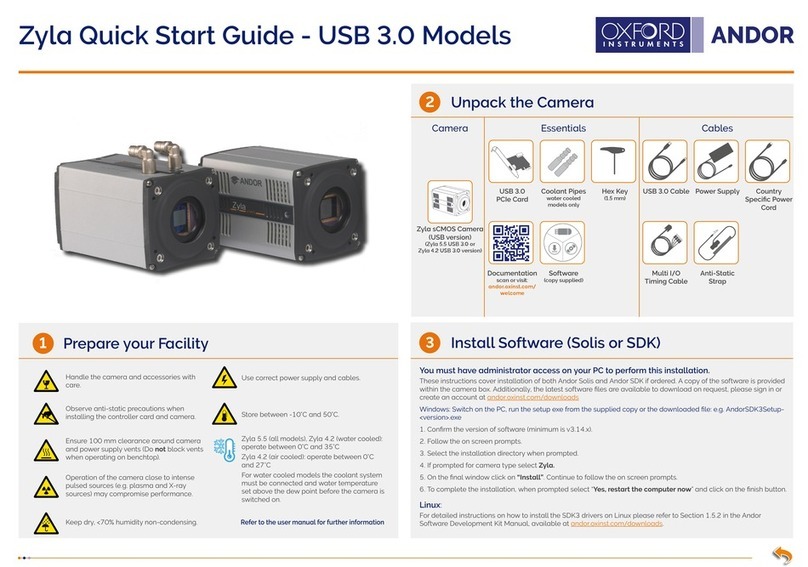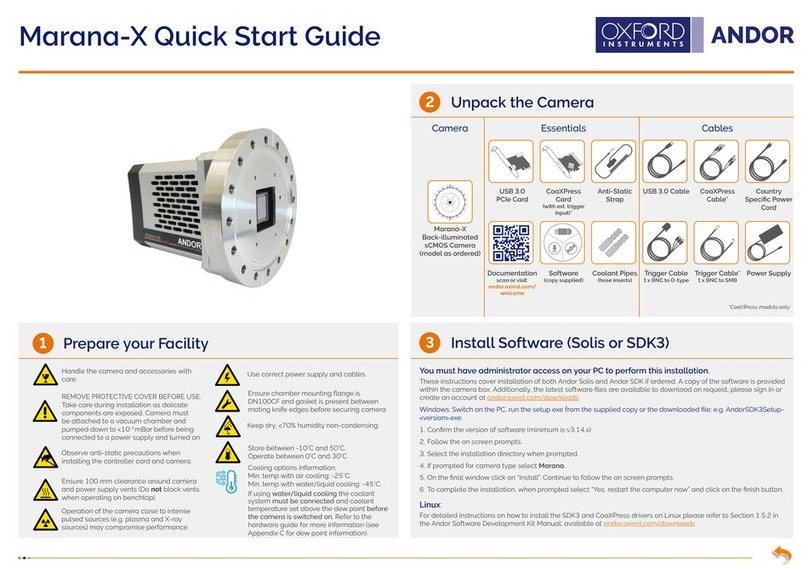Mounting the Camera
4
5
1. Insert the 12V DC power cable into the power connector on the
Connections panel of the camera.
2. Connect the supplied USB cable between the USB connector
on the camera and the corresponding slot on the PC
3. Optional: An 8-pin Mini DIN connection enables various
hardware signals to be controlled by the device. If this is
required, connect the I/O Connection cable to the I/O 8
mini DIN type connector (refer to the user guide for further
information).
4. Turn power to the camera ON.
5. Turn ON the PC.
6. Start your software.
7. Start acquiring data.
Troubleshooting
Camera LEDS do not light
• The LEDs should ash on startup, if this does not occur, ensure that the power cables are connected and the
power is turned on.
Cannot nd camera when using ApogeeCameraInfo
• The ApogeeCameraInfo search process takes approximately 10 seconds to complete. In extremely rare
circumstances, the camera may take longer than 10 seconds to respond.
• If the rst attempt to nd the camera fails, try a second time. If the second attempt fails, the “Broadcast
Address” eld may be incorrect. Verify the correct broadcast address and try again.
Connecting your Camera and Switching it on
6
MAN-06734
MAN-09693
ALTASG 0816 R1
For additional troubleshooting information please refer to the user manual on the CD provided and for
technical information about the Apogee Alta go to:
www.andor.com/scientic-cameras/apogee-camera-range/alta-ccd-series
Connections
Install the Camera Drivers
WARNING:
• Do not connect your Apogee camera to a PC before installing the drivers. If you do and the “Add New Hardware
Wizard” appears, please select the Cancel button.
• Never connect or disconnect the camera from the PC during operation.
1. Make sure your Windows user account has administrator privileges.
2. Double click on the setupApogeeSoftware.
3. Follow the steps in the Installation Wizard.
4. Click Finish.
5. The drivers for your Apogee camera are now installed on your PC (A notication should be displayed in the bottom
right corner of your PC screen).
The Alta can be connected to a telescope, lens or other equipment using a wide range of plate-lens adapters
and other accessories. An outline is shown below. Refer to your user guide and contact your customer support
representative for further information if required.
1. Ensure the camera control software (e.g Maxim DL) and
drivers have been installed.
2. Attach the camera mounting adapter (or lter wheel) to the
camera face plate using the supplied mounting screws.
3. Attach the camera and mounting assembly to the telescope
or lens.
4. Now connect the power and signal connections.
Mounting the Camera
WARNING:
• Do not connect your Apogee camera to a PC before installing the drivers. If you do and the “Add New Hardware
Wizard” appears, please select the Cancel button.
• Never connect or disconnect the camera from the PC during operation.
Above: Filter Wheel attached to an Alta-
ready for attachment of the required lens
adapter.
Above: Example of some common
adapter types that enable connection
of the Alta camera to a wide range of
equipment.
Power
USB to PC
To Camera I/O port