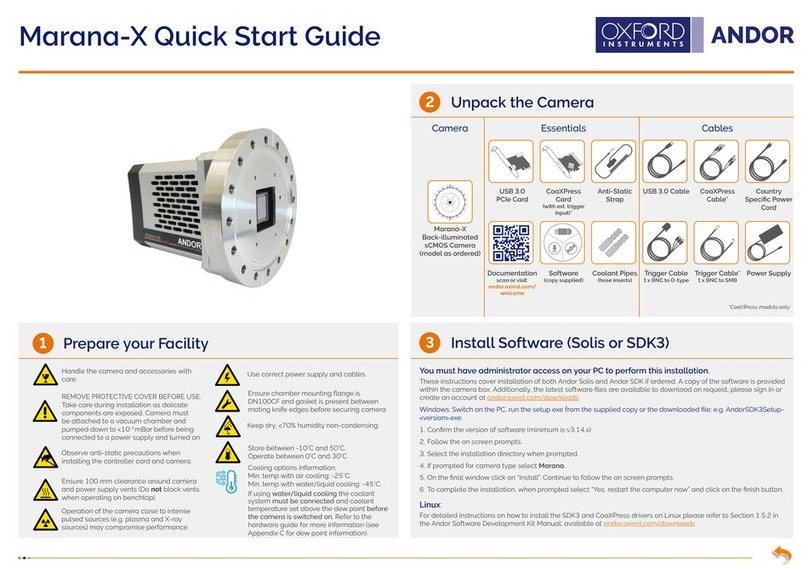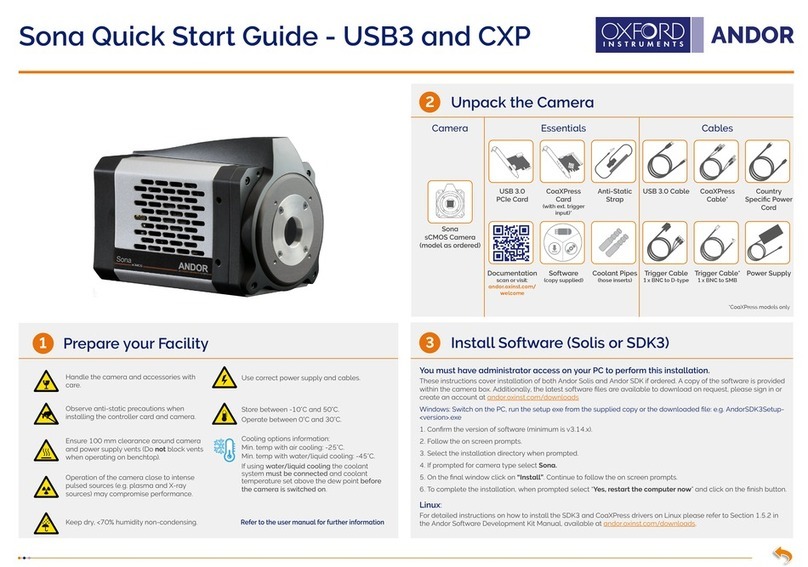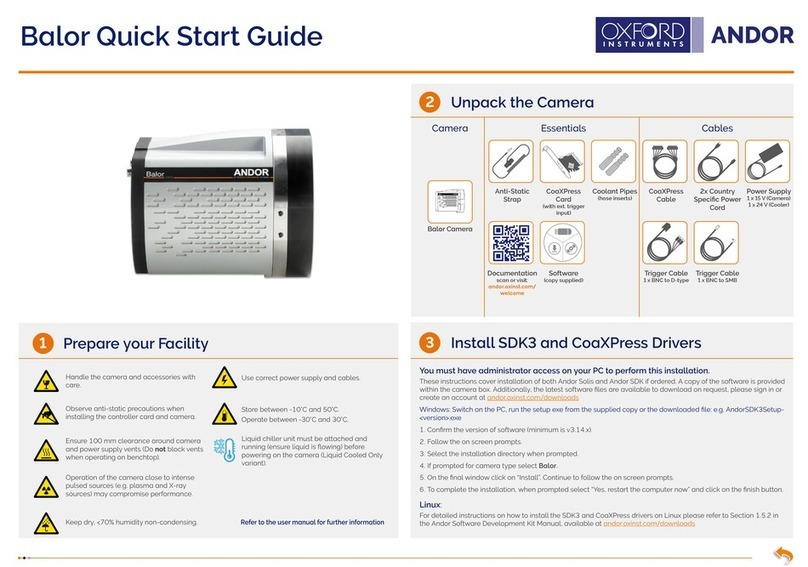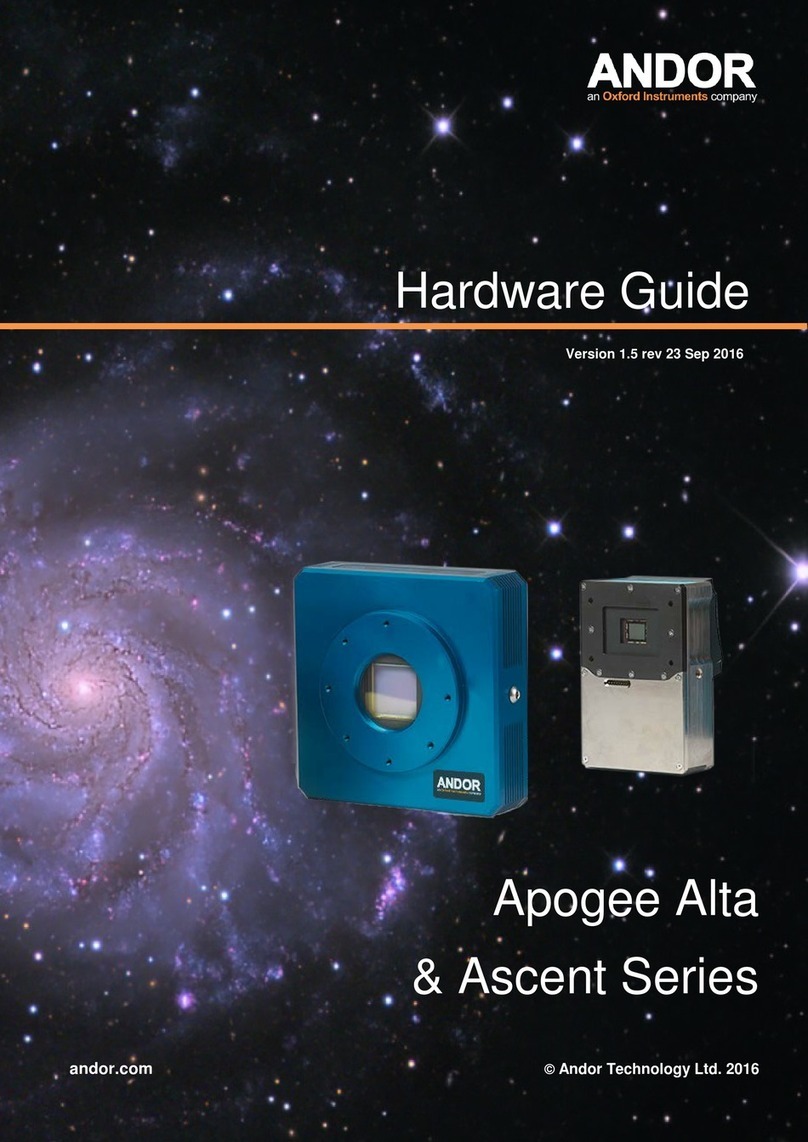MAN-06734
MAN-09086
ZQSG 0921 R1
Install the Camera Controller (PCIe) Card
Troubleshoot
4Connect the Camera and Switch it on
5
?
1. Unplug all cables from the rear of the computer.
2. Open the PC enclosure to gain access to the expansion slots.
3. Locate a suitable PCIe slot (x4, x8 x16 PCIe recommended - note that
x1 slots may be shared with other devices resulting in reduced system
performance).
4. If you are unsure which slot is correct, please consult the PC user manual.
5. Remove the ller bracket corresponding to the slot you intend to use.
6. Remove the controller card carefully from its protective ESD packaging and
insert the card connector fully into the expansion slot.
7. Ensure the card’s mounting bracket is ush with any other mounting or ller
brackets to either side of it, then secure the controller card in place.
8. Replace the computer cover and secure with mounting screws if applicable.
9. Reconnect any accessories you were using previously.
• For Water Cooled models, ensure the coolant system is
connected before the camera is switched on- please refer to the
user manual.
• Insert the 12 V DC power cable into the power connector at the
rear of the camera, ensure the orientation is correct. NEVER
forcibly insert the connector.
• Connect the supplied USB 3.0 cable between the USB 3.0
connector on the camera and the corresponding slot on the
Framegrabber PCIe card.
• If required, connect the I/O expander cable to the I/O 15 way D
type connector.
• Switch the camera ON using the ON/OFF switch. You should hear
an audible conrmation (a long beep).
• Turn ON the PC.
• Start your software.
• View and adjust the acquisition settings as required.
• Start acquiring data.
Unused filler brackets
Gently press the
card into the slot
PCIe
Slot
Secure the card
to the PC
USB 3.0
12V 5A
Max
OFFON
I/O
USB
3.0
Made in UK
Zyla USB 3.0 version Connections
ON/OFF
Switch
USB 3.0
connector
(locking)
I/O 15-
Way
D Type
Connector
12 V DC
Power
Connector
Notes:
• Use only the USB 3.0 cable supplied by Andor.
• Do not connect any other device to the USB 3.0 PCIe card as this may interfere with normal camera
operation or performance.
• Camera operation with USB 3.0 PCIe cards not supplied by Andor cannot be guaranteed.
Note: If you need to adjust the C-mount, refer to the Zyla user manual.
Ensure your PC is powered o.
Ensure anti-static precautions and use the anti-static strap provided to prevent
potential ESD damage. Keep all screws safe.
Camera buzzer does not sound on start-up
• The camera buzzer should be audible momentarily (as a short beep followed by a long beep) when the
camera is switched to ON.
• If this does not occur, ensure that power is connected to the camera and the ON/OFF switch is set to ON.
Camera is not recognized by PC
• Ensure camera is switched to ON (The camera must be powered up before the software is initiated).
• Check that the camera cable(s) are securely and correctly connected between the camera head and the
PCIe card in the PC (shown in step 4).
• Check that the PCIe card and drivers have been installed properly
(Control Panel – System – Hardware – Device Manager – Imaging Devices).
Please see the Hardware Guide for further information on Troubleshooting.
Online access to technical documentation and software downloads is available at:
andor.oxinst.com/downloads
Check & Set BIOS options (for PCs not supplied by Andor)
Enter the BIOS menu when starting PC. For Dell workstations, press F12 at start-up and select System Setup in the
One Time Boot Menu. For Dell workstations 3 options in the Performance menu of the BIOS need to be checked/
set:
• C-States Control – Disable C-States.
• Intel Speed-step – Disable Speed-step.
• Memory Node Interleaving – Set from NUMA to SMP. Note: This option is only available on larger workstations
with 2 physical processors and may have a dierent name- ensure that NUMA is disabled.
Install the USB 3.0 PCIe Card Driver manually (not required for Windows 10)
USB 3.0 PCIe card drivers must be installed manually for PCs running versions prior to Windows 10.
See Startech’s website: www.startech.com/downloads enter product code PEXUSB3S25 and hit Search. If a later
driver is available, download and install.
Disable Power Management for the “Renesas USB 3.0 Host Controller”:
1. Navigate to ‘Renesas USB 3.0 Host Controller’ properties menu in Device Manager (Control Panel>Device
Manager> Universal Serial Bus Controllers). Select the Advanced tab.
2. Check the Disable USB 3.0 power management functions checkbox.
Ensure that the Camera ON/OFF switch is in the OFF position AND your PC is switched OFF.