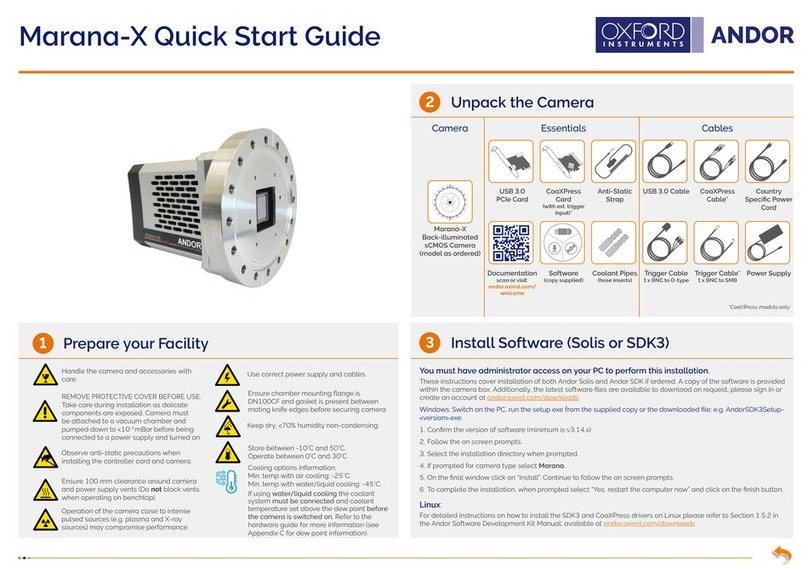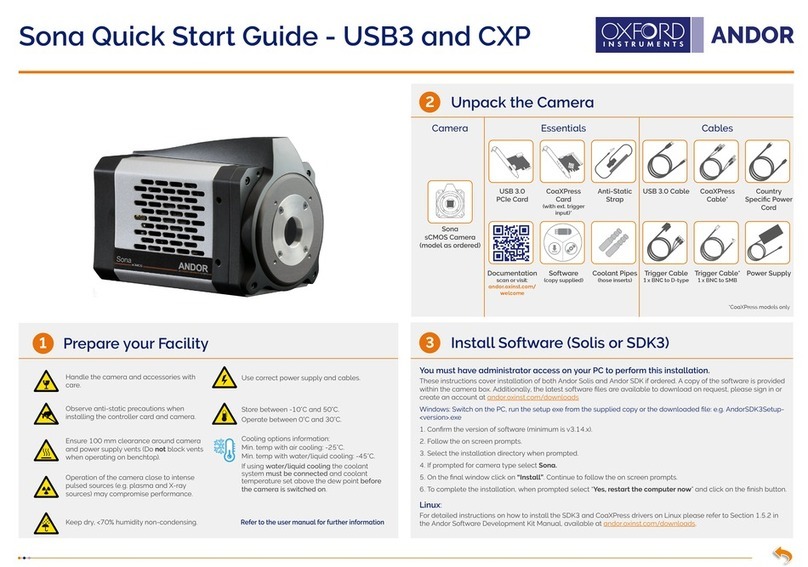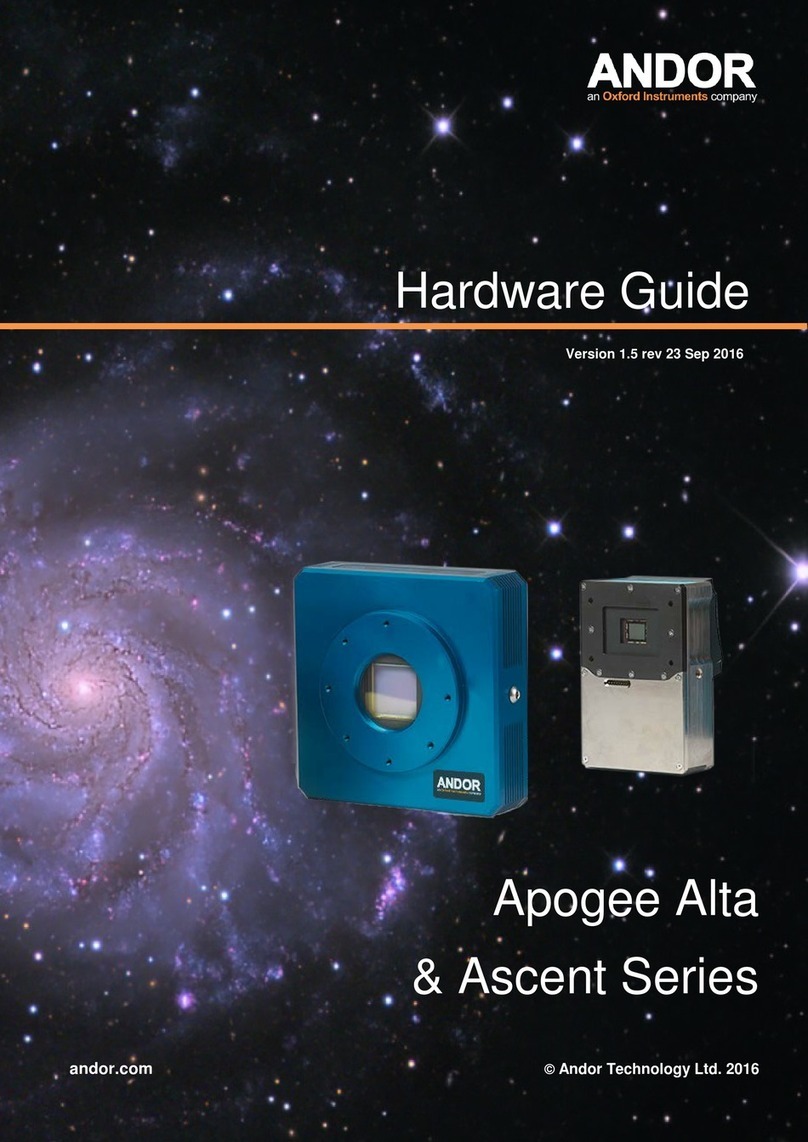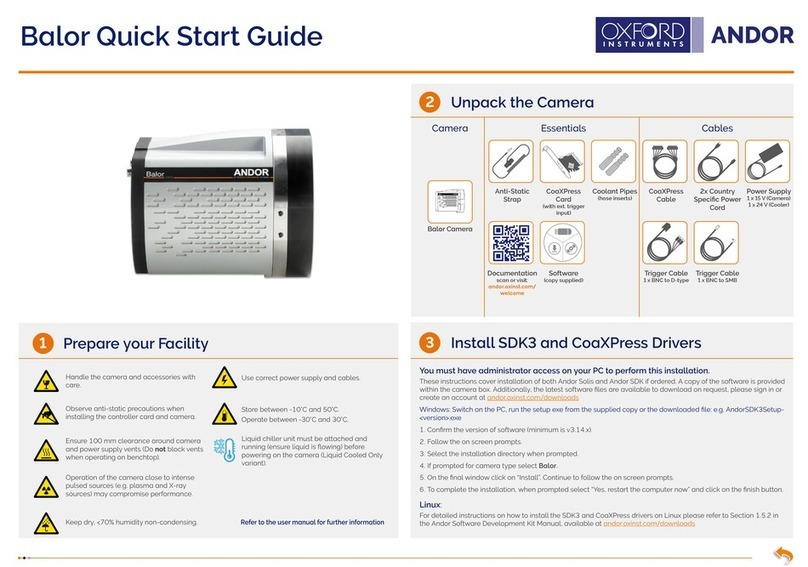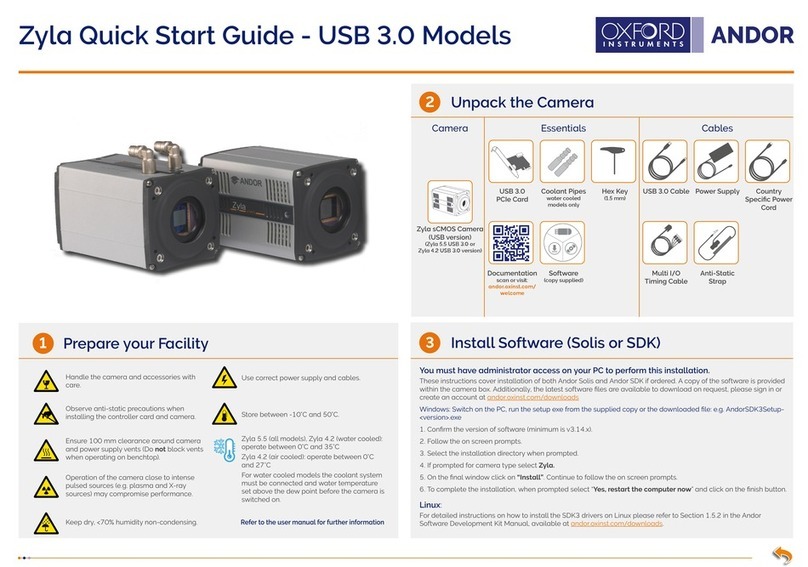1. Unplug all cables from the rear of the computer.
2. Open the PC enclosure to gain access to the expansion slots.
3. Locate a suitable PCIe slot: use an x4 or greater PCIe slot only.
If you are unsure which slot is correct, please consult the PC user manual.
4. Remove the ller bracket corresponding to the slot you intend to use.
5. Remove the controller card carefully from its protective ESD packaging and
insert the card connector fully into the expansion slot.
6. Ensure the card’s mounting bracket is ush with any other mounting or ller
brackets to either side of it, then secure the controller card in place.
7. Replace the computer cover and secure with mounting screws if applicable.
8. Reconnect any accessories you were using previously.
Installing the Camera USB 3.0 PCIe Card
4
Ensure your PC is powered off. Ensure anti-static precautions
using anti-static strap provided. Keep all screws safe.
Installing the USB 3.0 PCIe Card Driver
5
Restart your PC
• Insert the 12V DC power cable into the power connector
at the rear of the camera, ensure the orientation is correct.
NEVER forcibly insert the connector.
• Connect the supplied USB 3.0 cable between the USB 3.0
connector on the camera and the corresponding slot on the
PCIe card.
• If required, connect the External Trigger and/or Output
connectors.
• Switch the camera ON using the ON/OFF switch. You
should hear an audible conrmation (a long beep).
• Turn ON the PC.
• Start your software.
• Check the acquisition settings and adjust as required.
• Start acquiring data.
Troubleshooting
Camera buzzer does not sound on start-up
• The camera buzzer should be audible momentarily (a long beep) when the camera is switched to ON.
• If this does not occur, ensure that power is connected to the camera and the ON/OFF switch is set to ON.
Camera is not recognized by PC
• Ensure camera is switched to ON (The camera must be powered up before the software is initiated).
• Check that the camera cable(s) are securely and correctly connected between the camera and the PCIe card
in the PC (shown in step 6).
• Check that the PCIe card and drivers have been installed properly.
(Control Panel – System – Hardware – Device Manager – Universal Serial Bus Devices).
Connecting your Camera and Switching it on
Ensure that the Camera ON/OFF switch is in the OFF
position AND your PC is switched OFF.
6
MAN-11488
ISQSG 0619 R1
For additional troubleshooting information please refer to the user manual
For further technical information about the iStar sCMOS go to: andor.com
You can nd the latest user manuals on MyAndor (http://my.andor.com/login.aspx)
Unused ller brackets
Gently press the
card into the slot
PCIe
Slot
USB 3.0
Connection
Secure the card to the PC
NOTES:
• Use only the USB 3.0 cable supplied by Andor.
• Do not connect any other device to the USB 3.0 (PCIe) card as this may interfere with normal camera operation or
performance.
• Camera operation with USB 3.0 PCIe cards not supplied by Andor cannot be guaranteed.
• Windows 10 will install its own driver that works with the Startech card- versions prior to this must have drivers
installed manually (see Section 5).
Installing the USB 3.0 PCIe Card Driver (not required for Windows 10)
• USB 3.0 PCIe card drivers must be installed manually for PCs running versions prior to Windows 10. Refer to the
instructions on the driver CD supplied with the USB 3.0 Card.
• Check Startech’s website for the latest drivers & rmware:
1. Go to http://www.startech.com/Downloads
2. Enter product code PEXUSB3S25 and hit Search
3. If a later driver version is available, then download and install.
4. If a later Firmware version is available, then download and install.
Disable Power Management for the Renesas USB 3.0 Host Controller
1. Navigate to ‘Renesas USB 3.0 Host Controller’ properties
menu in Device Manager (Control Panel>Device Manager>
Universal Serial Bus Controllers).
2. Select the Advanced tab.
3. Check the Disable USB 3.0 power management functions
checkbox.
In a multi-camera system, power management must be disabled
for all USB 3.0 cards, or every port, if using a quad USB 3.0 Card.
USB 3.0