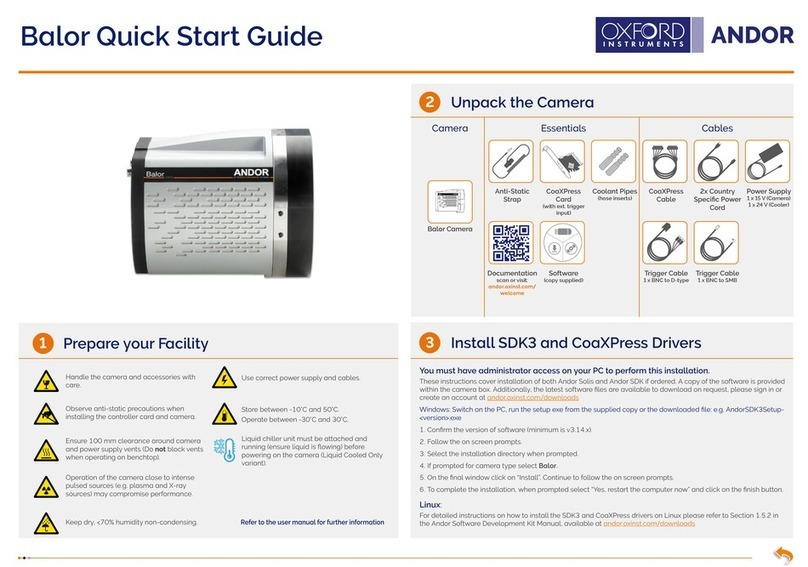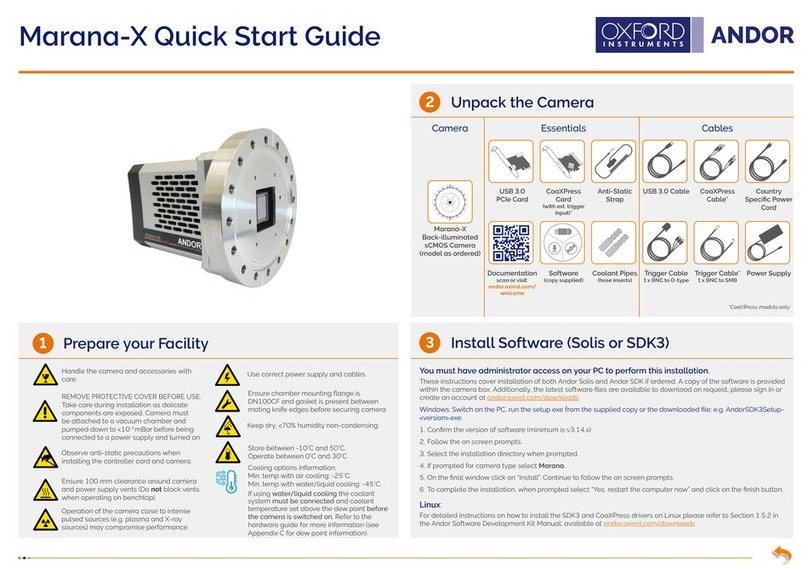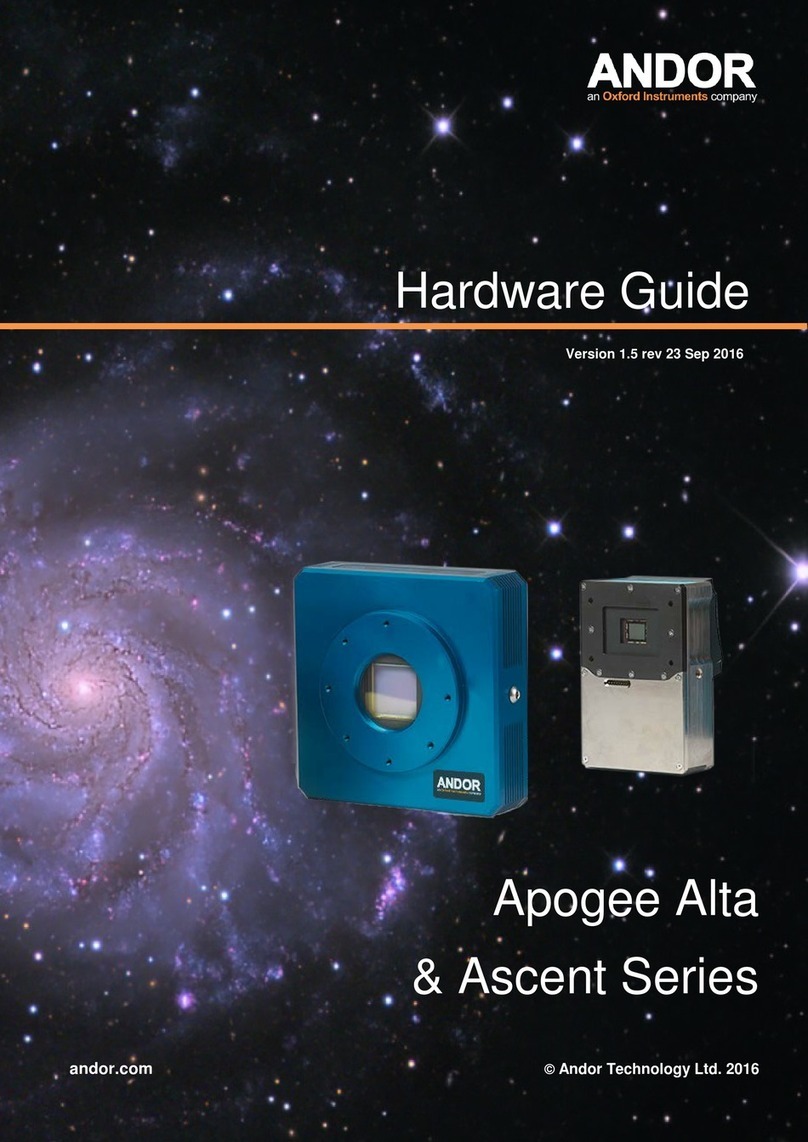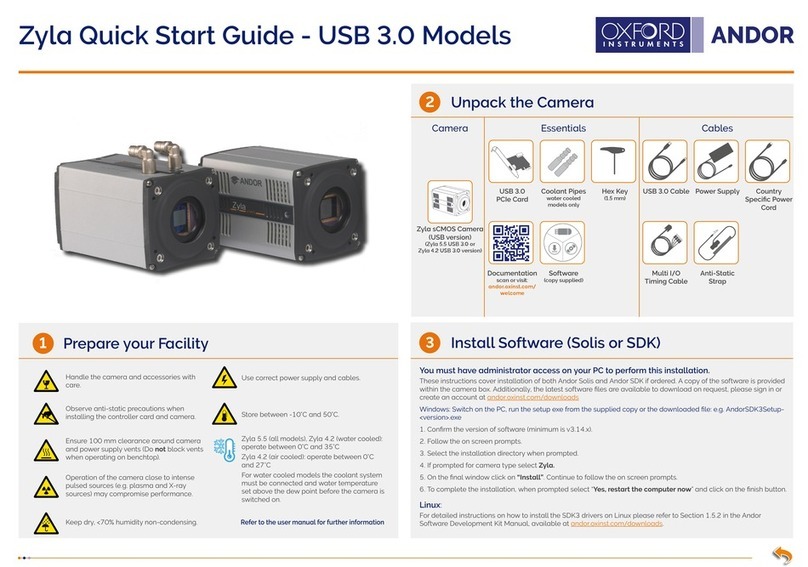MAN-13188
SONAQS 0721 R1
Install the USB 3.0 or CoaXPress PCIe Card
Troubleshoot
4Connect the Camera and Switch it on
5
?
1. Unplug all cables from the rear of the computer.
2. Open the PC enclosure to gain access to the expansion slots.
3. Locate a suitable PCIe slot, x4, x8 x16 PCIe recommended for USB3 and x8
and x16 PCIe recommended for CXP (note that x1 slots may be shared with
other devices resulting in reduced system performance). If you are unsure
which slot is correct, please consult the PC user manual.
4. Remove the ller bracket corresponding to the slot you intend to use.
5. Remove the controller card carefully from its protective ESD packaging and
insert the card connector fully into the expansion slot.
6. Ensure the card’s mounting bracket is ush with any other mounting or ller
brackets to either side of it, then secure the controller card in place.
7. Replace the computer cover and secure with mounting screws if applicable.
8. Reconnect any accessories you were using previously.
1. Connect the cooling system (if using liquid cooling):
• The cooling system must be connected via its 2 coolant pipes and running before the camera is switched on.
• Ensure that the camera is operating within the environmental conditions stated in the hardware guide.
• Coolant temperature: should be no greater than 16°C to achieve max cooling.
• Coolant must be above the dew point of the ambient environment
to prevent condensation from occurring.
2. Insert the 15 V DC power cable into the power connector at the rear of
the camera, ensure the orientation is correct. NEVER forcibly insert the
connector.
3. Connect the appropriate supplied cable between the connector on the
camera and the corresponding slot on the PCIe card (USB3 or CXP).
4. For USB3 - if required, connect the I/O expander cable to the I/O 15
way D type connector.
5. For CXP - if using an external trigger source, connect trigger cable to
SMB connector on the mounting bracket of the CoaXPress card or
directly to the camera if using the D-type connector.
6. Switch the camera ON using the ON/OFF switch. You should hear an
audible conrmation (a long beep, followed by two short beeps).
7. Turn ON the PC.
8. Start your software.
9. Check the acquisition settings and adjust as required.
10. Start acquiring data.
Camera buzzer does not sound on start-up
• The camera buzzer should be audible momentarily (a long beep) when the camera is switched to ON.
• If this does not occur, ensure that power is connected to the camera and the ON/OFF switch is set to ON.
Camera is not recognized by PC
• Ensure camera is switched to ON (The camera must be powered up - with double beep, before the software is
initiated).
• Check that the camera cable(s) are securely and correctly connected between the camera and the PCIe card in
the PC (as described in section 5).
• Check that the PCIe card and drivers have been installed properly (Devices and printers) in Windows, Control
Panel. The camera will show under the Devices list.
Please see the Hardware Guide for further information on Troubleshooting.
Online access to technical documentation and software downloads is available at:
andor.oxinst.com/downloads
Ensure that the Camera ON/OFF switch is in the OFF position AND your PC is switched OFF.
It may take 10-15 minutes to reach target cooling temperature depending on camera
cooling/environmental parameters.
NOTES:
• Use only the cables supplied by Andor.
• Do not connect any other device to the cards as this may interfere with normal camera operation or
performance (USB only).
• Camera operation with PCIe cards not supplied by Andor cannot be guaranteed.
• Windows 8 and 10 will install their own driver that works with the Startech card.
• When using a CoaXPress connection, please ensure sleep mode functions of the PC are deactivated.
Power and Signal Connections
Power
Connector
USB 3.0
Connection
On/O
Switch
External I/O
Water Connectors compatible with supplied hose
inserts - suitable for 6 mm Bore soft PVC hose (x2)
Unused filler brackets
Gently press the
card into the slot
x8 PCIe
2.0 Slot
CoaXPress
Connection
Secure the card
to the PC
Check & Set BIOS options (only when using CXP on PCs not supplied by Andor)
Enter the BIOS menu when starting PC. For Dell workstations, press F12 at start-up and select System Setup in the
One Time Boot Menu. For Dell workstations 3 options in the Performance menu of the BIOS need to be checked/
set:
• C-States Control – Disable C-States.
• Intel Speed-step – Disable Speed-step.
• Memory Node Interleaving – Set from NUMA to SMP. Note: This option is only available on larger workstations
with 2 physical processors and may have a dierent name - ensure that NUMA is disabled.
CXP
connector
Secure the card
to the PC
Note: CoaXPress connection only available on
SONA-4BV6X variants.
Ensure your PC is powered o.
Ensure anti-static precautions and use the anti-static strap provided to prevent
potential damage. Keep all screws safe.
Ensure you only run Sona using the USB3 or CoaXPress
connection NOT both.
Secure the card
to the PC
USB 3.0
Connection
Unused filler brackets
Gently press the
card into the slot
PCIe 2.0 Slot
x4 recommended