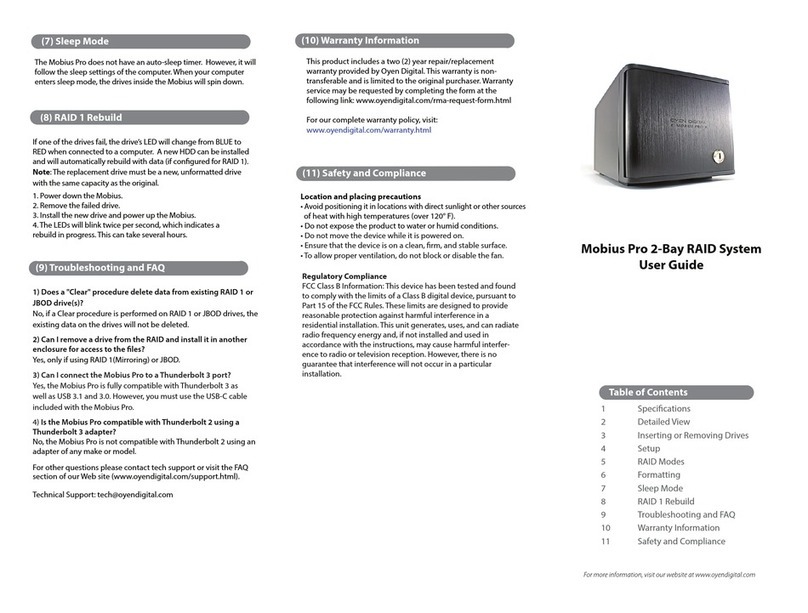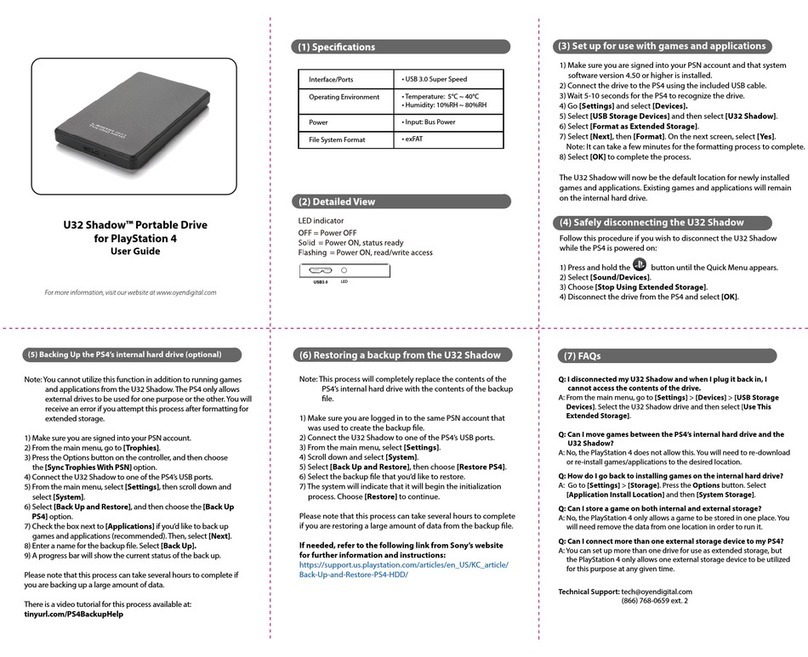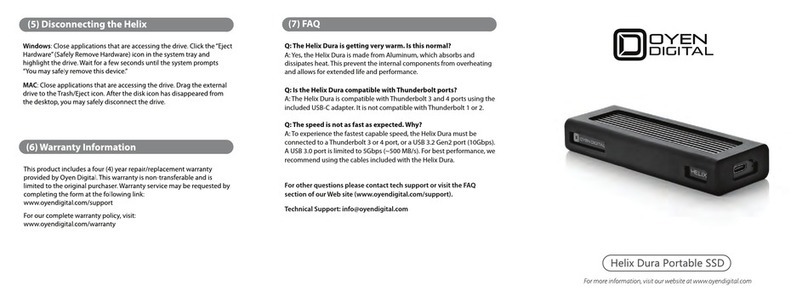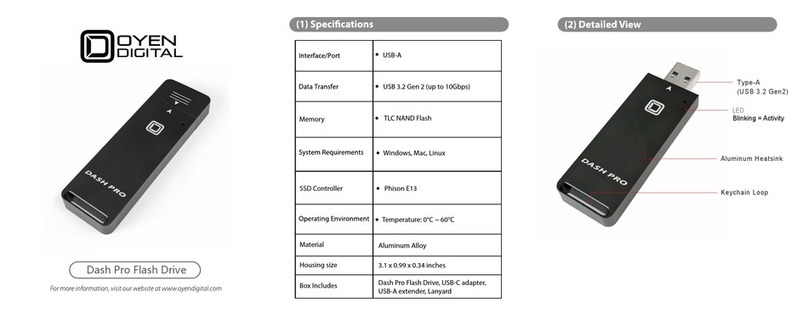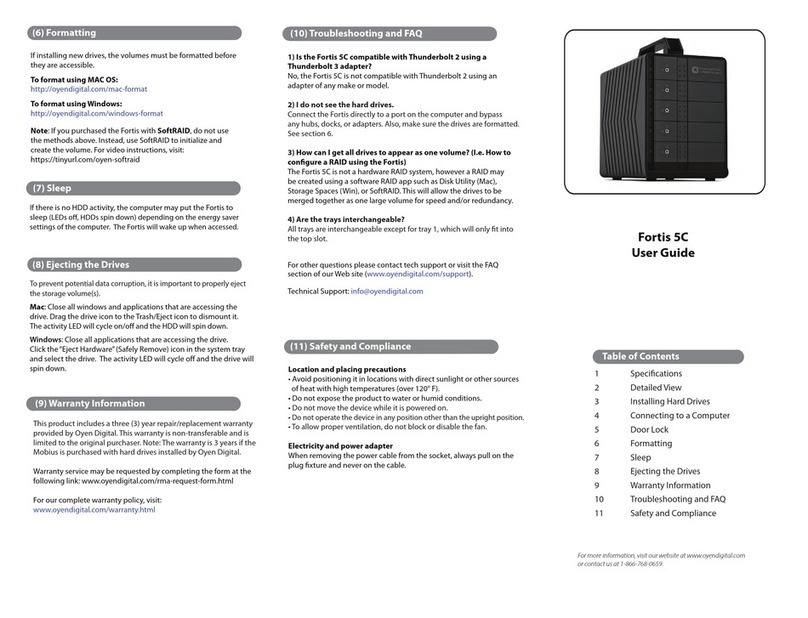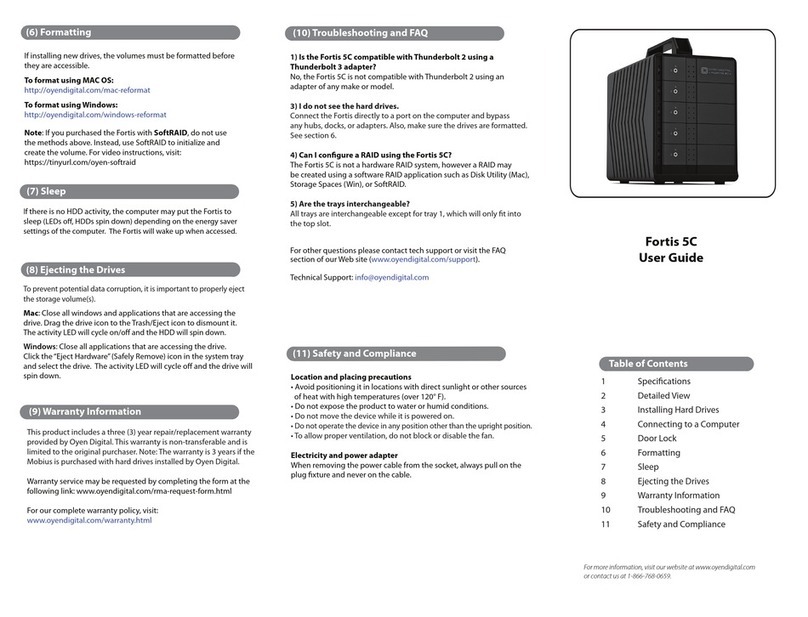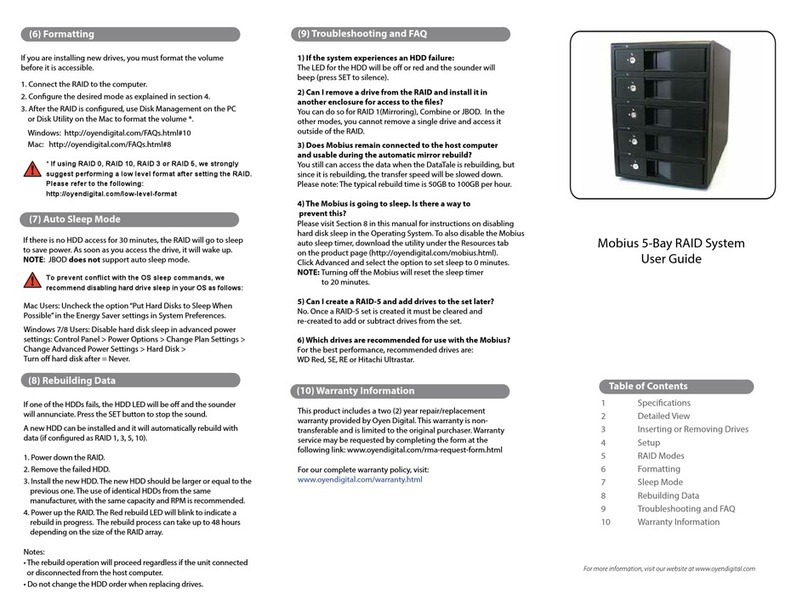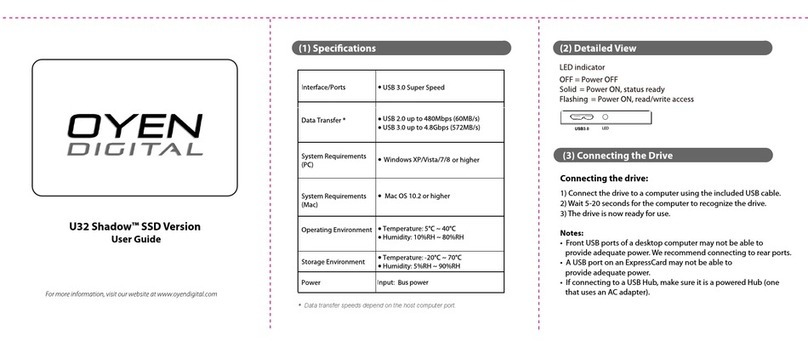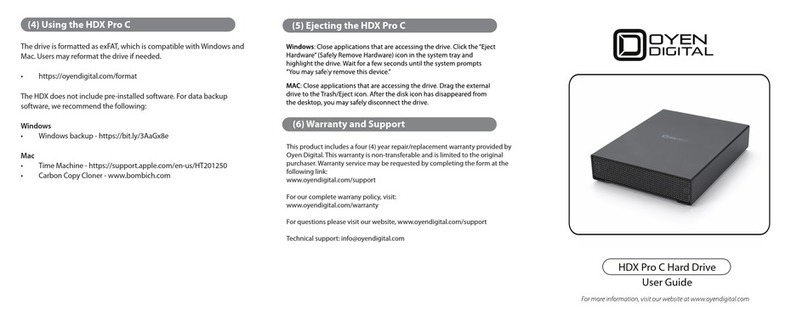(up to 15mm height)
7.0 x 5.7 x 1.4 inches
2 x 2.5” SATA HDDs or SSDs
+12V/2A
Mac OS 10.6 or higher
Linux 3.13 or later
Windows 7 or higher
RAID Modes
RAID 0 Striping
RAID 1 Mirroring
JBOD Clear (independent drives)
BIG (non-RAID single volume)
USB 3.1 C-Type (Up to 10Gbps)
Compatible with Thunderbolt 3
LED indicators
* Note: D1 & D2 LEDs will be OFF when the MiniPro is not
connected to a computer.
D1 D2
Red
Fast rapid blinking
Red
Off
Slow steady blink
Off
Slow steady blink
State Power LED Drive 1 (D1) Drive 2 (D2)
Drive Error or missing
HDD Sleep
RAID 1 Rebuilding
Read/Write activity
Powered & ready
Fast rapid blinking
Power LED Drive LEDs
The default mode is JBOD, which is two independent drives. T
hey are
formatted as exFAT for Windows and Mac. If you are installing your
own drives, and desire
a mode other than JBOD, perform these steps:
Set RAID:
1. Set the switches on the MiniPro to the desired mode.
2. Connect the MiniPro to the host computer.
3. Using the tip of the screwdriver, press the SET button for 5 seconds.
4. Release the SET button. The RAID mode is now congured.
If changing RAID modes, you rst must perform a “Clear” procedure.
Clear RAID:
1. Set the switches on the MiniPro to Clear.
2. Connect the MiniPro to the host computer.
3. Using the tip of the screwdriver, press the SET button for 5 seconds.
4. Release the SET button. Any previous RAID mode is removed
and the drives are now set for JBOD mode.
Note: We recommend performing a “Clear RAID” procedure
when installing previously used JBOD drives. This procedure will
condition the drives for use in the MiniPro and will not delete the
partition or data from the drives.
(4) System Setup
(6) RAID Mode
(5) Formatting the Drives
After setting a new RAID mode, you must format the volume
before it is accessible.
To format using Windows:
http://oyendigital.com/windows-reformat.html
To format using MAC OS:
http://oyendigital.com/mac-reformat.html
(8) RAID 1 Rebuild
(7) Sleep
The MiniPro Dura RAID does not have an auto-sleep timer.
However, it will follow the sleep settings of the computer. When
your computer enters sleep mode, the MiniPro will sleep and the
HDDs will spin down.
USB3.1
Gen.2
DC/USB
The MiniPro Dura RAID can be powered from the included DC
adapter or bus power. To choose the power method, slide the selector
switch to the desired position. DC = External Adapter, USB = Bus Power
Note: We strongly recommend using the power adapter when
connecting to a USB 3.0 port. A USB 3.0 port provides a max. of 5W,
which is not suitable when two drives are installed in the MiniPro.
(3) Power
If one of the drives fail, the D1 or D2 LED will turn RED while
connected to a computer. A new HDD can be installed and will
automatically rebuild with data (if congured for RAID 1 mode).
1. Power down the MiniPro Dura RAID.
2. Remove the failed drive (see section 9).
3. Install the new drive and power up the MiniPro.
4. Connect the MiniPro to a computer.
5. The D1/D2 LED will blink three times per second, which indicates
a rebuild in progress. This can take several hours.
6. You may disconnect the MiniPro from the computer during the
rebuild. This will not interrupt the rebuild.
(2) Detailed View (without Dura Bumper)
RAID 0 (Striping) is a non-redundant data mapping technique. It
combines data evenly across both drives simultaneously; dramati-
cally increasing performance. RAID 0 will be viewed as one single
storage unit. If one disk in the RAID System fails, all data in installed
disks will be lost. The total capacity = smallest drive x the total
number of drives. For example, if the smallest drive is 500GB and the
other is 2TB, the total capacity will be 1TB (500 x 2).
RAID 1 (Mirroring) consists of two drives storing duplicate copies
of the same data. In this mode, the data is simultaneously written to
two disks. The speed of operation is slow in comparison to RAID 0.
RAID 1 (Mirroring) consists of two drives storing duplicate copies
of the same data. In this mode, the data is simultaneously written to
two disks. The speed of operation is slow in comparison to RAID 0.
JBOD (Clear) is simply is a collection of drives that are recognized
as separate drives by the OS. JBOD provides no performance
increase or redundancy. This is the default setting.
Big (Span) combines both hard drives into a single logical unit.
Unlike Striping, it writes data to the rst drive until it reaches full
capacity. When the rst disk reaches full capacity, data is written to
the second disk. Spanning does not increase performance or safety.
“Big”mode is considered a legacy mode and may cause a decrease
in drive performance. It is not recommended for use in most
applications.