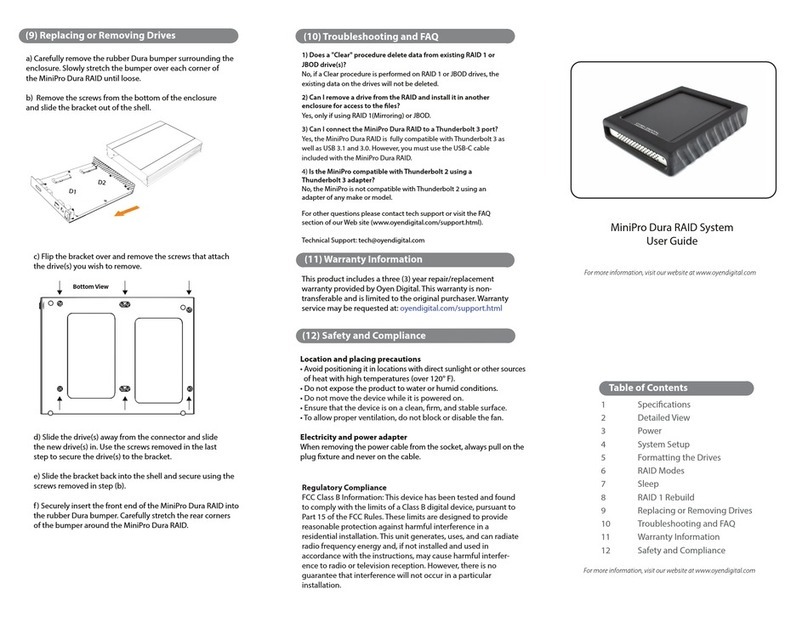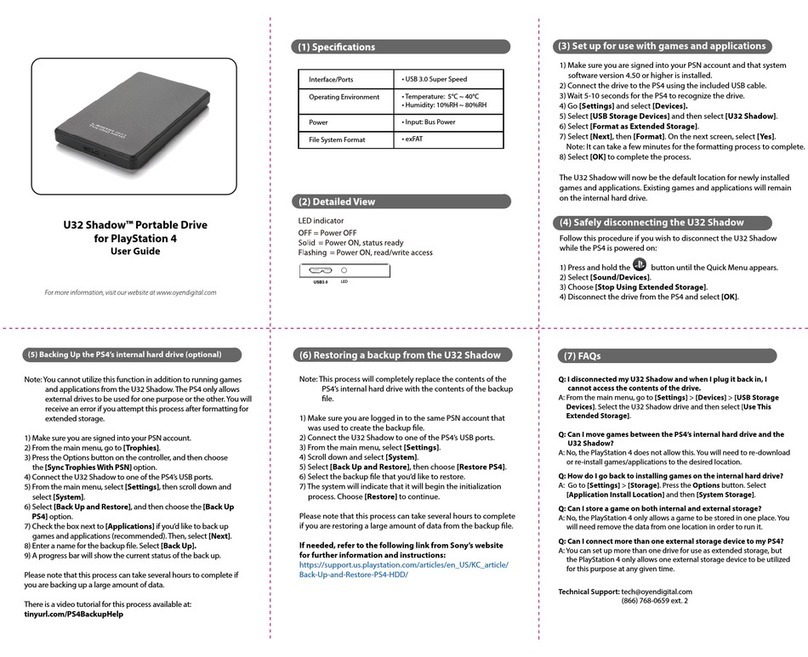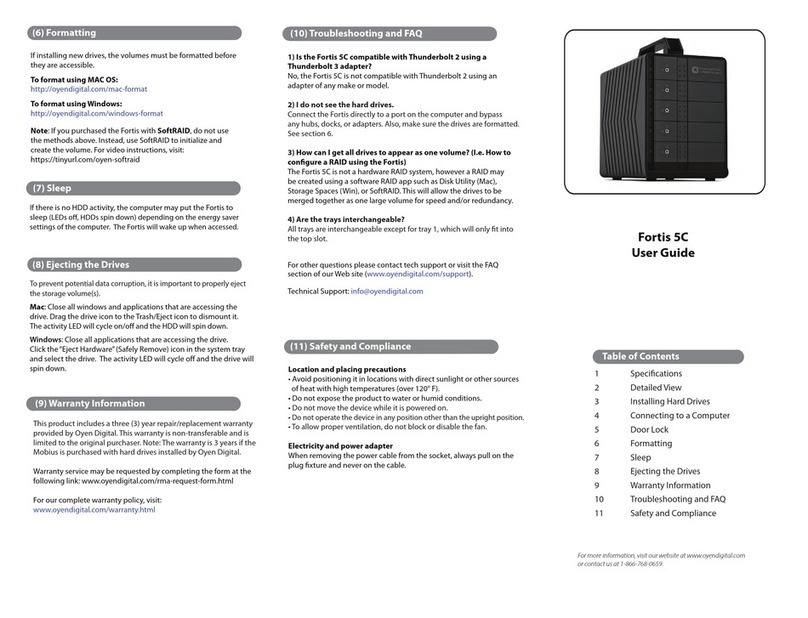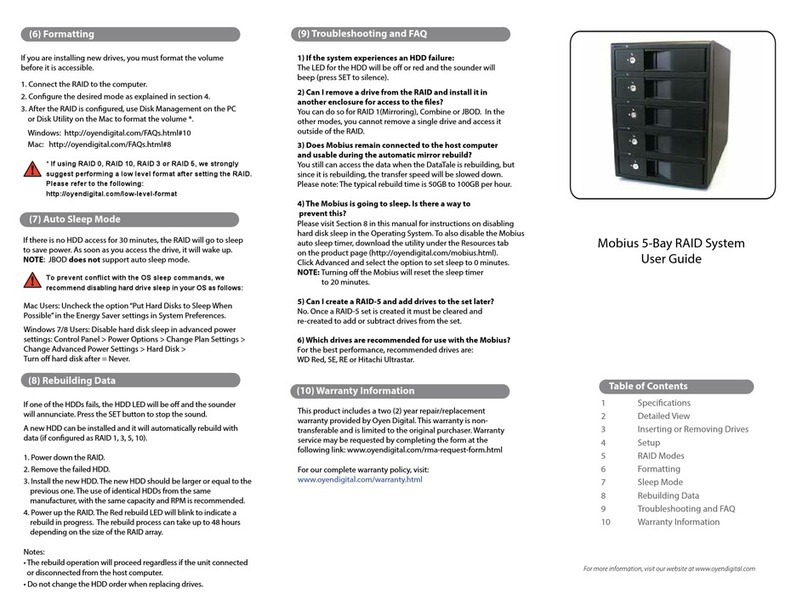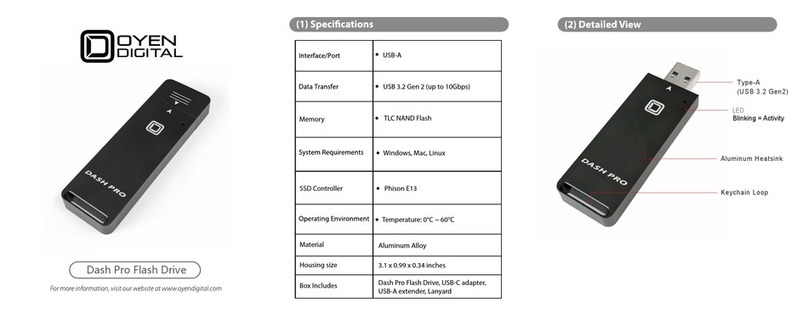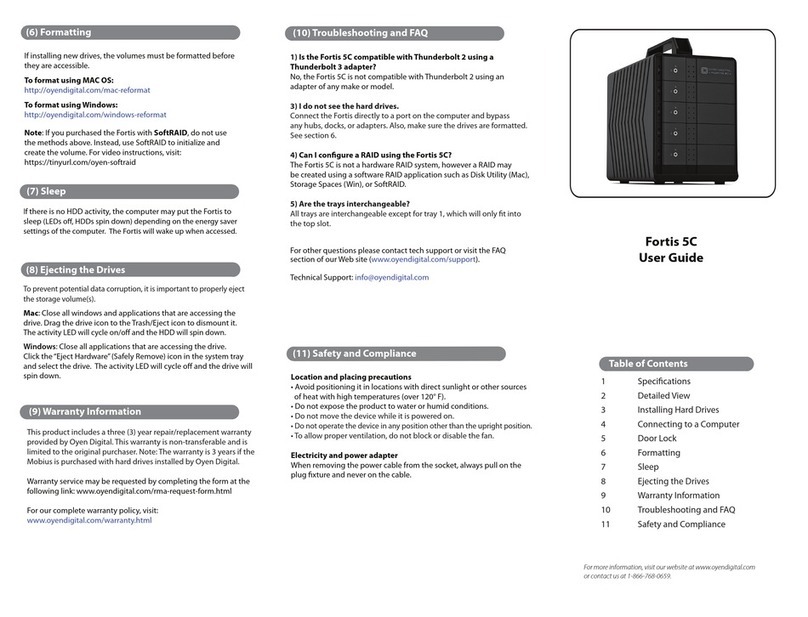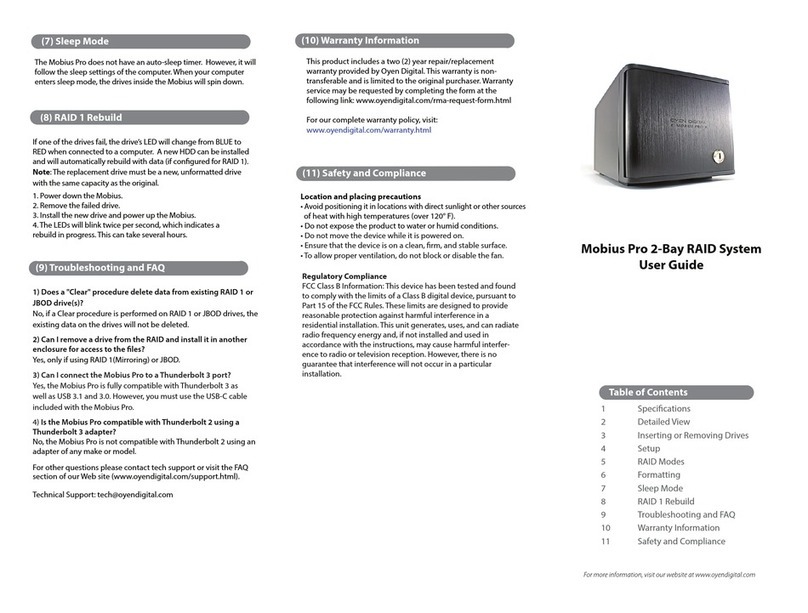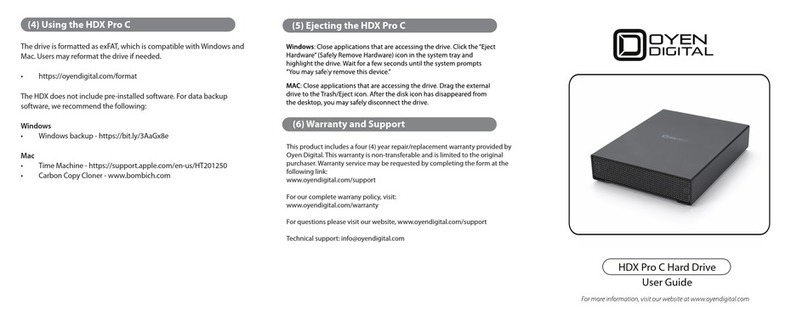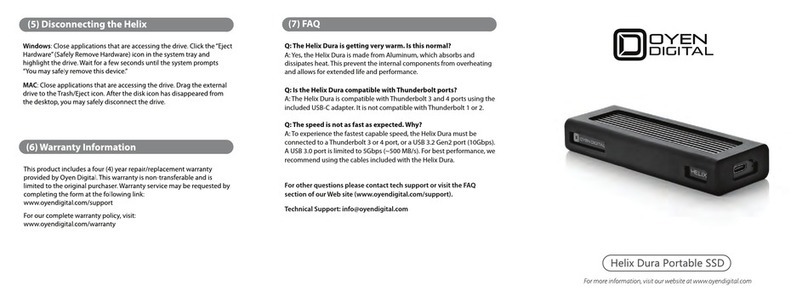The drive is pre-formatted as exFAT, which is compatible with
Windows and Mac OS. For users who wish to reformat the drive,
please visit the links for instructions.
To reformat using Windows:
http://oyendigital.com/windows-reformat.html
To reformat using MAC OS:
http://oyendigital.com/mac-reformat.html
(4) Formatting the Drive (6) Disconnecting the Drive
(7) Warranty Information
(9) FAQs
(8) Safety Information
The disk drive is a delicate electronic device and is susceptible
to damage due to excessive physical shock. Please handle the
unit with care.
Q: Can I use my drive with bus power only?
A: Yes, in the majority of cases bus power is adequate. However,
USB 2.0 ports may not have enough power for a higher-capacity
SSD version (480GB or more). When using a Shadow Mini SSD, we
recommend connecting to a USB 3.0 port to ensure adquate power.
Q: Is the U32 Shadow compatible with Linux?
A: The Shadow Mini is formatted as exFAT, which is a cross-compatible le
system developed by Microsoft. To use exFAT on Ubuntu 13.10, install the
exfat-utils package: $ sudo apt-get update && sudo apt-get install exfat-utils
For earlier Ubuntu or Linux Mint, you must enable FUSE in the Linux kernel.
To enable FUSE on Ubuntu, go to Filesystems > FUSE.
For other questions please contact tech support or visit the FAQ
section of our Web site (www.oyendigital.com/support.html).
This product includes a three (3) year repair/replacement
warranty provided by Oyen Digital. This warranty is non-
transferable and is limited to the original purchaser. Warranty
service may be requested by completing the form at the
following link: www.oyendigital.com/rma-request-form.html
For our complete warranty policy, visit:
www.oyendigital.com/warranty.html
Windows: Close all windows and applications that are accessing
the drive. Click the green“Eject Hardware”(Safely Remove
Hardware) icon in the system tray and highlight the external drive.
Wait for a few seconds until the system prompts“You may safely
remove this device.”
MAC: Close all windows and applications that are accessing the
drive. Drag the external drive to the Trash/Eject icon to dismount it.
After the disk icon has disappeared from the desktop, you may
safely disconnect the external drive.
(5) Using the Drive
Using the drive without software
1) Look for the external drive in My Computer (Win) or Desktop (Mac).
2) Click and hold down the mouse button on the le/folder that you
want to copy to the drive.
3) Drag the mouse over the icon representing the external drive.
4) Let go of the mouse button and the le will copy to the drive.
5) The task is complete. This is known as a "drag-and-drop" action.
Using the drive with Time Machine (Mac Users Only)
1) Go to the Apple Menu > System Preferences and click on the
Time Machine icon. The Time Machine panel will then launch.
3) Click“On”to enable Time Machine.
4) Select the external drive and choose “Use for Backup.”
5) You will be prompted to erase the drive. Select Erase.
6) Time Machine is now congured to backup your Mac automatically.