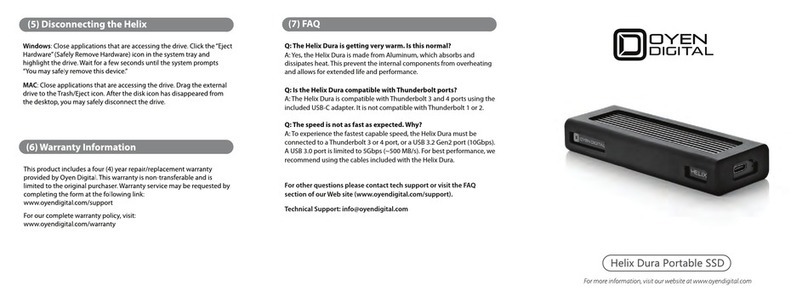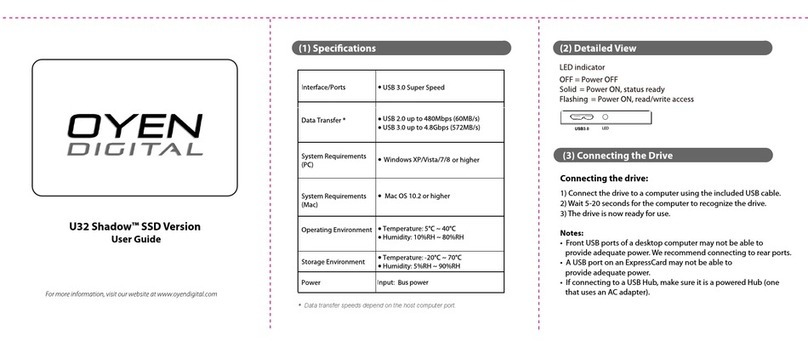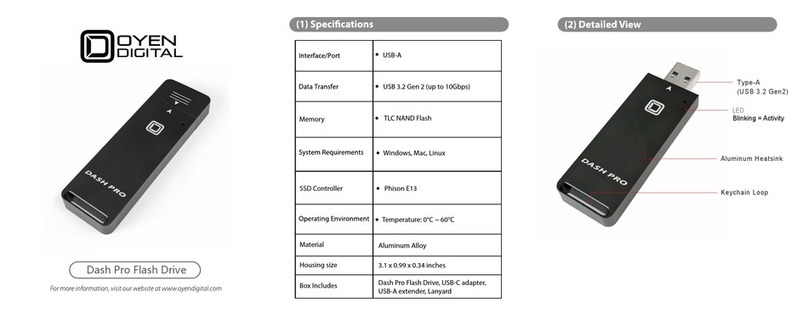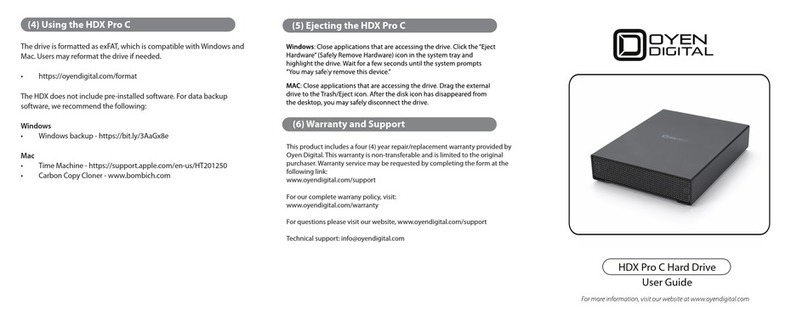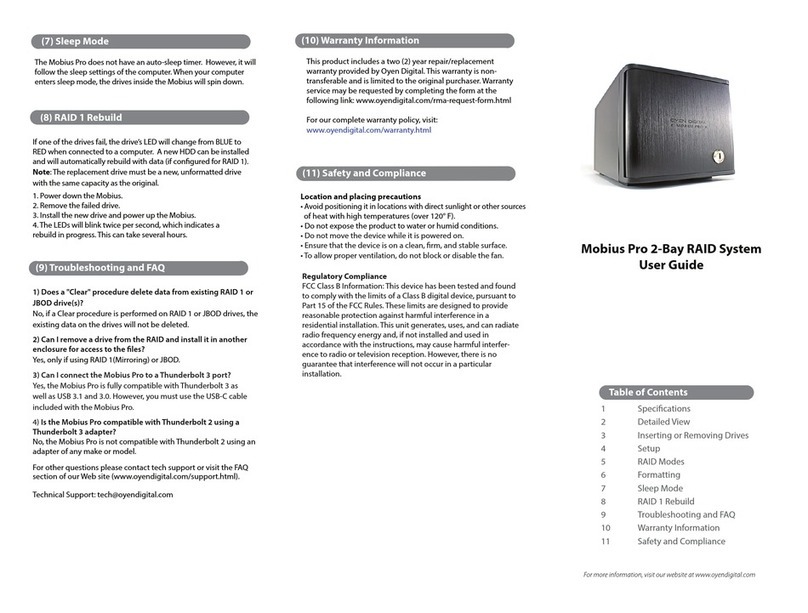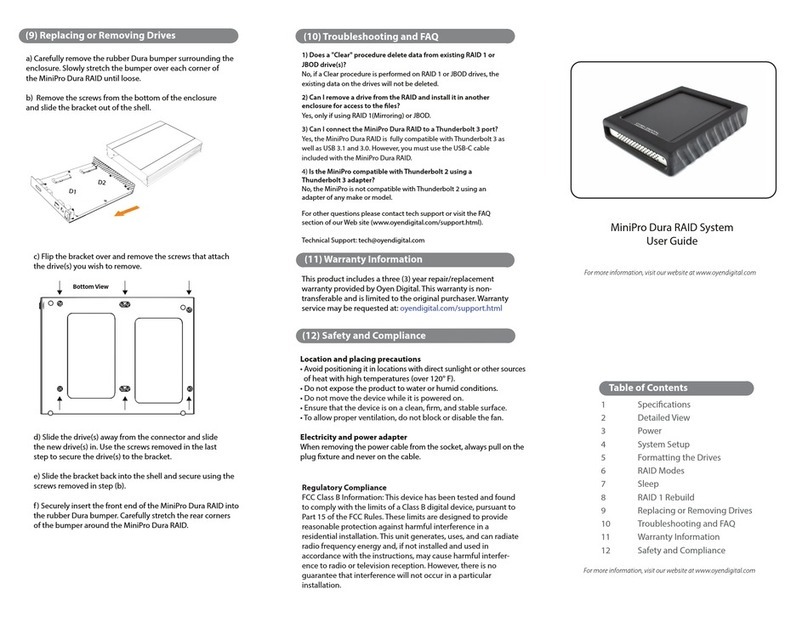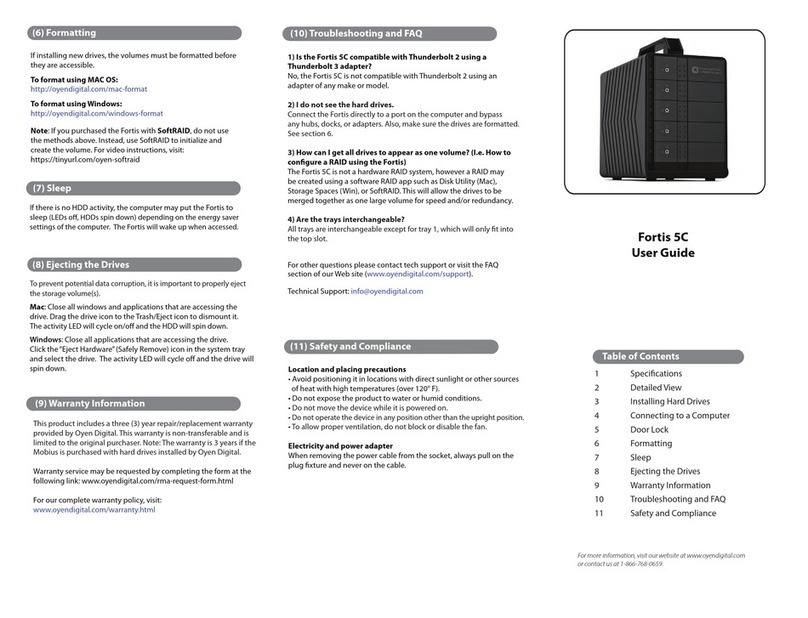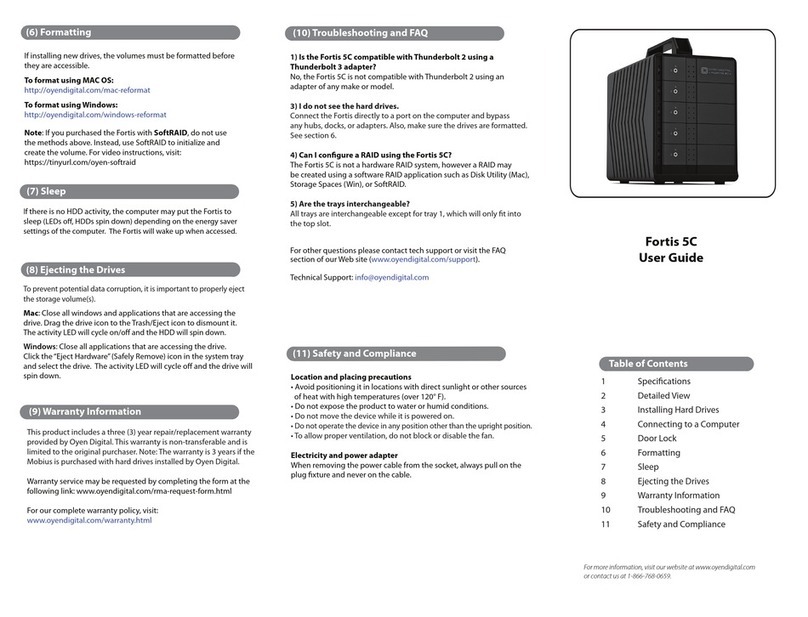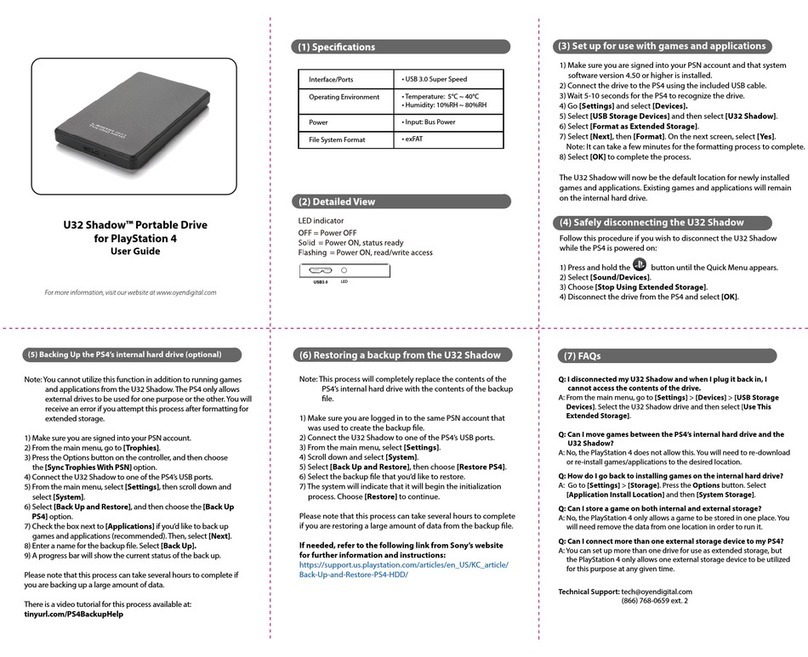(3) Inserting or Removing Drives
Inserting: Gently pull the lever and open the door. Insert/remove
drive into bay. To close, pull the lever and push the door all the way
closed. Release the lever when the door is closed.
Locking: Use the included key to lock the door if desired.
(5) RAID Modes
10.5 x 5.1 x 7.4 inches
3.5” SATA I/II/III HDD/SSD (Must be
RAID qualied. Check with mfg.)
Mac OS 10.4 or higher
Windows XP/7/8 or higher
RAID Modes RAID 0 Striping
RAID 1 Mirroring
RAID 10 Striping+Mirroring
RAID 3
RAID 5
CLEAR RAID (JBOD)
(1) Specications
FireWire 400
Supported Drives
Package Includes:
Mobius 5-Bay RAID, USB 3.0 cable, FireWire 800 cable,
FireWire 400 cable, eSATA cable, power cord, user guide, key set
(4) Setup
Perform a “Clear RAID”procedure after installing drives. This
applies to new or previously used drives.
Note: This procedure will not delete the partition or data from
previously used JBOD drives.
Clear RAID Procedure:
Set the switches on the back of the RAID unit to Clear RAID (all
switches down). Press and hold the SET button while turning on
the power. Hold the SET button until the 2nd beep occurs (approx.
10 seconds). Release the SET button. Any previous RAID mode is
removed and the drives are now set for JBOD mode. You may set a
new RAID mode, or leave in JBOD mode.
LEDs and Sound:
Normal = Blue Solid
Read/Write = Purple Blinking
Drive Error = LED O ; Sounder will beep (press SET to silence)
Rebuilding = Red Blinking
Note: The sounder will beep when the unit is powered up.
(2) Detailed View
1
2
3
3.Drive Bay
4. Voltage Select Switch
4
10
95
6
7
8
1211
Press and hold SET button
and turn on the power.
Set the RAID switches to
the desired mode.
(JBOD)
When set to RAID 1 or RAID 10 mode RAID 1: Insert only 2 HDDs (Bay 1-2)
RAID 10: Insert 4 HDDs (Bay 1-4)
= Switch Position
Set RAID Mode:
After performing the Clear RAID procedure, set the switches on the
back of the Mobius to the desired mode. Press and hold the SET
button while turning on the power. Hold the SET button until the
2nd beep occurs (approx. 10 seconds). Release the SET button.
The RAID mode is now congured.
RAID 0 (Striping) is a non-redundant data mapping technique. It
combines data evenly across multiple drives simultaneously, dramatically
increasing performance.
• In Striping mode, it will be viewed as one single storage unit. If one disk
in the RAID System fails, all data in installed disks will be lost.
• The total capacity = smallest drive X the total number of drives. For
example, if the smallest drive is 1TB, the capacity will be 5 TB when 5
drives are installed.
RAID 1 (Mirroring) consists of two drives storing duplicate copies of the
same data. In this mode, the data is simultaneously written to two disks.
The speed of operation is slow in comparison to other RAID modes.
• Only 2 HDDs (bay 1 and 2) are allowed for the function to perform
properly.
RAID 3 or RAID 5 use block-level striping with parity data distributed
across all disks (RAID 5) or one disk (RAID 3). RAID 5 is the most common
mode due to the combination of redundancy and speed.
• 3 or more drives are required. If hotspare is desired, insert 3 or 4 drives
and create the RAID. Then insert a 4th or 5th drive(s) in bay 4 and/or 5 to be
used as a hotspare.When a drive fails, the spare drive will automatically be
rebuilt to replace the failed drive.
• The total capacity = all disks minus 1.The capacity is limited by the size
of the smallest disk. For example, if three 2 TB and two 3TB drives are
installed, the total capacity will be 8 TB ((2 TB x 5 disks) - 1 disk).
RAID 10 combines RAID 0 and RAID 1 in one single system. It creates two
sets of striped disks and then mirrors these sets.
• Only 4 HDDs are allowed for the function to perform. If 5 HDDs are
inserted, the 5th drive will be used as a hotspare. When a drive fails, the
5th drive will automatically be rebuilt to replace the failed drive.
Combine (Span) combines multiple hard drives into a single logical
unit. Unlike Striping, it writes data to the rst drive until it reaches full
capacity. When the rst disk reaches full capacity, data is written to the
second disk. Spanning provides the maximum possible storage capacity,
but does not increase performance or safety.
JBOD (Clear RAID) is not actually a RAID. It simply is a collection of
drives that are recognized as separate drives by the OS. JBOD provides no
performance increase or redundancy. This is the default setting.
We recommend using only enterprise or NAS drives. Drives such as
WD Green, Blue, Black, and Seagate Barracuda are not recommended
and may inhibit performance & limit technical support.