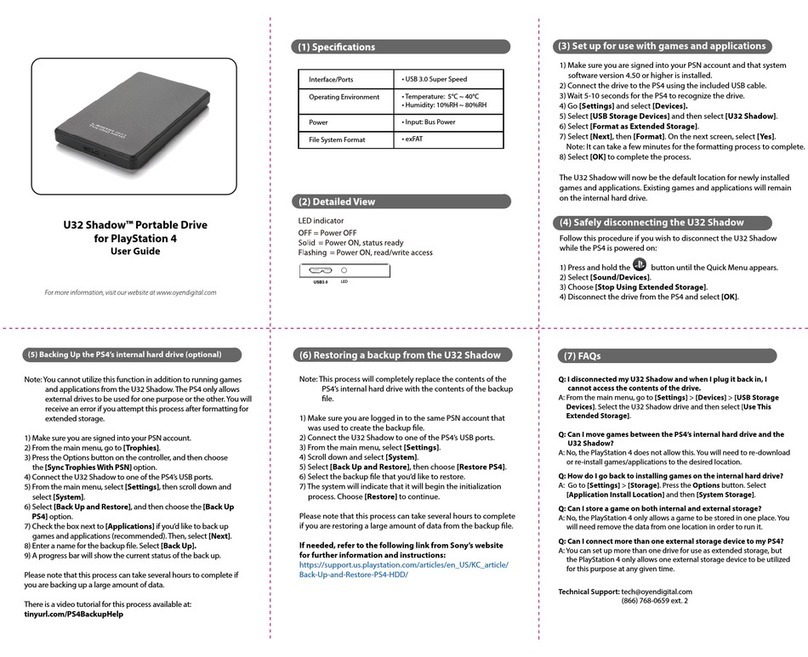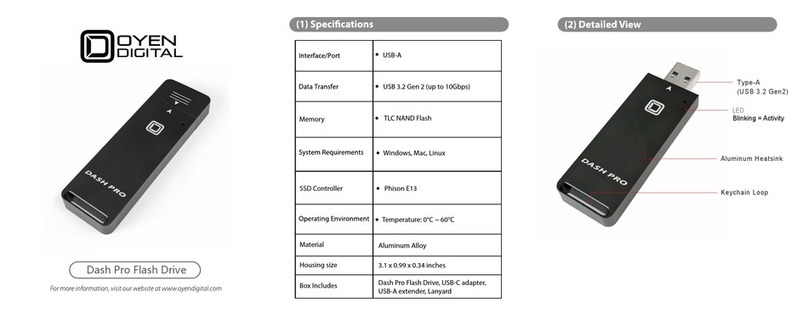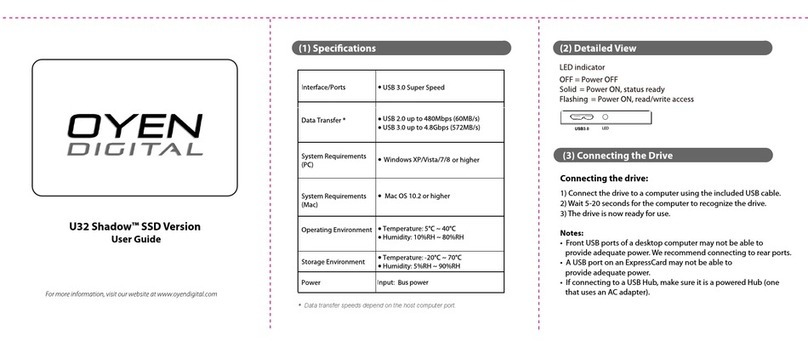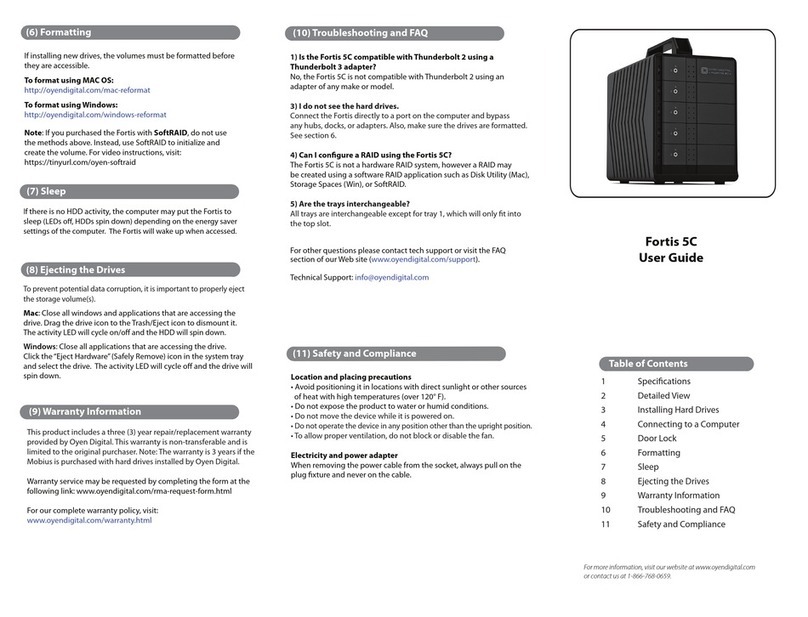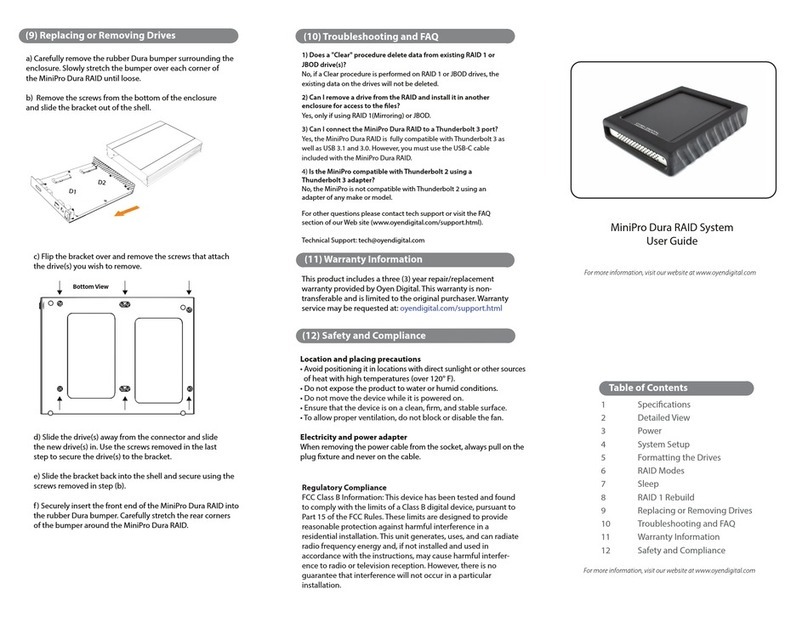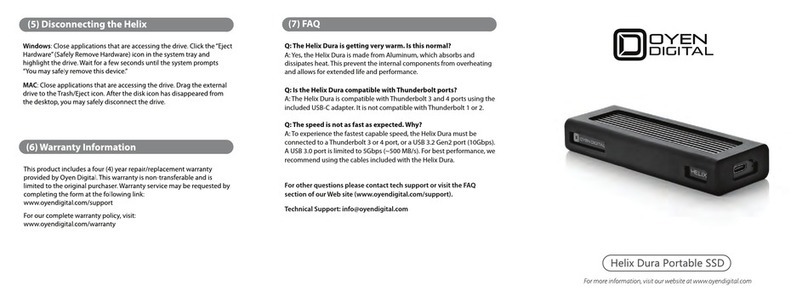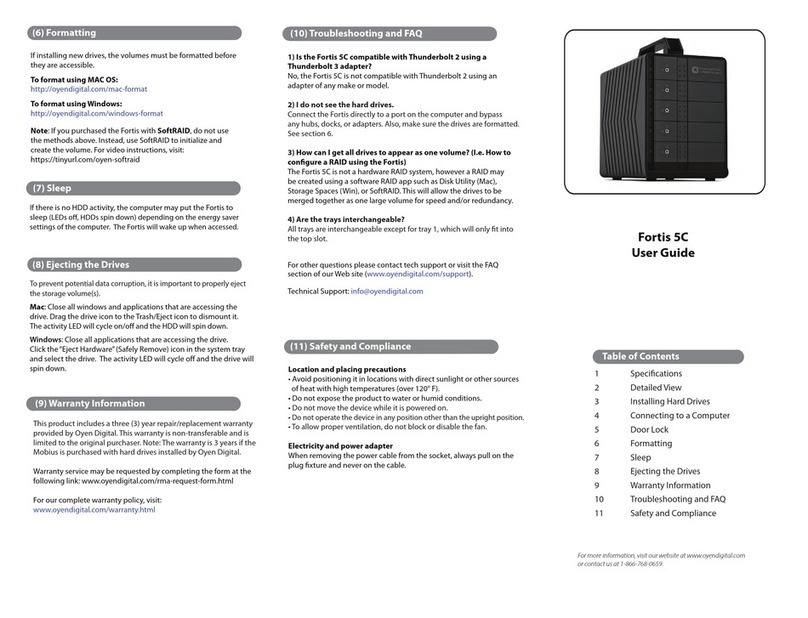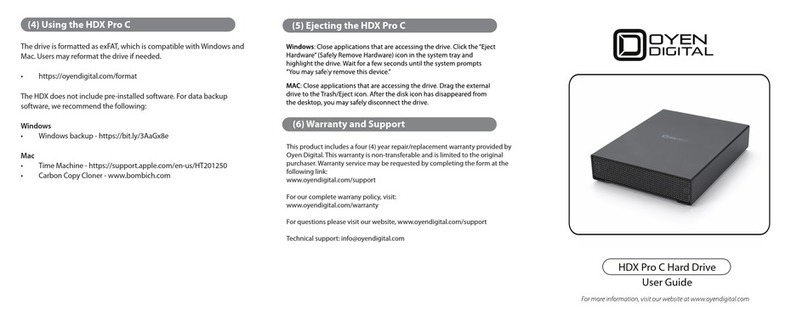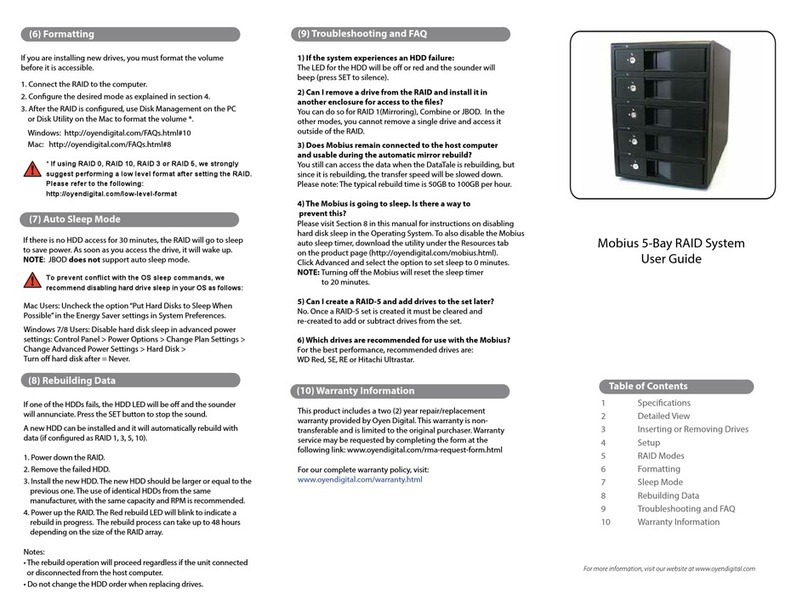Mobius Pro 2-Bay RAID System
User Guide
(10) Warranty Information
This product includes a two (2) year repair/replacement
warranty provided by Oyen Digital. This warranty is non-
transferable and is limited to the original purchaser. Warranty
service may be requested by completing the form at the
following link: www.oyendigital.com/rma-request-form.html
For our complete warranty policy, visit:
www.oyendigital.com/warranty.html
(9) Troubleshooting and FAQ
(7) Sleep Mode
(8) RAID 1 Rebuild
If one of the drives fail, the drive’s LED will change from BLUE to
RED when connected to a computer. A new HDD can be installed
and will automatically rebuild with data (if congured for RAID 1).
Note: The replacement drive must be a new, unformatted drive
with the same capacity as the original.
1. Power down the Mobius.
2. Remove the failed drive.
3. Install the new drive and power up the Mobius.
4. The LEDs will blink twice per second, which indicates a
rebuild in progress. This can take several hours.
The Mobius Pro does not have an auto-sleep timer. However, it will
follow the sleep settings of the computer. When your computer
enters sleep mode, the drives inside the Mobius will spin down.
Table of Contents
1 Specications
2 Detailed View
3 Inserting or Removing Drives
4 Setup
5 RAID Modes
6 Formatting
7 Sleep Mode
8 RAID 1 Rebuild
9 Troubleshooting and FAQ
10 Warranty Information
11 Safety and Compliance
1) Does a "Clear" procedure delete data from existing RAID 1 or
JBOD drive(s)?
No, if a Clear procedure is performed on RAID 1 or JBOD drives, the
existing data on the drives will not be deleted.
2) Can I remove a drive from the RAID and install it in another
enclosure for access to the les?
Yes, only if using RAID 1(Mirroring) or JBOD.
3) Can I connect the Mobius Pro to a Thunderbolt 3 port?
Yes, the Mobius Pro is fully compatible with Thunderbolt 3 as
well as USB 3.1 and 3.0. However, you must use the USB-C cable
included with the Mobius Pro.
4) Is the Mobius Pro compatible with Thunderbolt 2 using a
Thunderbolt 3 adapter?
No, the Mobius Pro is not compatible with Thunderbolt 2 using an
adapter of any make or model.
For other questions please contact tech support or visit the FAQ
section of our Web site (www.oyendigital.com/support.html).
Location and placing precautions
• Avoid positioning it in locations with direct sunlight or other sources
of heat with high temperatures (over 120° F).
• Do not expose the product to water or humid conditions.
• Do not move the device while it is powered on.
• Ensure that the device is on a clean, rm, and stable surface.
• To allow proper ventilation, do not block or disable the fan.
Regulatory Compliance
FCC Class B Information: This device has been tested and found
to comply with the limits of a Class B digital device, pursuant to
Part 15 of the FCC Rules. These limits are designed to provide
reasonable protection against harmful interference in a
residential installation. This unit generates, uses, and can radiate
radio frequency energy and, if not installed and used in
accordance with the instructions, may cause harmful interfer-
ence to radio or television reception. However, there is no
guarantee that interference will not occur in a particular
installation.
(11) Safety and Compliance