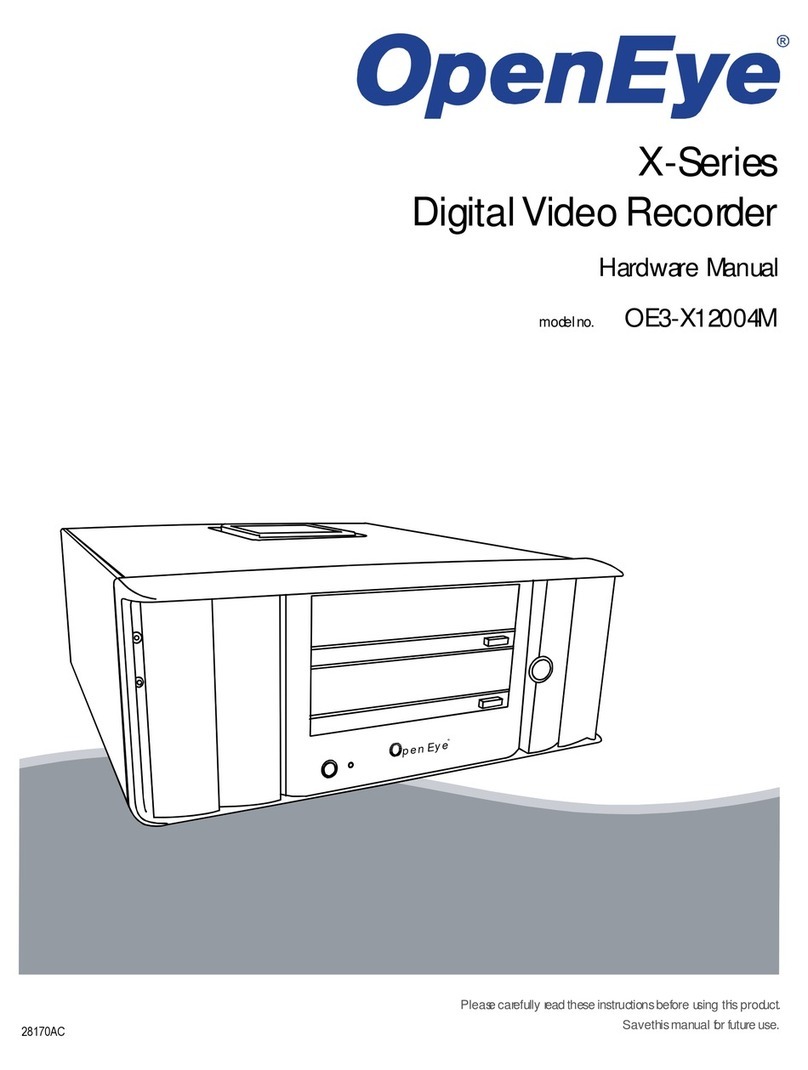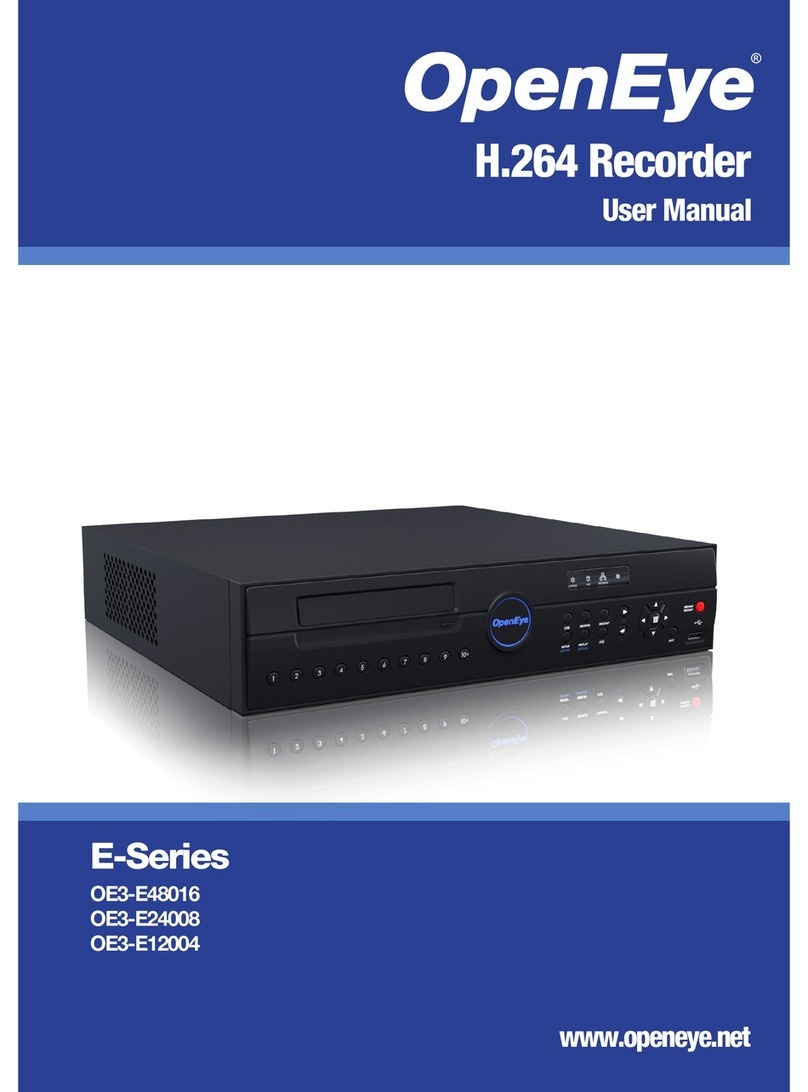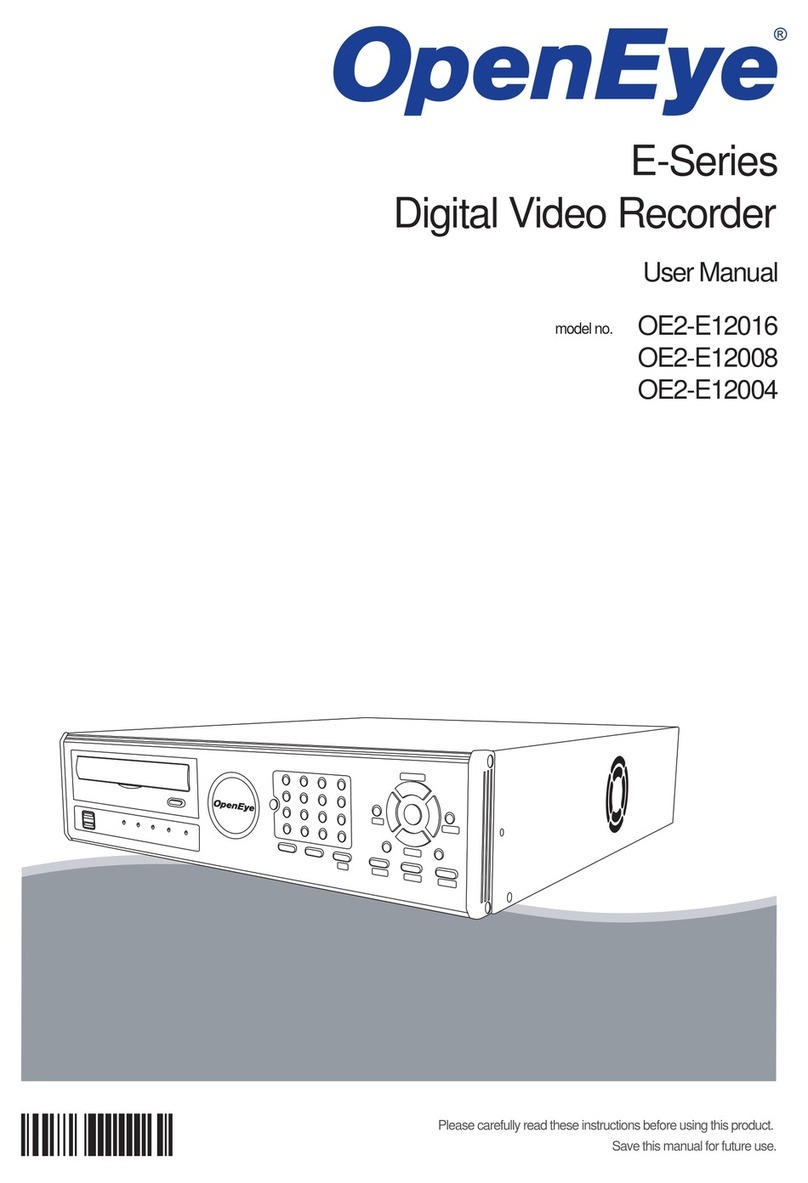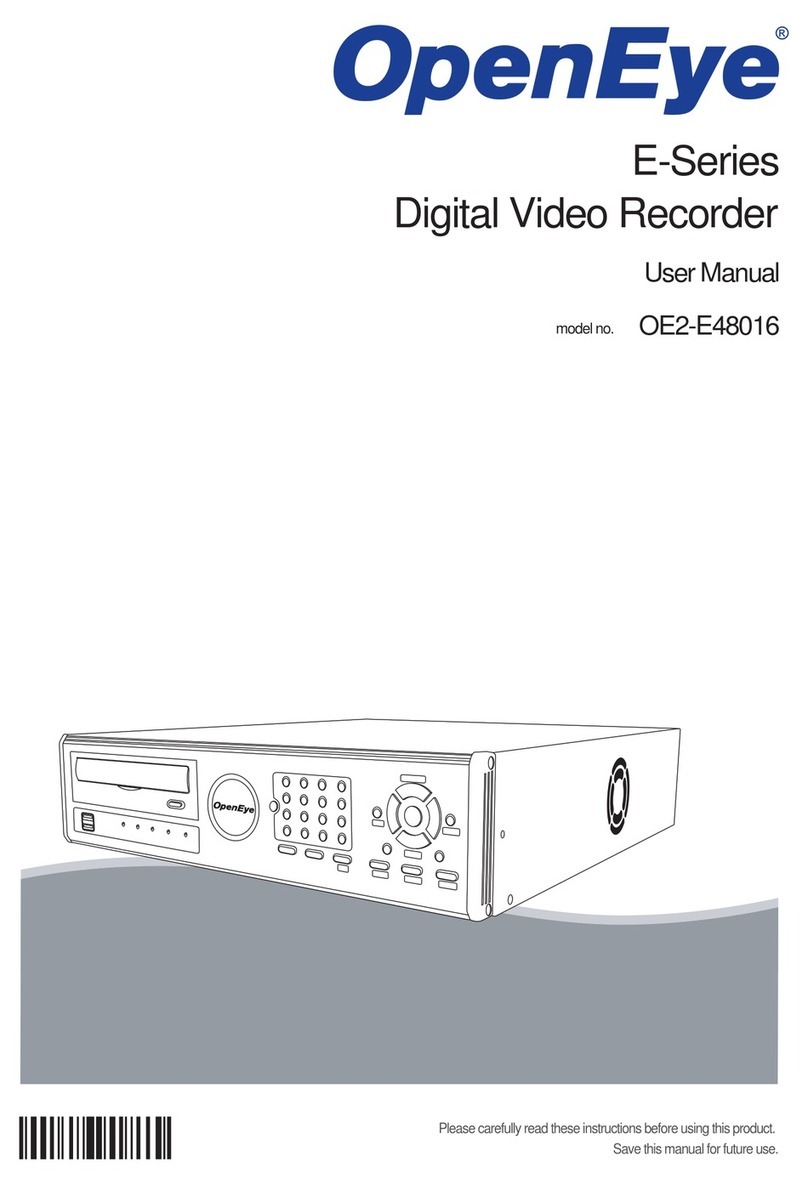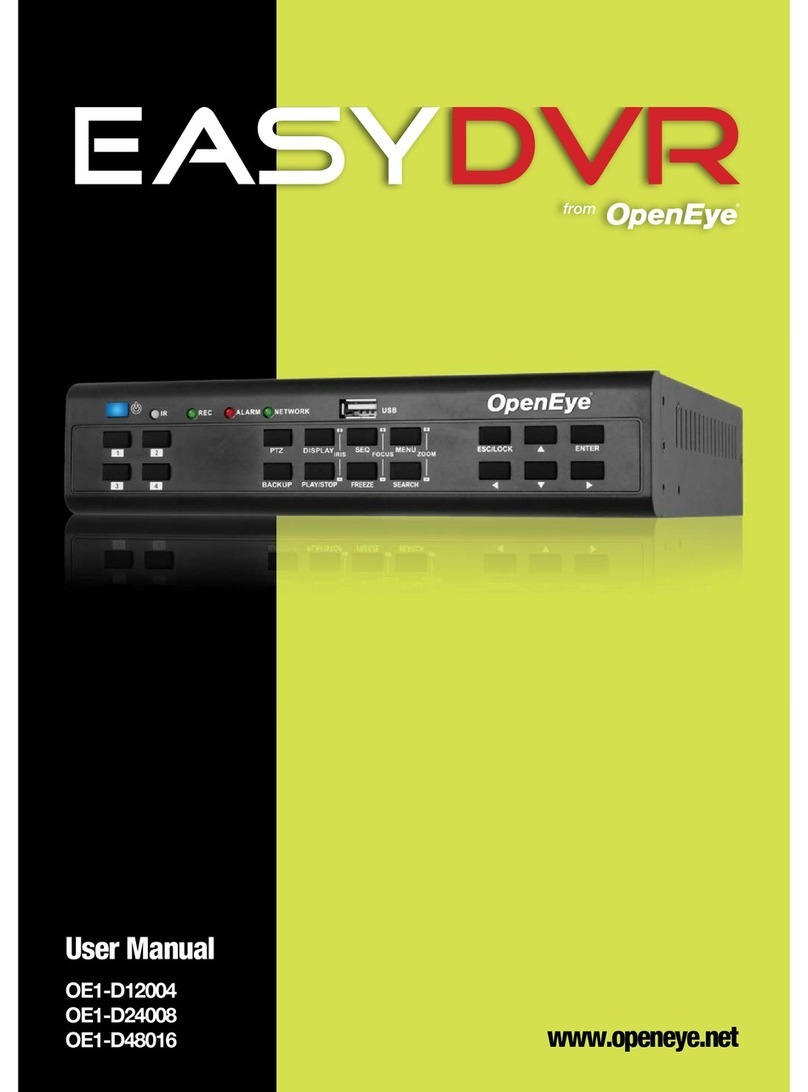QUICK START GUIDE
Embedded Digital Recorder
E-Series (Generation 3)
LED STATUS INDICATOR
ENTER / EXIT BUTTONS
Power Illuminates when power is supplied to the recorder.
HDD Flashes when the hard drive is being accessed.
Network Illuminates when the recorder is connected to a network.
Enter Input data, make selections, and open pop-up menus.
NUMERIC BUTTONS AND INSTANT BACKUP
Numeric In live and search modes, press to watch the selected channel full screen.
Instant
Backup
In live mode, press to start automatic backup of all channels. See the manual for
detailed instructions.
Exit Return to the previous mode or menu, without saving.
LOGGING IN FOR THE FIRST TIME
DVR User ID: admin Remote Software User ID: admin
Password: <none> Password: <none>
Note After logging in for the first time, change the admin password for the recorder and
remote software to establish user level security. See the Manual for instructions.
SET UP RECORDING
1. Press SETUP on the front of the DVR or remote control.
2. Select RECORD > RECORD SETUP and press ENTER.
3. Select the desired IPS for each channel.
4. Select the SCHEDULE screen and press ENTER.
5. Select desired channels.
6. Select desired RECORDING MODE.
7. Select desired day and times to record.
Copyright ©2012 OpenEye. All Rights Reserved. Information contained in this
document is subject to change without prior notice. OpenEye does its best to provide
accurate information but cannot be held responsible for typos or mistakes.
30083AC
A12931
23221 E Knox Ave
Liberty Lake, WA 99019
1.888.542.1103
Continuous Continuous Recording
Motion Motion Detection Recording
Sensor Sensor Activated Recording
Continuous +
Motion Continuous + Motion Alarm Recording
Continuous +
Sensor Continuous + Sensor Activated Alarm Recording
Motion Detection +
Sensor Activated Motion Detection + Sensor Activated Recording
Emergency Emergency Recording
Sensor Activated Sensor Activated
Motion Detected Motion Detected
Audio Audio Channel
PTZ PTZ Camera
No HDD No Hard Disk Drive (HDD), Smart Alarm, and HDD Failure
Emergency Using Emergency Recording
PTZ Using PTZ
Sequence Showing Sequence Mode
SEARCH RECORDED VIDEO WITH EXPRESS SEARCH
1. Press SEARCH on the front panel or remote control and then select EXPRESS
SEARCH, or Select MENU on the Tool menu, select SEARCH and then select
CALENDAR SEARCH.
2. Select a date from the date list and select PLAY on the front panel or remote to begin
playing that date from the beginning, or select ENTER to select a time.
3. Select a time by scrolling to the time line box and pressing ENTER. Use the left/right
arrows to scroll forward and backward in time. Use the up/down arrows to change
between hours and minutes view.
4. Use the arrow keys to move the bar across the displayed grid to select the search time.
Highlighted time blocks represent recorded video.
5. Select PLAY.
CHANGE THE SCREEN DISPLAY
Change the screen display while in Live mode.
• Full Screen Display
Press a number key on the front of the recorder or remote control to select the desired
camera channel for full screen display. (Example: Press 1to display channel 1.)
• Divided Screen Display
Press LIVE on the front of the recorder or remote control to change the display mode.
Press LIVE successively to cycle through all display configurations.
• Change the Displayed Channels
Press ROTATE on the remote control to rotate through the remaining channels within the
display mode or rotate the display configuration.
SCREEN ICONS
In Live mode, icons or messages on the screen indicate the system mode or status.
Right-upper corner on each CH screen
Right-bottom corner on full screen.
QUICK BACKUP
1. Insert the media (DVD-RW, USB).
2. Perform a Search to locate the desired video.
3. Press BACKUP at the beginning of the desired clip.
4. Press BACKUP again at the end of the desired clip.
5. Confirm the Backup settings.
6. Select WRITE to start the backup.
PLAY BACKUP FILE ON A PC
1. Insert the CD, DVD or connect external USB device to the client PC.
2. Navigate to the backup files on the CD, DVD, or USB device.
3. Double-click the DvrPlay application.
4. Click OPEN to locate the desired backup file saved by Date.
INSTANT BACKUP
1. Insert the media (DVD-RW, USB).
2. Press INSTANT BACKUP.
3. Log in to the recorder.
4. The recorder will backup the last 30 minutes of recorded video.
To change the default settings, see the manual for instructions.
ENABLE REPORTSTAR
When starting the recorder for the first time, the ReportStar window will open first. To enable
ReportStar during the initial configuration, follow these instructions.
1. Click ENABLE REPORTSTAR NOW.
2. Log in using th admin user account (default username: admin, password: <blank>).
3. Set the DAILY UPDATE TIME
4. Click SEND to send a test report to ReportStar.
5. To send alarm events to ReportStar, set SEND ALARM EVENTS INSTANTLY to ON.
6. Click SAVE to save your settings.
Note: To enable Reportstar at any time after the initial configuration, go to NETWORK >
REPORTSTAR SETUP and then set ENABLE REPORTSTAR to ON.
MANUAL BACKUP
1. Press BACKUP on the front panel or remote control, or click MENU on the hover menu
and select BACKUP.
2. Instert the media (DVD-RW, USB).
3. Select SCAN to locate the device.
4. Select the desired CAMERAs and the FROM and TO time for the backup.
5. Select ESTIMATE to dislay the estimated file size and free space available.
6. Select the EXPORT VIEWER check box to add the Export Viewer to the backup file.
7. Select EXPORT.