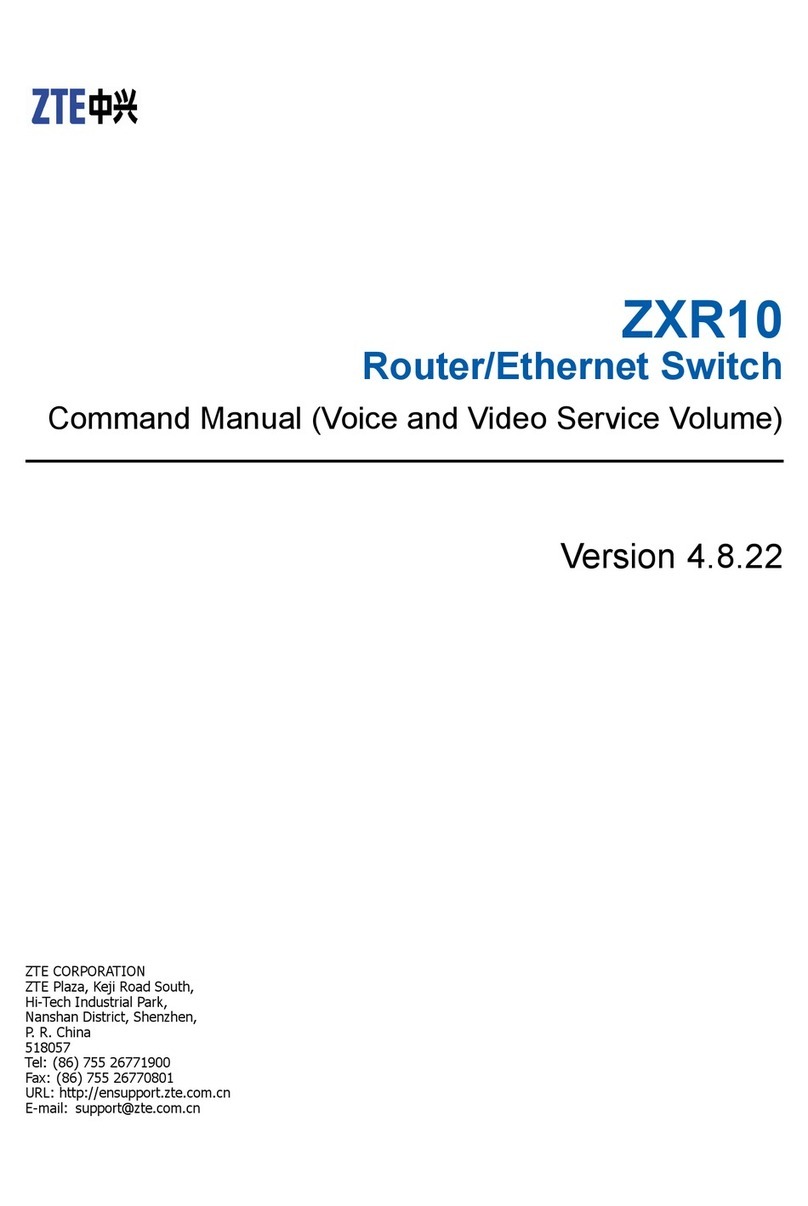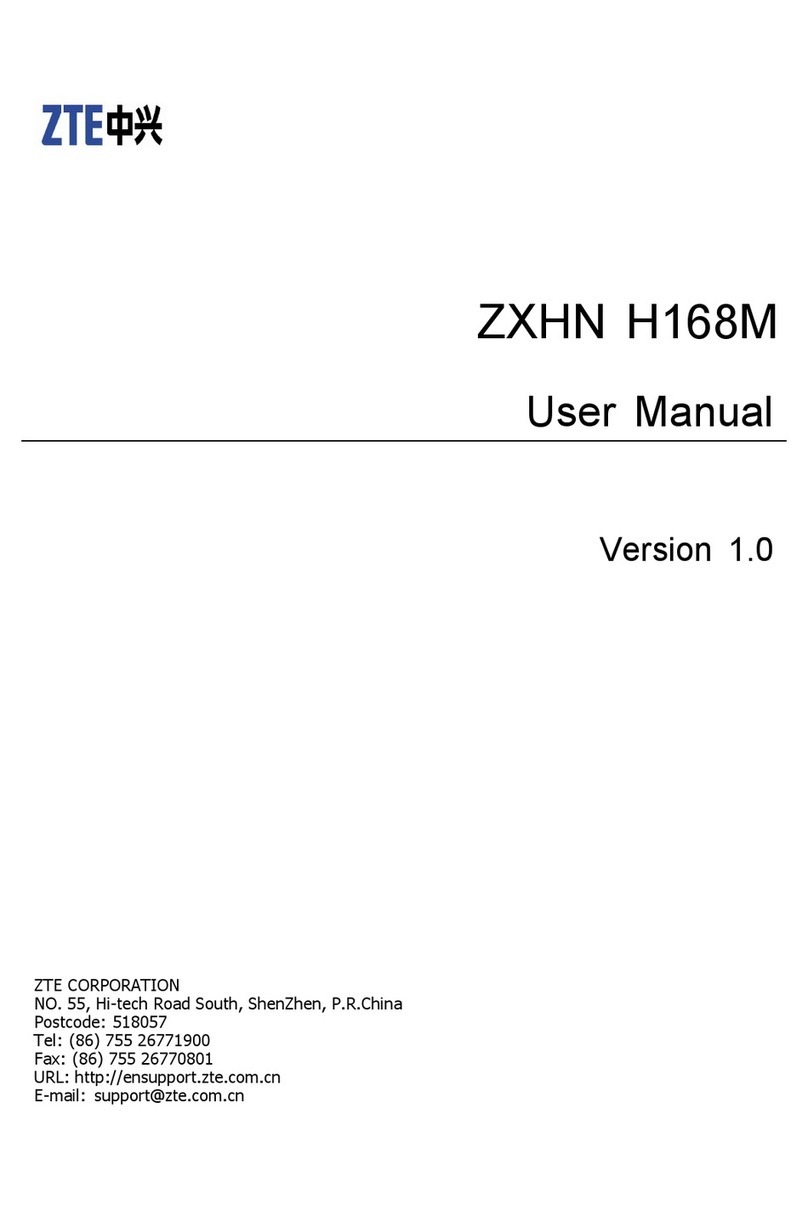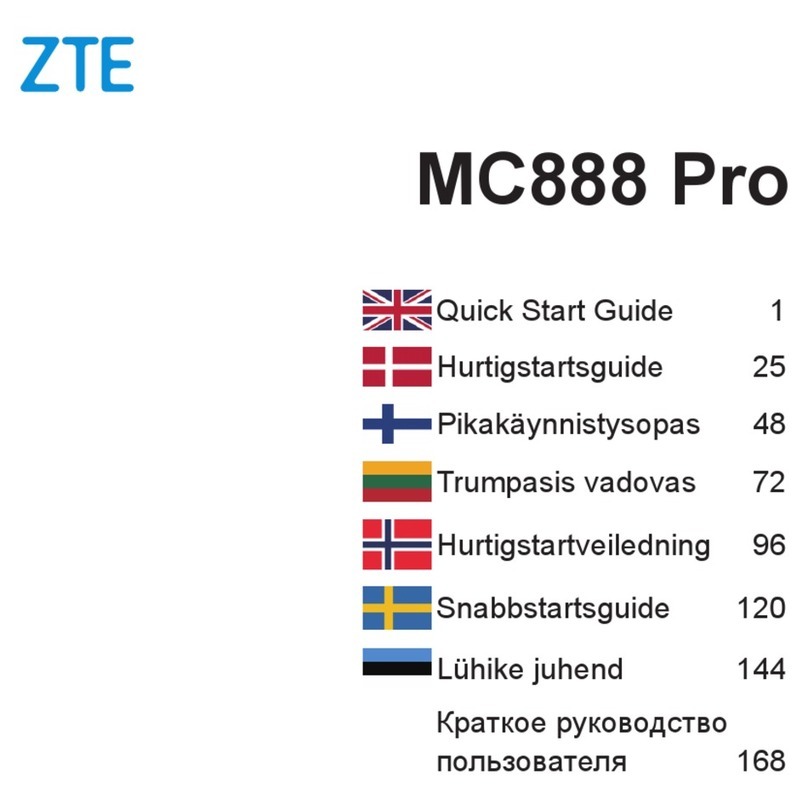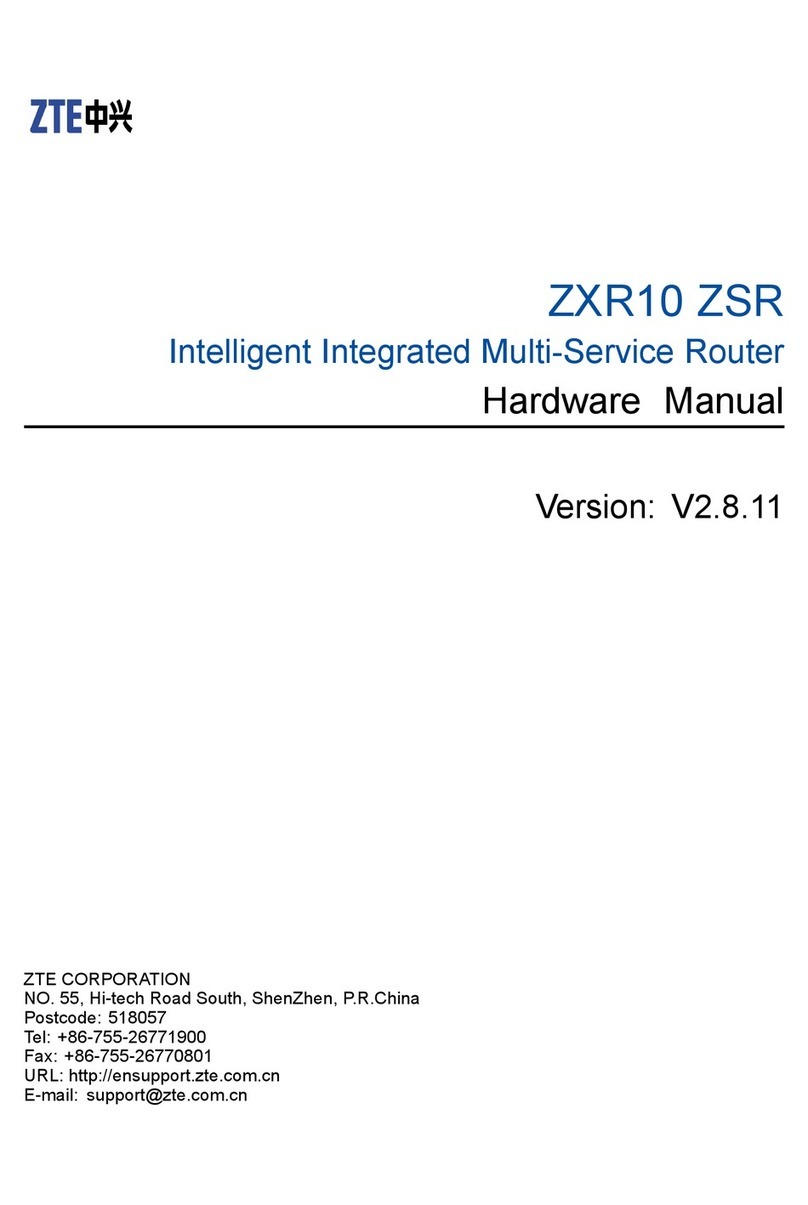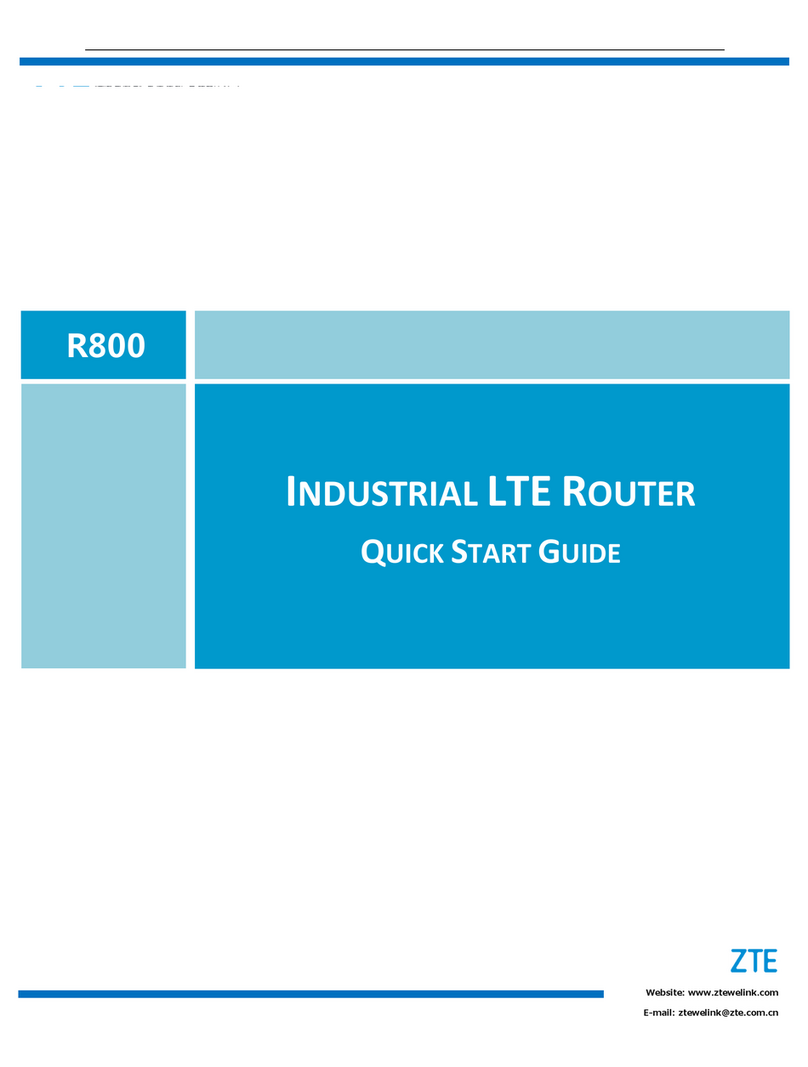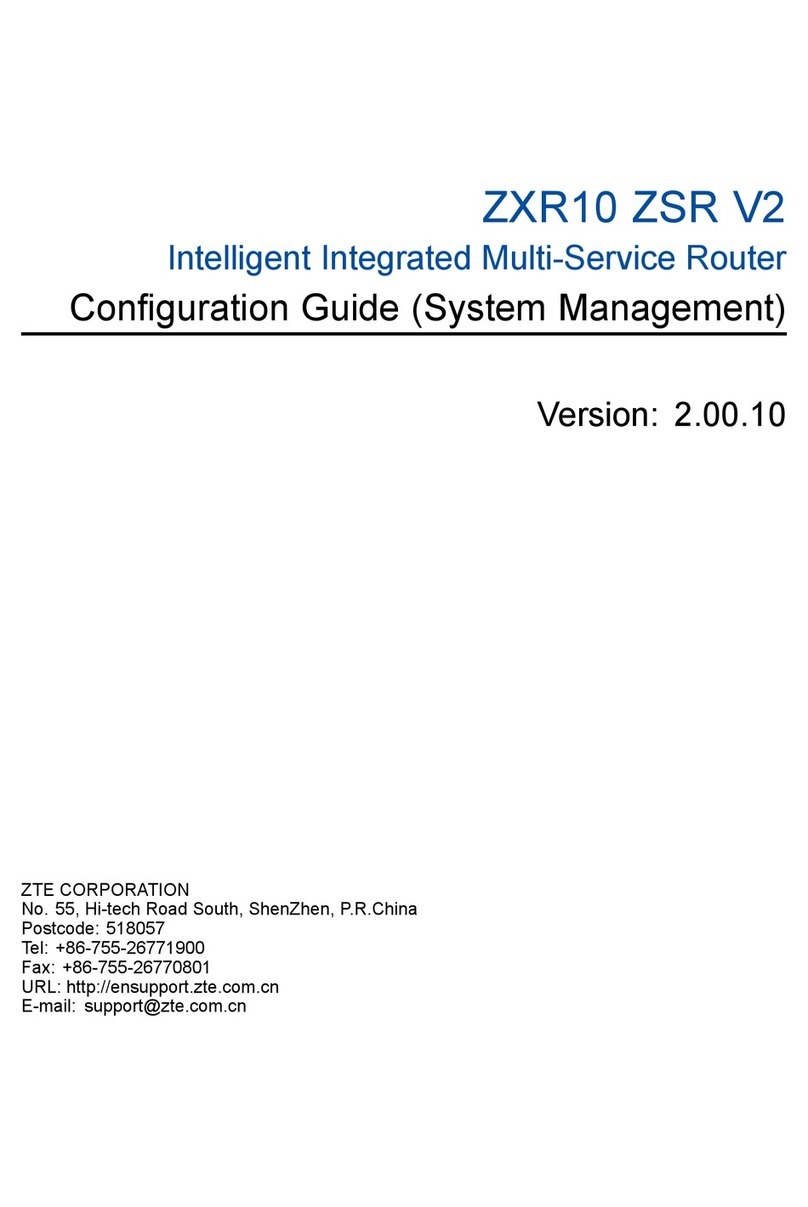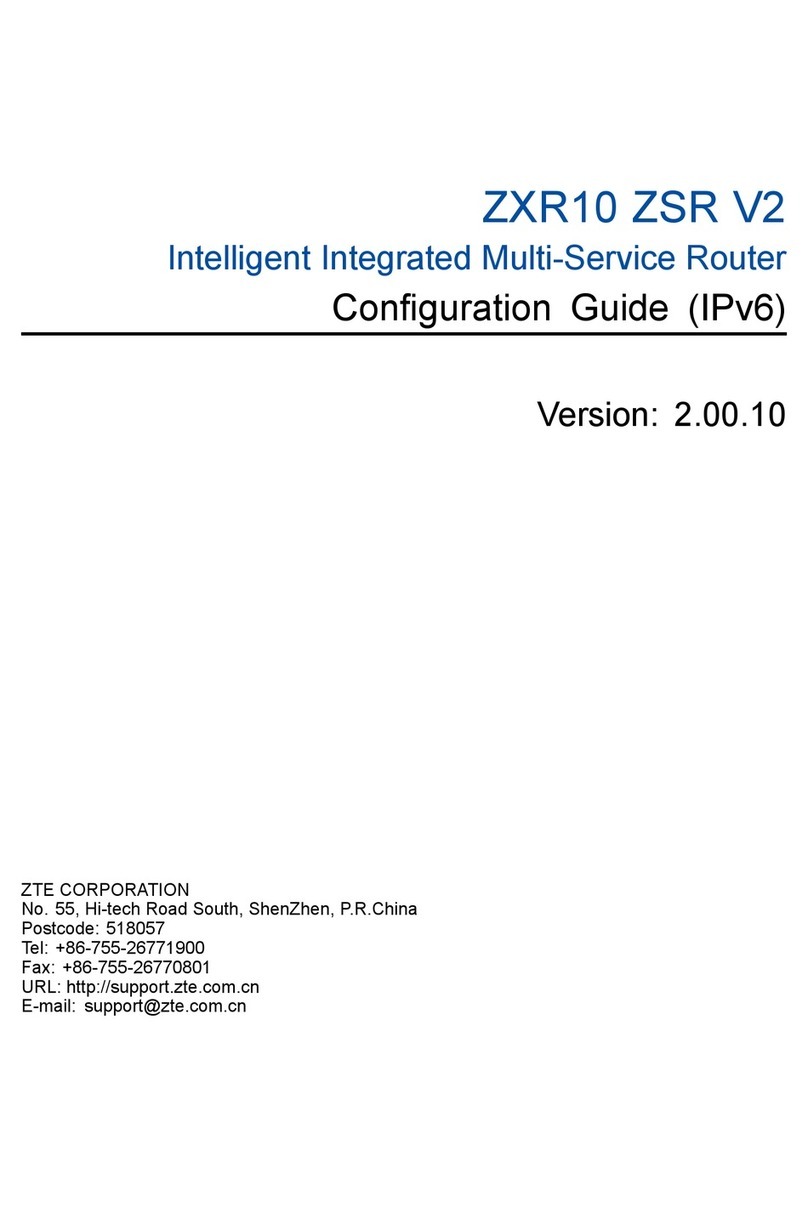MF279T
Quick Start Guide
LEGAL INFORMATION
Copyright © 2017 ZTE CORPORATION.
All rights reserved.
No part of this publication may be excerpted, reproduced, translated or utilized in
any form or by any means, electronic or mechanical, including photocopying and
microlm, without the prior written permission of ZTE Corporation.
The manual is published by ZTE Corporation. We reserve the right to make
modications on print errors or update specications without prior notice.
Version No. : R1.0
Getting to Know Your Device
WPS
Signal
Strength
Battery
Information
Power
Input
EthernetON/OFF
Wi-Fi
Voicemail
Power
Telephone
Ports
External antenna External antenna
Indicators
Indicator State Description
Power Green steady On AC power
Green blinking On battery power
Off No power
Voicemail
Green blinking New voicemail waiting
Off No new voicemail
Wi-Fi Green steady Wi-Fi on, no data transferring
Green ickering Wi-Fi on, data transferring
Off Wi-Fi off
Information
Green blinking Check the MF279T Web UI — New
messages
Off No unread messages
Battery
Green steady More than 50% battery power
Yellow steady 20%-50% battery power
Red blinking Less than 20% battery power
Off Battery needs to be installed or replaced
Signal Strength
Blue steady Strong signal 3G/4G/HSPA+( antenna
and 1,2,3,4bars)
Blue blinking 3G/4G/HSPA+ roaming ( antenna and
1,2,3,4bars)
Green steady Strong signal LTE( antenna and
1,2,3,4bars)
Green blinking LTE roaming ( antenna and 1,2,3,4bars)
Red steady No service, limited service, or searching
for signal (antenna with RED and 0 bar)
Red blinking
SIM checking, SIM error or other
abnormal (antenna with RED and 0 bar.
Blinking period: 2s )
Before You Begin
The MF279T uses the TELUS cellular network and DOES NOT use your home
phone wall jacks.
Your device should be located:
• Where you have a strong signal from a cell tower, typically near a window or
outside wall. Signal strength may vary in different parts of your home.
• Near an electrical wall outlet.
• In the general area where you’ll be using your home phone, computer, or Wi-Fi
enabled device.
Installation Guide
Install the Back-up Battery and nano-SIM Card (Optional)
1. Remove the bottom of the device by pushing the entire cover in the direction of
the arrow.
12345
2. Install the nano-SIM card (Optional).
WARNING!
• Your device only supports a nano-SIM card.
• To avoid damaging the device, please only use the card that is provided by
TELUS and ensure that the nano-SIM card contacts are facing up when
inserting it into the nano-SIM slot.
3. Insert the back-up battery.
4. Replace the cover.
Turn on Your Device
1. Plug the power cord into an electrical wall outlet.
2. Connect the other end of the power cord into the Power Input port on the back
of your device.
3. Slide the ON/OFF button to the ON position and you’ll see the power light stays
steady green.
Check the Wireless Signal
Wait a few seconds for the signal strength light to turn on, while your device
connects to the cellular network.
Conrm signal strength light is green for optimal performance. Blue indicates a
moderate signal and may be sufcient.
Connect Your Phone
Unplug Your Phone from the Wall Jack
Don’t plug the MF279T directly to your home phone wall jack.
NOTE: If you have a cordless phone, keep it plugged into a power outlet.
Connect Your Phone to the Device
Plug your phone into the “PHONE” port on the MF279T, using your existing phone
cable or the included phone cable.
NOTE: Do not plug the device into your home phone wall jack.
Place a Test Call
Place a test call from your connected home phone. Make sure to dial the 10-digit
phone number, including area code.
For best results, place the cordless phone base at least 12 inches from the
MF279T.
Important Phone Tips
• Voicemail is included with your service. Dial “1” to set up and access. If you
choose to use an answering machine instead, set it to fewer than 4 rings.
• To place phones throughout your home, use a cordless phone system with
multiple handsets. Wall jacks cannot be used with the MF279T.
Connect to the Internet
Select Your Internet Connection
To Connect via Wi-Fi:
1. Open the Wi-Fi network manager on your computer or Wi-Fi enabled device.
2. Find and select the Wi-Fi network name (SSID) (e.g., ZTE MF279T/2.4GXXXX
or ZTE MF279T/5GXXXX, XXXX is the last 4 digits of MAC address).
To Connect via Ethernet:
Use an Ethernet cable (not included) to connect your computer or other device to
the Ethernet port on the back of your device. Go to Telus.com (or your favorite
website) to conrm your Internet connection.
Enter Wi-Fi Network Password
When prompted, enter the Wi-Fi password found on the bottom of the device.
Confirm Internet Connection
Go to Telus.com (or your favorite website) to conrm your Internet connection.
When your device is transmitting to and from the Internet, the Wi-Fi light will icker
green.
Accessing the Configuration Page
To customize your device or view important messages about your device and data
usage, use the conguration page.
1. Make sure the connection between your devices is active (either by cable or
Wi-Fi).
2. Launch the Internet browser, and then enter http://192.168.0.1 (or other IP if
you have changed it from the default) or http://telus.ztesmarthub directly into
your browser address eld and use “admin” as your login.
NOTE: The information light will blink green when you have a message.
6789 10 11