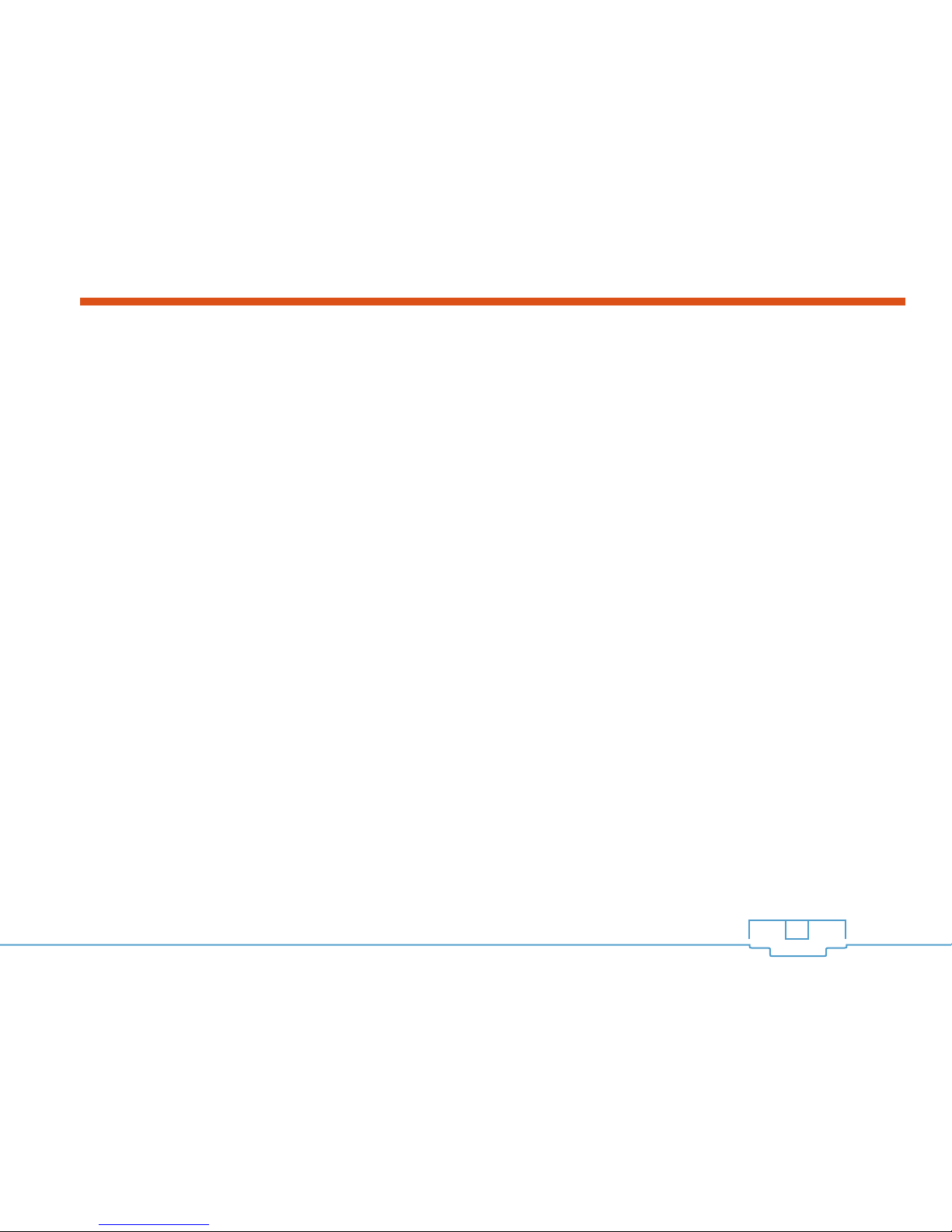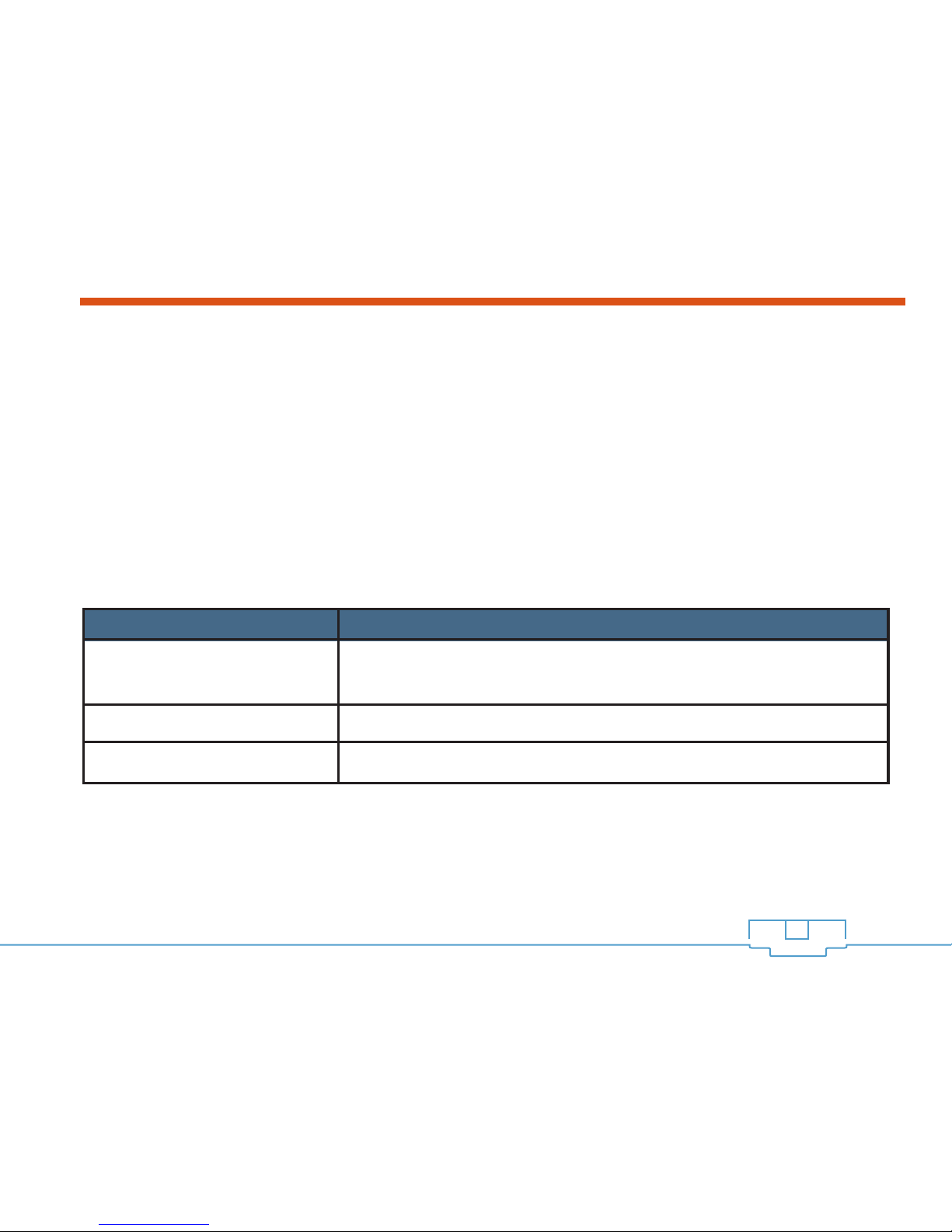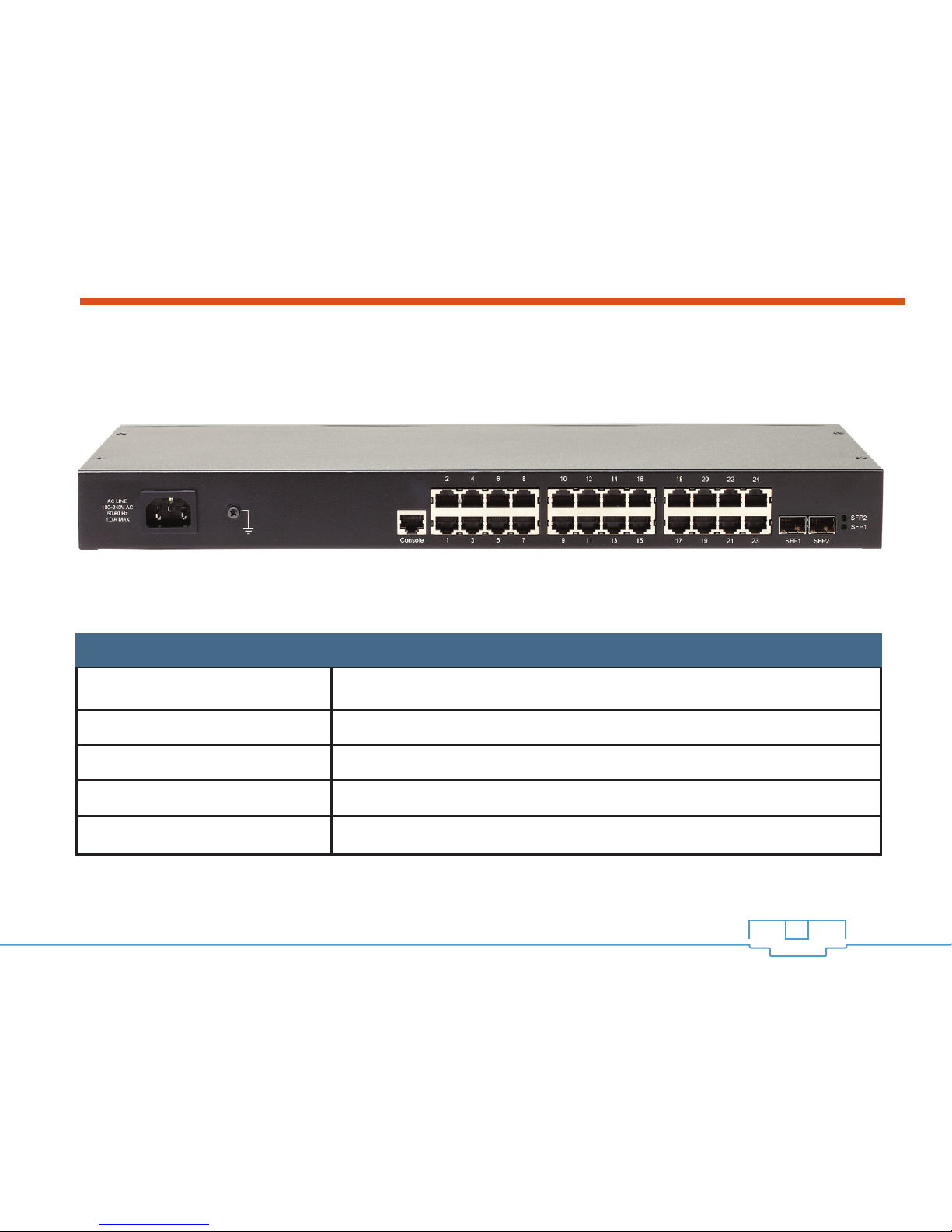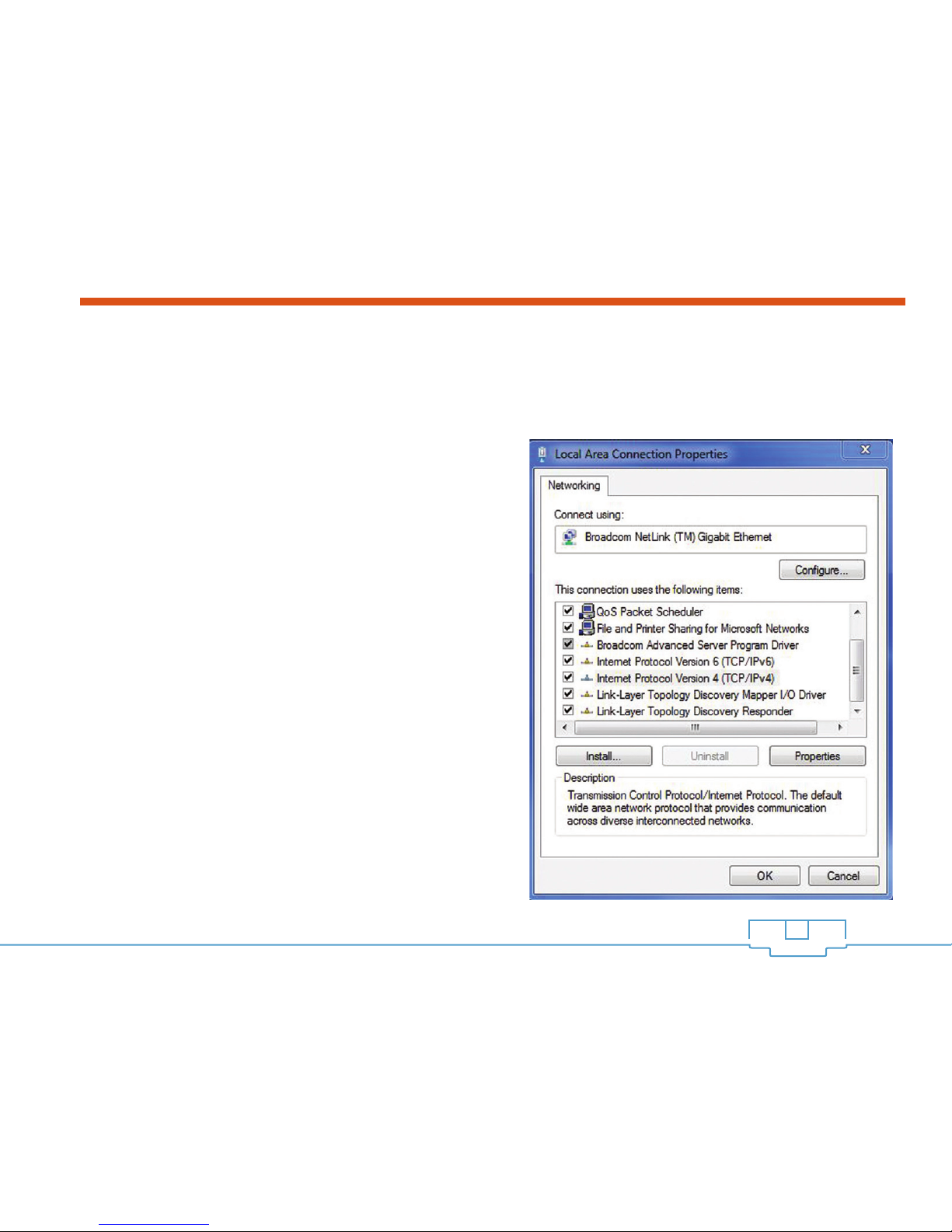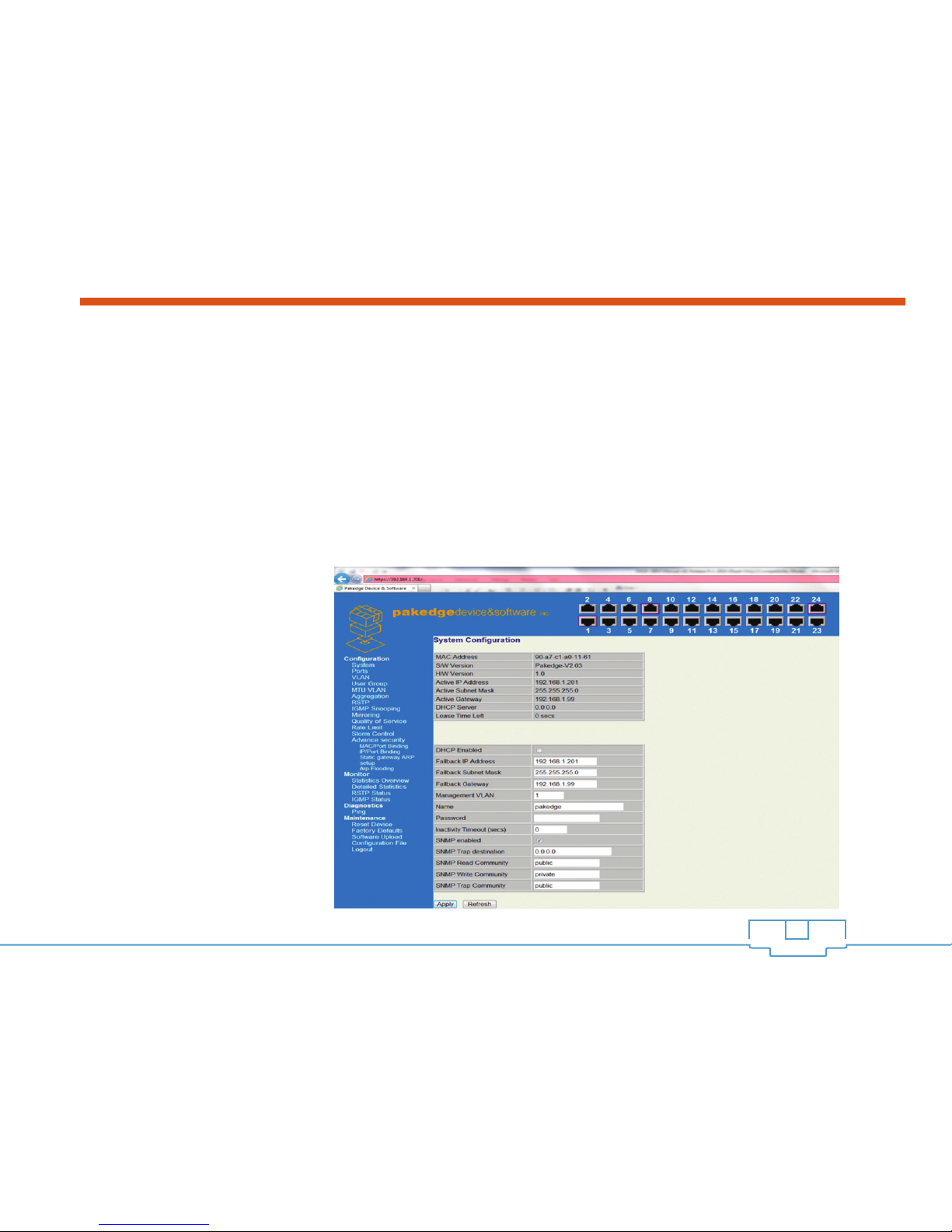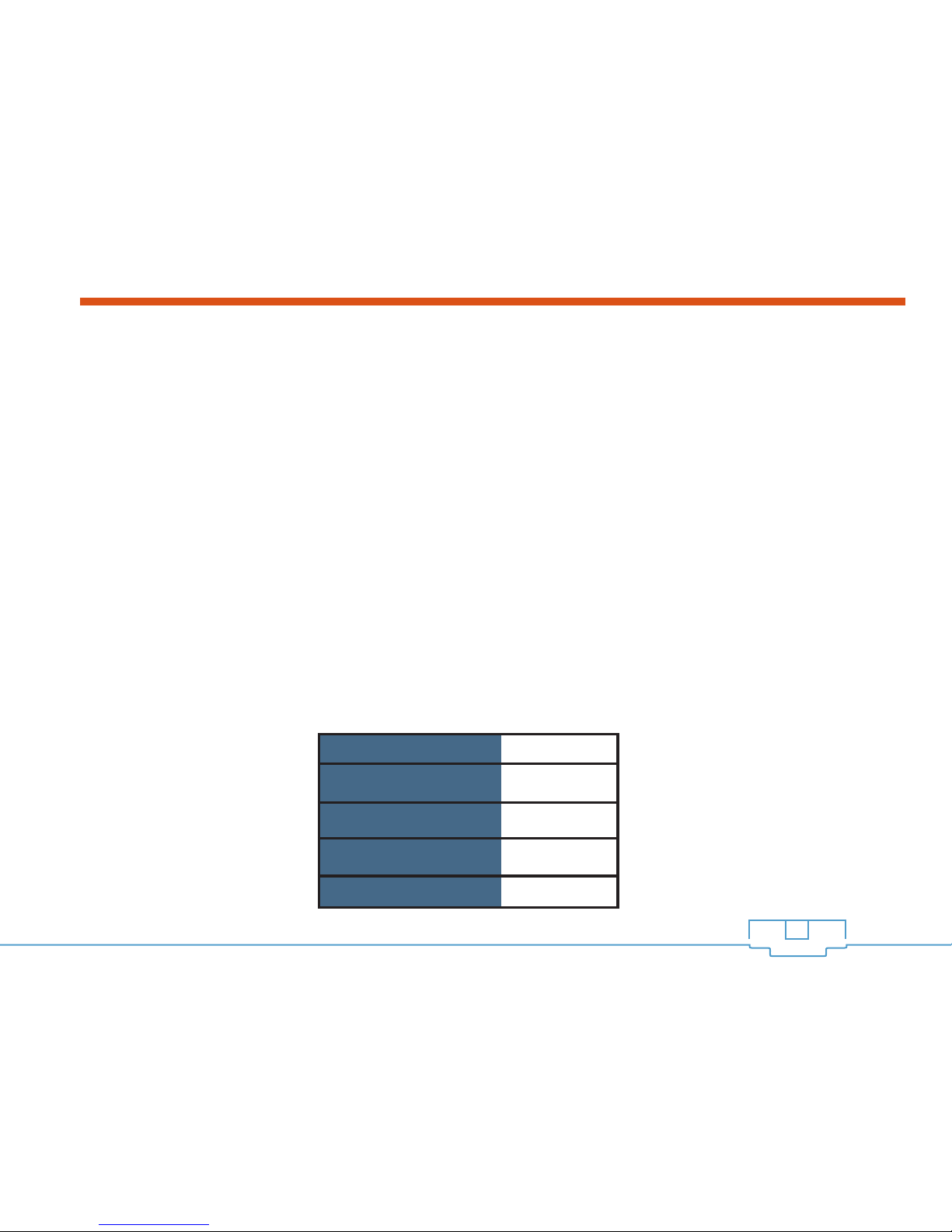Table of Contents
Introduction .................................................................................................................................................................................................... 2
Quick Switch Overview ............................................................................................................................................................................... 2
Preparing to Install the Switch.......................................................................................................................................................................5
Installation ..................................................................................................................................................................................................... 5
Configuration ................................................................................................................................................................................................ 6
Configuring the Switch Using the Web Interface .....................................................................................................................................6
To Reset the IP Address of the Switch using the Supplied Console cable ............................................................................................ 9
Troubleshooting & Support ......................................................................................................................................................................... 11
Table of Figures
Figure 1: SW24-GBM Front Panel ..............................................................................................................................................................3
Figure 2: Rear Panel of the SW24-GBM .................................................................................................................................................. 4
Figure 3: Local Area Connection Properties ............................................................................................................................................. 6
Figure 4: TCP/IP Properties ..........................................................................................................................................................................7
Figure 5: Console Connection in Terminal Window ............................................................................................................................... 10
1
SW24-GBM QUICK INSTALLATION GUIDE