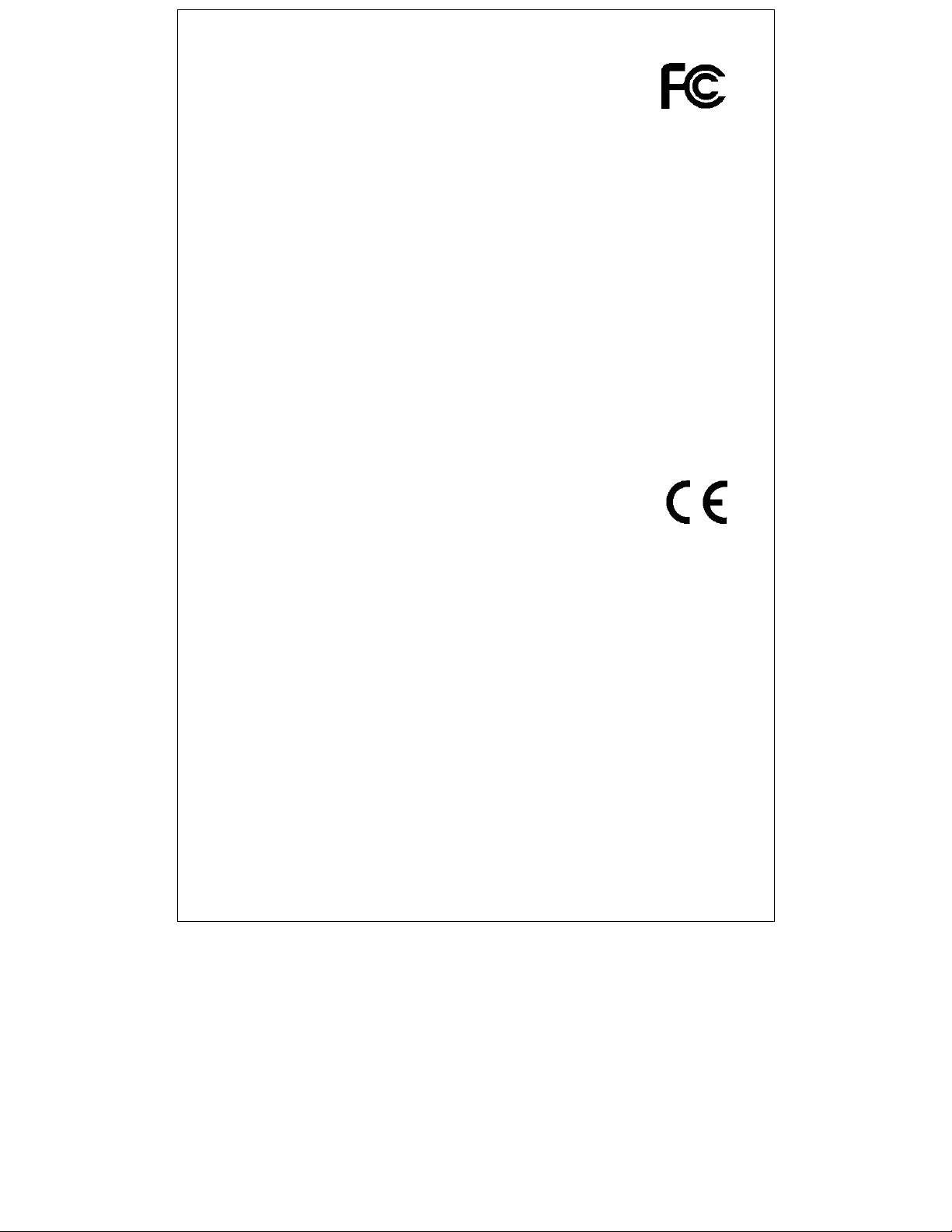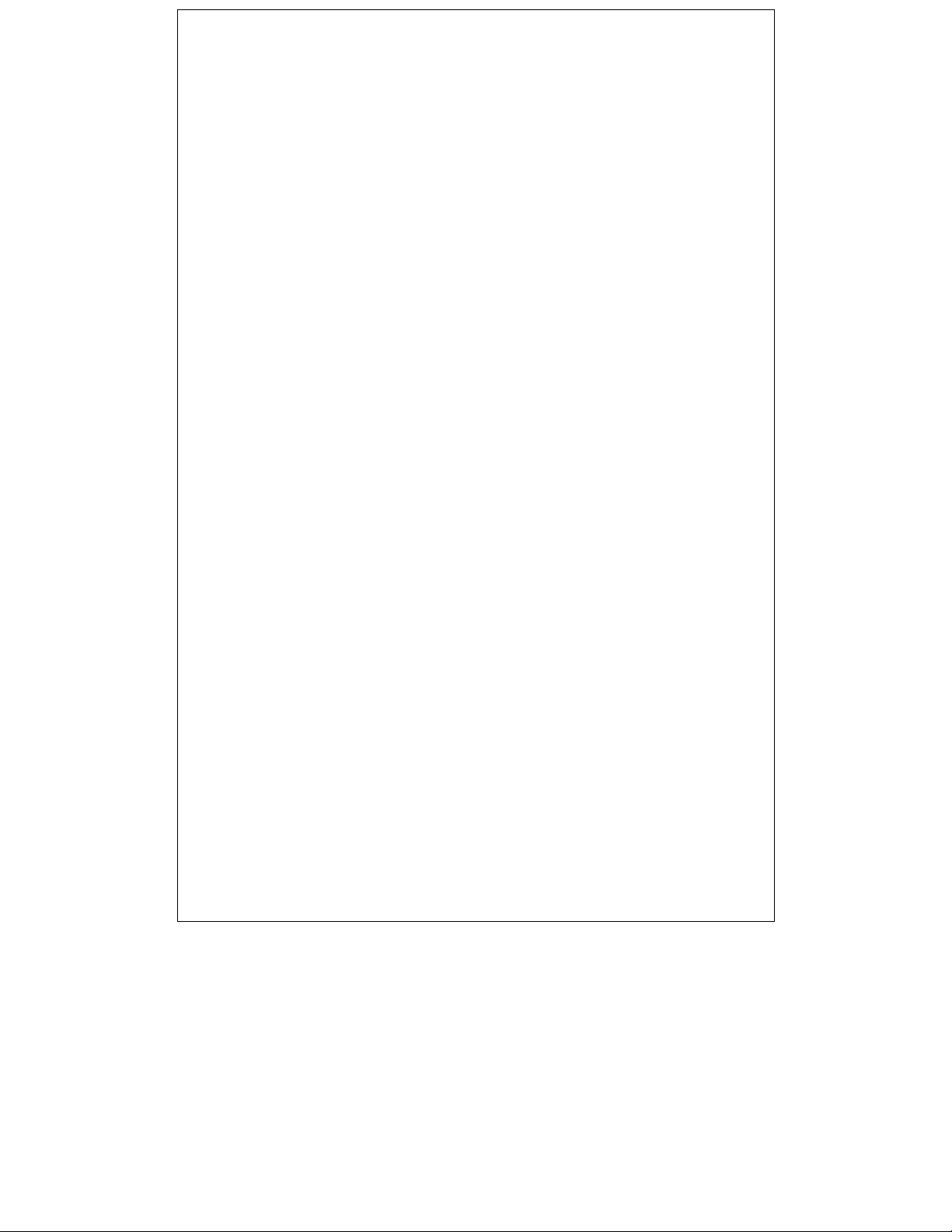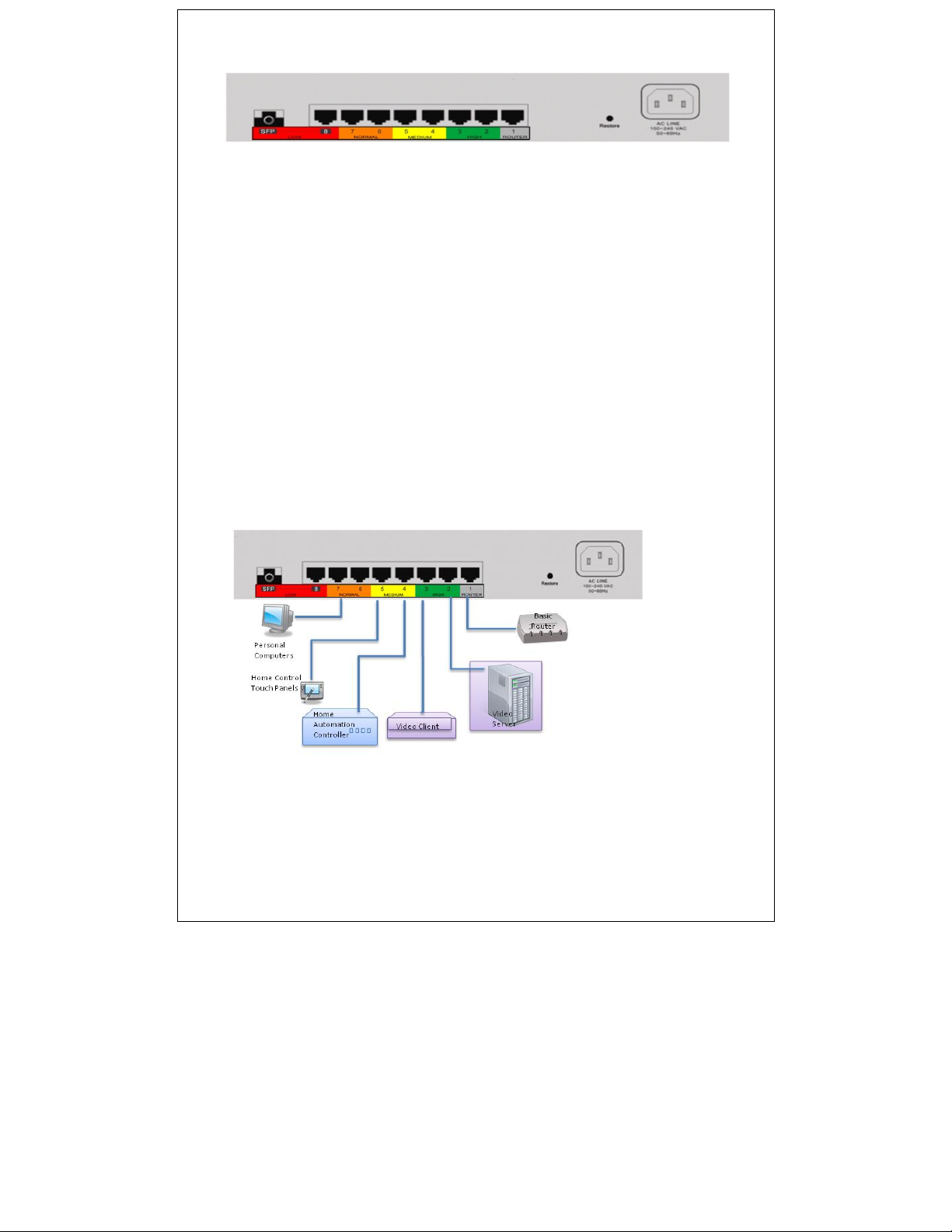4
Restore Default Button
You can use this button to reset the switch or restore factory default
settings. To reset the switch, press the button once. To restore
factory default settings, press and hold the button for three
seconds.
Power Plug
To be compatible with electric service standards around the world,
the switch is designed with a power supply in the range from 100 to
240VAC, 50/60Hz. Please make sure that your outlet standard is
within this range.
To power the switch, plug the female end of the power cord firmly
into the receptacle of the switch and the other end into a power
outlet. After the power cord is plugged in, the power LED should be
a solid green to indicate normal power status.
Network Configuration Overview
The Pakedge SW8-GBP is designed to be a plug-and-play device
that controls the Quality of Service (QoS) of the overall Local Area
Network (LAN). QoS enhances the communication quality by
giving different routing priority to specific packets based on the
type of information. For example, latency of video packets will
directly impact the user’s experience because the video stream will
freeze or pixilate. Therefore, any packet carrying a video stream
must have a higher priority than packets carrying computing
information.
The SW8-GBP provides port-based QoS by classifying the priority
of packets based on the port from which they originate. The
packets are transmitted and received according to their classified
priorities. This mechanism helps high bandwidth applications such
as VoIP and video streaming to get an unobstructed connection due
to their higher priority.
There are many ways the SW8-GBP can be installed in the overall
network. However, the SW8-GBP must be the central device
where all other network devices and switches terminate in order for
this priority scheme to be enforced. In other words, every other
device connects to the SW8-GBP because it controls the packet
priority of the internal network and also directs what goes out to
the internet cloud first.