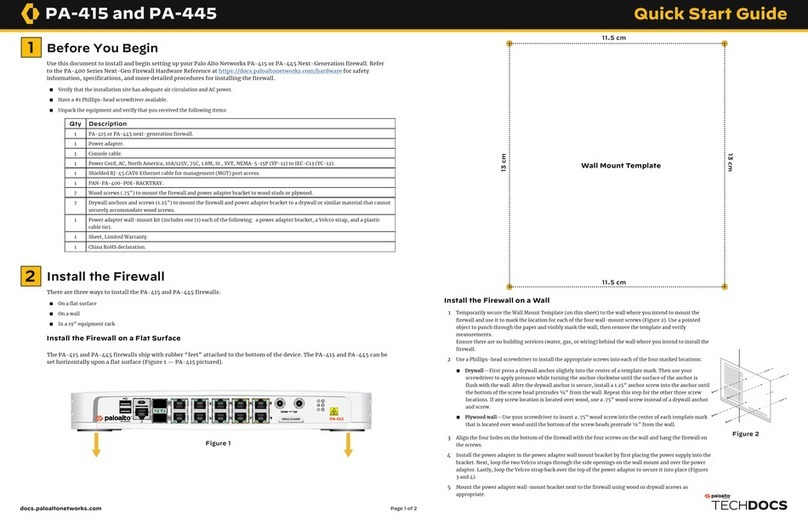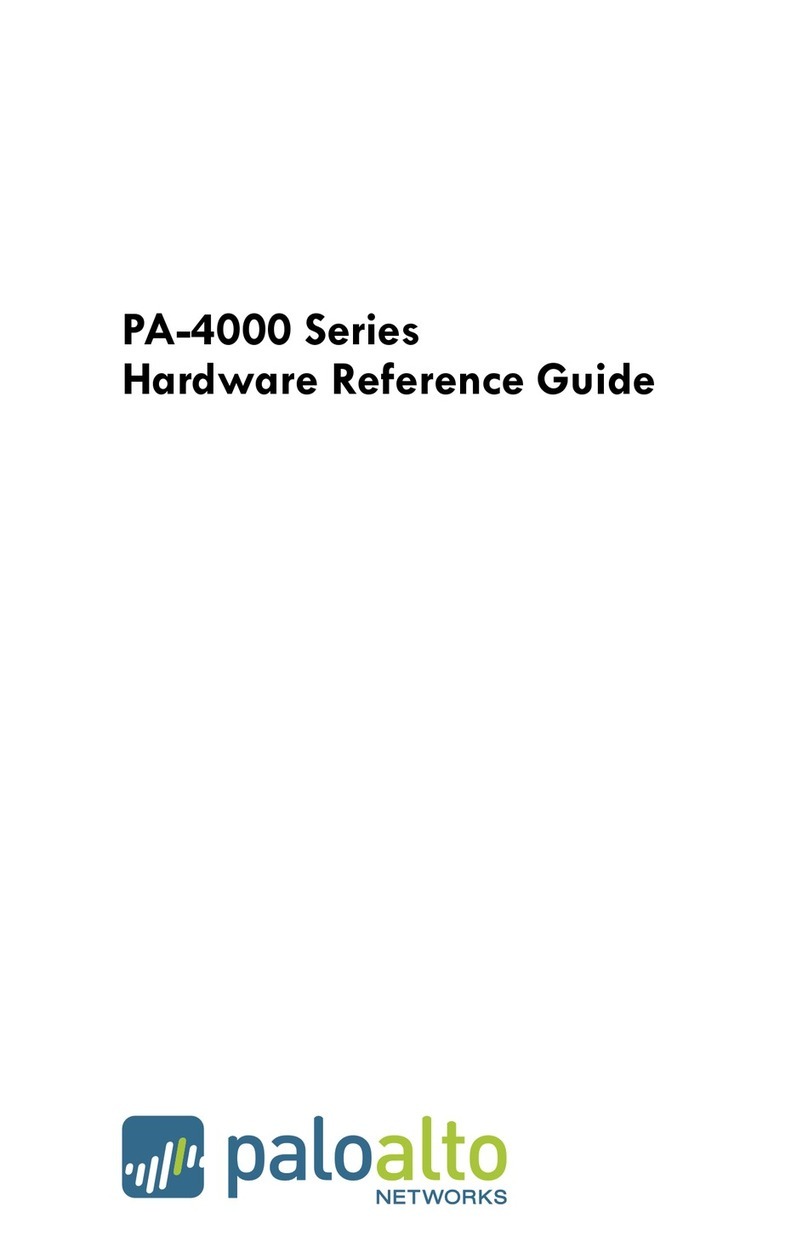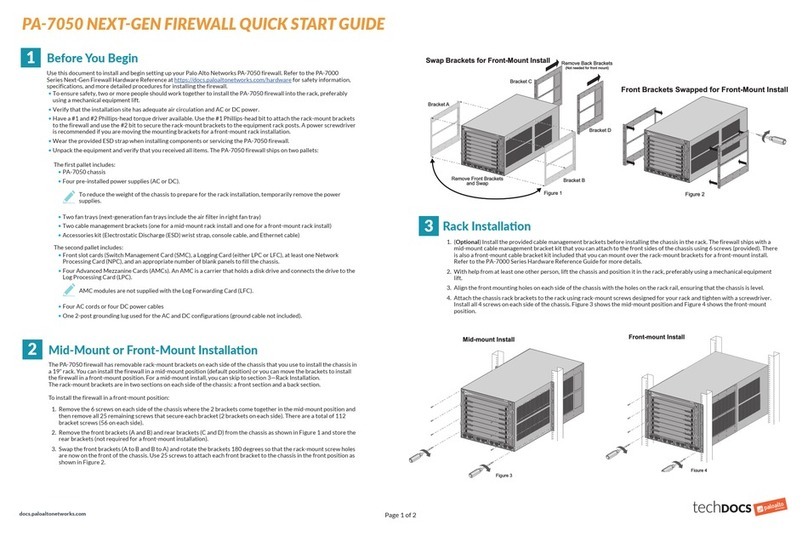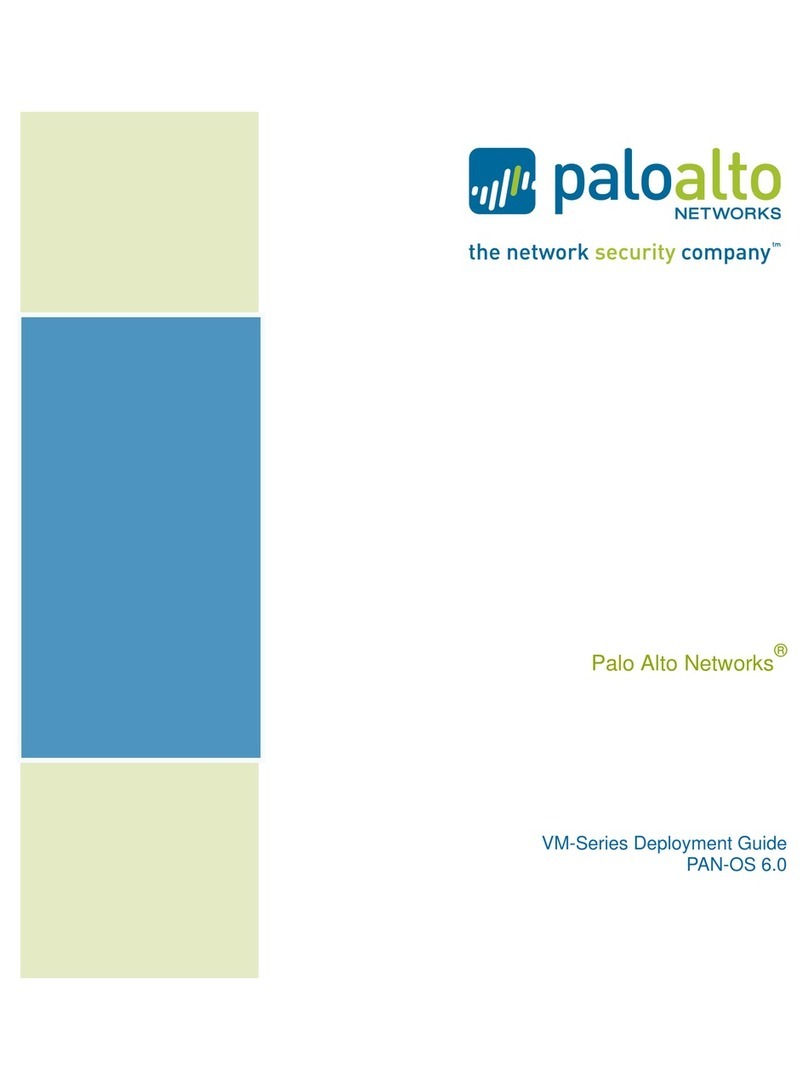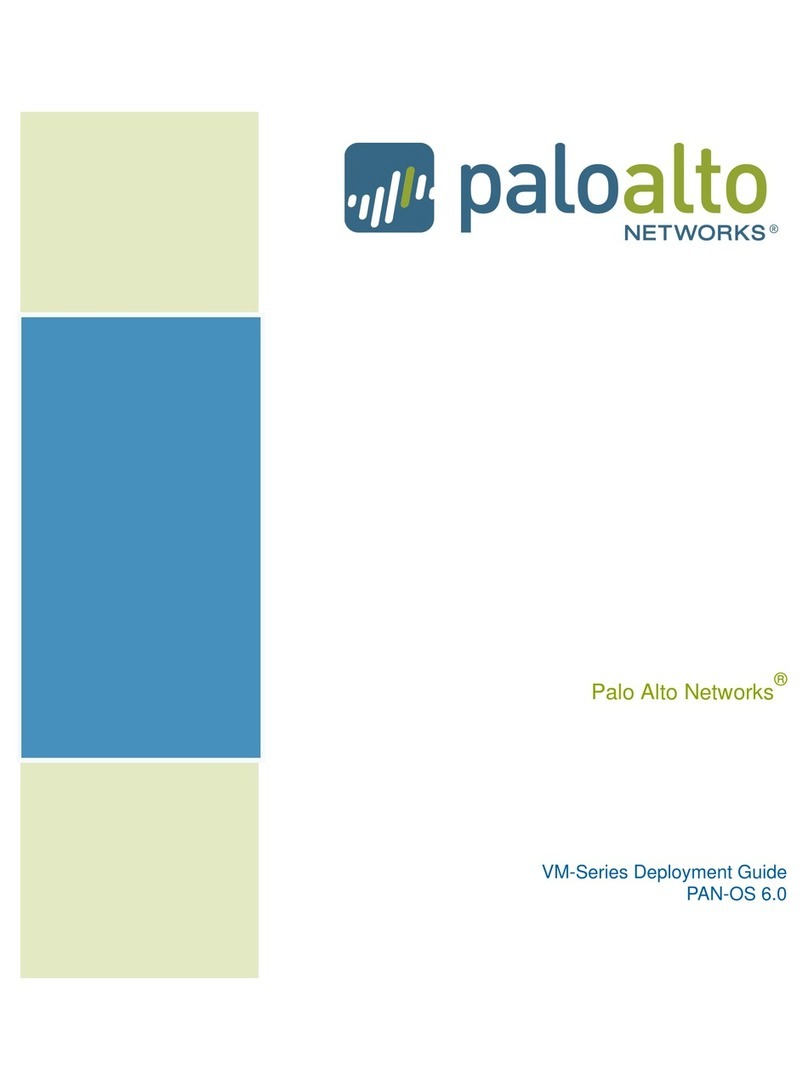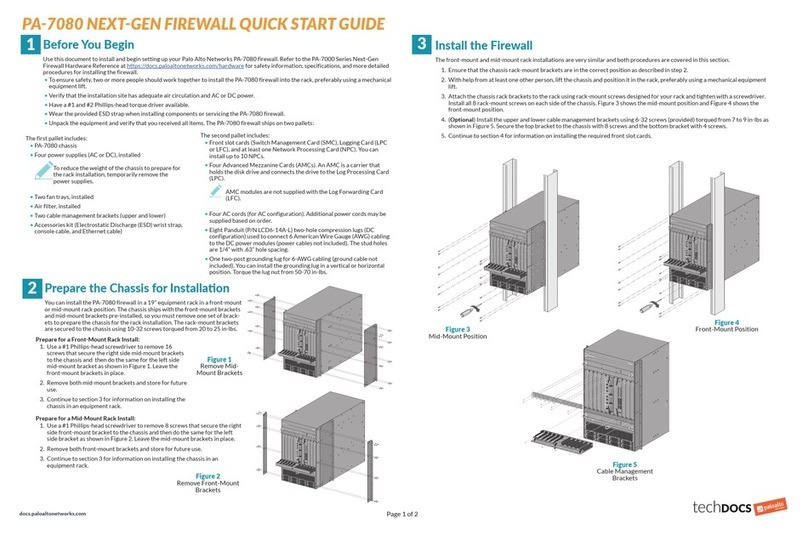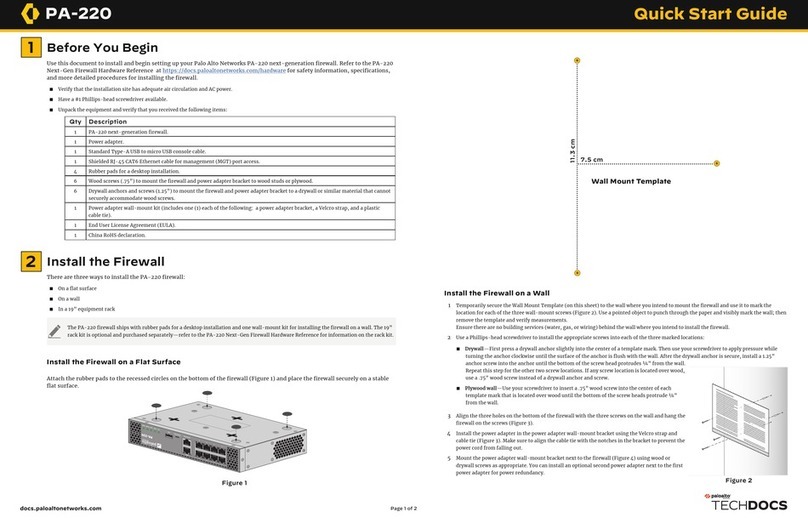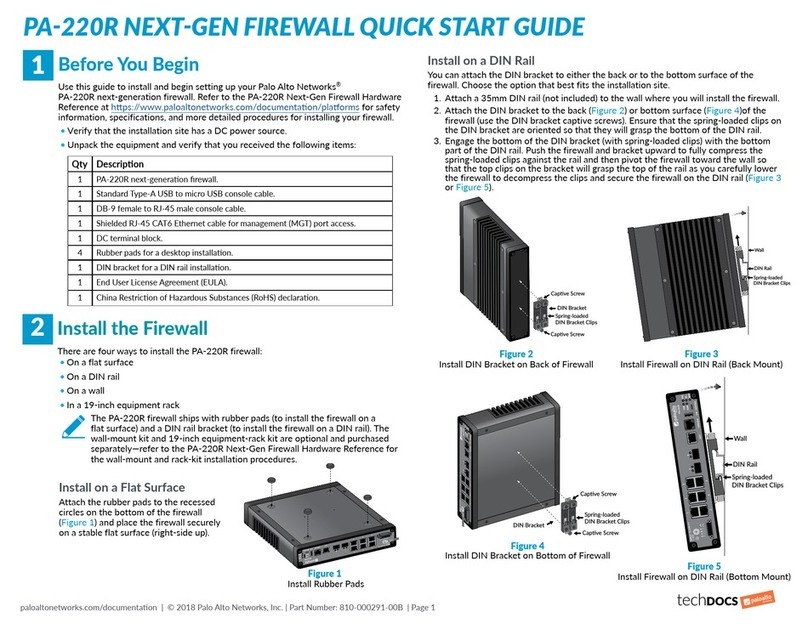Connect to the Management Interface
Connect with Standard Firewall
1 Connect the standard RJ-45 Ethernet cable from the RJ-45 port on your computer to the
MGT port on the firewall (Figure 10).
2 Change the IP address on your computer to an address in the 192.168.1.0/24 network, such
as 192.168.1.2.
3 From a web browser, go to https://192.168.1.1.
4 When prompted, log in to the web interface using the default username and password
(admin/admin). Figure 10
3Power On the Firewall
The PA-3200 Series firewall operates on AC or DC power. By default, the firewall ships with two AC power supplies (the second
power supply is for redundancy).
Use the following procedure to power on the firewall using AC power:
1 Remove the nuts, star washers, and two-post ground lug (Figure 8) from the two-post ground studs on the back of the firewall and attach a
6-AWG ground cable (not included) to the two-post ground lug.
2 Reinstall the ground lug and secure it to the studs using the star washers and nuts and torque each screw to 25 in-lbs. Connect the other end
of the ground cable to earth ground.
3 Connect one of the AC power cords to power input 1 (PWR 1) on the back of the firewall and secure the cord to the power supply using the
Velcro strap (Figure 9).
4 Connect the other end of the power cord to an AC power source. After power is connected, the green OK LED on the power supply turns green
and the corresponding LED (PWR 1 or PWR2) on the front of the firewall also turns green.
5 Connect a second AC power cord to power input 2 (PWR 2), secure it to the power supply with the Velcro strap, and connect the other end of
the cord to an AC power source.
Two-Post Ground Studs
Ground Cable With
Two-Post Lug
AC Input (PWR 1) AC Input (PWR 2)
Figure 8
Figure 9
PA3200 SERIES QUICK START GUIDE CONTINUED
If you are using DC power supplies, follow the installation procedures in the PA-3200 Series Next-Gen Firewall Hardware Reference.
To provide power redundancy and allow for electrical circuit maintenance, connect the second power cord to a separate circuit breaker than
you used for the first power cord.
4
If you are not able to connect to the web interface, check the status of the firewall by connecting to the micro USB or RJ-45 console port.
The console connection provides access to firewall boot messages, maintenance mode, and to the command line interface (CLI). To
connect to the RJ-45 console port, use the DB-9 to RJ-45 serial cable (provided) and configure your terminal emulation software to 9600,
8, none, and 1. For information on connecting to the micro USB console port using a standard micro USB cable, refer to https://docs.
paloaltonetworks.com/resources/micro-usb-console-port.
Where To Go Next
To learn more about the firewall, refer to the PA-3200 Series Next-Gen Firewall Hardware Reference Guide:
https://docs.paloaltonetworks.com/hardware.
To learn how to configure Palo Alto Networks firewalls, go to the Technical Documentation portal:
https://docs.paloaltonetworks.com.
(Use the Getting Started information in the PAN-OS Administrator’s Guide for initial configuration tasks.)
Start here to Register and Set Up your firewall and access all resources and support tools:
https://go.paloaltonetworks.com/CustomerLaunchPad
Page 2 of 2
docs.paloaltonetworks.com | © 2020 | Palo Alto Networks, Inc. | Part Number: 810-000287-00C
Connect with ZTP Firewall
To connect your PA-3200 Series firewall using Zero Touch Provisioning (ZTP), you must have the PAN-PA-3220-ZTP, PAN-
PA-3250-ZTP, or PAN-3260-ZTP.
1 Unbox the firewall.
2 Connect the ZTP port (Ethernet port 1) on the firewall to the broadband connection. See Figure 11.
3 Power on the firewall.
4 Follow the instructions provided by your Panorama administrator to register your ZTP firewall. You will have to enter the serial number
(12-digit number identified as S/N) and claim key (8-digit number). These numbers are on stickers attached to the back of the device. See
Figure 12 for the location of the claim key.
5 Contact your Panorama administrator if you require further assistance.
Do not power on the firewall until Step 2 is complete.
Figure 11
99115901
Figure 12