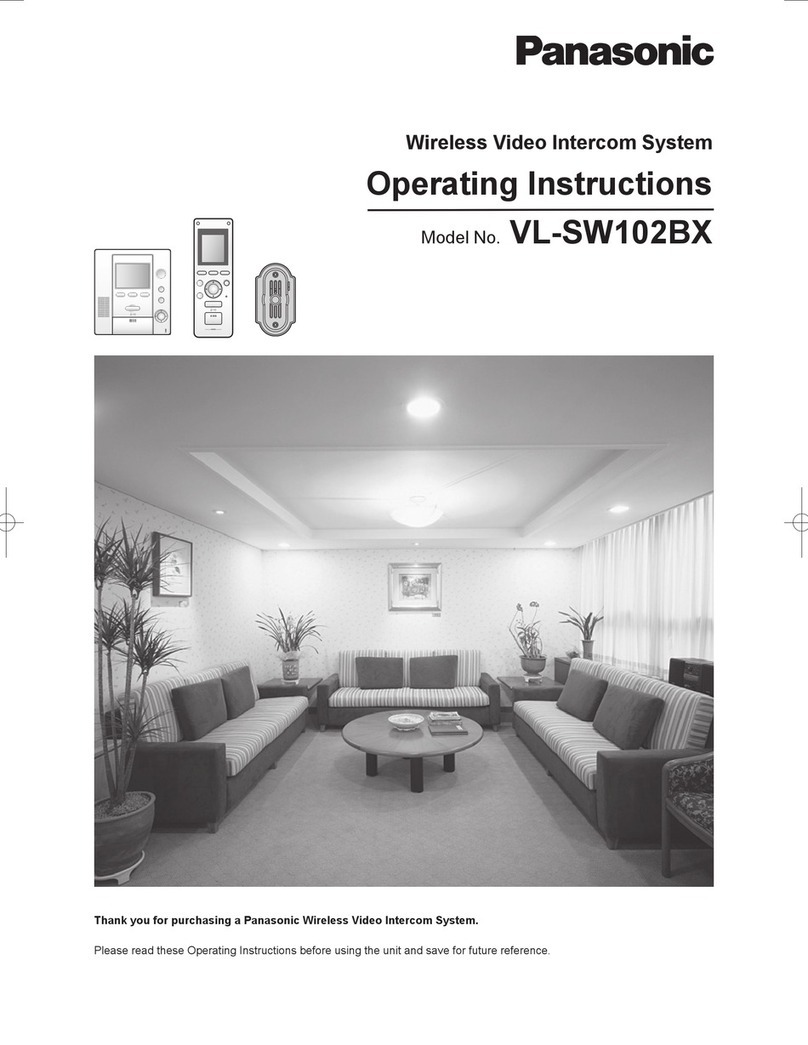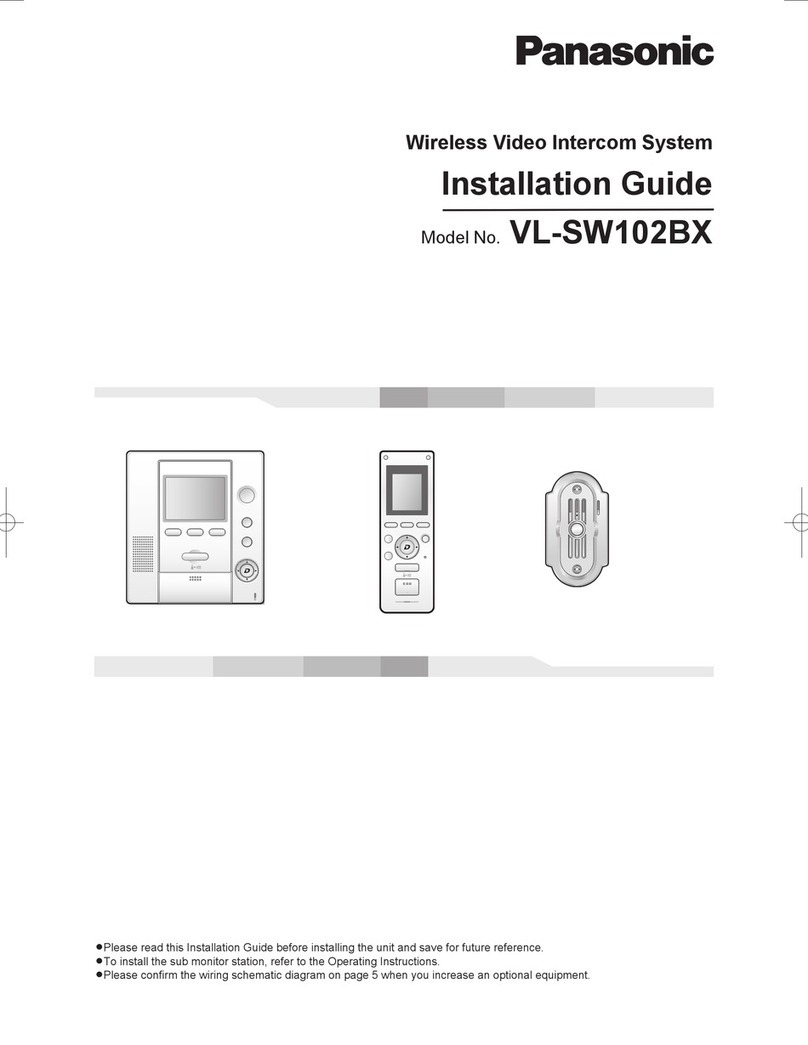Panasonic Condominiums HA D Series User manual
Other Panasonic Intercom System manuals

Panasonic
Panasonic VL-SVN511 Series User manual

Panasonic
Panasonic KX-T7775 User manual

Panasonic
Panasonic VL-GC003A Operating instructions

Panasonic
Panasonic VL-SVN511 Series User manual
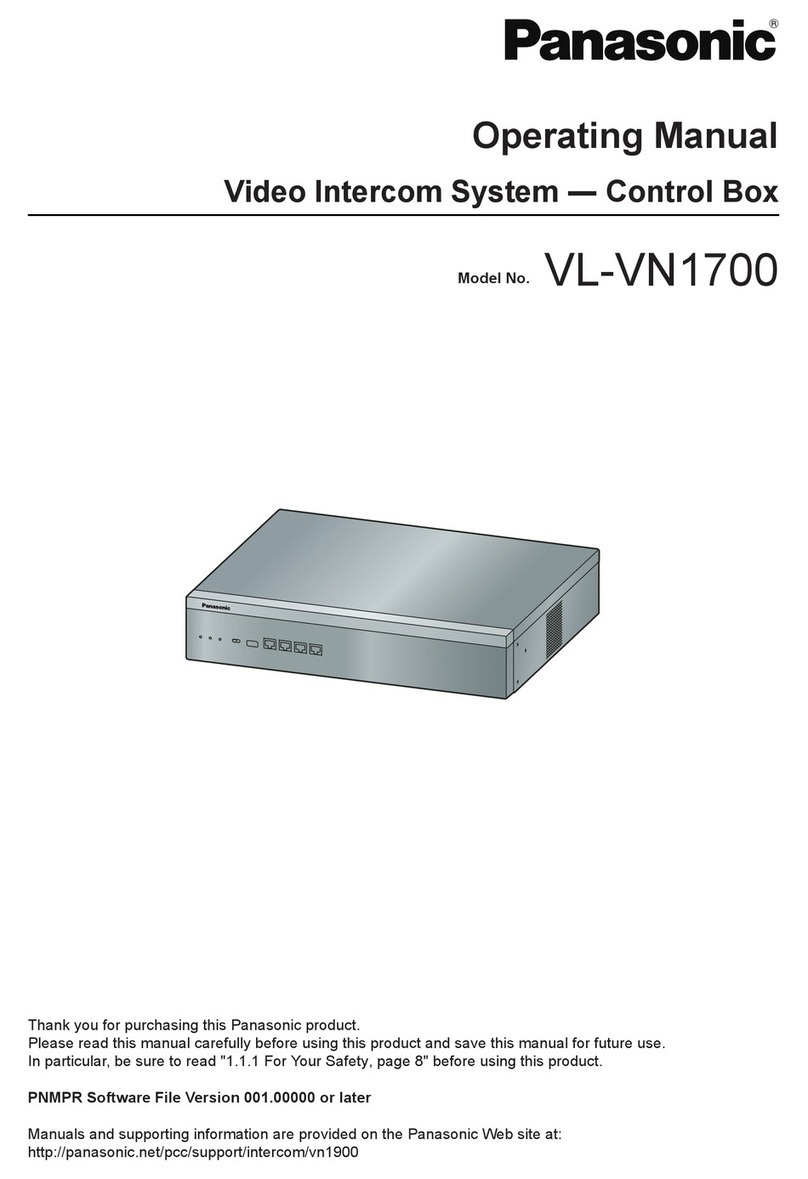
Panasonic
Panasonic VL-VN1700 User manual

Panasonic
Panasonic VL1700 Owner's manual

Panasonic
Panasonic VL-SV74 User manual

Panasonic
Panasonic VL-SWD501AZ User manual

Panasonic
Panasonic VL-V591 Operating instructions
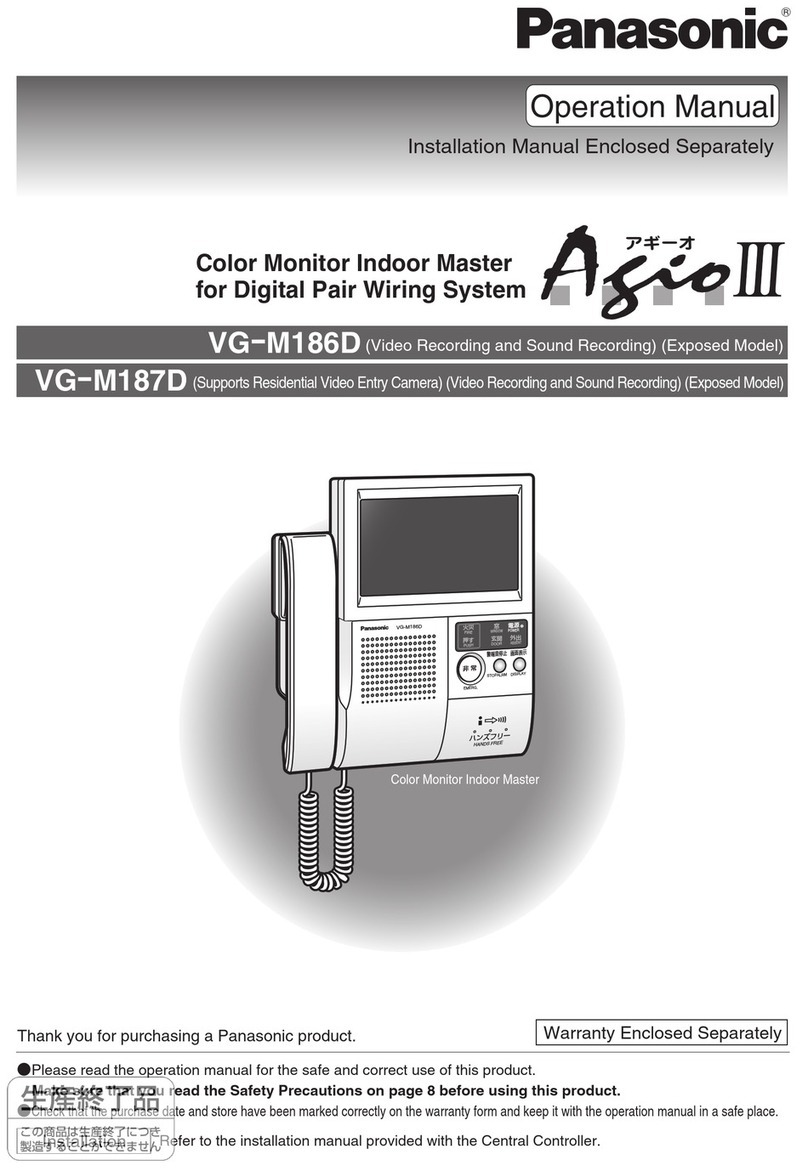
Panasonic
Panasonic VG-M186D User manual

Panasonic
Panasonic VL-MV71 User manual

Panasonic
Panasonic VL-V900 User manual

Panasonic
Panasonic WX-CC411BP User manual

Panasonic
Panasonic VL-SVN511EX User manual

Panasonic
Panasonic VL-SW251SX User manual

Panasonic
Panasonic VL-V900 User manual

Panasonic
Panasonic VL-SWD501BX User manual

Panasonic
Panasonic VL-SV71 User manual
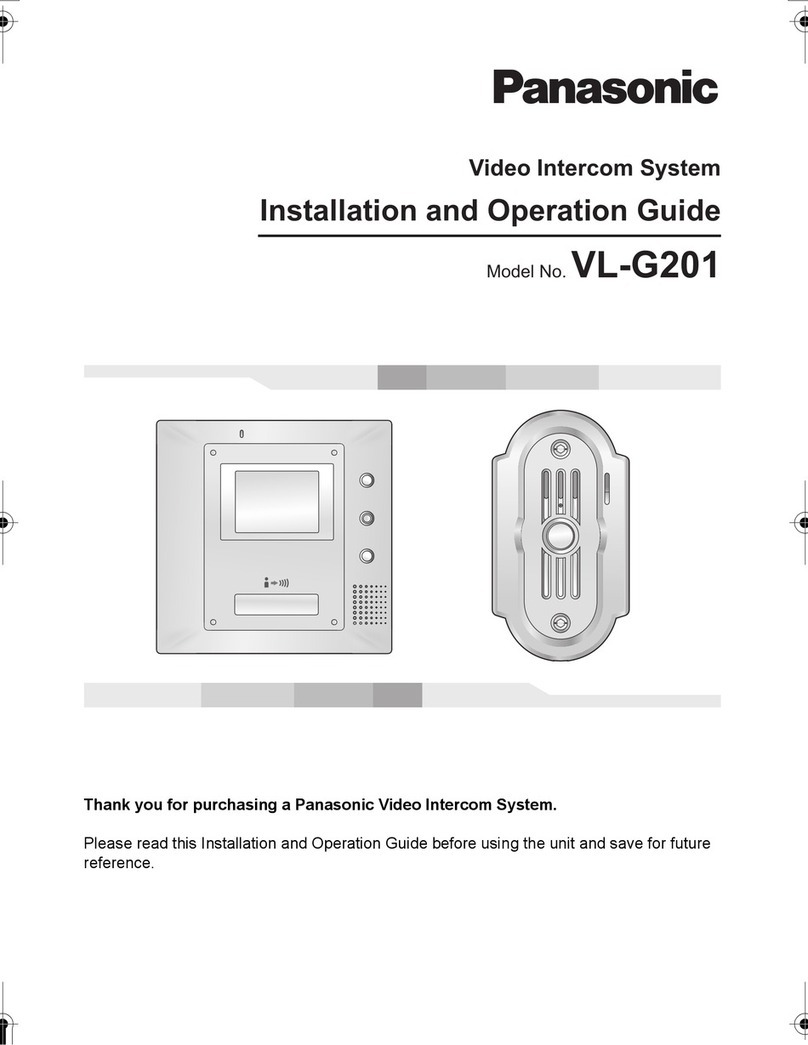
Panasonic
Panasonic VL-G201 Operating instructions

Panasonic
Panasonic VL-WD613AZ User manual
Popular Intercom System manuals by other brands

MGL Avionics
MGL Avionics V16 manual

SSS Siedle
SSS Siedle BVI 750-0 Installation & programming

urmet domus
urmet domus AIKO 1716/1 quick start guide

urmet domus
urmet domus IPerVoice 1039 Installation

Alpha Communications
Alpha Communications STR QwikBus TT33-2 Installation, programming, and user's manual

Monacor
Monacor ICM-20H instruction manual