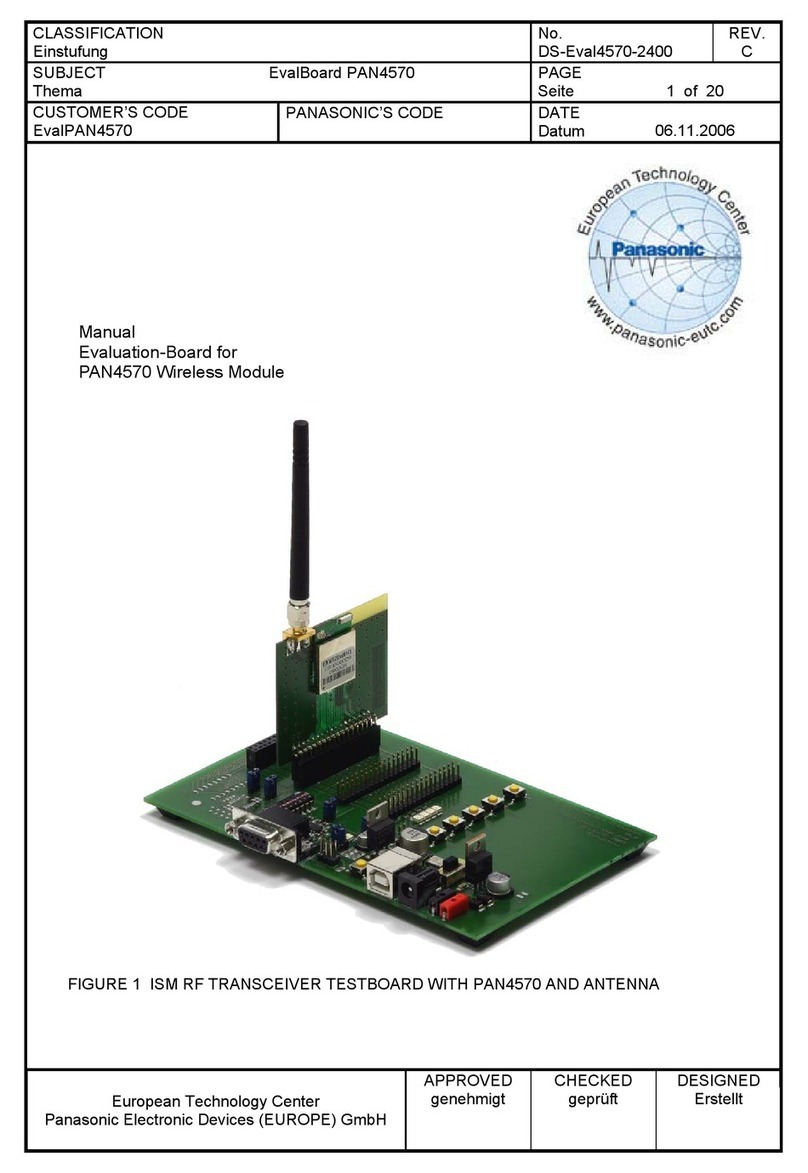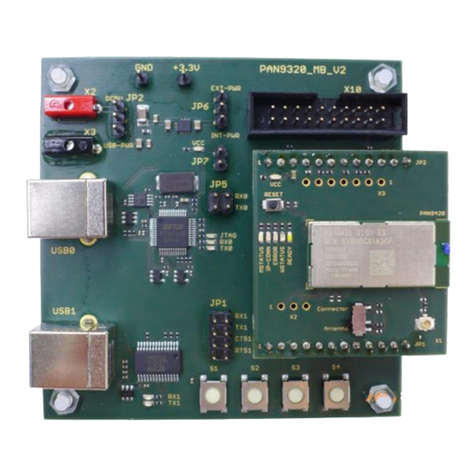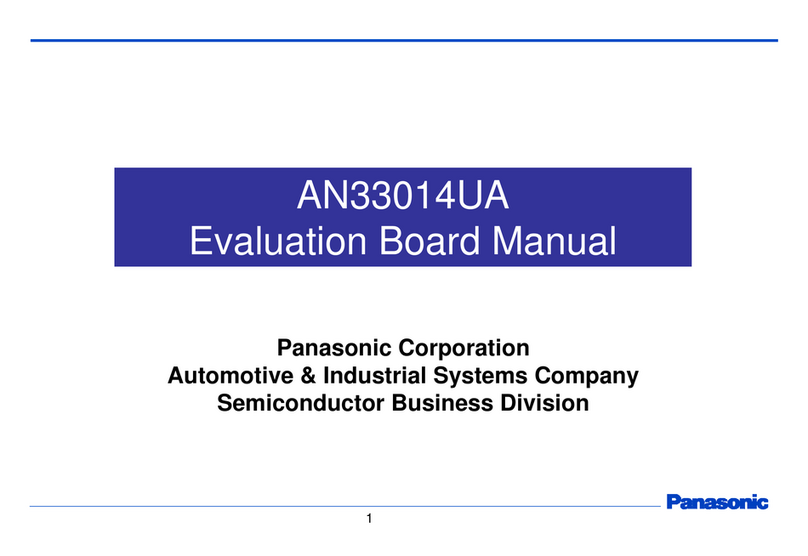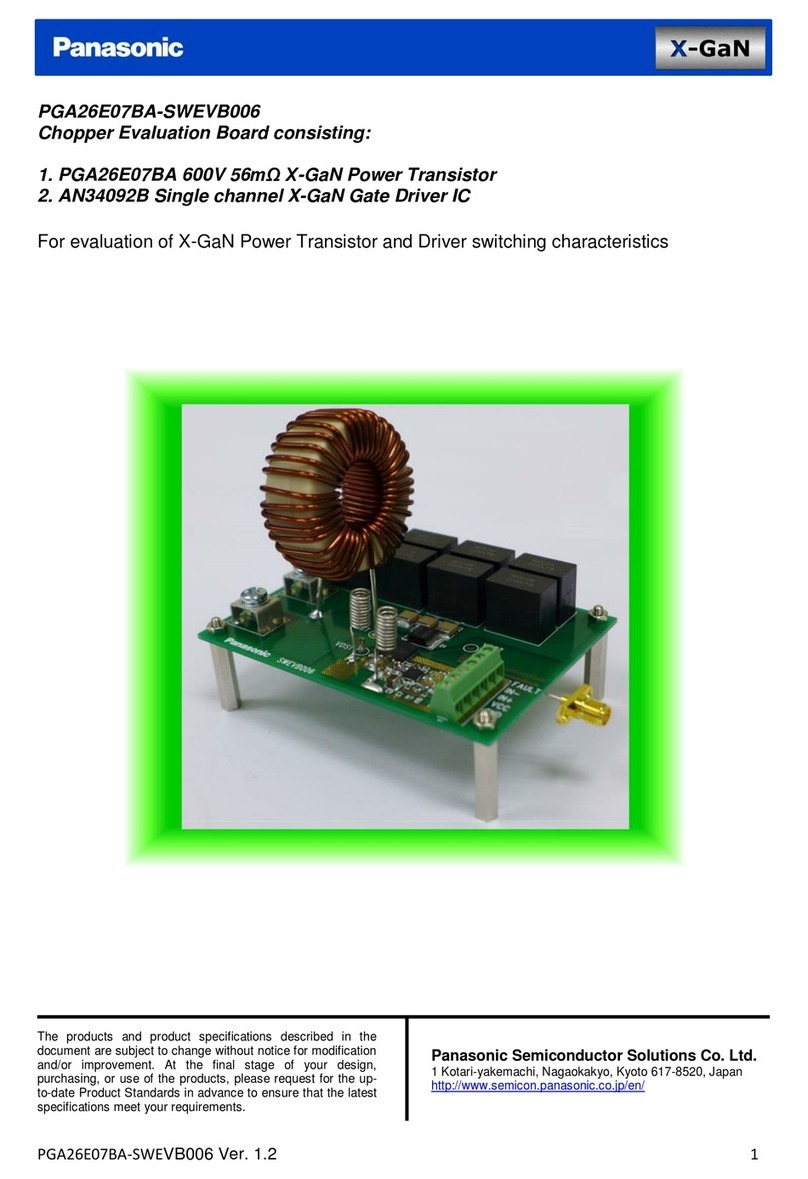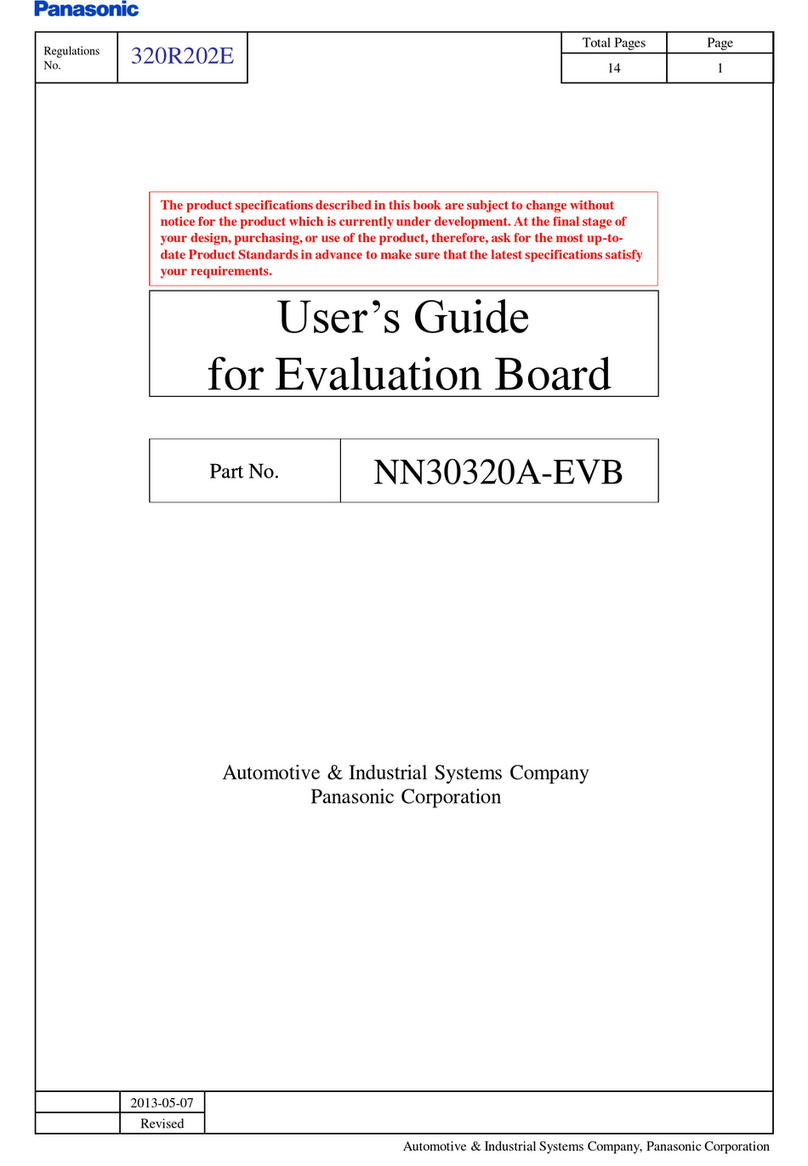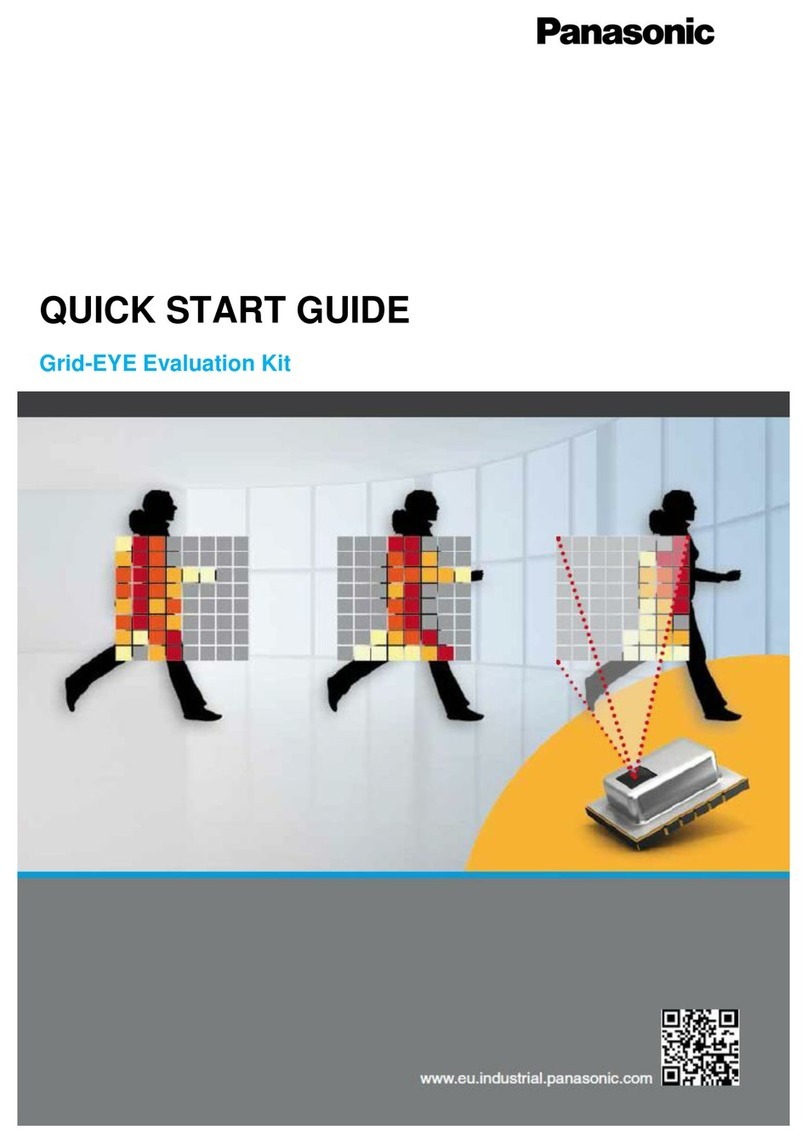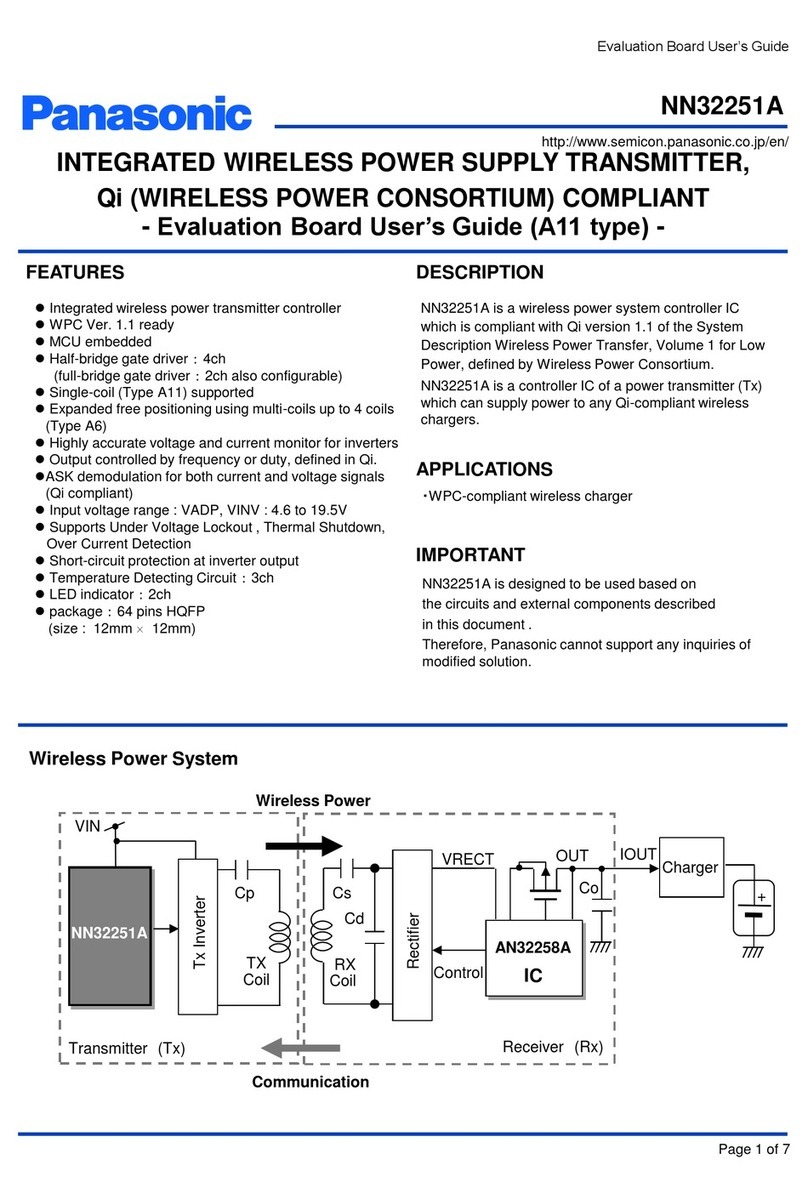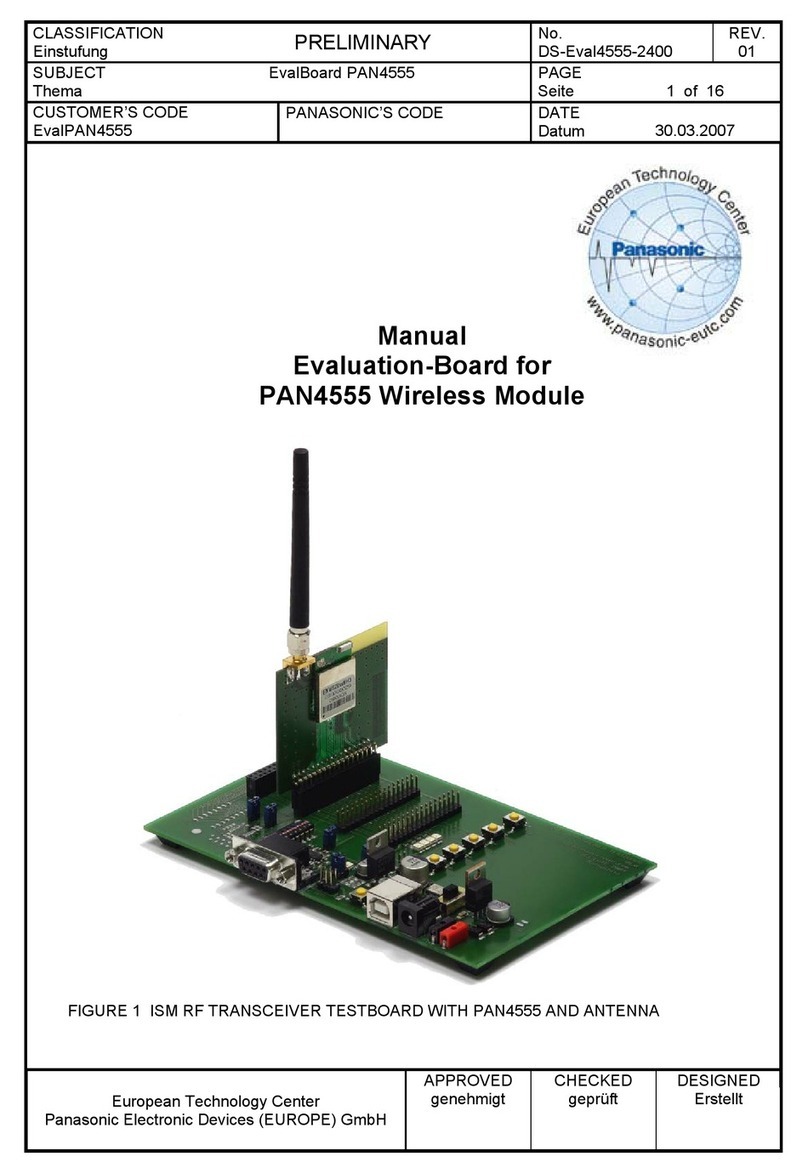1.1
PAGE
8 of 11
Quick Start Guide
Evaluation Board (EVB) PAN1311/21 USB
DATE
15.09.2011
PANASONIC ELECTRONIC DEVICES EUROPE
GmbH
DESIGNED
Erstellt
IW
5.5 CREATING A CONNECTION
To send data from one EVB to the other one of them must be prepared for connection, while
the other will request a connection. Follow these steps:
1. Click on Make Discoverable on Device A. Choose option 3: Inquiry_Page Scan
enabled. The text field should state the issued command sent (arrow) and the OK
response (arrow). Now device A can be found by other devices by both available
scan methods.
2. Click on Register Local Service. There are some options to change identification of
the new service but the default values are ok. Simply choose Send. This service now
can be found by other devices of the network.
3. Click the Auto Accept Connection Requests command and choose option 1. EVB A
will auto accept connection requests from now on. Device A is now ready for
connection!
4. Get the address of EVB A with the help of Read BD Address. In the text field you will
find the desired information (e.g. “[…] <-- +RRBDRES=0003199E8B73, […]”). With
this Device A can be addressed when…
5. …issuing Connection Request from Device B. Type or copy the BD address of
Device A into the BD Address 0x text field. Name the service channel under which
the service of Device A was registered in step 2. If no changes were in step 2 service
channel 01 should do. Click send. After a short while both Devices should state
connected.
6. Done! Now data strings can be sent from one EVB to the other with the Send Data
command. Data send and received will be displayed in the text fields. Another click
on Send Data will close its dialog box.
Your text fields should look like Figure 6 or alike after step 1 to 5 were made. If problems or
errors are encountered feel free to hardware reset (EVB push button) both boards and start
over with step 1.
Figure 8 : text field output from step 1 to 6